[2025 Updated] How to Fix White Spots on Screen Phone
 Jerry Cook
Jerry Cook- Updated on 2023-12-18 to Fix iPhone
White spots or faded areas on your phone screen can be annoying. While it may seem harmless at first, these spots can expand over time and obscure text or images on the display. Fortunately, there are many ways to fix white spots and restore vibrancy to an aging phone screen.
In this guide, we’ll cover the most effective DIY solutions and professional repair options for getting rid of white spot on phone screen. Whether it’s a few small spots of screen discoloration or larger blotchy areas, these proven methods will help you renew that flawless screen and avoid the eyesore of display white spots.
- Part 1. What Causes White Spots on Phone Screen?
- Part 2. How to Remove White Spots on Phone Screen? - From Outside of the Phone
- Method 1. Pressure Spots
- Method 2. Check Stuck Pixel
- Method 3. Backlight Layer Issues
- Method 4. Screen Replacement
- Method 5. Check Twisted or Broken Frame
- Method 6. Dust Underneath Screen Guard
- Part 3. How to Fix White Spots on Phone Screen? - From Inside the Phone
Part 1. What Causes White Spots on Phone Screen?
Here is a list of common reasons that cause white spots on phone screens:
Liquid damage - Water, moisture, or other liquids getting under the screen can corrode connectors and obstruct signals. This leads to faded or white spots on the display.
Impact damage - Drops, dents, or compression can shift or detach flex cables and connections between the display panel and motherboard. This disruption in connections causes white blemishes.
Faulty flex cables - Over time, opening/closing a phone can wear out the flex cables responsible for display connectivity. Frayed/malfunctioning cables lead to white spots.
Loose display connectors - Vibration or repeated drops can loosen secure board-to-board and cable-to-board connections resulting in intermittent white areas.
Pixel burnout - Individual pixels can permanently "burn out" over time, especially if displaying static content. This causes them to display white instead of lighting properly.
Part 2. How to Remove White Spots on Phone Screen? - From Outside of the Phone
Method 1. Pressure Spots
Pressure spots refer to white patches on the screen caused by prolonged physical pressure on the display. This can happen from keeping your phone in a tight pocket or under a heavy object.
To fix white spot on cell phone screen:
- 1. Identify any sources of pressure/weight on the screen and remove them.
- 2. Gently massage or apply light, warm pressure to the white spot for 1-2 minutes to restore display flexibility.
- 3. Let the screen rest untouched for several hours so it can regain proper form.
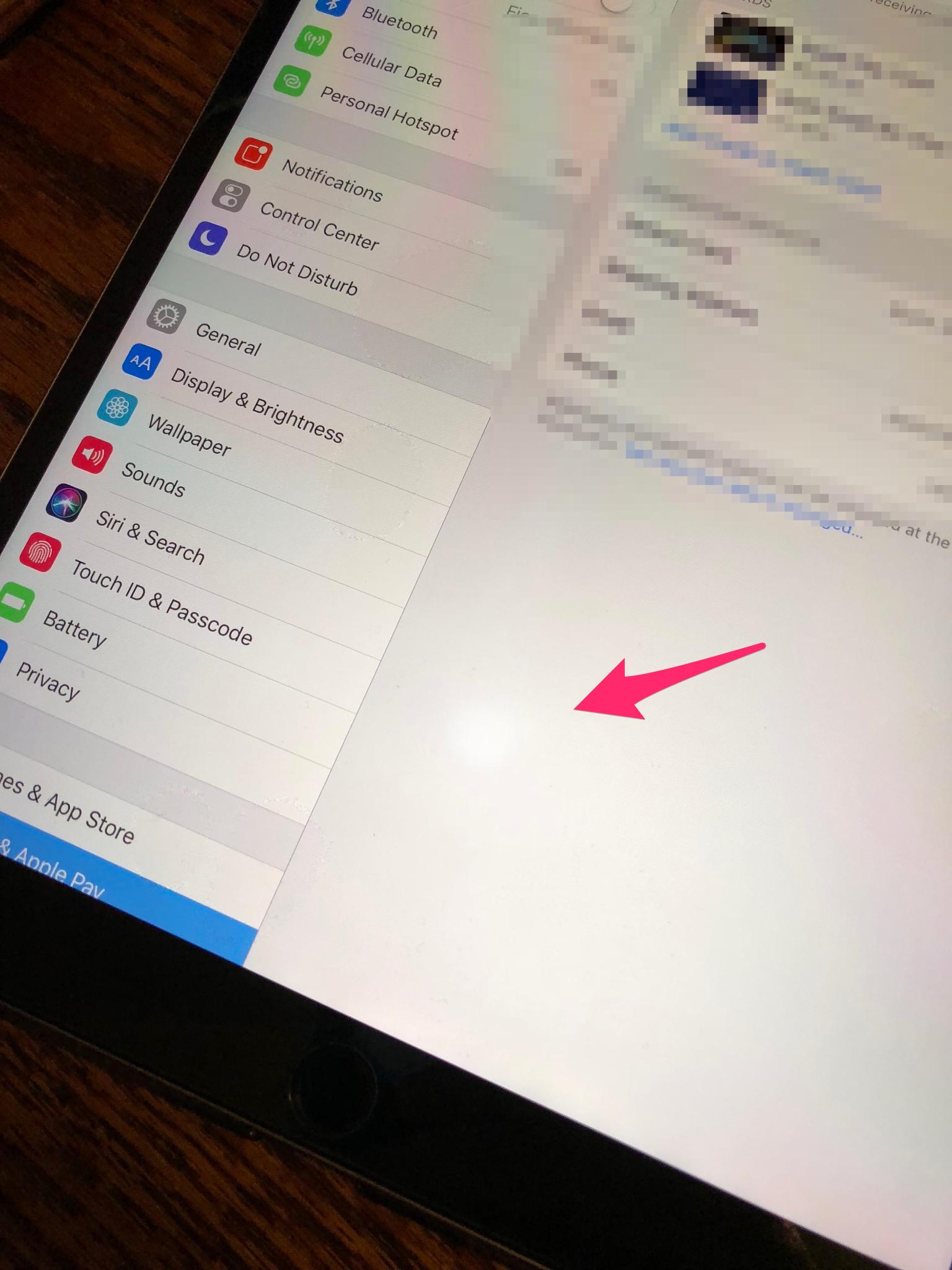
Method 2. Check Stuck Pixel
A stuck pixel is when a defective pixel gets "stuck" always displaying white. Run a pixel-fixing app to attempt unsticking.
To check white spot on phone screen fix:
- 1. Download a "stuck pixel fixer" app that flashes colors on the screen.
- 2. Run the app for 5-10 minutes over the white spot. Flashing colors can help loosen stuck pixels.
- 3. Check if the white spot disappeared - if so, it was a stuck pixel.
Method 3. Backlight Layer Issues
The backlight layer provides light so the screen illuminates. If LEDs burn out here, white patches result. Professional repair is needed.
To check:
- 1. Display a dark image and see if white spots remain visible - if so, backlight failure.
- 2. Contact a repair shop to replace the screen's backlight layer.
Method 4. Screen Replacement
If white spots persist after trying the above fixes, replacing the screen itself may be needed to address physical connector damage.
To replace and fix white spots on iPhone screen after replacement:
- 1. Purchase a new OEM screen assembly for your phone model.
- 2. Follow device disassembly instructions to safely remove the malfunctioning screen.
- 3. Install the replacement screen, ensuring cable connections are secure.
- 4. Reassemble the device and verify new screen has no white spots.

Method 5. Check Twisted or Broken Frame
A twisted or cracked phone frame that's impacting the display can cause strange visual artifacts like white spots. Check for any warping.
To check:
- 1. Closely inspect the frame around the entire screen perimeter.
- 2. Look for any twisting, dents, or cracks in the metal/plastic edges touching the display.
- 3. If any deformation is found, open a repair ticket to straighten or replace the frame.
Method 6. Dust Underneath Screen Guard
In some cases, specks of dust trapped under a screen protector glass can appear as bright, annoying spots. Carefully clean under guard.
To check:
- 1. Remove any screen protector/glass covering the display.
- 2. Thoroughly clean the bare screen, then reattach the protector per instructions.
- 3. Check if white defects disappeared - if so, it was just trapped dust.
Part 2. How to Fix White Spots on Phone Screen? - From Inside the Phone
Method 7. One-click to White Spots on Phone Screen without Data Loss
UltFone iOS System Repair is a powerful utility that can diagnose and resolve over 150 iOS system issues without losing any data. Using advanced repair algorithms, it can specifically target and troubleshoot white/bright spots on an iPhone screen caused by system-level software faults or hardware connection problems.
Some key benefits of trying iOS System Repair for white screen spots include:
- Simple one-click repair process needing no technical skill.
- Fixes software-related causes like corrupted system files.
- Re-establishes hardware connections between display and logic board.
- 100% read-only repair, no data wiping required.
Here is how to fix white spots on phone screen:
- Step 1Download and install the UltFone software on your computer. Connect the iPhone with white spots to the computer via USB once installed.

- Step 2Open UltFone and click "Start," then select "iOS System Repair." Choose the "Standard Repair" option.

- Step 3Click "Download Firmware," so UltFone can retrieve the iOS firmware matched to your iPhone model. If you already have the firmware file, click "Import Local Firmware" instead.

- Step 4Once the firmware is ready, click "Start Standard Repair" for UltFone to begin analyzing your device's software and repairing system-level issues causing white spots.

- Step 5After 5-15 minutes, the repair process will finish, your iPhone will automatically reboot, and the white spots should now be gone, thanks to the optimized iOS system repair.

Method 8. Restart Your Phone
Sometimes, minor glitches cause white spots, with a simple restart required to clear the issue. Restart if spots persist after display cleaning.
Here is how to remove white spots on the phone screen:
- 1. Hold down the power button until "slide to power off" appears.
- 2. Power the phone completely off for a minute, then turn it back on.
- 3. Check if white spots disappeared after a full reboot.

Method 9. Adjust Display Settings
Overdriven screen brightness or contrast can induce temporary screen glaring or white spotting. Lower brightness/contrast if high.
- 1. Go to Settings > Display & Brightness on your iPhone.
- 2. Disable auto-brightness, then slightly reduce the brightness level.
- 3. Also, go to Settings > Accessibility > Display & Text Size and adjust the color contrast from maximum down to middle level.
Method 10. Updating or Reinstalling Apps
Buggy recent app updates or aging app installations can also potentially cause or contribute to display issues like intermittent white spots or flashing.
- 1. Try updating all apps to their latest stable versions from the App Store.
- 2. For core system apps that are glitching, try uninstalling and then reinstalling them.
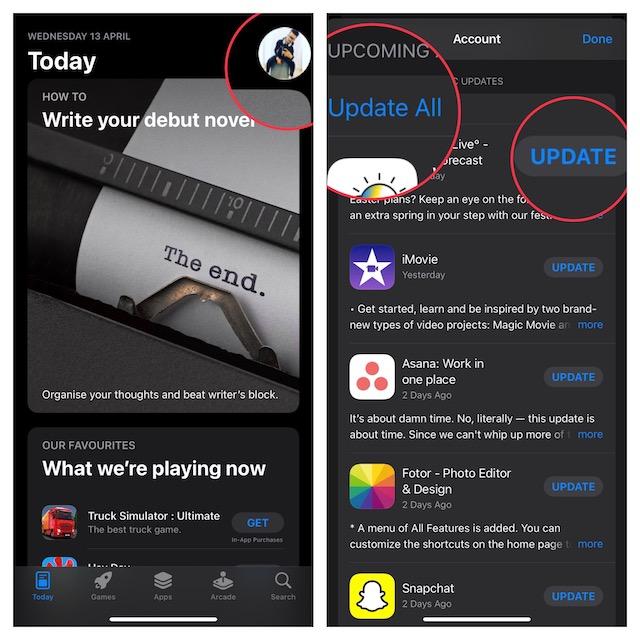
Method 11. Reset All Settings
As a last resort fix for a glitchy screen, you can see if a system-wide settings refresh clears out software contributing to white spots. Backup is needed, though.
- 1. Backup your iPhone data first - reset and wipe custom settings.
- 2. Go to Settings > General > Reset, then tap "Reset All Settings" to refresh the system.

Final Word
White spots showing up on your phone screen can be frustrating and make the display difficult to read. As covered in this article, there are several likely causes of these white spots, from minor software glitches to more severe hardware damage under the screen.
However, for iPhone users, running UltFone iOS System Repair can help detect and resolve system-level iOS issues causing display problems like white spots.







