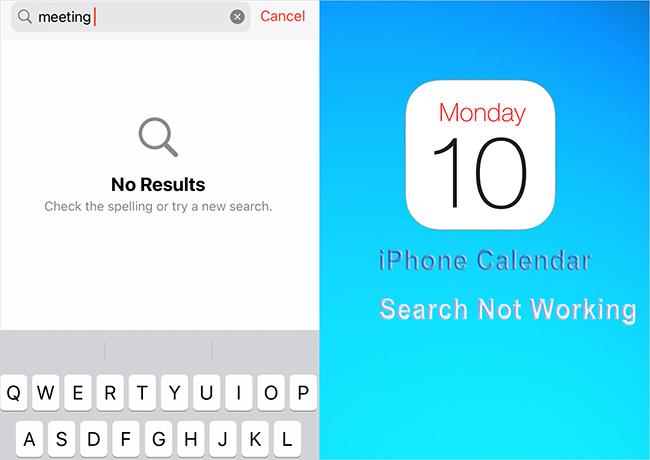(2025 Newest) How to Fix White Dot on iPad Screen Effortless?
 Jerry Cook
Jerry Cook- Updated on 2024-03-25 to Fix iPhone
Is there an annoying white dot on the screen of your iPad? Worry not! We'll look at five easy ways to tackle this problem in this article. These fixes will quickly restore the perfect appearance of your iPad screen, regardless of how little the issue may be. As the greatest option, we wholeheartedly suggest UltFone iOS System Repair for the best outcomes. Let's easily fix the white dot on iPad screen and say goodbye to your frustration!
- Part 1. What does White Dot on the Screen Mean?
- Part 2. Why is There a White Dot on My iPad Screen?
- Part 3. How do I Get Rid of the White Dot on My iPad Screen?
Part 1. What does White Dot on the Screen Mean?
White dots on iPad screen could be a dead or stuck pixel, which is a tiny dot that stays one color on the display. Physical damage or manufacturing flaws may be the source of this problem. Try using pixel-fixing programs or gently rubbing the damaged region to repair it. If the issue continues, especially if it's still under warranty, get in touch with Apple Support for more help.
Part 2. Why is There a White Dot on My iPad Screen?
There are several reasons why an iPad screen might have a white dot, including:
1. Dead Pixel: One possible cause of the white dot on an iPhone screen is a dead pixel. A dead pixel could sometimes appear as a stubborn white dot on my ipad screen. It can be frustrating especially if it's in an area that's frequently displayed.
2. Software Issue: A software glitch or bug might be causing a white dot on my iPad screen. It can occur when a program or application malfunctions, affecting how your screen displays images. In some cases, this can cause a pixel to display incorrectly resulting in a white dot or other visual anomaly.
3. Physical Damage: Physical damage is another possible cause of a white dot on an iPhone screen. If you dropped your phone or hit it against something or even just applied pressure to the screen, there's a chance that you've caused damage. This damage causes a pixel to malfunction which may lead to a white dot on the screen.
Part 3. How do I Get Rid of the White Dot on My iPad Screen?
If you have a persistent white dot on your iPad screen, it could be due to a few different reasons, such as a dead pixel, dust or debris trapped under the screen, or a hardware malfunction. Here are some steps you can try to fix the white dot on ipad Pro screen:
Way 1. Restart iPad
System restart is the first troubleshooting solution often used to fix the majority of the issues encountered on a mobile device or computer system, and the iPhone/iPad isn’t left out. With a simple restart, you can clear bugs, and temporary glitches causing your device to show white dots on its screen. Here is how to restart iPad to fix the small white dot on iPad screen:
- 1. Hold down any of the Volume buttons + Lock buttons simultaneously.
- 2. Continue pressing down these buttons till you see the screen below.
- 3. Move the slider swipe to power off right and your phone will go off immediately.
- 4. After some minutes, hold down the same buttons to power on the device.

Way 2. Fix White Dot on iPad Screen through AssistiveTouch
Since AssistiveTouch can be confused for white dots on iPhone and iPad screens, it’s noteworthy learning how to deactivate the feature on your device. Here is how to remove white dot on iPad or iPhone via AssistiveTouch:
- 1. Visit the “Settings” menu screen on your device by hitting the gear icon.
- 2. Head down the page to where you have “Accessibility”, then select “Touch” from the options displayed on the next screen.
- 3. Next, click “AssistiveTouch” and toggle the slider on the new interface left to deactivate it.
Way 3. iPadOS Software Update
Updating iPadOS Software can also help remove these annoying white dots. Each time Apple releases a new update, it will cover the new features and security updates. After updating to the latest version, it could fix some bugs as well.
To do that, you need to follow these steps:
- 1. Open Settings application,
- 2. Click General → Software Update.
- 3. If there is a latest version, tap Download and Install.
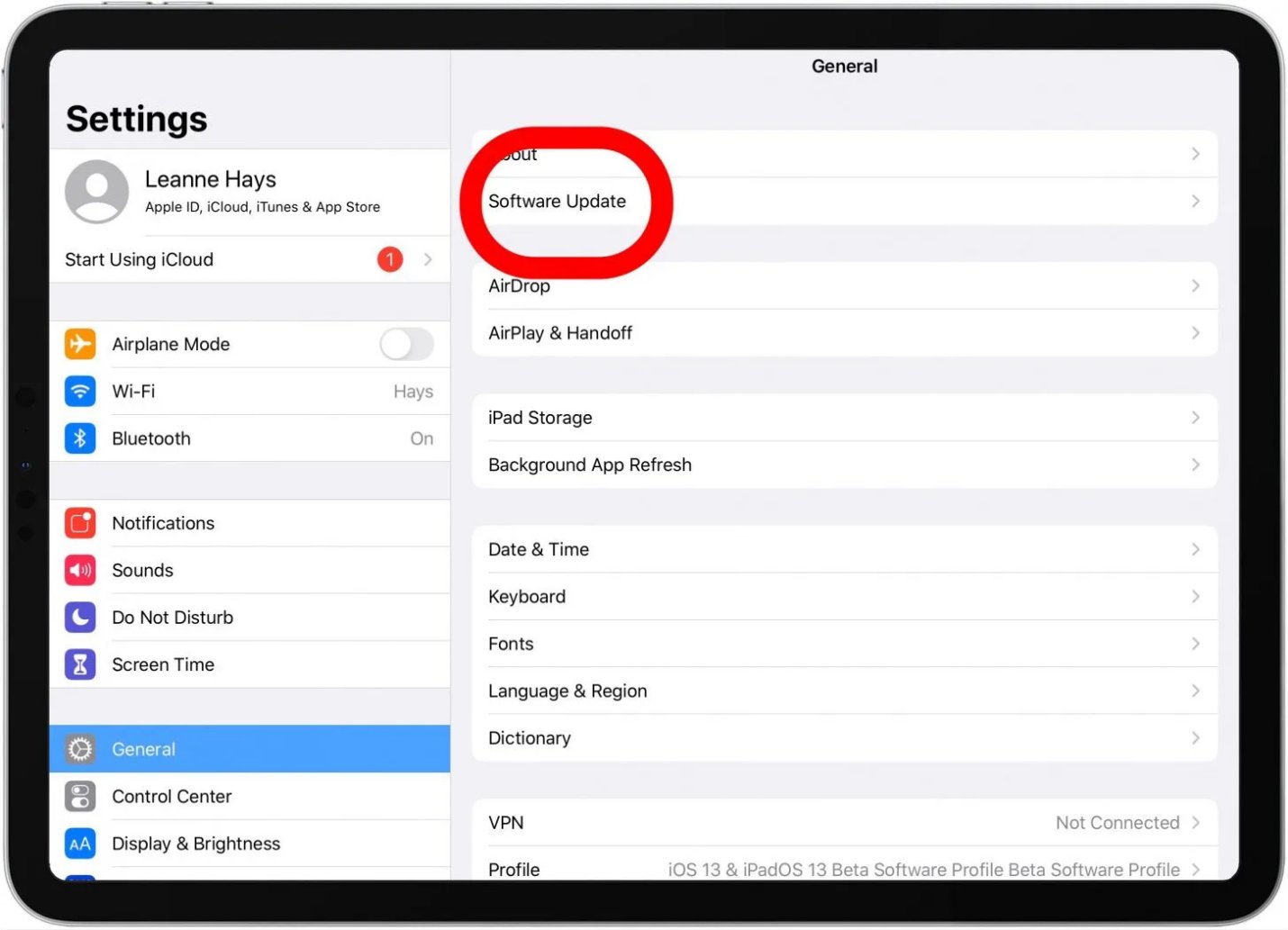
Way 4. Fix the White Dot on the iPad Screen through the Professional iPad Fixing Tool
UltFone iOS System Repair is the best option for repairing and fixing iOS devices. UltFone provides a smooth solution whether you're experiencing app crashes, startup loops, or unresponsive screens. Resolving complex iOS problems like, turn off white dot on iPad is made simple by its comprehensive capabilities and user-friendly design. UltFone makes sure everything functions smoothly from improving device performance to stabilizing the system. Make the most of your Apple devices by putting your trust in UltFone iOS System Repair to effectively identify and fix problems.
Here is how to fix the iPad white dot on screen:
- Step 1 Download and install the UltFone software on your computer. Connect the iPad with white spots to the computer via USB once installed.
- Step 2 Open UltFone and click "Start," then select "iOS System Repair." Choose the "Standard Repair" option.
- Step 3 Click "Download Firmware," so UltFone can retrieve the iOS firmware matched to your iPad model. If you already have the firmware file, click "Import Local Firmware" instead.
- Step 4 Once the firmware is ready, click "Start Standard Repair" for UltFone to begin analyzing your device's software and repairing system-level issues causing white spots.
- Step 5 After 5-15 minutes, the repair process will finish, your iPad will automatically reboot, and the white spots should now be gone.





Way 5. Reset All Settings
Resetting your iPad's settings to default can help resolve software-related issues that may be contributing to the appearance of white dots on the screen.
Here is how to reset your iPad to default:
- 1. Go to Settings
- 2. Click on General.
- 3. Now, reset All Settings and follow the prompts to reset your device's settings.
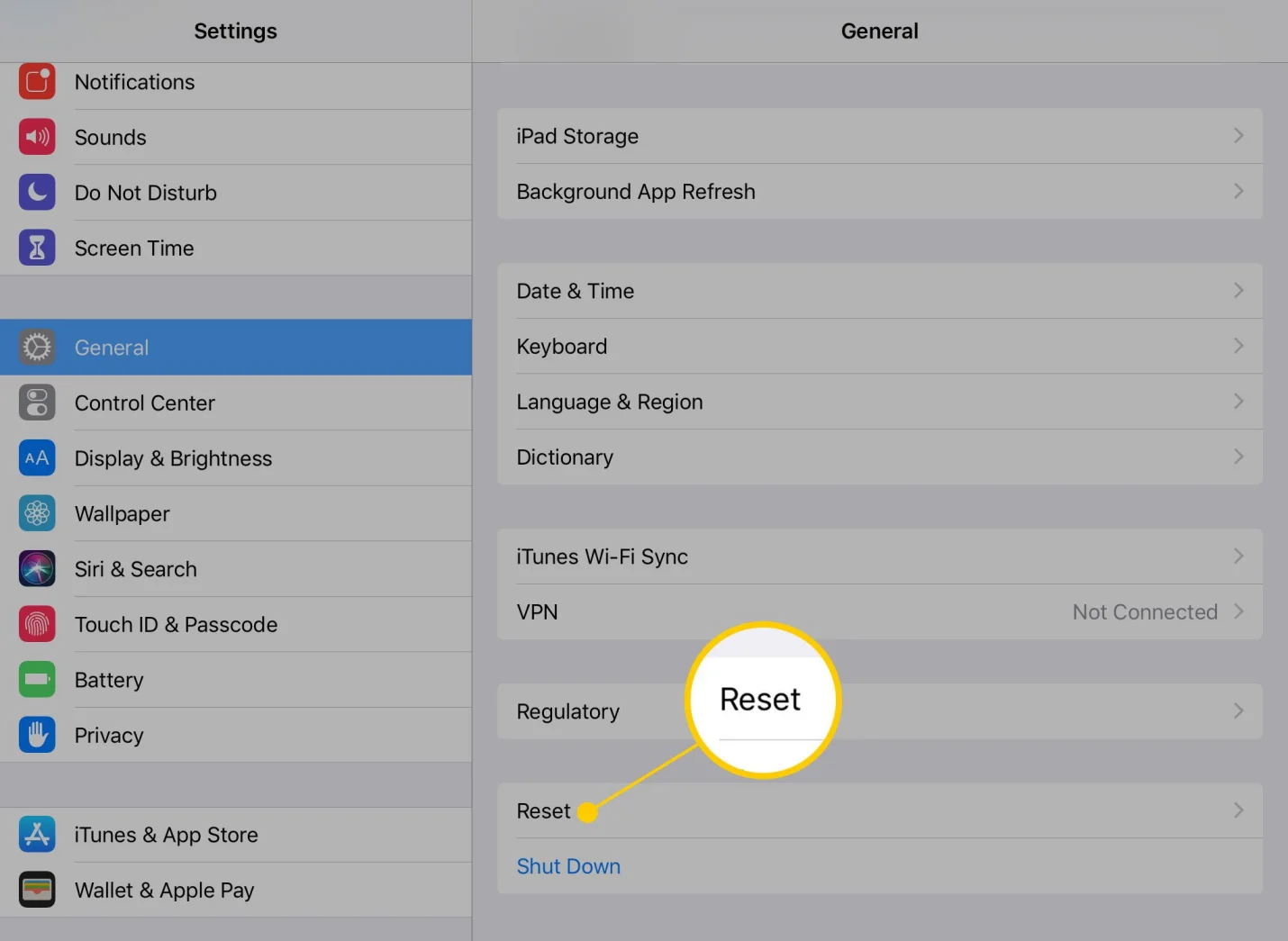
Conclusion
While seeing white dot on iPad screen can be annoying, the problem is not insurmountable. You can troubleshoot and possibly solve the issues without much difficulty if you use the five straightforward techniques listed above.
If these fixes don't work to resolve the problem you might think about getting professional assistance. UltFone iOS System Repair might be a dependable solution to take into consideration when handling persistent issues like two white dots on an iPad screen because of its user-friendly design and efficacy in fixing system malfunctions.