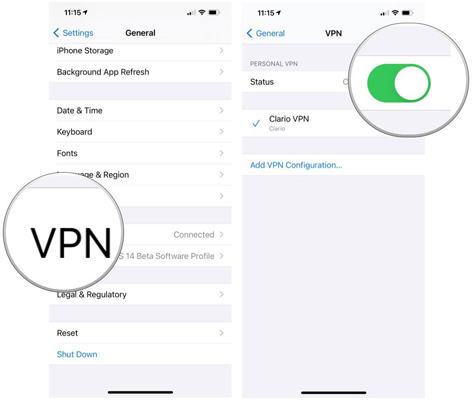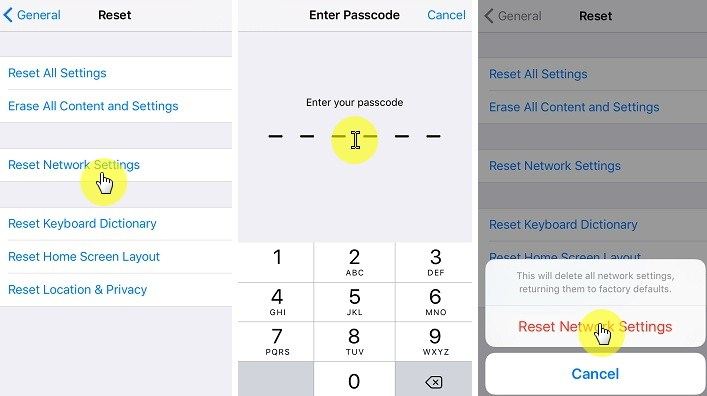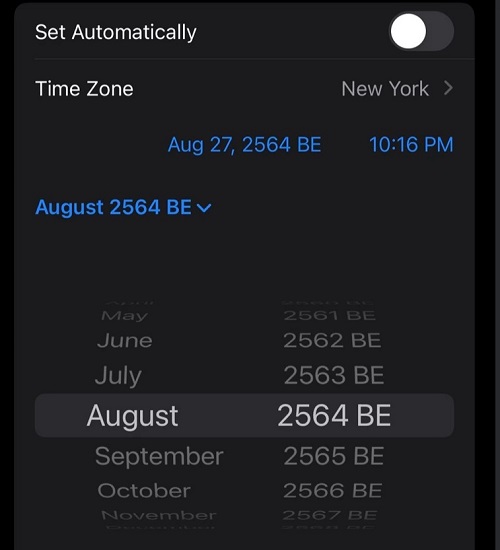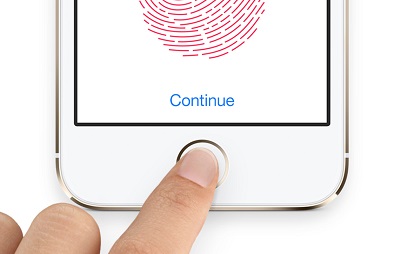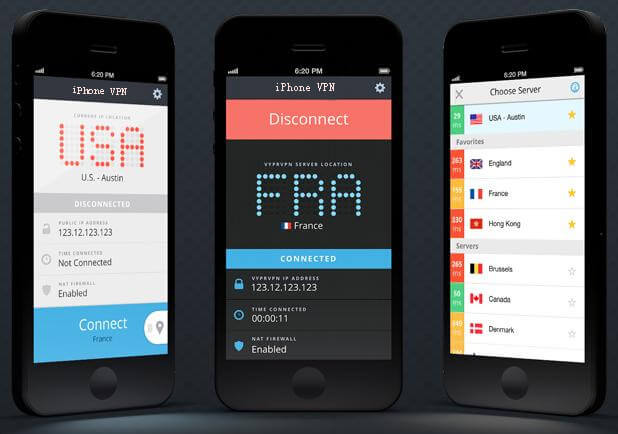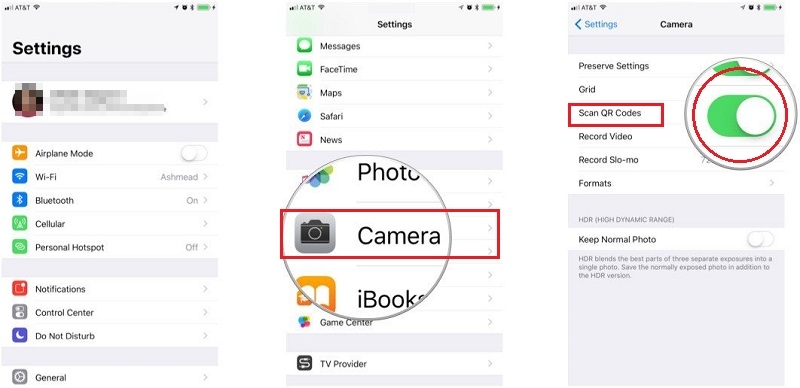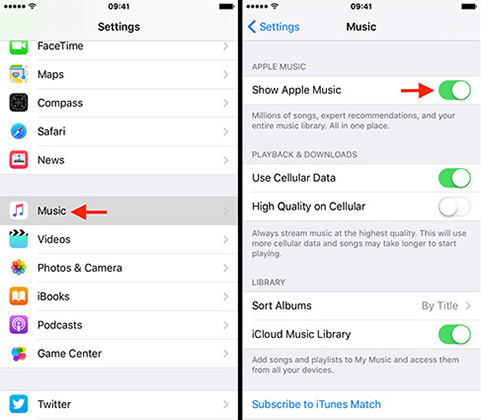How to Fix VPN Not Working After iOS 18/17 Update [NordVPN Included]
 Jerry Cook
Jerry Cook- Updated on 2024-09-06 to Fix iPhone
I'm using NordVPN and can't get a connection to activate. I have tried resetting the profile and every other solution I could think of but to no avail. Is it only me, or does the problem affect anyone else too?
Since the iOS 18/17 update, many users have encountered a similar problem: most VPNs have stopped working. Despite some showing no signs of malfunction, the location change doesn't occur, and most services can't be availed.
We looked into the matter and found not one but multiple VPNs not working. Below is the list of VPNs that were seen to malfunction since the update, and the article shall help you solve the problems associated with them.
- Nordvpn Not Connecting iPhone
- Opera VPN
- Netflix VPN
- Pulse Secure
- Global Protect
- Express VPN (Netflix)
- Disney Plus VPN
- IpVanish
In this blog, we shall discuss everything you need to know about the VPNs not working and how you can solve the problem using six verified methods. So, let's get started.
- Part 1. Why is My VPN App Not Working/Connecting
- Part 2. Common Fixes to VPN Not Working on iOS 18/17
- Part 3. One-Stop Solution to VPN Not Working on iOS 18/17
Part 1. Why is My VPN App Not Working/Connecting
Before we start with the solutions, it's essential to know why the VPNs have suddenly stopped working. It's important to know that your VPN might not have stopped working, instead, it just slowed down due to better security patches that were a part of the iOS 17/1 upgrade.
A VPN involves sending your data or command to the VPN server, and then the request is executed from those servers, thus allowing you to access to geo-restricted sites. The process involves the transfer of your iOS cache, which may, in some instances, lead to data leakages.
Now, all of us know that Apple is famous for its security, which is its USP. The latest update means even better protection, so bypassing those security features takes more time and may even sometimes fail, so your VPN might not work.
Secondly, if you are a regular user of VPNs, you would have noticed that they often lead to a slower internet connection, which usually works fine without a VPN. It is mainly because several steps are involved when you establish a connection to the VPN that may destabilize your network, slowing down data transfer speed.
Part 2. Common Fixes to VPN Not Working on iOS 18/17
Fix 1. Check Your VPN Account
We shall start by ticking off the fundamentals first and then dive into the technical solutions. One reason behind your VPN not working can be a logged-out account. Sometimes, Apple servers would log out your accounts from third-party apps to ensure a smooth update. If that's the case, try logging into the account, and it shall solve the problem.
If you weren't logged out, contact your VPN's customer support and inquire about the issue. It's possible that your subscription might have run out, or any technical glitch might have occurred that you aren't aware of. In such cases, you'd need to wait for some time until the servers are back again.
Fix 2. Restart Your iPhone
Restarting the phone is every tech geek's first solution, and why shouldn't it be. Restarting the phone refreshes the memory and deletes any unsaved malware or infections to fix any error or bug. It reboots all applications, which fixes some issues that may have existed.
Once your phone has restarted, head to the VPN and try connecting it again. There is a fair chance that it might work out, but if it doesn't, don't worry because we have got several other ways below.
Fix 3. Turn Off and Turn On Your VPN App
Sometimes there is an issue with the VPN app. In this case, you can fix the possible bugs by turning the VPN off and then turning it on again. To do it, follow these steps:
- Step 1: Open Settings > General.
- Step 2: After that, tap VPN.
- Step 3: Now, tap the status switch to turn off the VPN. This will disconnect the VPN, and the VPN status will appear as “Not Connected”.
Step 4: Tap the Status switch again to turn it on.

Fix 4. Reset Network Settings
If the issue still persists, then you need to reset the network settings on your iPhone. Resetting network settings will delete Wi-Fi network names and passwords, Bluetooth device connections&preferences, and VPN settings&preferences. Follow these instructions to reset network settings on your iPhone:
- Step 1: Go to Settings, and then tap General.
Step 2: Now, choose Reset, then tap Reset Network Settings. Enter the passcode when requested.

Fix 5. Change to Another IP Address
It is important to note that your VPN may be experiencing issues establishing connections from that one region. You can quickly remedy that by simply changing to another IP Address.
The exact process to modify your connected region varies depending on your VPN provider, but most VPN providers let you change your region from the main interface. Therefore, relaunch the VPN, and look for the option.
For example, if you are using TunnelBear, you can simply change your IP Address by tapping on the interactive map.
Part 3. One-Stop Solution to VPN Not Working on iOS 18/17
If all of the above solutions fail for you, there might be a problem with your iPhone. In such a situation, the only solution is to repair the iOS with a third-party tool, just like UltFone iOS System Repair.
UltFone iOS System Repair is technologically advanced software that lets you fix 150+ iOS issues that include iPhone stuck on the Apple logo, black screen, and recovery mode. The best thing about the software is that it will repair your iPhone in few clicks without data loss. In addition, UltFone iOS System Repair is fully compatible with the latest iOS 18/17 and iPhone 13 series.
Follow the instructions to repair your iPhone.
-
Step 1 Download and install UltFone iOS System Repair on your PC/computer. Launch the application, and click the Start button.

-
Step 2 Connect your device to the computer and select Standard Repair mode.

-
Step 3 Now, you’ll be required to download the firmware for your iOS. Click on the Download button to get the firmware package.

-
Step 4 After the download is finished, click Start Standard Repair to begin repairing.

-
Step 5 That’s it! Wait for few minutes, and the repairing process will be finished.

Conclusion
In this tutorial, we've analyzed the VPN not working issue on iOS 18/17 and shared the possible ways to resolve the issue. With UltFone iOS System Repair, you can easily fix this issue without any technical skills. Moreover, the workaround has the highest success rate. I hope this tutorial would be helpful in fixing VPN not working issue on your iPhone. And If you have any queries, feel free to comment down. Our team will be thrilled to respond to your queries.