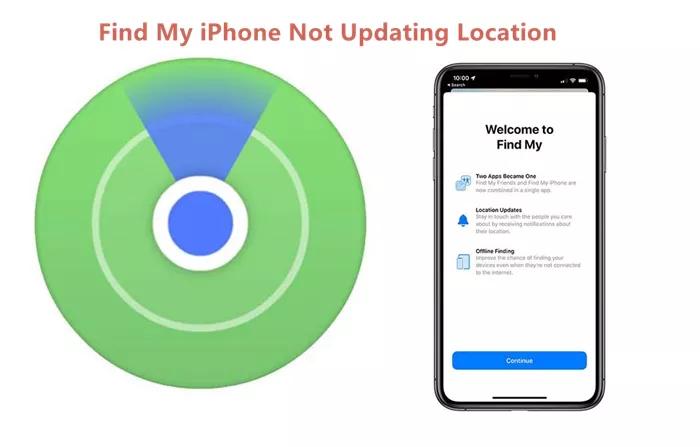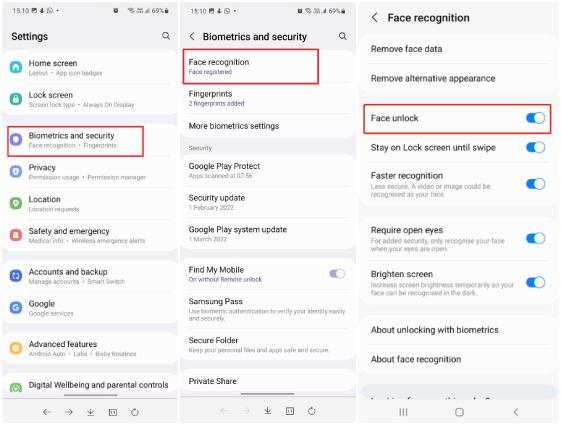[100% Working Guide] How to Fix Voicemail Error Try Again Later
 Jerry Cook
Jerry Cook- Updated on 2024-02-29 to Fix iPhone
It might be annoying to experience technical difficulties with voicemail systems, particularly if you get the message Voicemail error try again later. This error might impede access to important communications and disturb the flow of communication. With the correct troubleshooting techniques, you can quickly solve this issue and get back to using your voicemail normally.
This article will examine common reasons for the "Voicemail Error Try Again Later" notice and offer workable fixes to resolve the problem.
- Part 1. Why Do I Keep Getting a Voicemail Error?
- Part 2. How to Fix Voicemail Error Try Again Later on iPhone?
- Method 1. Restart iPhone
- Method 2. Toggle the Airplane Mode
- Method 3. Carrier Settings Update
- Method 4. Change Voicemail Password
- Method 5. iOS Software Update
- Method 6. Clear Cache and Data of Voicemail
- Method 7. Check Internet Connection
- Method 8. Reset All Settings
- Method 9. Fix Voicemail Error Try Again Later Using Professional Tool
Part 1. Why Do I Keep Getting a Voicemail Error?
“iPhone Voicemail Error Try again later error” occurs in your Voicemail primarily due to issues with your SIM card and in your phone’s operating system when setting up or using the service. All supported phones, including Android and iPhone models, have reported the problem. Additionally, it is not exclusive to any one carrier, such as US Cellular, T-Mobile, etc. Typically, an error message of this kind could be seen by the user.
Here are the reasons for the voicemail error try again later iPhone:
Outdated OS of the Phone: When the phone's operating system is old, it might not be compatible with the cell carrier's voicemail modules which could prevent the user from setting up voicemail.
Corrupt Voicemail App Cache and Data: The voicemail error might arise from the voicemail app's incompatibility with the phone's communication components if its cache or data is corrupt.
Corrupt Phone Network Settings: The voicemail error when setting up could be caused by any corrupt phone network settings, that prevent the voicemail from correctly communicating with the mobile carrier voice mail modules.
Inadequate Configuration of the Phone Settings: When the user customizations are preventing the voicemail from communicating with the mobile carrier following carrier regulations, the user may experience the "try again later" error when attempting to set up or utilize visual voicemail.
Part 2. How to Fix Voicemail Error Try Again Later on iPhone?
The iPhone voicemail error try again later can be fixed by the following methods:
Method 1. Restart iPhone
If you find a voicemail error try again later iPhone 13, you can fix this error by following these steps:
- 1. Press and hold down the side button along with the volume button simultaneously.
- 2. Slide to power off while holding down the Side Button and either volume button.
- 3. Allow your phone to completely power off.
- 4. After your iPhone has powered off completely, press and hold the Side Button again until you see the Apple logo appear on the screen. This indicates that your iPhone is booting up.

Method 2. Toggle the Airplane Mode
This is another method to remove the voicemail error iPhone try again later from your iPhone. It only needs to turn on and off the Airplane Mode to fix network-related problems. All network connections are momentarily disabled when you toggle on the airplane follow these steps to toggle the airplane mode to fix the voicemail error and try again later.
- 1. Open the Control Center by swiping down from the top.
- 2. Click on Airplane Mode to enable it. Wait for a few seconds and disable it.
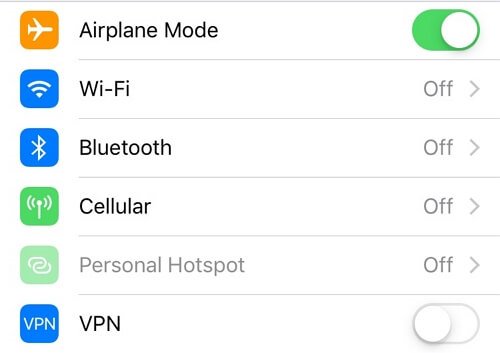
Method 3. Carrier Settings Update
Your network carrier also distributes the software update to your device; you may not be aware of this. For this reason, you must periodically update the carrier settings to receive new features or resolve network-related issues. Your voicemail issue might also be fixed when you update the carrier configuration.
So, download the most recent updates and try to resolve the problem if possible. You can update by doing the actions listed below.
- 1. Open ‘Settings’
- 2. Click on ‘General’
- 3. Click on ‘About’
- 4. Wait for a few seconds without touching the screen. A Carrier Settings update will pop up on your screen if the update is available.
- 5. Click on ‘Update’ after getting that menu.
Method 4. Change Voicemail Password
An error message such as "Try Again Later" may appear if the password you entered did not meet the requirements set out by the network provider. Therefore, changing your voicemail password can also help you get past the error warning. Here are the steps to change the password.
- 1. Open ‘Settings’
- 2. Scroll down and press on ‘Phone’
- 3. Now, click on ‘ Change Voicemail Password
- 4. Enter a new voicemail password and click on ‘Done’
Method 5. iOS Software Update
If you encounter an error like a voicemail error on your iPhone try again later, you can update your iPhone or iPad to the latest version of iOS or iPadOS wirelessly.
Here is how you can update iOS software:
- 1. Open up ‘Settings’ in your app.
- 2. Go to ‘General’ and click on it.
- 3. Tap on the software update.
- 4. If you see more than one software update option then choose the one that you want to install.

Method 6. Clear Cache and Data of Voicemail
A user may encounter a voicemail issue if the cache and data of the voicemail app are corrupt as the essential voicemail modules cannot execute. In this scenario, clearing the cache and data of the voicemail app may solve the problem. To clear the cache and data of your voicemail on an Android device, you can follow these steps:
- 1. Open up the ‘ Settings’ on your device.
- 2. Scroll down and select ‘Apps’ or ‘Applications’ depending on your device.
- 3. Look for the voicemail app in the list of installed apps and tap on it.
- 4. Tap on ‘Storage’ or ‘ Storage and Cache’
- 5. Now you would see options to clear cache and clear data. tap on these options to clear the cache and data of the voicemail app.
Method 7. Check Internet Connection
There can be many mobile carriers who may prefer their network to set up or use voicemail as compared to a Wi-Fi network. If a user’s phone is using a Wi-Fi network while setting up or using voicemail, then the Wi-Fi network could be the root cause of the issue. In this context, disabling the phone’s Wi-Fi network and enabling mobile data may clear the voicemail issue. Here is how to fix voicemail error try again later at&t.
- 1. Swipe up or down on the phone’s screen to open the Quick Settings menu and tap on the Wi-Fi icon to disable it (if enabled).
- 2. Now tap on Mobile Data on it to enable it (if disabled) and then restart the phone.
- 3. Upon restart, check if the phone is clear of the try again later voicemail error.

Method 8. Reset All Settings
If the phone’s network settings are corrupt, then that may result in the issue as voicemail fails to access the resources essential for its operation. Here, resetting the network settings of the phone may clear the voicemail error. Here are the steps to fix iPhone 15 voicemail error try again later:
- 1. Launch the iPhone Settings and select ‘General’.
- 2. Then open ‘Reset’ and press ‘Reset Network Settings’
- 3. Afterward ‘confirmed’ to reset the phone’s network settings and once completed, check if the voicemail error is cleared.
- 4. If not, perform the ‘network reset’ again and ‘wait’ for two minutes
- 5. Then ‘power off’ the phone and wait for two minutes.
- 6. Now ‘power on’ the phone and check if the voicemail is working fine.

Method 9. Fix Voicemail Error Try Again Later Using Professional Tool
UltFone iOS System Repair is a powerful tool designed to fix various iOS issues, including voicemail errors try again later by utilizing advanced technology. UltFone iOS System Repair can diagnose and repair common iOS problems effectively, restoring your device to optimal performance. With just a few clicks, you can resolve voicemail errors and other issues.
Features of UltFone iOS System Repair
- Offers a complete cure for a variety of iOS-related difficulties, such as voicemail troubles.
- Makes it easy and quick to repair voicemail problems with only one click.
- Make sure that fixing voicemail problems on your iOS device doesn't cause any data loss.
- Adaptable to a range of users by supporting several iOS devices, such as iPods, iPads, and iPhones.
- It has a user-friendly interface that makes it simple for users to navigate and carry out the required fixes without the need for technical knowledge.
- Guarantees a safe and dependable repair procedure, safeguarding your gadget.
Here are the steps to fix the voicemail error iPhone try again later:
- Step 1 First download and run UltFone iOS System Repair. UltFone will recognize your iOS smartphone instantly when you connect it to the system. Next, select the "Start" button from the homepage to initiate the system repair.

- Step 2 Choose "Standard Repair" from the two options on the next page.

- Step 3 Click the "Download" option to begin downloading the most recent firmware version.

- Step 4 Tap on the “Start Standard Repair” button after downloading the firmware to proceed further.

- Step 5 Wait a little bit to complete the procedure and you are done. Then your ig post stuck on posting issues have been fixed.

Bottom line
If there is a problem with your iOS software, including a voicemail error try again later, use UltFone iOS System Repair to resolve your issue effectively and quickly without any data loss. It works effectively to resolve your problem within a couple of minutes.
For anyone looking for a dependable and easy solution to fix iOS system problems and quickly restore device functioning, UltFone iOS System Repair is the best option.