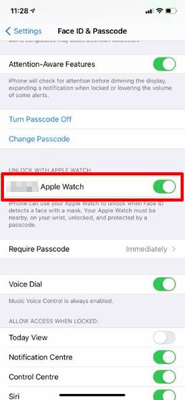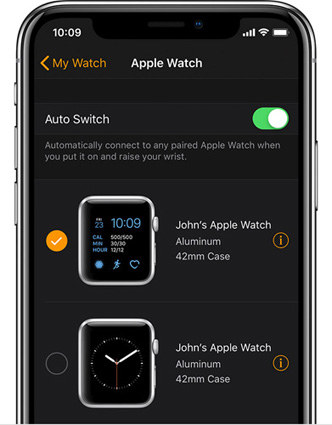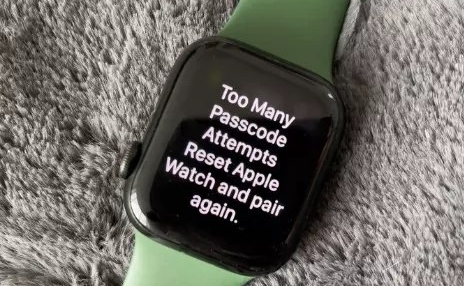Unlock with Apple Watch Not Working on iPhone 13? Here's the Fix!
 Jerry Cook
Jerry Cook- Updated on 2023-08-09 to Fix iPhone
Hi, can anybody tell me what to do if my Apple Watch on iPhone 13 is not able to communicate? Any help will be appreciated!
Apple Watch comes under the line of smartwatches produced by Apple Inc. This smartwatch offers fitness tracking, wireless communication, health-oriented capabilities and integrates with the i0S and other products and services offered by Apple Inc. Let us understand the iPhone 13 issue of not communicating with the Apple Watch while using the phone.
Some users reported that they cannot unlock iPhone 13 with Apple Watch, which is considered a bug. It has also been found that some people get disappeared from “Find My” after migrating data, and it won’t seem to allow adding them back. All the issues related to the new iPhone 13 lead to criticism regarding the performance. Therefore, if you are looking to purchase a new iPhone 13, here are some fixes you can use to easily overcome the iPhone 13 unlock with Apple Watch not working issue in a quick turnaround time. Let us get started!
- Part 1. Pre-Requisites for Unlocking iPhone with Apple Watch
- Part 2. Common Fixes to iPhone 13 Unable to Communicate with Apple Watch
- Part 3. One-Stop Solution to Unlock with Apple Watch Not Working on iPhone 13
Part 1. Pre-Requisites for Unlocking iPhone with Apple Watch
Pre-requisites to Unlock iPhone with Apple Watch:
- The user needs to make sure that they have Apple Watch Series 3 or later, and iPhone must be running i0S 14.5 or later.
- The Apple Watch is tunning Watch operating system 7.4 or newer.
- The user needs to ensure that Bluetooth and Wi-Fi setting is enabled on both Apple Watch and iPhone 13.
- The smartwatch needs to be on the wrist and unlocked. Along with such, also make sure that the wrist detection feature is enabled on the Apple Watch.
Part 2: Common Fixes to iPhone 13 Unable to Communicate with Apple Watch
“iPhone 13 unlock with Apple Watch not working” is a common error faced by users. Let us quickly check some of the common fixes that help to unlock the iPhone 13 with an Apple Watch in a detailed form.
Fix 1. Re-Enable Unlock with Apple Watch on iPhone 13
As we have already discussed, some users face an error while trying to unlock the iPhone using the Apple Watch. The most common fix to eliminate this bug is to re-enable the Unlock with Apple Watch feature. Just follow the below step sequentially.
- Step 1: Go to “Settings” > “Face ID & Passcode” > Enter the password of your iPhone 13.
Step 2: Now, you have to enable “Apple Watch“ option available under the “Unlock with Apple” section. If you find such a toggle is already enabled. All you have to do is to disable and re-enable it again.

- Step 3: Click on the “Turn On” in popup. Now, try again to check whether your issue gets resolved or not.
Fix 2. Restart both iPhone 13 and Apple Watch
If you are facing iPhone 13 Unlock with Apple Watch not working error, it is suggested to restart both the Apple Watch and iPhone. The restart or force restart process seems to be reasonably reliable and effective in resolving miscellaneous concerns. Therefore, make sure to try this fix before going to other fixes available in this guide.
Restart iPhone 13 using Face ID:
You require to press and quickly release the volume up button of your iPhone 13 first. Then quickly press and release the volume down button. Now, hold down the side button till the device screen turns black, and the Apple logo pops up on the phone screen.
Restart Apple Watch:
In the previous section, we have elaborated on how to restart the iPhone 13. Now we need to restart the Apple Watch as well to fix the error. It would help if you pressed the side button and Digital Crown simultaneously (usually 8 seconds to -10 seconds) to view the Apple logo that appeared on the screen.

Now, as we have restarted both iPhone and Apple Watch and get rebooted successfully, attempt to unlock the iPhone with Apple Watch to check whether the fix has solved the error or not. Apple Watch offers an alert when the phone gets unlocked.
Fix 3. Unpair and Repair Apple Watch
Another common fix available to unlock the iPhone 13 with the Apple Watch is to unpair and repair the Apple Watch used for unlocking the iPhone. Let us make it simpler for you with some easy steps.
- Step 1: Bring Apple Watch and iPhone close to each other and open the Watch App available on the iPhone.
- Step 2: Under “My Watch” tab, click on the “All Watches“ option.
Step 3: Now click on the info (i) button next to the watch that you want to unpair. Click on the “Unpair Apple Watch” option.

Proceed with confirm button. You might have to enter the Apple password created by youself to unpair the Activation Lock.
Before deleting the entire content and settings of the Apple Watch, iPhone makes a backup for the data available in the Apple Watch. You can use the option if you want to restore the content. When the Apple Watch gets unpaired, you will view the “Start pairing” message available on the iPhone device. All you have to do is click on the button to pair your Apple Watch in a normal way. However, if you didn’t receive the pairing message, open the Watch app on your iPhone, tap “All Watches”, then Tap “Pair New Watch”.
Fix 4. Turn On and Off Bluetooth and WiFi
The user needs to ensure that Bluetooth and Wi-Fi setting is enabled on both Apple Watch and iPhone 13. If the features are already on, turn them off and then turn them on again.
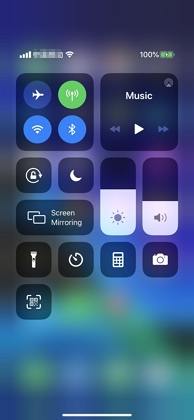
Fix 5. Reset NetWork Settings on iPhone
If the issue still prevails, just follow the steps to reset the Network settings on your iPhone 13
Step 1: Visit Settings app > General > Reset > Reset Network Settings.

- Step 2: You need to enter the device password to confirm your valid identity.
When the network setting is reset to the factory default, you must re-connect to the Wi-Fi network and check if the fix helps in removing the bug.
Fix 6. Reset Face ID on iPhone
To reset Face ID on your iPhone 13, visit Settings > Face ID & Passcode > Reset Face ID. However, you can also set an alternative Face ID as it is more helpful to unlock the iPhone with an Apple Watch.
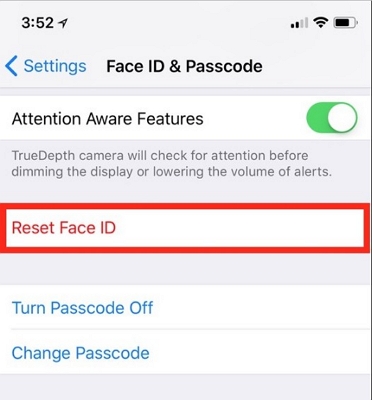
Fix 7. Update Your iPhone to the Latest iOS Version
You can alwasy expect the next iOS version to solve your current problems.
- Step 1: Go to Settings on your device.
- Step 2: Tap on General.
- Step 3: Tap on Software Update.
Step 4: Install the new version, if available.

Part 3: One-Stop Solution to Unlock with Apple Watch Not Working on iPhone 13
If you still get the same problem, it’s time to take a professional help. You need to install the UltFone iOS System Repair software. It provides a the most effective fix to overcome the iPhone 13 Unlock with Apple Watch not working issue quickly. In addition to such, UltFone iOS System Repair also provides the following features:
- Fix 150+ iOS errors like iPhone being stuck on black screen and Apple logo.
- Factory Reset iPhone/iPad/iPod without passcode.
- Update/Downgrade iOS without data loss.
- One-Click to enter/exit iPhone recovery mode.
Here is how to fix “Unable to Communicate with Apple Watch” issue with this tool:
-
Step 1 Download and launch the tool. Click on Start when you are in the main interface.

-
Step 2 Connect your device and choose Standard Repair.

-
Step 3 Click on Download to get the latest firmware.

-
Step 4 Once it is downloaded, click on Start Standard Repair.

-
Step 5 Once the process completes, click on Done and you’re good to go!

Conclusion
We have tried to include some common fixes in this guide to fix Unable to Communicate with Apple Watch on iPhone 13 issue. All you have to do is try the fixes in a sequence to find the reason behind the error and resolve it.
The fixes are selected based on the response received by people in getting their errors resolved. Suppose you want to have smooth avail experience while using your iPhone 13. In that case, installing the UltFone iOS System Repair software is a one-stop destination for all iPhone issues.