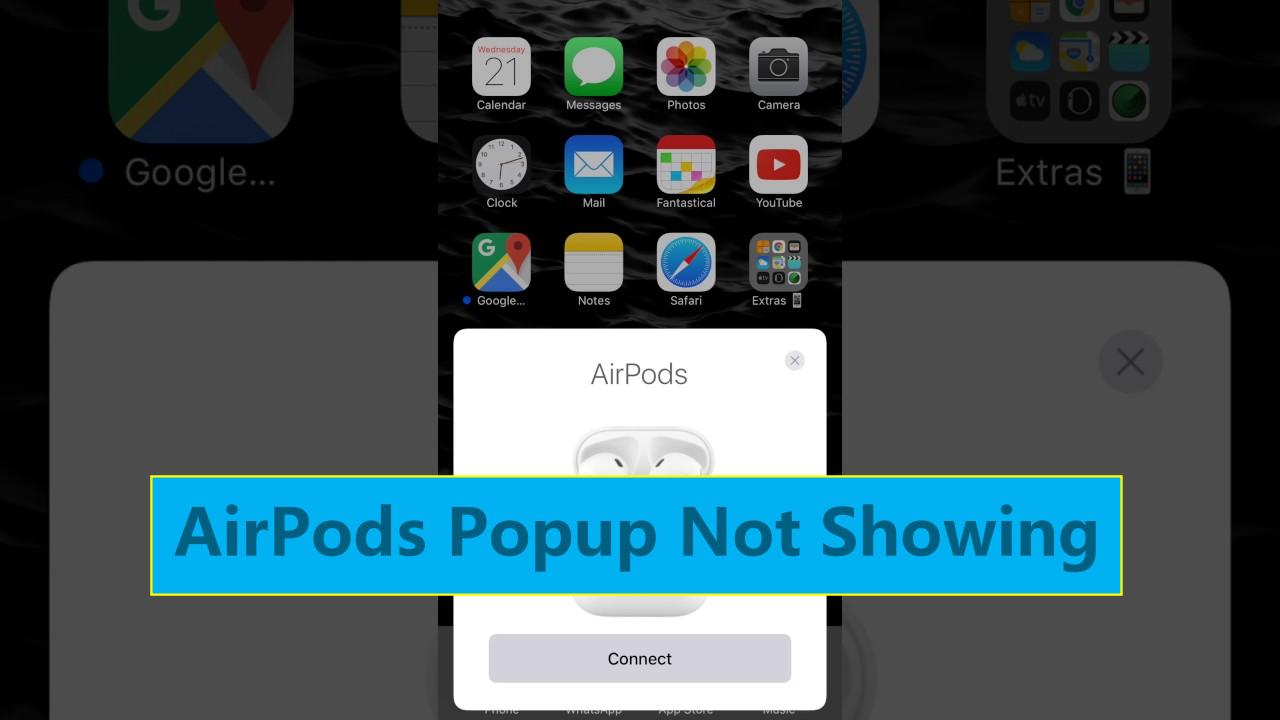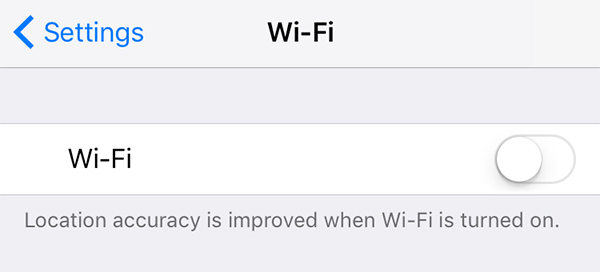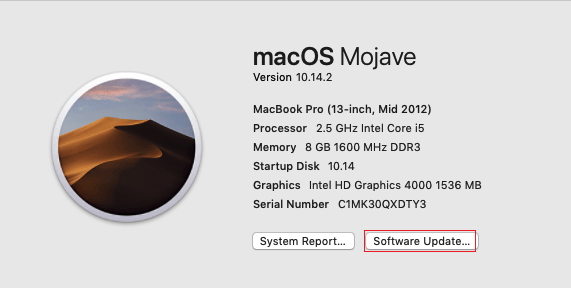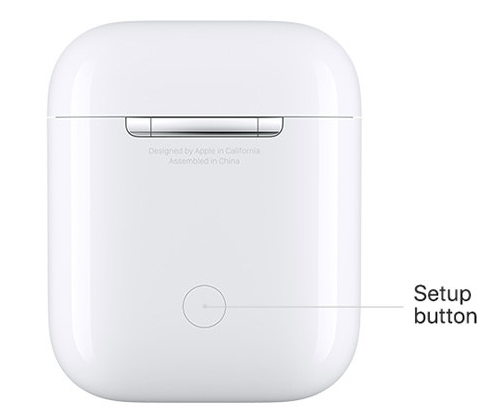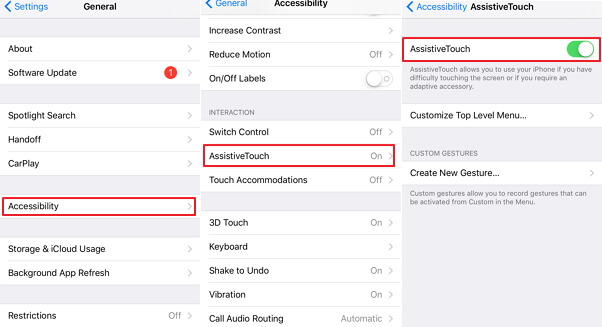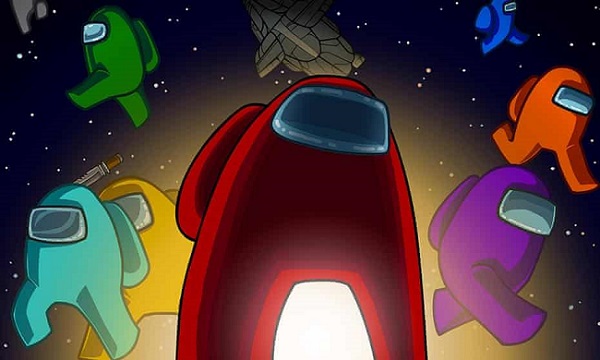How to Turn on Noise Cancelling on Airpods Pro for iPhone/Android/Mac
 Jerry Cook
Jerry Cook- Updated on 2022-05-23 to Fix iPhone
Airpods Pro have brought a revolution in the world of headphones with its noise-canceling options. When you wear these Airpods, all the noise in your background disappears, and you can focus on listening to music or watching a movie. But the problem with this noise canceling feature is that most people don’t even know how to turn on noise canceling on Airpods Pro. So, they fail to get the most of their Airpods Pro and never really use its complete power. So, want to know more about noise canceling on Airpods Pro? Keep reading.
- Part 1: How Does Noise Canceling Work with AirPods Pro?
- Part 2: Is There Any Way to Turn on Noise Canceling on Airpods Pro for iPhone?
- Part 3: What Should I Do to Fix Airpods Noise Canceling Not Working on iPhone?
- Part 4: How to Turn on/off Noise Canceling on AirPods Pro on Android
- Part 5: How to Turn on/off Noise Canceling on AirPods Pro for Mac

Part 1 How Does Noise Canceling Work with AirPods Pro?
Noise canceling Airpods are helpful when you are at a workplace or using public transport. They cancel the background noise completely so you can have an immersive experience of the content you are watching on your phone.
The Airpods Pro are designed in such a way that they cancel out any external noise before you hear it. The Airpods Pro has an external microphone that is used to detect any external noise. After detection, it simply cancels the noise in no time.
The noise cancellation of Airpods Pro is pretty great. It has quickly become a selling point for this model because noise canceling is better when the Airpods fit perfectly in your ear. Most of the time, you have to increase the volume of your standard Airpods so that you don’t have to hear the background noise.
With Airpods Pro, the background noise does not really pose that big of a problem at all because it is canceled way before it reaches you.

Part 2 Is There Any Way to Turn on Noise Canceling on Airpods Pro for iPhone?
Though noise canceling Airpods Pro is great and all, most people find it harder to turn them on. It becomes particularly difficult when you cannot turn them on even after trying everything. So, we have foolproof ways that can help you turn on noise canceling on Airpods Pro.
Way 1: Go to Control Center to Turn Off/On Noise Canceling AirPods
There always is a recurring question of what is noise cancellation in Airpods Pro and the feature/advantage of noise Airpods Pro. Enabling your noise cancellation through the control center is pretty easy. Follow the below-given steps to turn on or off noise canceling in Airpods Pro.
- Open the control center on iPhone
- Swipe down the screen and go for the volume icon
- Hold the volume button, and an icon of noise cancellation would appear
- Click on the option to turn it on or off
- The noise cancellation will immediately be turned on/off

Way 2: Use Force Sensor to Turn Off/On Noise Canceling on Airpods
Turning on and off the noise canceling manually from your phone might sound like a hassle. But, you can also do it quite easily from your Airpods. There is a force sensor in your Airpods Pro, and you just have to press and hold that sensor to disable or enable noise cancellation.
You can also change the noise canceling modes with the help of this force sensor. You can press the force sensor or either left or right Airpod as it does not matter. The force sensor is located in the stem of your Airpods Pro, so you would not have any difficulty finding them either.
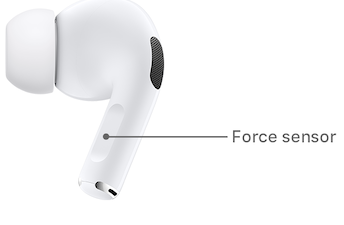
Way 3: Setting to Turn Off/On Noise Canceling on Airpods
This is yet another way to turn on the noise canceling on Airpods Pro for iPhone. This way is pretty easy because you can just use a few options in your settings, and that is pretty much it. Follow these steps to turn on the noise canceling option without any hassle.
- Open your iPhone and click on settings
- Go for the option of Bluetooth in the settings
- You will see the option of connected iPod, so click on its info icon
- Below “Noise Control,” there will be an option of “Noise Cancellation”
- You can turn on and off the noise cancellation directly from this option
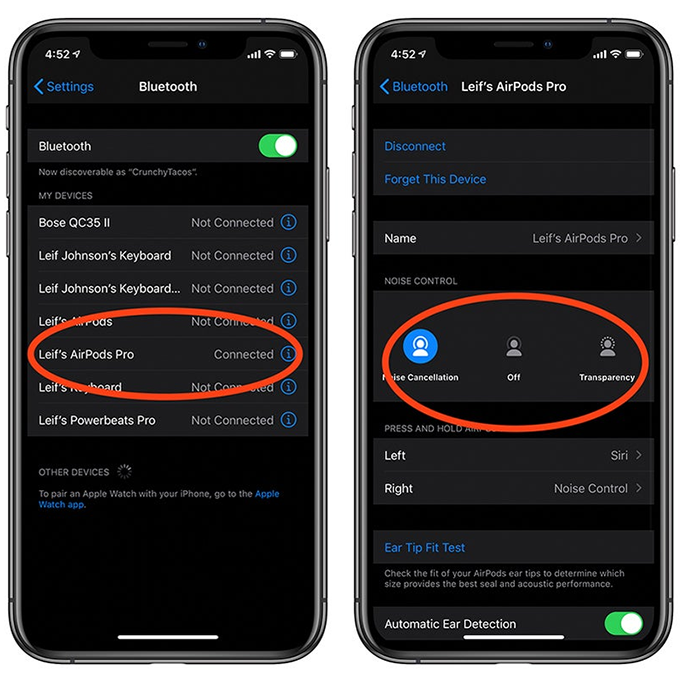
Part 3 What Should I Do to Fix Airpods Noise Canceling Not Working on iPhone?
Now that you know how easy it is to turn on noise canceling, you should not have any problem with it. But, there are times when Airpods Pro Noise Cancelling Not working on iPhone. It is better to go for a repair system at this time because it really helps you enable the noise cancellation and help you navigate the Airpods Pro noise canceling not working on iPhone issues. We would highly recommend you go for UltFone iOS System Repair because it is highly professional and efficient.
Features:- Fix 150+ iOS system issues like Apple logo, reboot loop, and black screen without data loss.
- Click to enter and exit recovery mode on iPhone/iPad/iPod.
- Reset iPhone/iPad/iPod Touch without password/iTunes/Finder.
- Downgrade from iOS 15 without iTunes.
- Support all iOS versions and iPhone models, including the latest iPhone 13 series and iOS 15.
-
Step 1Download and Launch UltFone iOS System Repair on your PC/Mac, then connect your iPhone/iPad/iPod touch to the computer. Click "Start" to enter the iOS system repair module. Select Standard Repair

-
Step 2Before performing the system repair, you need to click the "Download" button to download the automatically matched firmware package for your device. You can change the saved path by clicking "Browse" to select another location to store firmware package.

-
Step 3Start Repairing Operating System. After the firmware package is downloaded successfully, please click "Start Standard Repair" to fix the iOS issues on your device. Wait for a few minutes to repair iOS system. Then iOS system recovery is done.

Part 4: How to Turn on/off Noise Canceling on AirPods Pro on Android
If you are using Airpods on Android, setting the noise canceling option up is even easier. Follow these instructions, and things will become a lot easier for you.
- Take your Airpods and hold the Force Sensor after pressing it on the stem of your Airpods Pro
- Keep the sensor pressed until you hear something.
- It will indicate that your Airpods Pro are now active on noise cancellation
- For turning the noise cancellation mode off, you have to follow the same steps
Part 5: How to Turn on/off Noise canceling on AirPods Pro for Mac
It is comparatively easier to use noise canceling on iPods and iPhones. But, turning on or turning off noise canceling on Airpods Mac is a little tricky. You can either use the Force Sensor or the volume options in Mac for noise canceling.
Using the force sensor would require you to just press and hold the sensor in the stem. On the other hand, the process is a bit long for the volume option. So, follow all these steps
- Go to the volume option in Mac from the menu bar
- Select your Airpod Pro
- Click on the noise cancellation
- Click on either on and off option

Final Words
Most people are unaware of this new feature in Airpods Pro that helps with noise cancellation. It gets particularly difficult to actually get some use out of this feature if you don’t know how to turn it on.
So, make sure to follow all these steps to turn on the noise canceling in iPhone, Mac, and Android. It is better to learn how to turn on noise canceling on Airpods Pro than settle for anything less.