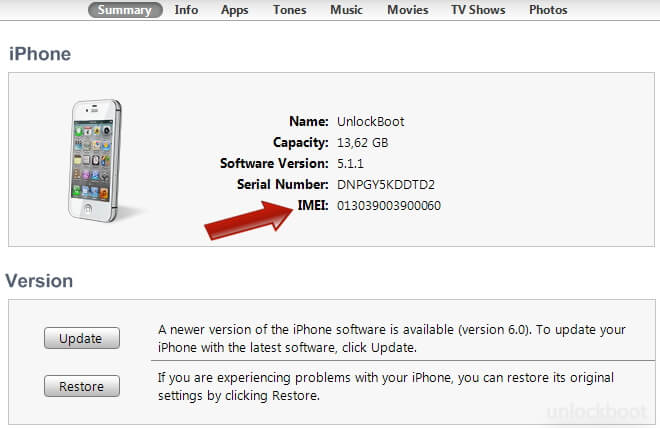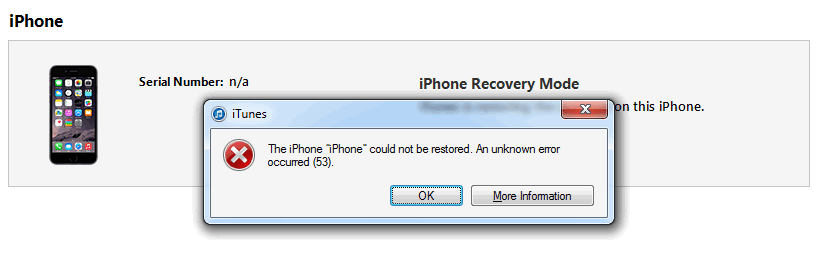How to Unlock/Bypass iPhone in Lost Mode
 Jerry Cook
Jerry Cook- Updated on 2024-04-22 to Fix iPhone
iPhone Lost Mode introduced by Apple can efficiently prevent others to access your iPhone and protect your personal information when your iPhone gets lost. It is helpful to track a lost iPhone but also makes troubles if your iPhone stuck in Lost Mode and you cannot bypass it. In this article, we will share the top 4 ways to bypass lost mode on iPhone 14/13/12/11/X/8 Lost Mode and other iPhone models.
- Method 1: Unlock iPhone Lost Mode with Passcode
- Method 2: iPhone Lost Mode Bypass in iCloud
- Method 3: How to Unlock iPhone in Lost Mode without Passcode (Find My iPhone Is off)
- Method 4: Bypass Lost Mode on iPhone without Apple ID or Password (Find My iPhone Is on)
Method 1: Unlock iPhone Lost Mode with Passcode
You can easily turn off Lost Mode by entering the passcode on the device. If a passcode was already set on the iPhone before putting the device into Lost Mode, then enter the passcode to unlock your device. If a passcode was entered into iCloud when putting the device into Lost Mode, use that passcode to unlock the device.

- Also Read: How to Unlock a Stolen iPhone.
Method 2: iPhone Lost Mode Bypass in iCloud
You can also login to Find My iPhone on iCloud and stop iPhone lost mode in following steps:
1. Open iCloud (www.icloud.com) and sign in using your Apple ID.
2. Click Find My iPhone and select the All Devices.
3. Choose the device that is currently in Lost Mode and click the "Lost Mode" button.

4. Click "Stop Lost Mode" to unlock your phone from Lost Mode.
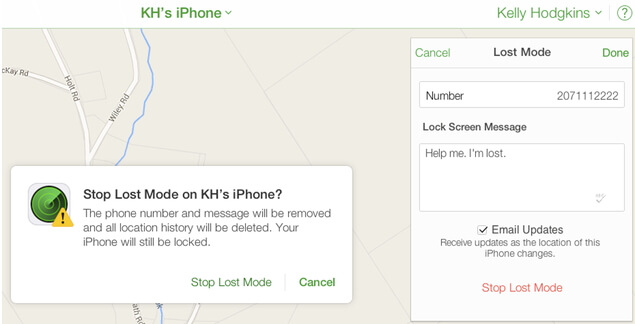
Method 3: How to Unlock iPhone in Lost Mode without Passcode (Find My iPhone Is off)
Forgot the passcode to unlock Lost Mode in your iPhone? In fact, you can easily bypass iPhone Lost Mode by factory resetting iPhone without using passcode. What you need is downloading and installing UltFone iOS System Repair and follow steps below to perform an iPhone Lost Mode restore. Please note that this method only works when your Find My iPhone is off. If you are not sure about this, please refer to Method 4.
- Step 1 Download and install the UltFone iOS System Repair software on your computer. Connect your iPhone to the computer using a USB cable when prompted.

- Step 2 In UltFone iOS System Repair, click "Start" and select "System Repair" to begin troubleshooting the verification issue.

- Step 3 The tool will detect your iPhone model and download the proper iOS 17 firmware file to help fix the update error.

- Step 4 Once ready, click "Start System Repair." UltFone will analyze your iPhone and resolve any iOS problems preventing the update from verifying properly. Don't disconnect during the repair.

- Step 5 The process takes a few minutes. the tool will indicate when it is finished, and your iPhone will reboot.

You may also be intersted in:
Method 4: Bypass Lost Mode on iPhone without Apple ID or Password (Find My iPhone Is on)
What if your iPhone is in Lost Mode and iCloud Locked (Find My iPhone Activation Lock)? Generally, unless you have the Apple ID and password, you will not be able to unlock the iPhone in Lost Mode. But there are iCloud activation unlocker software that can help you unlock iCloud activation, one of them is UltFone Activation Unlocker.
Here are the prominent features of UltFone Activation Unlocker:
- Bypass activation unlock within minutes.
- Use new Apple ID after removing activation lock.
- Unlock iPhone lost mode and stolen iPhone without previous owner.
- Compatible with iOS versions from 12.3 to 13.7, and almost all iPhone models including iPhone X.
Now follow the steps below to bypass iPhone lost mode using UltFone Activation Unlocker.
Step 1. Download and install activation unlocker on your computer. And then connect your iPhone with USB cable. Click Start to continue.

Step 2. Before going to the next step, the software will ask users to agree with the items. After that, it will start downloading the jailbreak tool.

Step 3. Once the jailbreak tool is downloaded. You need to confirm the details and the program will start removing activation lock.

Step 4. Wait for a few minutes, your iPhone activation lock will be removed successfully.

The Bottom Line
That's all about how to unlock iPhone 14/13/12/11/X/8 Lost Mode and other iPhone models. We hope the solutions outlined here could efficiently solve your problems. UltFone Activation Unlocker is the recommended method to fix iPhone stuck on lost mode.