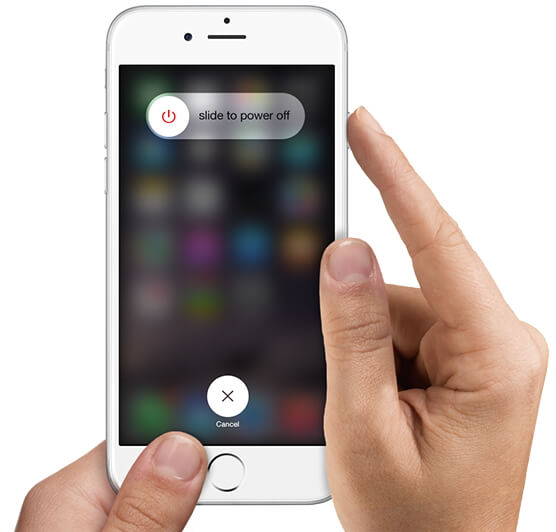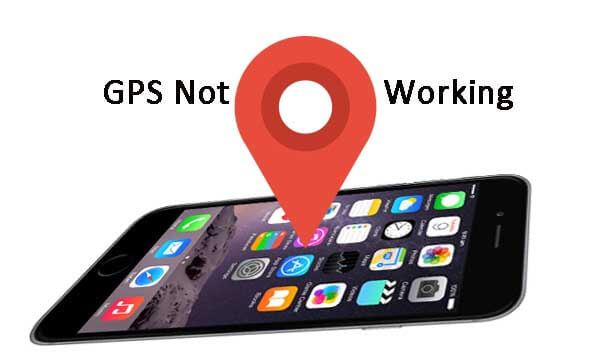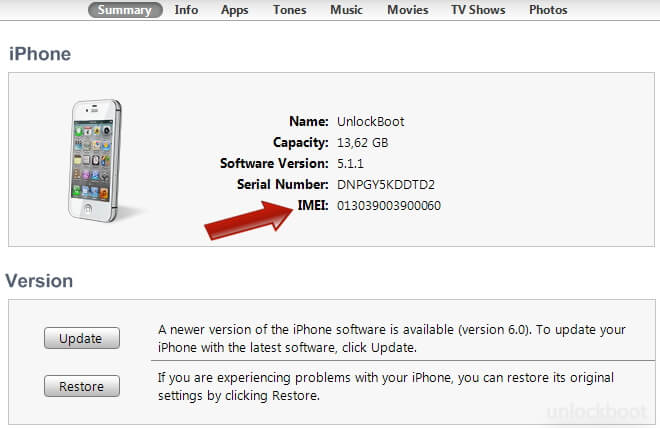Top 3 Ways to Fix iPhone 6 Plus Sreen Flickering
 Jerry Cook
Jerry Cook- Updated on 2019-07-25 to Fix iPhone
"Lately my iPhone 6 plus started to freeze, open up applications on its own & the iPhone screen flickering and freezing around edges issue appears. Has anyone had similar experience?"
Oftentimes the iPhone screen flickering white or grey happens due to some settings that are misconfigured or certain apps suddenly went rogue. In this article, we will show you some methods on how to fix iPhone 6 Plus screen flickering and unresponsive issue.
Solutions to Fix iPhone 6 Plus Screen Issue
You may try iPhone screen flickering lines fixes below to get iPhone screen flickering, freezing, and unresponsive touch screen issue repaired, whatever you think is best applicable to your situation.
Solution 1: Enable Reduce Transparency to Fix iPhone 6 Plus Screen Issue
Enablle reduce transparency is a temporary solution applied by some users when they have encounter the unresponsive touchscreen and random flickering on their iPhone display. But you can still give it a try. Here's how:
Head over to Settings -> General -> Accessibility -> Increase Contrast -> Reduce Transparency, and then turning on Reduce Transparency
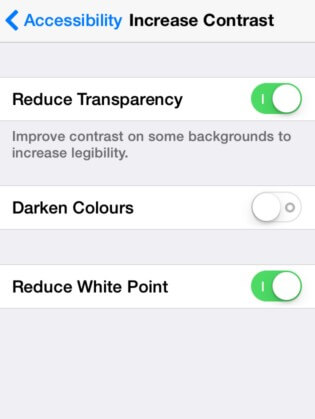
Note: Menu options may vary depending on the iOS version your device is running on and also by carriers.
Solution 2: Configure Display Settings to Fix iPhone 6 Plus Screen Issue
Along with applying "Reduce Transparency" feature, you can also try to disable auto-brightness to fix screen flickering issue.
To make your iPhone 6 Plus screen brighter or darker, slide your finger up from the bottom of the screen. This will open the Control Center. From there you can touch and drag the slider to manually adjust screen brightness.
Alternatively, you can go to Settings-> Display & Brightness-> turn off Auto-Brightness. And finally, set the brightness by dragging the slider under Brightness.
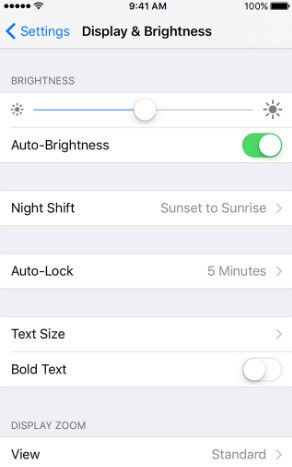
Solution 3: Fix iPhone 6 Plus Screen Issue with UltFone iOS System Repair
If none of the aforesaid solutions have done well, and the screen flickering issue still persists, then most likely the operating system is to blame. Here, we strongly recommend you to repair the operating system with a professional system-repair program - UltFone iOS System Repair , which can help you repair operating system to fix all kinds of stuck issue.
First of all, please download and install UltFone iOS System Repair on your computer, then launch it.
- Step 1: After launched UltFone iOS System Repair Pro, connect your iOS device to computer. Then click "Fix All iOS Stuck" section.
- Step 2: If your iOS device is working fine, click "Repair Now" to proceed. If the iOS device performs abnormally, you need to Click "Start" to put your device into recovery mode or DFU mode by hitting "Start" button to get your device detected.
- Step 3: Up next, click on "Download" button to get firmware package downloaded online if you have got the matched firmware already or import firmware package manually by hitting "Browse" button.
- Step 4: Once the firmware package downloading completed. Click "Start Repair" to start system recovery.




With these methods above, you can fix "iPhone 6 Plus screen flickering after update" successfully. If you have further questions and/or other concerns with your iPhone 6 Plus or other iOS devices, then you may visit our troubleshooting page to get a solution.