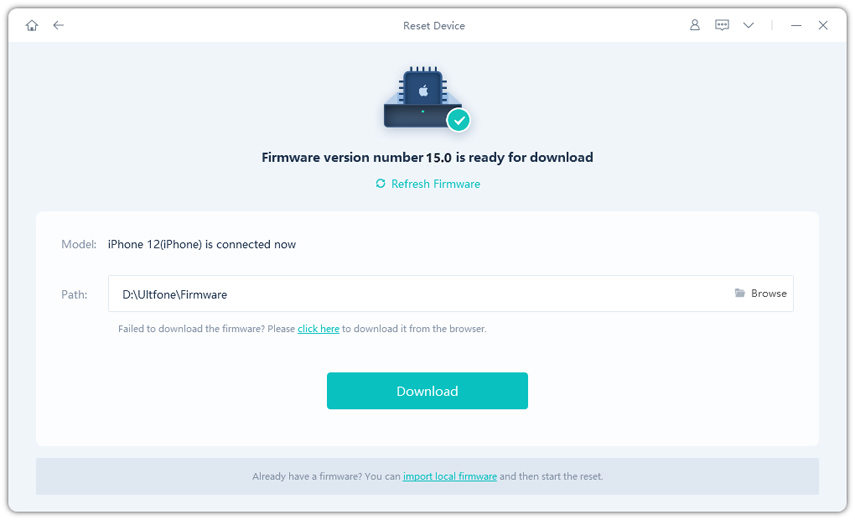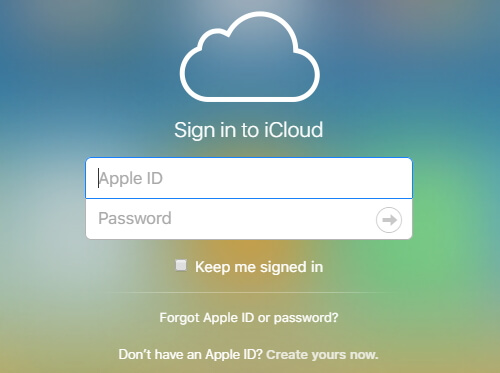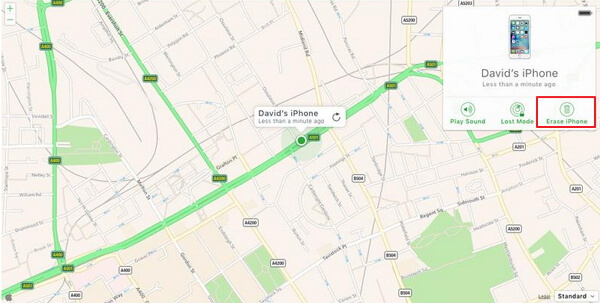Top 4 Ways to Unlock Disabled iPhone 13/12/11/X/8/7/6s/6/5s
 Jerry Cook
Jerry Cook- Updated on 2021-09-24 to Fix iPhone
Get the messages "iPhone is disabled, try again in 5 minutes" or even “iPhone is disabled. Connect to iTunes"? If you entered the wrong passcode five times in a row, your iPhone will automatically disable itself for 1 minute, giving the “iPhone is disabled” error message on screen. And if you entered the passcode incorrectly for 10 times, your iPhone will become completely disabled and you have to unlock disabled iPhone with or without iTunes.
- 5 incorrect passcode entries in a row – iPhone is disabled, try again in 1 minute
- 7 incorrect entries in a row – iPhone is disabled, try again in 5 minutes
- 8 incorrect entries in a row – iPhone is disabled, try again in 15 minutes
- 9 incorrect entries in a row – iPhone is disabled, try again in 60 minutes
- 10 incorrect passcode entries – iPhone is disabled, connect to iTunes
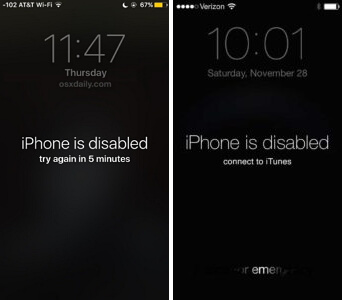
iPhone is disabled
If you are the unlucky one that iPhone is completely disabled, don’t worry; below we will share the top 3 ways for you to unlock disabled iPhone 12/11/XS/XR/X/8/7 either with or without iTunes.
- Method 1. Unlock iPhone Disabled with iTunes
- Method 2. Fix iPhone is Disabled Connect to iTunes without iTunes/iCloud
- Method 3. Fix iPhone is Disabled Connect to iTunes with DFU Mode
- Method 4. Reset Disabled iPhone with iCloud
- Method 5. Use Siri to Unlock a Disabled iPhone
Method 1. Unlock Disabled iPhone with iTunes
If you ever synced your iPhone with iTunes, then you will be able to unlock disabled iPhone in iTunes easily. If not, please try other methods in this article.
- 1. Connect your device to the computer you synced with. Generally, iTunes will automatically sync your device and make a backup. (Remember to restore from this backup after factory restore your devcie).
-
2.After iTunes sync and backup your device, click Restore iPhone, and click Restore again to confirm. Then iTunes erases your device and installs the latest iOS.

Method 2. Fix iPhone is Disabled Connect to iTunes without iTunes/iCloud
Connecting the disabled iPhone to iTunes but it doesn't recognize? Cannot erase iPhone from iCloud because Find My iPhone is turned off? Sometimes, unlocking a disabled iPhone isn't always as simple as outlined above. You need the help of the professional iOS system recovery tool - UltFone iOS System Repair. It can easily factory reset disabled iPhone without password.
-
Step 1 Run UltFone iOS System Repair Pro after installing, connect your iPhone to computer with USB. Click "Reset".

-
Step 2 Click Factory Reset to continue. Please note that all data in the disabled iPhone will get wiped after factory reset.

-
Step 3 Follow the onscreen instructions to download the firmware package matching for your iPhone. It will take some time since the firmware package is around 2.5 GB.

-
Step 4 After downloading, UltFone iOS System Repair will start resetting your disabled iPhone.

Method 3. Fix iPhone Disabled Connect to iTunes with DFU Mode
If you never sync iPhone with iTunes before, you can fix iPhone is disabled connect to iTunes in DFU Mode.
Step 1. Please put disabled iPhone in DFU mode. The steps to enter DFU mode are slightly different for different iOS devices. Here we take iPhone X and iPhone 13 for example. The detailed steps as follows. If you have a different iPhone model, just refer to how to put iPhone in DFU mode.
- Connect your iPhone to computer
- Open iTunes
- Quickly press and release the Volume Up button
- Quickly press and release the Volume Down button
- Press and hold the Side button until the device screen goes black
- As soon as the screen turns black, press & hold the Volume down button while continuing holding the Side button.
- After 5 seconds, you can release the Side button but keep holding the Volume down button until iTunes detects your iPhone.
-
Release the Volume Down button as soon as iTunes detect your iPhone. This is the steps on how to set iPhone X in DFU mode.

Step 2. After iPhone is in DFU mode, connect it to iTunes. iTunes will detect there is a problem with this iPhone and require it to be restored. Click Restore button, and your iPhone will be restored to factory settings. The screen passcode is unlocked as wel.
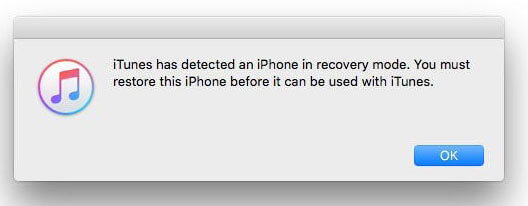
Method 4. Erase Disabled iPhone with iCloud
If you remember your Apple ID and passcode and have Find My iPhone enabled on your device. You can sign into iCloud and erase your device as well. Before starting, make sure your iPhone is connected to a Wi-Fi or cellular.
-
1. Sign in to iCloud from here: https://www.icloud.com/#find

- 2. Click All Devices at the top of your browser window and select the device you want to erase.
-
3. Click Erase iPhone to erase your device and its passcode.

Method 5. Use Siri to Unlock a Disabled iPhone
Most of you will not be aware that you can use Siri to unlock your iPhone. Almost 50% of the users are unaware of the fact that they can unlock their iPhone using Siri. Well, if you are having an iPhone that is running on iOS 8 to iOS 10, then you can do it easily. Here are the steps that need to be followed.
Step 1: You will need an iPhone whose Home button can be used to activate Siri. All you need to do is press the Home button for a few seconds till the Siri gets activated.
Step 2: Ask the Siri for time. You can do this simply by asking (Hey Siri, what is the time) or just by typing.
Step 3: As soon as you give the command, Siri will show you the result along with a graphical clock. Just click on the clock.
Step 4: After you click the clock, a world clock will appear on the screen. You need to click the "+" sign present in the corner at the top.
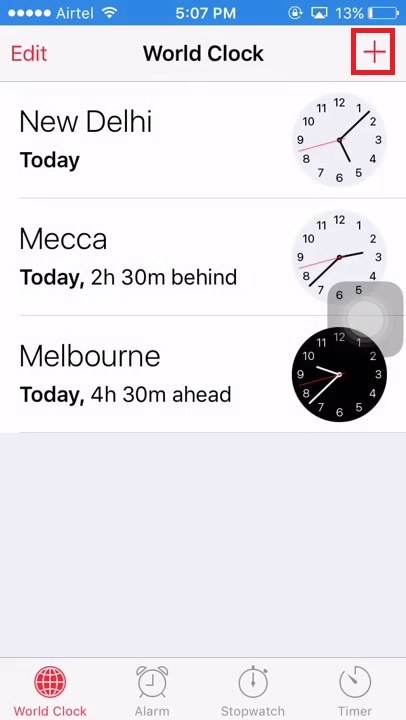
Step 5: A text field will appear for you to enter the name. Type anything randomly in the text field. Tap the text and click no "Select All" option.
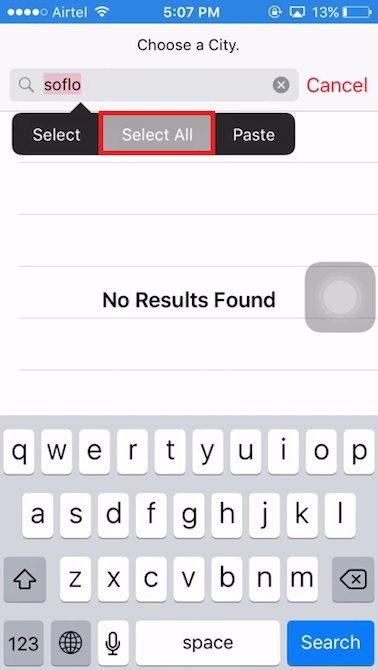
Step 6: Select the "Share" option from the list of option that appears on the screen.
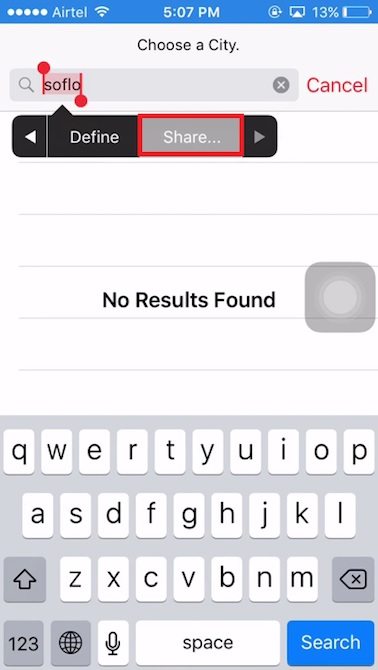
Step 7: A pop up will appear showing you list of choices to share. Use the Message option to share. Now paste the copied text in the "To" field. Wait for some time and your iPhone will be unlocked.
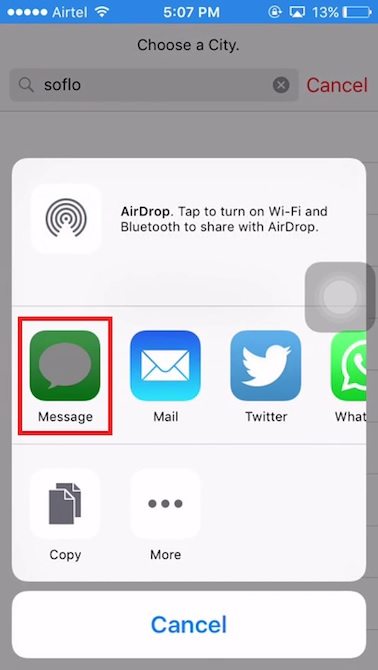
A Last Word
In this topic we write 4 methods to solve iPhone is disabled connnect to iTunes and unlock disabled iPhone with or without iTunes. I hope those tips can efficiently solve your problem.