Top 2 Ways to Fix “Videos Won’t Play on iPhone”
 Jerry Cook
Jerry Cook- Updated on 2020-10-20 to Fix iPhone
Some videos from a few months ago that I have saved to iPhone 6 camera roll won't play. What comes up is a little loading circle like it is trying to load the video but it never plays. Does anyone know how I can solve this problem?
If you have encountered the same situation that saved videos cannot play on your iPhone X/8/8 Plus/7/7 Plus/6s/6s Plus/6/6 Plus/5s/5, the following solutions may be helpful to fix it. In this post, we will show you two simple ways to fix video won't play on iPhone in iOS 12/11 issue.
Issue 1: Videos Won’t Play on iPhone due to Format Issue
The most likely reason for video not playing on iPhone is that video is incompatible with your iPhone. To avoid the iPhone video format incompatibility issue while watching videos, here we strongly recommend you to give HitPaw Video Converter a free try, which is a free professional video converter to convert video files easily and fast from one format to another.
First of all, free download and install HitPaw Video Converter on your iPhone.
Step 1: After downloading and installation, connect your iPhone to computer and export your video to computer. Run the Video Converter and click the Add button to import your video to the program or simply drag the video to the program.

Step 2: Move on to the "OutPut Format" at the bottom of the window. You can choose the iPhone supported (Mp4 format preferred) or select Device>iPhone as output format if you do not know what formats your iPhone supports.
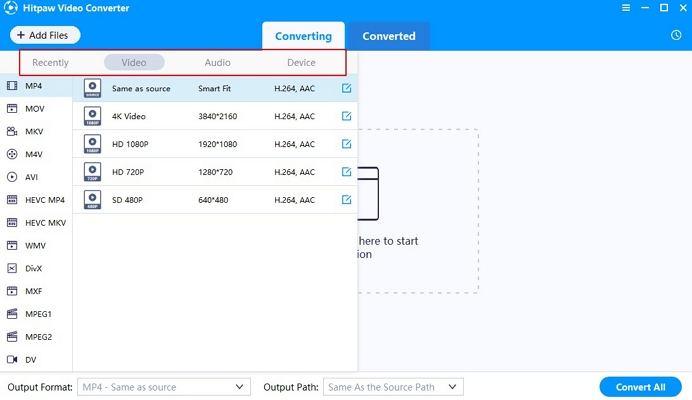
Step 3: Click the "Convert" button to finish convertting your video to iPhone supported format. Then, you can import this video to your iPhone and play it normally.
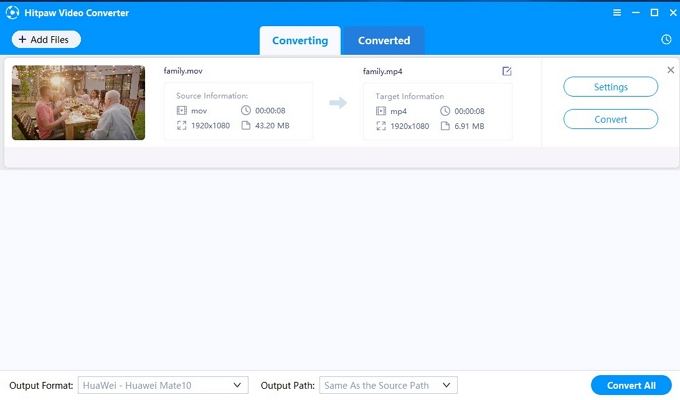
Issue 2: Video Won’t Play on iPhone due to Device Issue
In some cases, if you find iPhone won't play recorded videos, you shall be aware that this arises from device issue. To get your iPhone fixed, you can try UltFone iOS System Repair (ReiBoot), which can not only put your into recovery mode within one click, but also repair operating system to fix all kinds of stuck issues without data loss. Here's how
Step 1: Download UltFone iOS System Repair (ReiBoot) and install it on your computer. Connect your iPhone to computer and then launch the downloaded program.
Step 2: After connected, select “Fix All iOS Stuck” on the main interface. If your iOS device is working fine, click “Repair Now” to improve iOS performance. If the iOS device performs abnormally, click “Start” to enter your device into recovery mode or DFU mode to get your device detected.

Step 3: Up next, if you have downloaded the firmware before, please click “Browse” to import your Firmware package. Or click “Download” button to start downloading the firmware package if have the firmware package already.

Step 4: After downloading. Click “Start Repair” to fix your stuck iPhon by repairing operating system.

Hope this post is helpful to you, and free feel to reproduce and share it with your friends if it really works. If you have any other problem, please don’t hesitate to leave it in the comment section, we will reply you as soon as possible.



