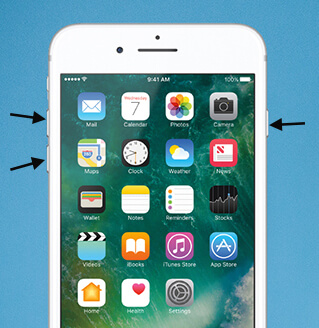How to Fix Notes iCon Disappeared from iPhone
 Jerry Cook
Jerry Cook- Updated on 2020-05-27 to Fix iPhone
“My notes app disappeared from iphone 6 recently after I installing iOS 12 beta/11 update. I am truly puzzled by why this is happening. Does anybody have any workable solutions to help me out! Thanks in advance!”
iPhone users always has gone through various issues after each iOS version update. Actually this Notes app deleted from iPhone 6 from the home screen issue is not appeared for the first time and it usually happens on all jailbroken iPhone. If you have experienced the similar issue on your iPhone X/8/8 Plus/7/7 Plus/6s/6s Plus/6/6 Plus, you can get it fixed by following the below methods.
Method 1: Reset Home Screen Layout
This Notes icon disappeared from iPhone may arise as the Notes app is a built-in icon can't be deleted or be restricted, then users put apps in a single folder and then forget which apps are in which folder. If you have done such a slip-up, you can go for resetting home screen layout to have this issue fixed.
First off, launch Settings app on your iPhone and tap on General.
Then Scroll down to the bottom of the list and tap on Reset. You will see several Reset options. Hit “Reset Home Screen Layout”
After that, a menu will swipe up from the bottom asking you: Reset Home Screen. Just tap on Reset Home Screen to start resetting.
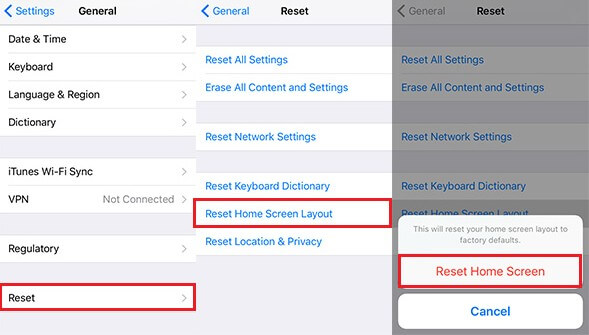
Then your home screen layout will be reset to factory defaults. Now you can go back to the Home screen and check the Notes app.
If you can’t find notes on iPhone after find back the Notes app, then this post might be helpful for you to Recover Deleted, Lost Notes from iPhone.
Method 2: Troubleshoot Notes Icon Missing from iPhone without Data Loss with UltFone iOS System Repair (ReiBoot)
You may also encounter the Note icon disappeared from iPhone issue if there is something wrong with your iOS system. In this situation, you need to repair the iOS system first. But it’s not easy to manually have iOS issue repaired, we suggest you to draw support from a third-party system repair tool instead. UltFone iOS System Repair (ReiBoot) is such a tool providing a free solution to fix various iOS issues for many common scenarios without any data loss. Below is how it works:Before getting started, please make sure you have UltFone iOS System Repair (ReiBoot) downloaded and installed on your PC.
Step 1: After you launch UltFone iOS System Repair (ReiBoot) Pro, click “Fix All iOS Stuck” section in the main interface.

Step 2: When entered the next windows, hit “Fix Now” to proceed.
Step 3: Then UltFone iOS System Repair (ReiBoot) will show you the matched the firmware package for your iOS device. Click “Download” button to start downloading the firmware package online.

Step 4: When the firmware package download completed successfully. Click “Start Repair” to start system recovery.

Step 5: Once done, your iOS device will boot up and all is back to normal now.
That’s it! If you have any other workable solutions to troubleshoot iPhone 6/6s notes icon missing or hidden issue, please let us know in the comment section. Also, any feedback and suggestions are welcomed.