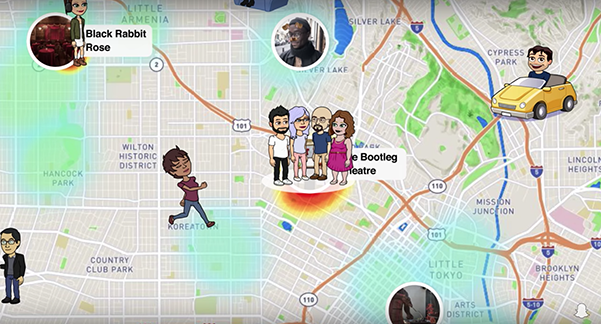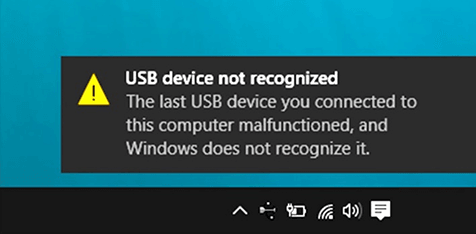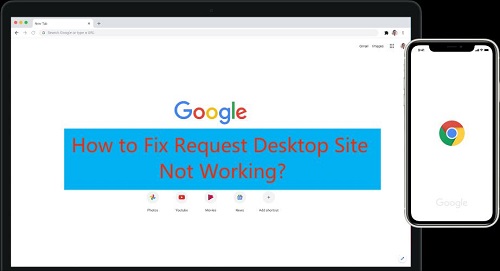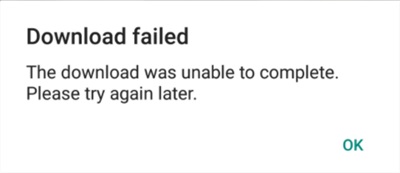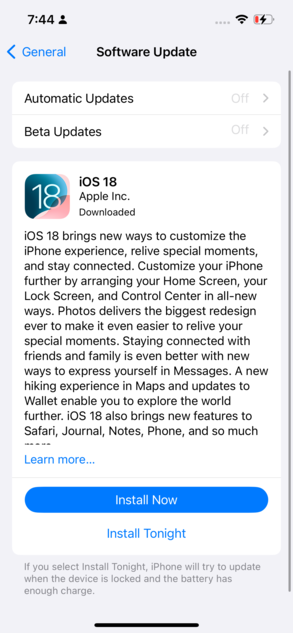How to Fix This Message Has Not Been Downloaded from the Server
 Jerry Cook
Jerry Cook- Updated on 2025-02-27 to Fix iPhone
Apple's iPhone is a popular smartphone that millions of people use every day. However, sometimes users experience issues with their iPhones. One such issue is receiving the message "This Message Has Not Been Downloaded From The Server." This can be frustrating for users, but there are ways to fix this problem. In this blog post, we will outline eight ways to fix the "This Message Has Not Been Downloaded From The Server" iPhone fix.
- Part 1: What's the "This Message Has Not Been Downloaded from the Server"?
- Part 2: Why Does My iPhone Say "This Message Has Not Been Downloaded from the Server?
- Part 3: How to Fix "This Message Has Not Been Downloaded from the Server?”
- Part 4: Fix the Potential iOS Issues behind "Message Not Been Downloaded" via UltFone iOS System Repair
- Part 5: Any Other Methods to Fix This Message Has Not Been Downloaded from the Server?
Part 1: What's the "This Message Has Not Been Downloaded from the Server"?
The "This Message Has Not Been Downloaded From The Server" message appears on your iPhone when you attempt to open an email that has not been downloaded from the server. This issue has been reported on various platforms such as iPhones, Mac, and iPads. Some users reported that they were able to access their emails after an OS update, while others said the problem occurred when emails were moved between folders or during a transfer from one account holder's computer (iTunes). The bug does not seem limited by which email provider you use, like Gmail, Yahoo, etc.
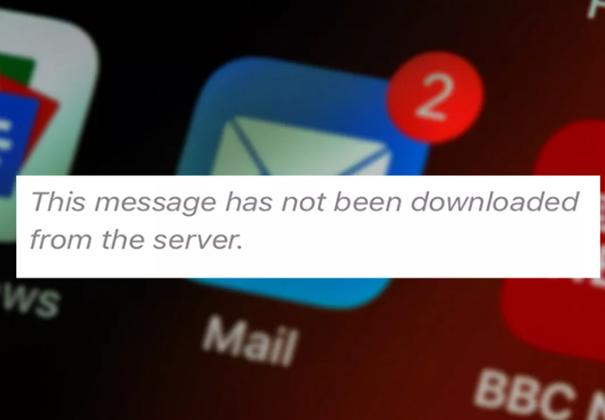
Part 2: Why Does My iPhone Say "This Message Has Not Been Downloaded from the Server?
The message has not been downloaded from the server error on iPhone is a common problem and is usually caused by random glitches. There are a few reasons why your iPhone might say, "This Message Has Not Been Downloaded From The Server." One possibility is that your phone is not connected to the internet. This could be due to a weak or spotty WiFi connection or because you're using cellular data instead of WiFi. Another possibility is that the message you're trying to download is too large. This is more likely to happen with video or audio messages. Finally, it's possible that there is an issue with the server that is hosting the message.

Part 3: How to Fix "This Message Has Not Been Downloaded from the Server?"
To fix the "Message has not been downloaded from the server" error on iPhone, you can perform one of these steps. Try following the steps listed in this article, and if none of them work, contact Apple Support. They provide technical support for iOS devices, including iPhone 13, iPhone 12, and iPhone 11, as well as beta versions.
Way 1: Check Network Connection/Airplane Mode
The message that has not been downloaded from the server on your iPhone might be caused by your iPhone not being connected to the network. The first thing to do is to check your network connection or airplane mode settings. It may be that your device is unable to connect to the internet, or you have accidentally turned airplane mode on. Try to connect to a different WiFi network if you can.
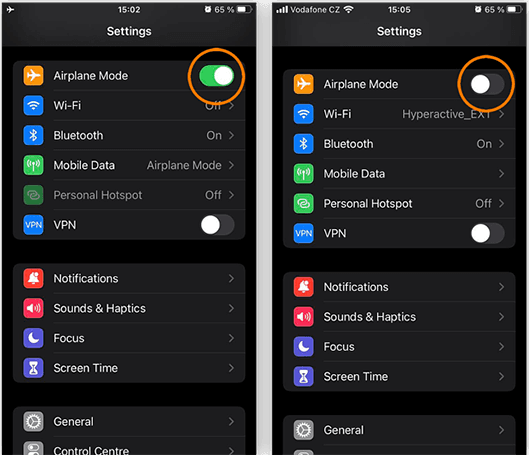
Way 2: Restart the iPhone/iPad or Reinstall Your Mail Application
Another simple solution to the "This message has not been downloaded from the server iPhone fix" error is to restart your iPhone. Restarting your device can fix this issue for many users, but make sure that your network connection is stable and that you have access to the internet.
If the problem persists, try resetting your network settings and cellular settings. These settings might be causing the issue, but resetting them should fix the problem. Make sure to reset all passwords and WiFi networks. If these steps do not work, you can try reinstalling your mail application and restarting your iPhone. It may take some time to fix the problem, but it will fix the error in most cases.
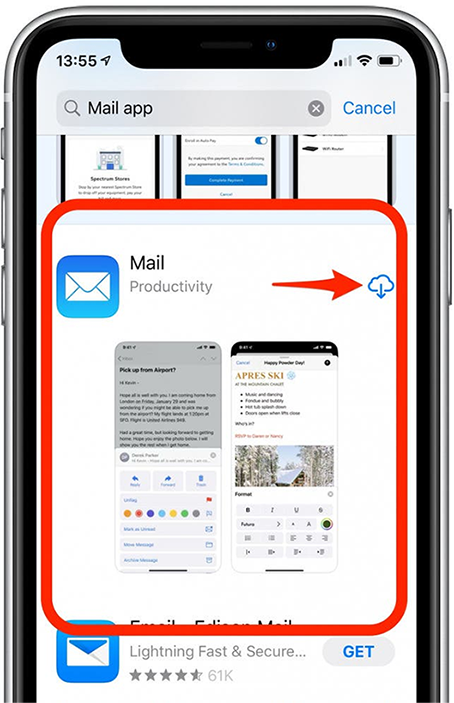
Way 3: Adjust Mail Preview to 5 Lines
You may also need to update your iOS device if your phone is experiencing this error. This error is occasionally caused by network errors or an outdated iOS build. If this is the case, you can easily fix it by updating the iOS version and connecting to a stable WiFi network. You can perform a few steps to fix this error, including setting your iPhone's display to five lines instead of four.
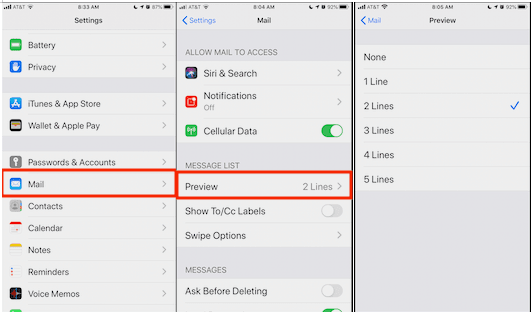
Part 4: Fix the Potential iOS Issues behind "Message Not Been Downloaded" via UltFone iOS System Repair
If you've encountered the error message "This message has not been downloaded from the server on your iPhone" and tried the above steps, you might get confused. Some possibilities include a firmware issue or a software bug. In any case, a proper iOS system repair tool can solve the issue without affecting your data. You can easily fix the message download problem on your iPhone using the UltFone iOS System Repair tool.
UltFone iOS System Repair is a powerful and easy-to-use tool designed specifically for data recovery for iOS devices. Using UltFone is a great way to fix 150+ iOS system problems, including this issue. This program has the ability to fix issues like stuck in Apple logo, system crashes, and more without affecting your data.
- Downgrade from iOS 16 beta without iTunes.
- Fix 150+ iOS system issues like Apple logo, reboot loop without data loss.
- Support all iOS versions and iPhone models, including iPhone 13 series and iOS 16 beta.
- 1-Click to enter and exit recovery mode on iPhone/iPad
- Reset iPhone/iPad/iPod Touch without password/iTunes/Finder.
-
Step 1Download the software from your computer. Install and run it. After that, use an USB cable to connect your iPhone to the computer. Once the iPhone is detected, click “Start”.

-
Step 2click "Standard Repair" to proceed. Before performing the system repair, you need to click the "Download" button to download the automatically matched firmware package for your device.

-
Step 3After the firmware package is downloaded successfully, please click "Start Standard Repair" to fix the iOS issues on your device. Then wait for a few minutes to repair iOS system.

Part 5: Any Other Methods to Fix This Message Has Not Been Downloaded from the Server?
Here are some other methods to fix this message has not been downloaded from the server in this part. And you can give them a try to fix your issue.
Way 1: Re-Add/Delete Your Mail Account
Re-adding or deleting your mail account may be the solution to your 'This message has not been downloaded from the server fix on iPhone' problem. After doing this, your email message should start downloading normally. If not, try the next step. Re-add your mail account to solve this problem.

Way 2: Enter Phone Settings to Enable Fetch
Another way to fix the message that has not been downloaded from the server problem is by disabling the Push feature and then enabling the Fetch feature. Once you've enabled fetch, you can download the entire message from your iPhone's email app. This feature will download the headers and the rest of the message when you open it.
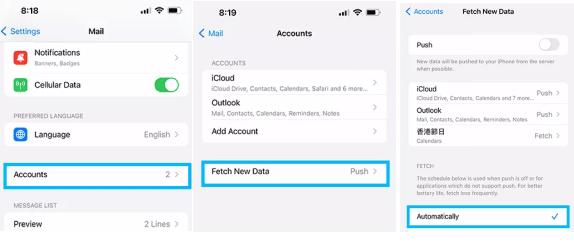
Way 3: Update Your iOS Version
If you've ever experienced the error "This message has not been downloaded from the server" on your iPhone, you're not alone. The problem is much more common on Apple devices than on any other brand, and it typically occurs when using POP email accounts or the Mail app. Fortunately, there's a simple solution to this problem. Updating your iOS version can easily fix this problem if you're using an older version.
If you don't have the latest build of iOS, you may have an issue with the email server. In such a case, you may want to update your device's iOS. Before you upgrade your iPhone, make sure your iPhone is fully charged. To do this, open the Settings app and then select Software Update. After the update, click on "Download iOS update" to download the new version of iOS.
Conclusion
If your iPhone keeps saying, "This message has not been downloaded from the server yahoo," it can become a headache for you. In most cases, this error can be easily solved with our helpful guide. You can follow the steps mentioned above to encounter this problem in case you've to deal with it!