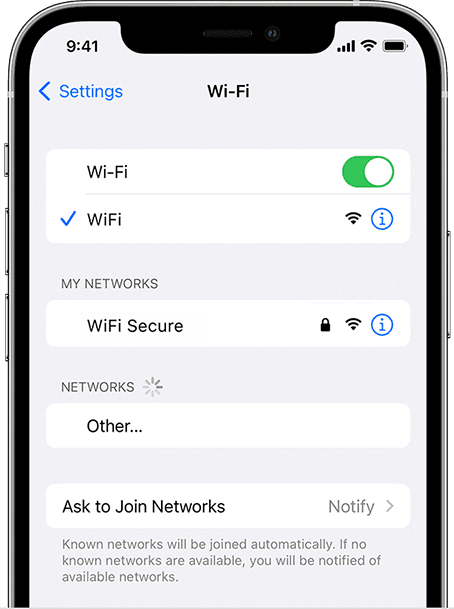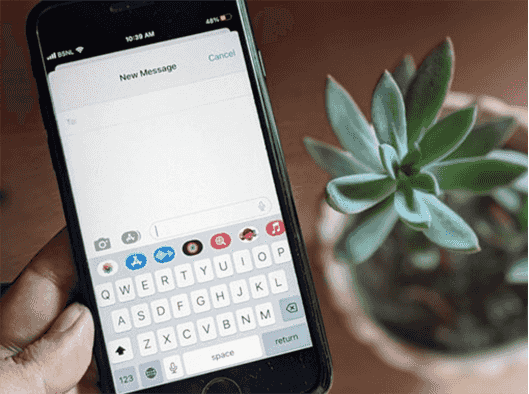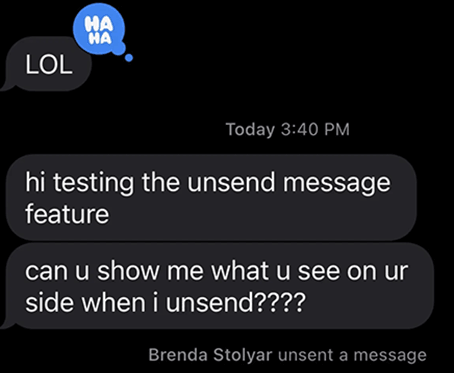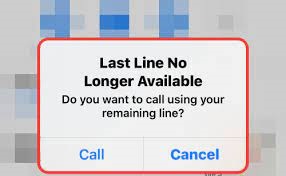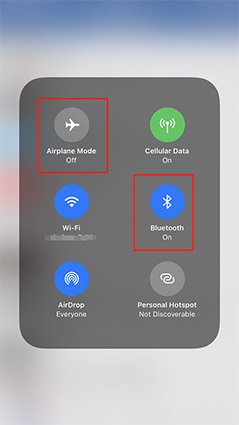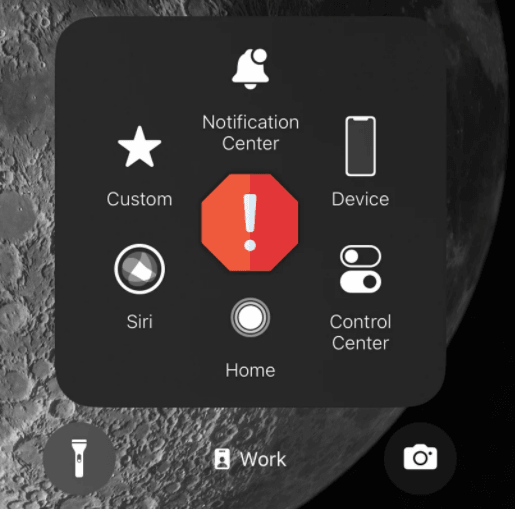How to Fix iPad/iPhone Error 75 when Update to iOS 17
 Jerry Cook
Jerry Cook- Updated on 2025-03-06 to Fix iPhone
iPhones are famous for their extraordinary interface and are recognized among users, yet they also have numerous system issues. These issues with the iPhone/iPad can disturb them. These issues incorporate a dark screen, iPhone stuck on the Apple logo, and iPhone Error 75. So let's dig in and learn more about the possible causes and solutions of iPhone Error 75.
- Part 1: What Is the iPhone Error 75?
- Part 2: How to Troubleshoot Error 75 while Updating to iOS 16
- Part 3: How to Fix Error 75 while Updating to iOS 16
- Part 4: What Cause the iPhone Error 75?
- Part 5: What Are iPhone Error 1100 and Error 9 iPhone?
Part 1: What Is the iPhone Error 75?
The iPhone Error 75 is a specific error message while updating an iPhone or iPad through iTunes. This makes you incapable of updating the said iPad, and with no fix, it stays like that. Error code 75 demonstrates that iTunes couldn't install your iPhone's most recent iOS version. A similar error may likewise pop on the screen when iTunes neglects to update your iDevice.
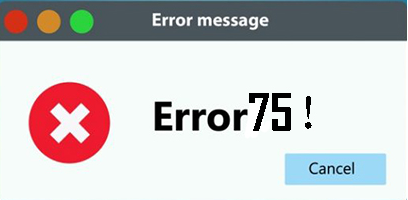
Part 2: How to Troubleshoot Error 75 while Updating to iOS 16
- Solution 1: Update Your iOS Version without iTunes
- Solution 2: Restart iPhone and PC
- Solution 3: Disable Antivirus on Your Computer
Solution 1: Update Your iOS Version without iTunes
It is possible to update your iOS version directly on your iPhone without connecting it to a computer. To do this:
- Keep your iPad/iPhone on a good internet connection and go to the Settings application.
- Search for the General tab and open the Software Update menu.
- Click on the update, and your iPhone will start upgrading to the latest version of iOS.
After the update is complete, iPhone Error 75 will be fixed. It is as simple as that. However, if the issue persists, we suggest you follow the other methods mentioned in this guide. We hope this method comes in handy in your case.
Solution 2: Restart iPhone and PC
When you face the iPhone Error 75 issue, you can try restarting your phone to fix the problem. To restart your iPhone, press and hold power and home buttons simultaneously until seeing the Apple logo on your iPhone 6 screen. Then release the buttons, and your phone should restart.
- If you're using a Mac, go to "Start" and click "Restart."
- If you're using Windows, press the "Power" button on your computer, and a dialog box will appear with a "Restart" option.
Solution 3: Disable Antivirus on Your Computer
You should check for any third-party programs that may be installed on your computer and interfere with the performance of the iTunes app. Uninstall those programs, and then you can update the iOS successfully.
A common situation is that most computer users install an antivirus on their computers. Undoubtedly, antivirus protects computers from virus attacks efficiently. However, it may stop the normal software process mistakenly. Hence, shutting down the antivirus while updating the iPhone device is a possible iPad/iPhone Error 75 fix.
Part 3: How to Fix Error 75 while Updating to iOS 16
There are multiple fixes for iPhone Error 75 when you update to the latest version of iOS. Here, we have narrowed down the list of the best ones for you:
- Way 1: Fix iPad iPhone Error 75 via UltFone iOS System Repair
- Way 2: Use Recovery Mode/DFU Mode to Fix iPhone Error 75
- Way 3: Remove Jailbreak from Your iPhone
Way 1: Fix iPad iPhone Error 75 via UltFone iOS System Repair
For everyone who has been there or is confronting the iPhone Error 75, we will help you out. This is why we have brought a successful and economical answer for all iOS system issues. UltFone iOS System Repair is a proficient and working software that can assist you in tackling such iOS problems.
- Downgrade from iOS 16 without the use of iTunes.
- Reset iPhone/iPad/iPod Touch without using a password, iTunes, or the Finder.
- 1-Click to enter and leave iPhone/iPad/iPod recovery mode.
- Repair 150+ iOS system issues, such as reboot loop, and black screen, without losing data.
- All iOS versions and iPhone models are supported, including the current iPhone 14 series and iOS 16/iPadOS 16.
-
Step 1 Connect your iPhone to the computer after downloading and running this program on your PC/Mac. Then click "Start".

-
Step 2To proceed, click "Standard Repair" on the following screen.

-
Step 3 Before proceeding with the system repair, click the "Download" option to obtain your device's automatically matched firmware package.

-
Step 4After successfully downloading the firmware package, please click "Start Standard Repair" to resolve the iOS issues on your smartphone. When the iOS system recovery is complete, your iPhone or iPad will reboot, and everything will return to normal.

Way 2: Use Recovery Mode/DFU Mode to Fix iPhone Error 75
If you continue getting the iPhone Error 75 code, it may be better to try DFU mode instead. If you are confused about how to put your device into DFU mode, connect it to your computer and follow these steps:
For iPhone 6 and earlier models
Hold the Side/Power key for 3 seconds, then press and hold the Home button simultaneously for 10 seconds. Then, leave the Power button and keep holding the Home button for another 5 seconds. If the screen turns black, your iPhone is in DFU mode.
For iPhone 7 and 7 Plus:
Hold both the Power/Side button and Volume Down button simultaneously for 10 seconds. Then release the Side button and continue holding the Volume Down button for 5 seconds. If your screen is black, now your iPhone enter into DFU mode.
For iPhone 8 and later models:
Press and hold the Power/Side key for 3 seconds, then hold the Volume (-) button at the same time. Next, keep both buttons pressed for 10 seconds, then release the Side/Power button while holding the Volume Down button for 5 seconds. If your screen is still black, you successfully entered DFU mode.
Way 3: Remove Jailbreak from Your iPhone
You may experience more errors and problems if you have a jailbroken iPhone. For example, iPhone Error 75 might happen because you are using a jailbroken iPhone. To fix this, you can remove the jailbreak by following these steps:
- Open iTunes on PC and connect your iPhone to computer.
- Click on the "Restore iPhone" option in the Summary section on the left side of the screen.
- Your iPhone will now be restored to its original factory settings without jailbreak.
Part 4: What Cause the iPhone Error 75?
- Before you know the solution, it is good to see why the iPhone Error 75 is happening. Users who need to update their iPad/iPhone to the most recent software version use iTunes and update the device through it. During this process, Error Code 75 may happen, and you get a warning that iTunes couldn't install the most recent iOS variant on your iPhone. Not having the option to update your phone is a significant issue, and there are some reasons for this error:
- Internet Network: Updating your iPhone's software through iTunes requires steady web connection strength. If this is not stable during the updating process, Error Code 75 will appear.
- Broken Cable: You should utilize a lightning cable for the update, so not using a proper cable might cause an issue.
- Storage Space: You likely need more storage space expected for the new software to be introduced on your iPhone. In this way, if adequate space is not there, the process won't happen.
Part 5: What Are iPhone Error 1100 and Error 9 iPhone?
- While updating to iOS 16, you could see the process halted and the iPhone Error 1100 on the iTunes screen. This characterizes that iTunes neglected to update your iPhone, as required. The error can be puzzling and will waste plenty of your time.
- On the other hand, iTunes Error 9 primarily occurs during iOS gadget updating or restoration. When that happens, all the advancement will be lost, and the iDevice will successfully be trapped in the task it was doing. It is much like Error 1100, 4013, 4014, and 3600, but it can hit hard.
Conclusion
iPhone error 75 is not an extreme issue. A few methods can help you fix it without help from anyone else. We have narrowed down the list of the best strategies to overcome it. However, UltFone iOS System Repair is a top tool for quickly fixing and settling such problems without any loss.