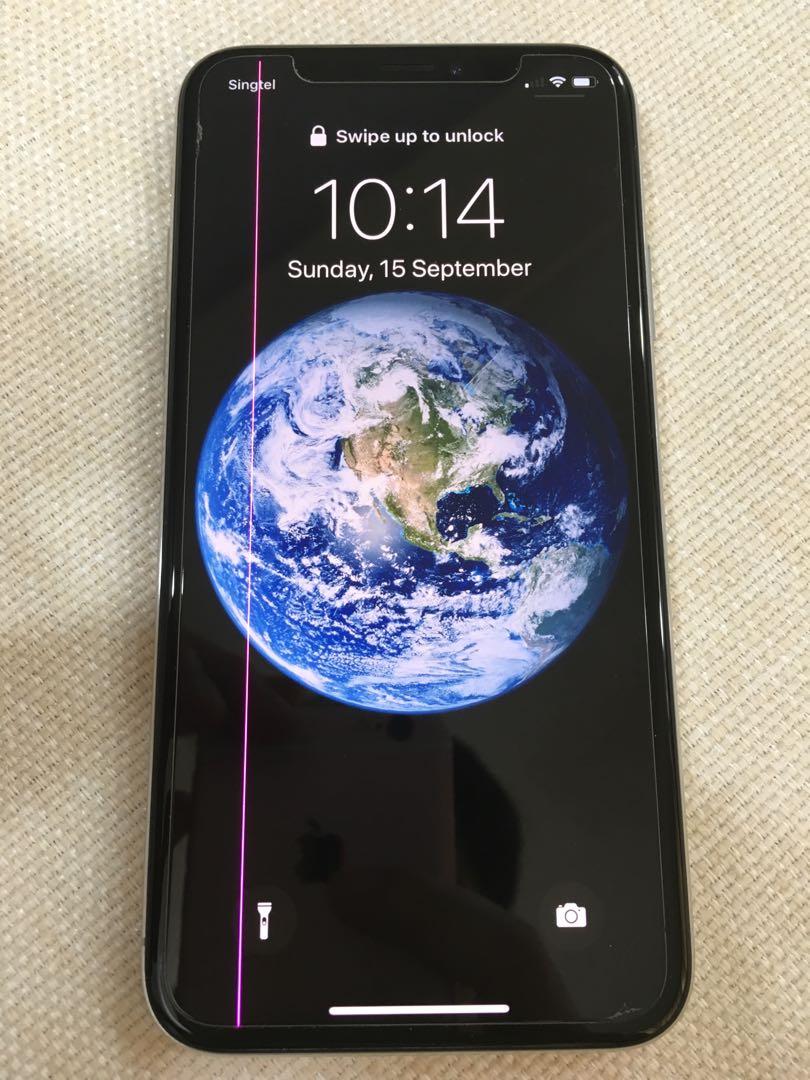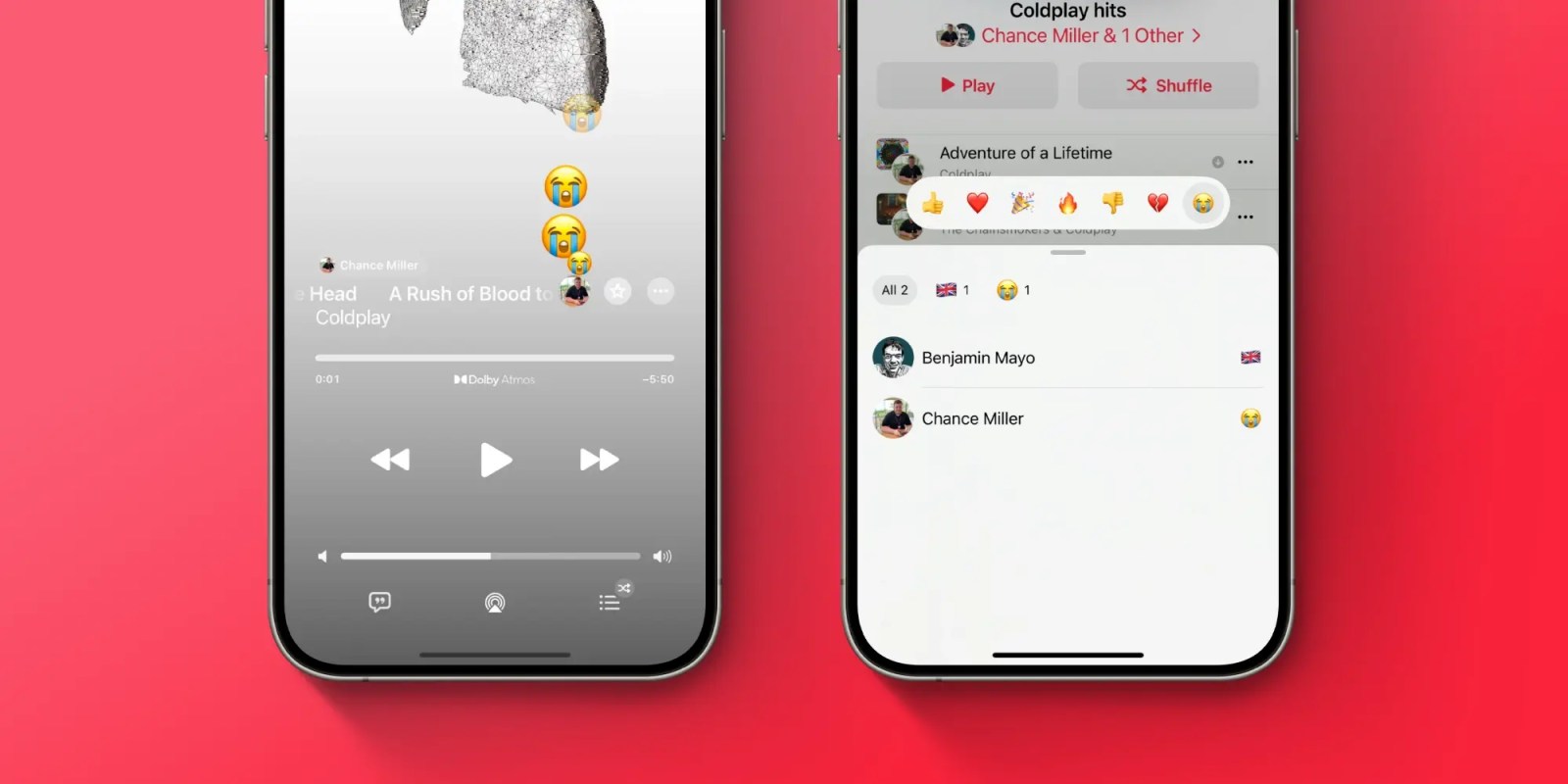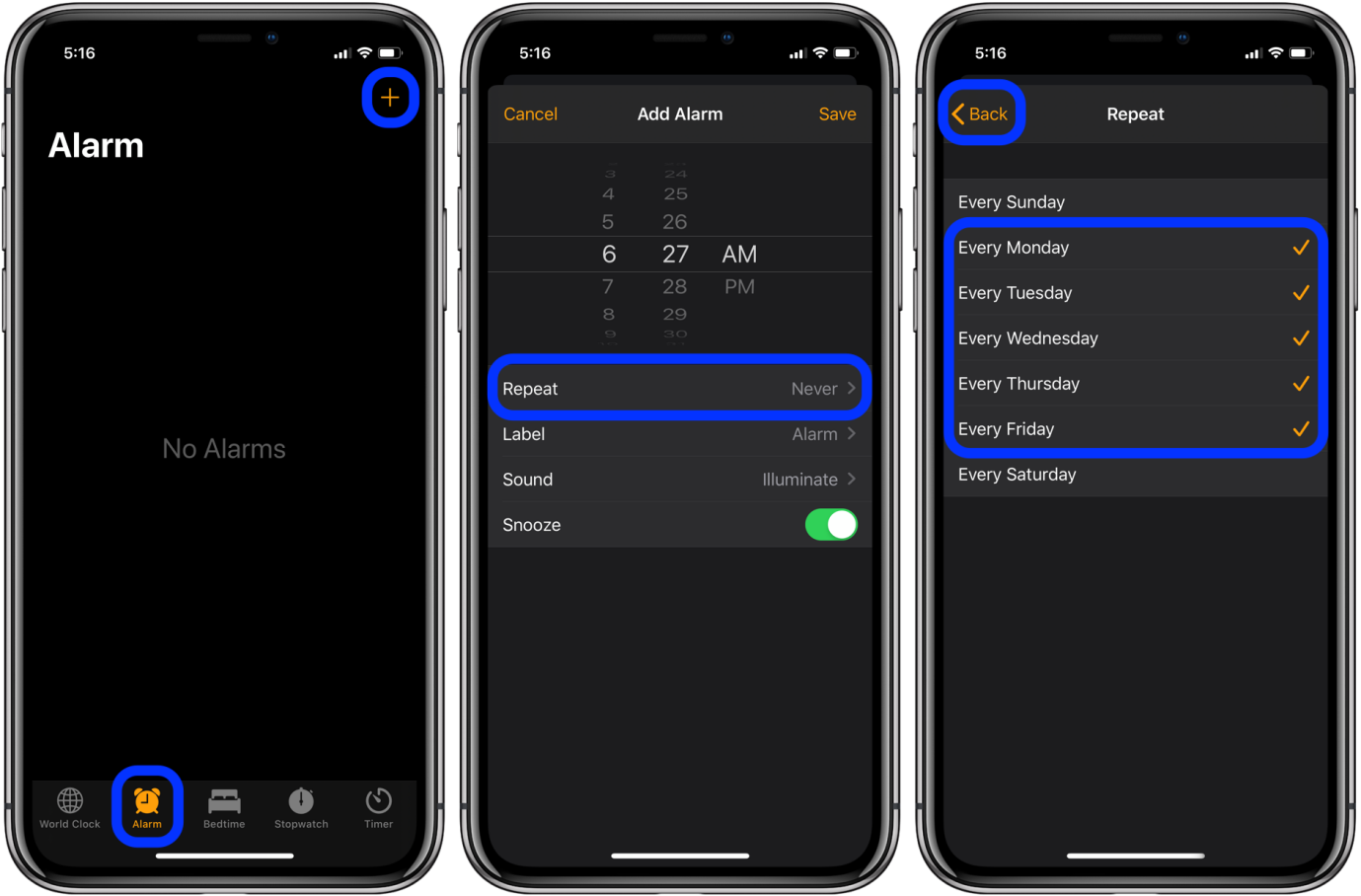Ultimate Guide: Right/Left Side of iPhone Screen Not Working
 Jerry Cook
Jerry Cook- Updated on 2024-02-01 to Fix iPhone
Many of us have encountered this situation – right side of iPhone screen not working or left side of iPhone screen not working. Despite attempts to press, tap, or swipe, the screen remains unresponsive, displaying a blank state. This article provides a comprehensive guide on addressing the issue when either side of your iPhone screen becomes non-functional, offering steps to troubleshoot and restore proper functionality.
- Part 1. Why is the Right Side of My iPhone Screen not Working?
- Part 2. How to Solution Right/Left Side of iPhone Screen not Working?
- Solution 1: Restart Your iPhone
- Solution 2: [100% Working] Fastest Solution to Fix Right/Left Side of iPhone Screen Not Working
- Solution 3: Take Off iPhone Case and Screen Protector
- Solution 4: Clean iPhone Screen and Fingers
- Solution 5: Force Close Unresponsive App
- Solution 6: iOS Software Update
- Solution 7: Factory Reset iPhone
Part 1. Why is the Right Side of My iPhone Screen not Working?
The right side of your iPhone screen may not be working due to various reasons:
Hardware Issues: Physical damage or a malfunction in the hardware components on the right side, such as the display or touch sensor, could be the cause.
Software Glitches: Bugs or software issues within the iOS system might lead to unresponsiveness on one side of the screen. This can occur after software updates or due to incompatible apps.
Touch Screen Calibration: Improper calibration of the touch screen might result in unresponsive areas. Recalibrating the touch screen settings could potentially resolve this issue.
Water Damage: Exposure to moisture or water could damage the internal components of the iPhone, affecting the functionality of the screen.
Physical Obstruction: Presence of debris, dust, or a screen protector that interferes with the touch screen's functionality on the right side can lead to unresponsiveness.
Part 2. How to Solution Right/Left Side of iPhone Screen not Working?
Solution 1: Restart Your iPhone
To address software-related problems affecting either the left or right side of your iPhone, a simple and effective solution is to restart or force restart your device. This can be accomplished through a straightforward process.
Begin by pressing and promptly releasing the volume up button, followed by the volume down button. Subsequently, press and hold the side button until the Apple logo appears. Once the logo is visible, release the side button. This restart procedure is likely to restore proper functionality to your iPhone.

Solution 2: [100% Working] Fastest Solution to Fix Right/Left Side of iPhone Screen Not Working
Experiencing part of iphone screen not responding to touch can be exasperating for many Apple users. Luckily, UltFone iOS System Repair is such an reliable tool that can help you fix 150+ iOS system issues, including iPhone part of screen not working, without any data loss. Most importantly, the tool supports all iOS versions and iPhone models, including the newest iOS 17 and iPhone 15.
Let's see how to fix left side of iPhone 11 screen not working within a few clicks:
- Step 1 Download and install UltFone on your computer. Connect your iPhone with USB.

- Step 2Click "Start" > "iOS System Repair" > "Standard Repair" option.

- Step 3 UltFone will download the correct firmware file for your iPhone model.

- Step 4 Choose "Start Standard Repair." The software will analyze your iPhone systems, identify issues, and thoroughly repair them.

- Step 5 After several minutes, the repair will finish and one side of iPhone screen not working issues have been fixed.

Solution 3: Take Off iPhone Case and Screen Protector
If you're uncertain about the steps to remove your iPhone case and screen protector, fear not. Follow these easy instructions to safely get your device back in action swiftly.
To remove the case, securely hold your phone with the screen facing down and the camera towards you. Use your thumb to gently push through the cut-out area near the camera until the phone pops out.
For the screen protector, employ delicacy and precision. Begin by softening the adhesive with a hairdryer set at its lowest heat setting. Once it's loose, carefully lift any protruding corners until you can access all four edges, then peel it away from the surfaces. Problem solved!
Solution 4: Clean iPhone Screen and Fingers
If parts of iphone screen not working, a simple yet crucial step is to ensure that your screen is thoroughly clean. Dust and grime around the button areas can hinder their responsiveness. Follow these steps to clean your iPhone:
- 1. Remove any case or protective coverings. Use a soft cloth with a warm soapy solution to gently clean the phone.
- 2. Be cautious to avoid moisture entering openings like headphone jacks and charging ports.
- 3. Gently rub the affected area in a circular motion, ensuring not to apply excessive pressure on the display.
- 4. Allow the phone to completely dry before powering it back on, then test the side buttons to ensure proper functionality.
- 5. Additionally, clean your fingers with soap and water or an alcohol-based wipe, as dirt or oils on them can impede conductivity.
Solution 5: Force Close Unresponsive App
If the left side of your iPhone screen is unresponsive, it may be attributed to a frozen app. Rectify this issue by force closing and restarting the problematic application:
- 1. Initiate the process by double-clicking the Home button to display recently used apps.
- 2. Swipe right or left to locate the frozen app.
- 3. Identify the app and swipe up on its preview to entirely close it.
- 4. Subsequently, reopen the app, and your iPhone's functions should resume normal operation.
Solution 6: iOS Software Update
Having trouble with your right side of iPhone screen not working? A tricky fix to get it up and running again could be to update your device to the latest version of iOS or iPadOS. Fortunately, this isn’t a hard process; just follow these simple steps:
- 1. First, open the Settings app on your iPhone.
- 2. Next, go to General, then tap on Software Update and select Download and Install if an update appears.
- 3. Finally, follow the on-screen instructions until your iPhone has been successfully updated with the latest version of iOS - easy!
- 4. Additionally, ensure your device is plugged into power and connected to wifi during the updating process.
Once these steps are followed correctly, your phone should automatically be updated to the most recent version available - providing a solution to those problem buttons!

Solution 7: Factory Reset iPhone
Experiencing issues with the left or right side of your iPhone screen? Consider resetting your iPhone to factory settings for a straightforward solution. Follow these steps:
- 1. Navigate to Settings, then General, and select Transfer or Reset iPhone.
- 2. Choose to Prepare your content and settings for a new iPhone, then tap Get Started.
- 3. Follow the onscreen instructions until your phone is set up, then return to Settings > General > Transfer or Reset and select Erase All Content and Settings.
- 4. Confirm by tapping Erase Now, and once complete, your phone will be reset, allowing you to resume normal usage.
With this straightforward process, you can swiftly resolve screen-related issues on your iPhone.

Conclusion
Dealing with unresponsive sides of your iPhone screen can be inconvenient, but fear not. These top 10 fixes and UltFone iOS System Repair provide the tools to regain control of your phone. Whether you're a casual user or an iPhone enthusiast, understanding how to address such issues is crucial. Remember, even in moments of frustration, solutions and support from UltFone iOS System Repair are readily available.