How to Use IPSW File to Restore iPhone without iTunes
 Jerry Cook
Jerry Cook- Updated on 2021-01-25 to Fix iPhone
There are several ways when talking about installing iOS. One frequently used way is to download IPSW file and install it on iPhone/iPad with iTunes, especially when it comes to downgrade iOS. However, restoring IPSW file with iTunes requires iTunes verification and you will be exposed to various iTunes errors and data loss during restoring. Is there any other way to restore IPSW without iTunes verify? Sure. You can use a professional IPSW file installation tool, UltFone iOS System Repair to install IPSW offline. Below are detailed procedures on using IPSW to restore iPhone without iTunes.
The Advantages of using UltFone iOS System Repair to Restore iPhone with IPSW File without iTunes
- Install IPSW files on iPhone/iPad without data loss.
- Automatically detect iDevice and recognize iOS version.
- Provide the latest iOS 14 firmware package.
- One click to enter/exit recovery mode on iPhone/iPad.
- Fix all kinds of iPhone/iPad stuck, such as iPhone stuck on Apple Logo, recovery mode loop, iPhone/iPad black screen of death, etc.
- Support all iOS device. iPhone 12/12 Pro/11/11 pro/XR/XS/XR/8/7/6s/6s Plus/6/6 Plus/5s/5c/5/4S, iPad Pro/Air/Mini, iPod Touch etc.
How to Install IPSW without iTunes
To download IPSW file and install it on an iOS device, all you need is a iOS system restore/repair tool –UltFone iOS System Repair. It offers the signing IPSW file for downloading automatically once you connect your iPhone/iPad to this program.
Part 1: Download IPSW File for Offline Restore
Open this IPSW restore tool on your PC/Mac computer and connect your iOS device to computer. Click on Start button under the iOS System Repair function.

Then, choose a way to restore your iPhone. The Standard Repair will restore IPSW without erasing data, while the Deep Repair will erase all data and setttings.

This iOS sytem repair will detect your device, whether it is locked, not trusted by computer or your iPhone is getting stuck on Apple logo, recovery mode, black screen, etc. You will see the matching 11 IPSW file that Apple is still signing for your device. Click Download button to download the IPSW package to local for offline restore.

Now when the IPSW file has been downloaded to local, you can go on to install it to your device.

Wait for a few minutes, the IPSW file has been restored to your iPhone/iPad successfully.

Part 2. Restore an iPhone/iPad Offline using IPSW without iTunes
In UltFone iOS System Repair, you can click "import local firmware" to import IPSW package.
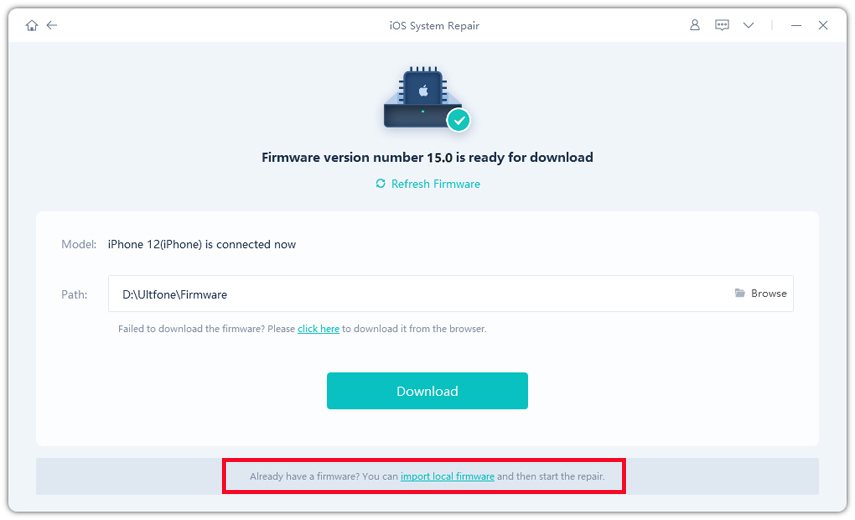
Now you can restore iPhone offline using the IPSW file, which won't lead to restore error/failure due to network problem.

Summary
If you don't want to bear the risk of losing data or various iTunes errors during restoring, UltFone iOS System Repair -Best IPSW restore tool is highly recommended for you to install IPSW without iTunes. If you have a downloaded IPSW file, it allows you to restore IPSW without Internet connection. Not mention that it can be a lifesaver when your iPhone stuck in recovery mode/DFU mode/Apple logo/reboot loop, etc. If you are faced with other problems, don't hesitate to leave us a message.



