How to Restore iPhone in Recovery Mode
 Jerry Cook
Jerry Cook- Updated on 2019-07-26 to Fix iPhone
"I was updating my iPhone, but it got in recovery mode and would not respond to any of my taps. I want to try restoring it but fear it would cause data loss to my iPhone. What do I do? Please help me."
Believe it or not, such problems as iPhone stuck in recovery mode, DFU mode or screen freeze are so common among iPhone users. Upsetting as these may be, to restore iPhone in recovery mode without losing data is not a mission impossible as some have thought. This article provides instructions on how to restore iPhone in recovery mode with iTunes, and another easy way to restore iPhone in recovery mode without updating and iTunes.
- Part 1: Restore iPhone Stuck in Recovery Mode with iTunes (Data Loss)
- Part 2: Restore iPhone Stuck in Recovery Mode without iTunes (One-click Solution with No Data Loss)
Part 1: Restore iPhone Stuck in Recovery Mode with iTunes
When your iPhone stuck in recovery mode, the first thought is to turn to iTunes for help. For many times, it may rescue iPhone from recovery mode for good. But, in case you have no idea, one thing you have to keep in mind before using iTunes to get iPhone out of recovery mode is that iTunes would remove all your iPhone data during the restore, and unless you have backed up your iPhone before with iTunes, your files would be gone forever. Anyway, follow the instruction below to restore iPhone in recovery mode with iTunes.
Run your iTunes in your PC/Mac and connect your iPhone to the computer. iTunes will notify you the iPhone is in recovery mode after it detects your device, and that you should restore the device before you could connect it to iTunes. Just click "OK", then your iPhone will be kicked out of the recovery mode.

Part 2: Restore iPhone Stuck in Recovery Mode without iTunes (One-click Solution with No Data Loss)
Since iTunes restoring may bring the risk of data loss, some people would find better alternatives to help them get iPhone out of recovery mode. UltFone iOS System Repair is a perfect alternative that enables iPhone users to restore iPhone in recovery mode without iTunes. It also helps when iTunes won't restore iPhone in recovery mode. And more importantly, things will be done within one click for free.
Step 1: Download, install and launch UltFone iOS System Repair in your computer. Connect your stuck iPhone to computer with a USB cable. The software will detect your device automatically. Click the highlighted "Exit Recovery Mode" to restart your stuck iPhone.

Step 3: Wait for a few seconds for the reboot process to complete. And your iPhone will be turn back to normal from recovery mode.
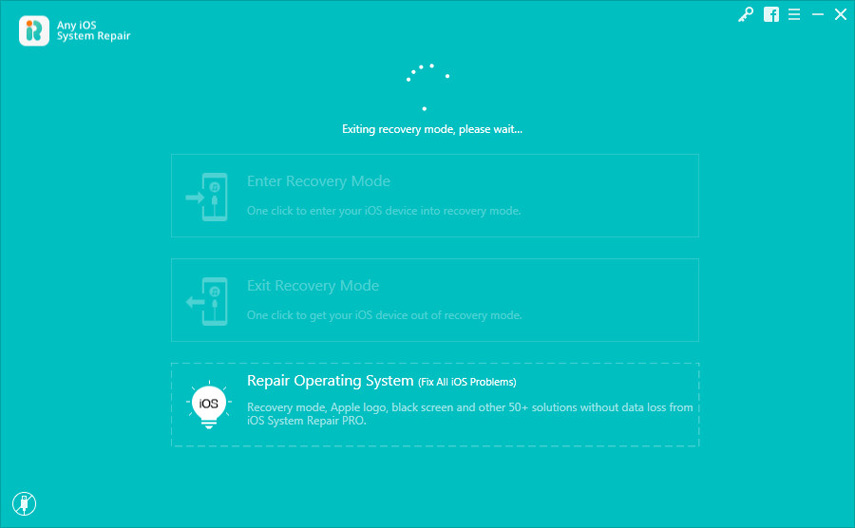
Tips: If you can't get your iPhone out of recovery mode after one-click rebooting, though it's rarely happened, or your iPhone has stuck problems other than recovery mode, you can click "Repair Operating System" to repair the system without removing the data. It aims to fix over 50 types of iOS system issues effectively, like iPhone stuck on Apple logo, iPhone frozen, iPhone black screen of dealth, etc.
Verdict
In this article we introduce two different methods to restore iPhone in recovery mode so you can get iPhone out of recovery mode. iTunes is the regular method that most people don't like due to the reason it will erase all files. Thus, the free iPhone recovery mode software is obviously a better choice. And the best of all, it helps you with almost all iOS stuck problems without data loss.

