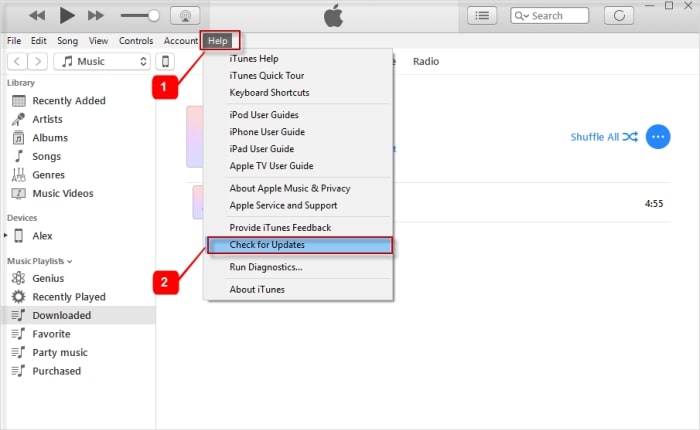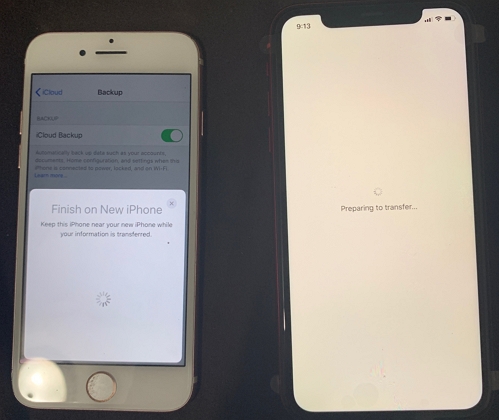iPhone 14 Stuck on Preparing iPhone for Restore? Here's the Fix
 Jerry Cook
Jerry Cook- Updated on 2022-09-15 to Fix iPhone
Is your iPhone 14 stuck on Preparing iPhone for Restore screen? Well, your pursuit of a solution won't go long as we have got a detailed guide to solve your trouble here.
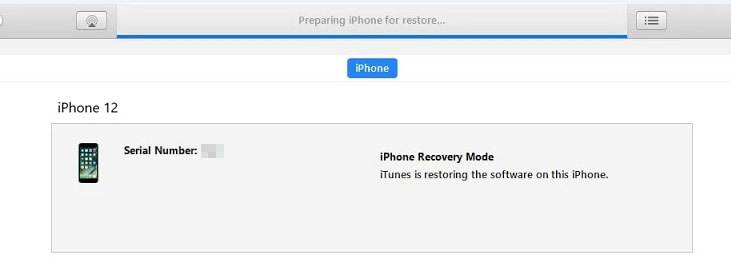
- Part 1: Tips for iPhone 14 Stuck on Preparing iPhone for Restore
- Part 2: Fix iPhone 14 Stuck on Preparing iPhone for Restore by Updating iTunes
- Part 3: Fix iPhone 14 Stuck on Preparing iPhone for Restore by Reparing iPhone Operating System
Part 1: Tips for iPhone 14 Stuck on Preparing iPhone for Restore
1. Re-update iPhone 14
Some iPhone 14 users have posted on numerous forums that they fixed "Preparing iPhone for Restore" issue by re-updating their iOS device. Therefore, you can also try re-updating your iPhone 14. It shall allow you to restore without being stuck on "Preparing iPhone to restore".
2. Check Network Condition
The second thing you need to make sure is whether the Internet connection is stable or not. Usually, an unstable internet connection prevents iTunes from establishing a connection with the Apple Servers. Therefore, ensure that the Internet connection you are using is stable or try to connect with another network that offers high-speed data transmission.
3. Use Original USB Cable
A very important thing to make sure is that you are using the original Apple lightning cable. Sometimes, a faulty or damaged cable could lead to a stuck on "Preparing iPhone for Restore" screen. You can try fixing the issue by connecting your USB in a different USB port or replacing the USB cable you are using.
4. Turn Off Antivirus Software
Before you begin to restore the iPhone, make sure you have turned off the antivirus software on your computer. When the antivirus software is enabled, it prevents iTunes from establishing a connection with Apple servers. Antivirus software will suspect iTunes as suspicious activity and thus block it which causes the iTunes to stuck on "Preparing iPhone for Restore".
Part 2: Fix iPhone 14 Stuck on Preparing iPhone for Restore by Updating iTunes
If you are trying to restore your iOS device but unfortunately iTunes is stuck on "Preparing iPhone for Restore". This error might result from an older version of iTunes. You can check either the iTunes is updated to the latest version or not. If the iTunes isn't updated, then you would need to update it to restore your device smoothly.
Here's the process to update iTunes on computer:
- Step 1. Launch iTunes and then click on the "Help" option from the top of the main interface.
Step 2. Under the help section, Select "Check for Updates".

If you are a Mac user, then you would need to follow these steps:
- Step 1. Go to iTunes on your Mac.
- Step 2. Navigate to Updates and select "Check for Updates" from the drop-down list.
Part 3: Fix iPhone 14 Stuck on Preparing iPhone for Restore by Repairing iPhone Operating System
Have you been tried all of the above options and none of them worked you out of the trouble? Well, a saying goes that good things come to those who wait. Having read till here, I shall reveal to you the best method that can not only fix "Preparing iPhone for Restore" stuck, but also many other issues of your iPhone. UltFone iOS System Repair is our recommendation in fixing your iPhone's system issues and get you out of the trouble. With an easy to use interface and a highly efficient processor, UltFone iOS System Repair gets you all that you need and wish for:
- 1-Click entry/exit iPhone/iPad recovery mode.
- Support to fix 150+ iOS system issues.
- Factory reset iPhone without password.
- Bypass iTunes errors without any data loss.
- Fully compatible with the latest iOS 15.
The tool shall be the key to ease your struggle and bring your mobile back to its best performance. The steps below shall help fix the iPhone stuck on "Preparing iPhone for Restore" issue by repairing the operation system.
-
Step 1 Download and launch UltFone iOS System Repair and connect your phone to the PC. On the main screen, click "Repair Operating System" option.

-
Step 2On the following screen, click "Fix now" to start the process.

-
Step 3Before beginning the process, make sure to download the firmware package for your device.

-
Step 4 When the "Firmware Package" is downloaded successfully, click on "Repair now".

Following the steps above would help you fix your iPhone 14 stuck on "Preparing iPhone for Restore". Please make sure to carry out the steps religiously for better results.
The Bottom Line
After going through the article, you might have found a way out of the trouble and fixed your iPhone's issue. This is what life is, difficulties come and go, but the way you deal with them is what matters. Some people would work hard and spend a lot of time to get rid of their troubles while others play it smart and ease the difficulties with professional help. UltFone iOS System Repair is the smart move you must take to end your iOS system issues. Be it fixing reboot loop or bypassing iTunes errors, UltFone iOS System Repair does it all and is, therefore, consumer's number one choice.