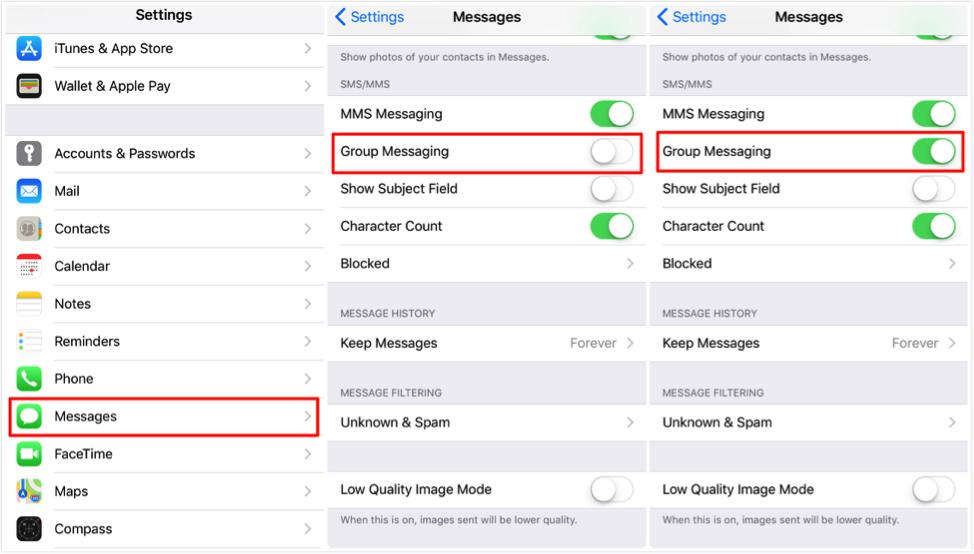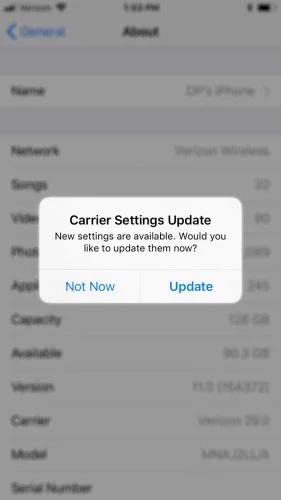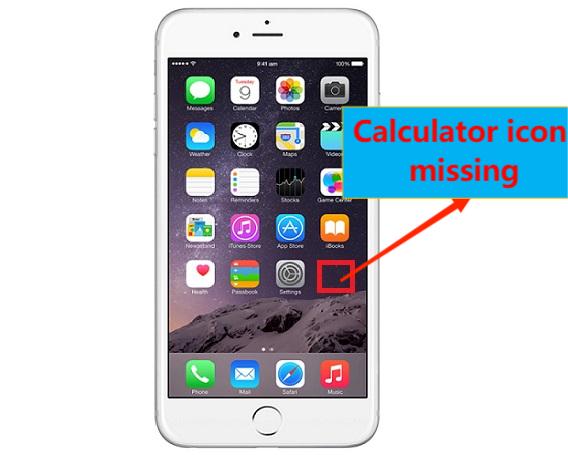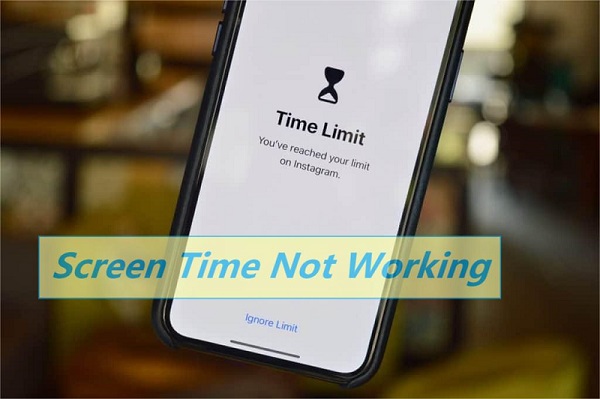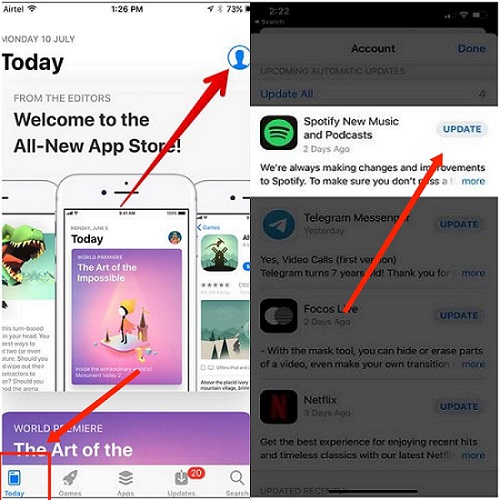Not Receiving Group Texts on iPhone after iOS 17/18 Update? 9 Ways For You!
 Jerry Cook
Jerry Cook- Updated on 2024-09-13 to Fix iPhone
Group messaging feature in iOS devices is an important and useful function. Some iPhone users complain of their iPhone not getting group texts. A typical example of such complaint is this: “My iPhone 11 uses iOS 17. The group texts on my phone include both Android and iPhones users. However, I discovered last night that I can no longer receive group texts. I also cannot receive personal messages. Why am I not getting group texts on my iPhone? How do I resolve this iPhone 11 not receiving group texts issue?” This can be a mad and worrisome experience.
For this article, 9 ways to fix iPhone not getting group text will be discussed to enable you to resolve complaints such as iPhone not getting group texts from iPhone 11, iPhone 12, iPhone 13, iPhone 14, iPhone 15 and so on not receiving group texts.
- Things You Should Know Before: Why am I not Receiving Group Texts on My iPhone?
- Part 1. 9 Ways to Fix iPhone Not Getting Group Text
- Way 1. Enable Group Messaging
- Way 2. Check Group Message Notifications
- Way 3. Fix iPhone Not Getting Group Texts With A Reliable Tool [iOS 18 & iPhone 16 Supported]
- Way 4. Re-join A Group If Left
- Way 5. Delete Conversation And Start A new Group Message
- Way 6. Link Your Phone Number to Apple ID
- Way 7. Update Carrier Settings And iOS Version
- Way 8. Hard Reset iPhone
- Way 9. Reset Network Settings
- Part 2. People Also Ask about Group Text on iPhone
Things You Should Know Before: Why am I not Receiving Group Texts on My iPhone?
Many people are curious about why am i not getting group texts. Here are concise reasons for not receiving group texts on your iPhone:
- Weak or no internet connection.
- iMessage or MMS settings may be incorrect.
- Ensure your iPhone has the latest iOS version.
- Check and adjust message settings.
- Reset network settings if needed.
- Contact your carrier for network-related issues.
- Temporarily disable and re-enable iMessage.
- Confirm the sender's number is not blocked.
- Try a third-party messaging app for troubleshooting.
Now, let's check how to fix not receiving group texts on iPhone.
Part 1. 9 Ways to Fix iPhone Not Getting Group Text
Way 1. Enable Group Messaging
By default, group messages in iPhone are sent as MMS and not SMS. However, to receive and send group messages, the Group Messaging feature must be activated. Therefore, if any of your contacts are unable to receive group messages with their iPhone, first check to confirm if Group Messaging is activated. To do this:
- Step 1. Navigate to settings. Select Messages.
- Step 2. Look for MMS/SMS and select Group Messaging by toggling the button beside it to activate it.
Step 3. Toggle the button again and Group Messaging is deactivated.

Where you didn’t see the option in your iPhone to activate Group Messaging or MMS, it implies that your network service provider does not support it. Contact your network service provider or go to Way 2 below.
Way 2. Check Group Message Notifications
With iOS, you can hide your message notifications without having to leave a conversation. This can make you assume your iPhone isn’t getting group messages. Check to confirm if notification for Group Messaging is turned ON using these steps:
- Step 1. Open Messages. Select any group conversation and tap the info symbol.
Step 2. Turn OFF Hide Alerts. A symbol like a Moon will appear beside a conversation of the Hide Alerts feature is active.

Way 3. Fix iPhone Not Getting Group Texts With A Reliable Tool
How do i fix not receiving group texts? There are several searches online such as "not receiving some text messages on iPhone 2024, for Solutions to issues relating to iPhone Group Messages. UltFone iOS System Repair is essential that enables you to repair numerous iOS related issues like a professional including iPhone not getting group texts.
UltFone iOS System Repair key features include:
- Enter and exit recovery mode on iPhone, iPad, iPod. [Free]
- Fix over 150 iOS-related issues such as iPhone not getting group texts, Apple logo, black screen, and reboot loop without data loss.
- Downgrade without iTunes from iOS 18.
- Support for all versions of iOS and iPhone models, including newest iPhone 16.
To fix your iPhone iOS system issues without data loss, follow these steps below:
-
Step 1 Download and Install UltFone System Repair tool. Connect your iOS device to your PC and launch it.

-
Step 2 Select and click “Standard Repair”.

-
Step 3 Download the iOS firmware file that suits the iOS device connected to your PC. This Download is automatic.

-
Step 4Click “Start Stand Repair” after successfully downloading the firmware file for your iOS device to fix the iOS issues on your Apple device.

-
Step 5 Your system automatically reboots after system recovery is completed. Your iPhone returns to normal.

Way 4. Re-join A Group If Left
To receive group texts, you must belong to a group conversation. Therefore, check first if you still belong to the group conversation whenever you are experiencing iPhone not getting group texts issue.
Follow these steps to check:
Step 1. Navigate to Messages. Select Group Messages and look out for this message: “You left this conversation”.

- Step 2. If yes, it means you were either removed or you left the group conversation. Request the administrator to add you again to the group.
- Tips: Any member of a group in iMessage can add anyone through the conversation.
However, where any of the group members are using an Android device, you cannot add someone. Follow the steps in Way 4 to create a new message group.
Way 5. Delete Conversation And Start A new Group Message
Supposing your iPhone doesn’t receive group messages and there is no member of the group available to include you in the group again, this fix might be helpful: delete conversation and start a new message group.
Delete Conversation:
- Step 1. Navigate to Messages. Choose the text or conversation you intend to delete.
- Step 2. Swipe left across the conversation .
- Step 3. Select delete.
Start a New Group Message:
- Step 1. Navigate to messages. Select the icon at the upper right-hand corner to create a new message.
- Step 2. Input the email addresses or phone numbers of the contacts you want to add or tap this icon “+” to add existing contacts.
- Step 3. Write your message and select the Up arrow icon to send the written message.
Way 6. Link Your Phone Number to Apple ID
In cases where a different iOS device is receiving group messages but your iPhone isn’t, it is recommended you check if your phone gets messages through your iPhone Apple ID or phone number.
- Step 1. Navigate to Settings. Select Messages. Confirm if iMessage is activated. Select the option “ Send and Receive”.
- Step 2. Select “Use your Apple ID for iMessage”.
- Step 3. With the Apple ID, sign in.
Step 4. In the section, “You can be reached”, choose your Apple ID and phone.

After completion of steps 1-4, navigate to Settings. Select FaceTime and link your phone number and Apple ID by repeating steps 1-4 above. You will start getting group messages through both ways.
Way 7. Update Carrier Settings And iOS Version
To update your carrier settings:
- Step 1. Connect iPhone to a functional Wi-Fi network.
- Step 2. Go to Settings. Select General. Choose About. ‘Carrier Settings Update’ prompt will pop up if available.
Step 3. Select Update to update your new carrier settings.

Where a new software version of iOS is available, download it and install the new version as directed below:
- Step 1. Connect your iPhone to a source of power or Ensure it is fully charged.
- Step 2. Join your iPhone to a secure Wi-Fi network.
- Step 3. Navigate to Settings. Select General. Scroll down to Software Update.
- Step 4. Tap on the “Download and Install” button.
Way 8. Hard Reset iPhone
Performing a factory or hard reset is an important way of resetting your iPhone to its factory state. This helps to eliminate several problems and bugs your iPhone might be having. Follow these steps:
- iPhone 6 and previous model: Hold down your iPhone’s Home and Power buttons until the Apple logo appears on your iPhone’s screen.
- iPhone 7 and iPhone 7 Plus: Hold down your iPhone’s Volume Down and Power buttons pending when you see an Apple logo.
iPhone 8 and later models: Press and without delay release the Up Volume button. Repeat same for the Down Volume button. Subsequently, Press the button at the Side. Hold it till the Apple logo is seen.

Way 9. Reset Network Settings
Resetting the network settings in your iPhone is an easy and quick way of resolving iPhone not getting group texts issue. It erases all the network settings saved in your iPhone including Bluetooth settings, Wi-Fi networks, Wi-Fi networks, and others. Follow these steps:
- Step 1. Go to Settings.
- Step 2. Select General. Tap on “Reset”.
- Step 3. Tap on “Reset Network Settings”.
Step 4. Input your passcode. Tap on “Reset Network Settings” thereafter.

Part 2. People Also Ask about Group Text on iPhone
1. How to Name a Group Text?
With iOS you can give a name to any Group Message or Text as far other members make use of Apple devices.
- Step 1. Open Group iMessage above the thread of messages.
- Step 2. Select Photo and change name option.
- Step 3. Add a photo and name for the group and choose ‘Done’.
2. How to Add Someone to a Group Text?
Follow these steps:
- Step 1. Select the group text that you intend to add anyone to.
- Step 2. On top of the message thread, select a group icon.
- Step 3. Tap on the gray icon and select Add Contact.
- Step 4. Select the contact which you intend to add. Select Done.
3. Can I add Someone Who Uses an Android Phone to a Group Text in iMessage?
No. You cannot add anyone using an Android phone to a Group Text in iMessage. Create new SMS/MMS Group Text for Android phone users.
The Final Words
The nine ways discussed in this article can help you resolve iPhone not getting group texts issues, supporting iOS 18 version. However, UltFone iOS System Repair is the most reliable tool that solves numerous iOS system issues including iPhone not getting group texts. Order for it now and get your iOS system issues on your iPhone fixed. tool. It is a hassle-free tool that should help you in fixing the issue in no time.