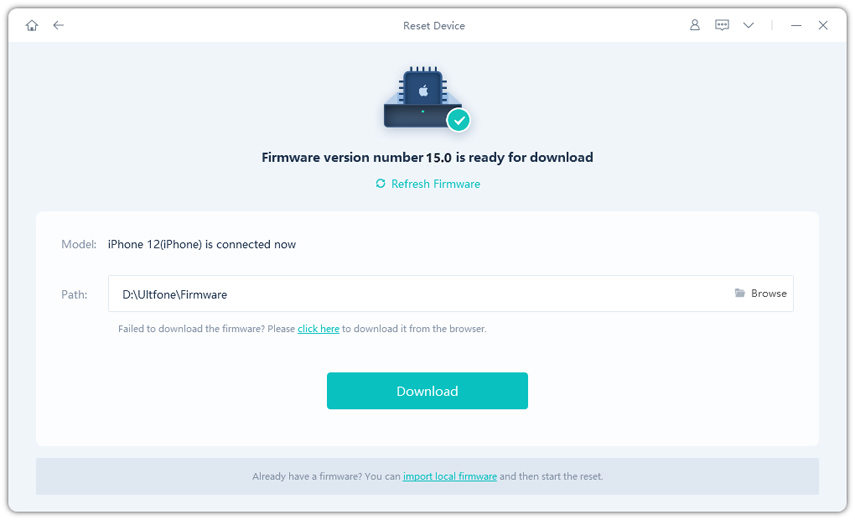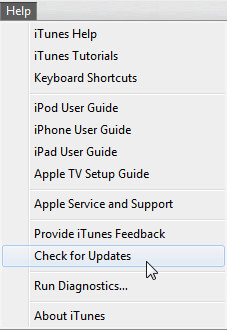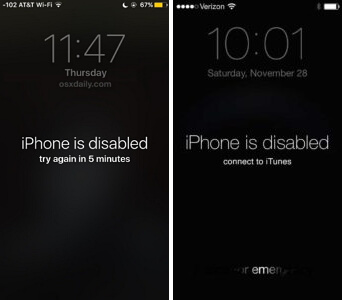Solved: My iPhone is Disabeld And Can’t Connect to iTunes
 Jerry Cook
Jerry Cook- Updated on 2022-01-04 to Fix iPhone
Many users report that -my iPhone is disabled and can't connect to iTunes and they even don't understand how this could happen. The most common reason is that someone else tried to access your device and entered the incorrect password ten times in a row. Then the device will display the message stating- connect to iTunes.
But the real problem will arise after the iPhone is disabled and cannot connect to iTunes. Today, we will take a more thorough look into the problem and its plausible solutions to help users in need.
- Part 1. Why iPhone is Disabled and Can't Connect to iTunes
- Part 2. How to Fix an iPhone That is Disabled and Can't Connect to iTunes
- Part 3. Video Guide on How to Fix iPhone is Disabled Connect to iTunes
Part 1. Why iPhone is Disabled and Can't Connect to iTunes
When the iPhone is disabled, the device recommends the users to connect their device to iTunes to get access. Although most of the users can do it easily, some will have trouble connecting to iTunes. This happens to users who are connecting their iPhone with iTunes for the first time. As the first time connection requires authorization, the connection fails.
So, when a user complains that- why my iPhone 7 is disabled and can't connect to iTunes, it's because you have never used iTunes before with that particular device.
Part 2. How to Fix an iPhone That is Disabled and Can't Connect to iTunes
Here we have listed two authentic solutions that will resolve the problem right away.
Solution One: Unlock Disabled iPhone without iTunes Using iOS System Repair
If you don't know what to do when iPhone is disabled and can't allow access with iTunes, try to use UltFone iOS System Repair tool. This software has a factory reset feature that can be used to fix disabled iPhone without password. So, instead of mulling over the problem, try this fix and unlock your disabled iPhone without iTunes or passcode. With the help of this tool, you can not only reset the device but also resolve common software related issues such as bricked iPhone, stuck at Apple icon, black screen, white screen, stuck in recovery mode, etc. As there are two repair modes available, you can choose the one as per your conditions. The Standard mode even allows users to repair software issues without causing data loss.
Here is the guide to fix iPhone disabled without iTunes:
-
Step 1 Launch the program, and click Reset on the home screen.

-
Step 2 Then select Factory Reset.

-
Step 3 In the next step, the software will automatically detect the firmware version and model detail of the connected device and provide you a file to download. You will be asked to download that package file. As the file is large (nearly 3 GB), it will take some time to finish the download.

Wait patiently as the file is being downloaded and verified. Then, the software will notify you when the repair process can be started.
-
Step 4 Then the software will automatically initiate the factory reset process.

With factory reset, you will not only remove all files and settings from the iPhone but also get rid of the software related issues. The software works by removing the existing firmware and installing a new one. Data loss is inevitable when you are using the Factory Reset feature. But it will remove passcode and let you regain your device. hence, it is worth a try.
Solution Two: Use iCloud to Fix Disabled iPhone without iTunes
When the users don't have access to iTunes, and they don't want to use a third-party tool, consider using iCloud. If you have a previous backup of the device data, then you will be able to recover the data.
However, if you never made a backup, all data and settings will be lost. Here's the guide on how to fix an iPhone that is disabled and can't connect to iTunes:
- Step 1: Open browser and enter icloud.com in the search bar, and use your Apple ID and password to sign in to iCloud.
-
Step 2: Click on the Find iPhone feature and when the screen opens up, select the "All Devices" option. There you will find your iPhone in the list of connected devices.

-
Step 3: Select the disabled iPhone, and you will see three options below. Choose the "Erase iPhone" option, and your device will delete all data and settings, including passcode.

After erasure, you will find the device on the setup screen. Follow the instruction and restore data from a recent backup. But remember, this method will only work if you have enabled the Find my iPhone feature on your device. Otherwise, the only tool that can rescue your device is UltFone iOS System Repair.
Part 3. Video Guide on How to Fix iPhone is Disabled Connect to iTunes
Wrapping It Up
At last, the users looking for a solution - my iPhone 8 plus is disabled and can't connect to iTunes have a method that works 100%. Using UltFone iOS System Repair tool is safe, and it has other features as well. Whenever you run into a problem where your device is stuck or some apps are unresponding, use the Repair function to fix iOS normal without data loss.