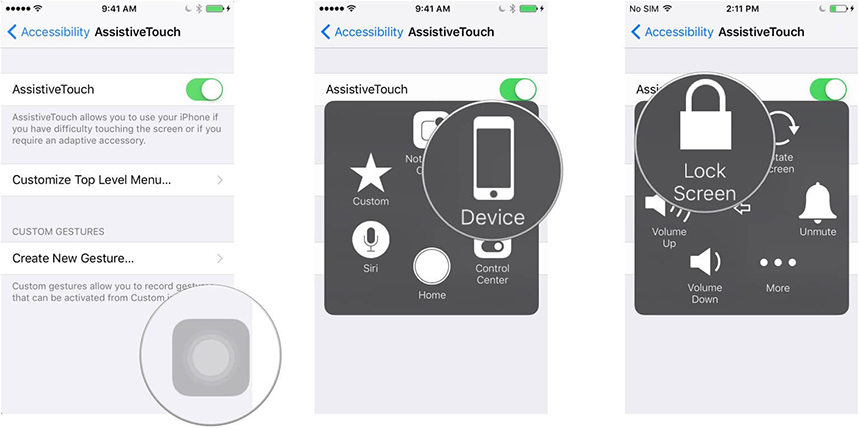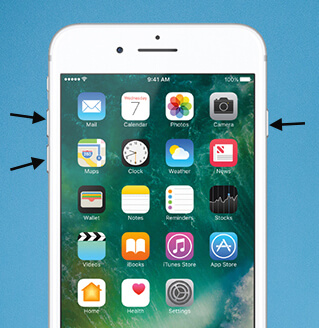3 Ways to Fix iPhone White Screen of Death
 Jerry Cook
Jerry Cook- Updated on 2019-07-25 to Fix iPhone
"My iPhone 6 screen got white while I was playing a game. As my lock button is broken, so I am unable to do the whole hold lock button and home button. Does anyone know how to fix iPhone stuck at white screen of death?"

Many people have faced white screen of death on their iPhone after dropping, jailbreak, water damage, or screen replacement. When this problem occurs, you can do noting with your device, it's just like a brick. When iPhone stuck on white screen and won't turn on, most people usually have no idea to fix this. That's why we introduce UltFone iOS System Repair (ReiBoot)-the professional iOS repairing software, works well in fixing all kinds of iPhone screen stuck issues as well as iOS mode stuck and iTunes bugs. Free download this all-in-one repairing tool and get your iPhone out of white screen with simple clicks.
- Method 1. Fix iPhone White Screen of Death by Hard Reset
- Method 2. Put iPhone into DFU Mode
- Method 3. UltFone iOS System Repair (ReiBoot): Repair White Screen iPhone without Data Loss
Method 1. Fix iPhone White Screen of Death by Hard Reset
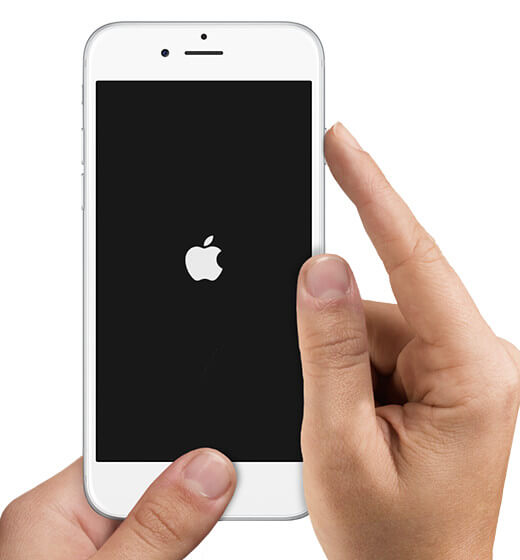
This is usually the first thought came onto mind after white screen happened on iPhone7 Plus/7/SE/6s/6/5s/5. To perform a hard reset:
- Hold down both the Home button and the on/off button at the same time
- Continue to hold on to both buttons until the Apple logo flashes onscreen. This process will take up to 10-20 seconds
- Release the buttons and let the iPhone start up as normal
Method 2. Put iPhone into DFU Mode
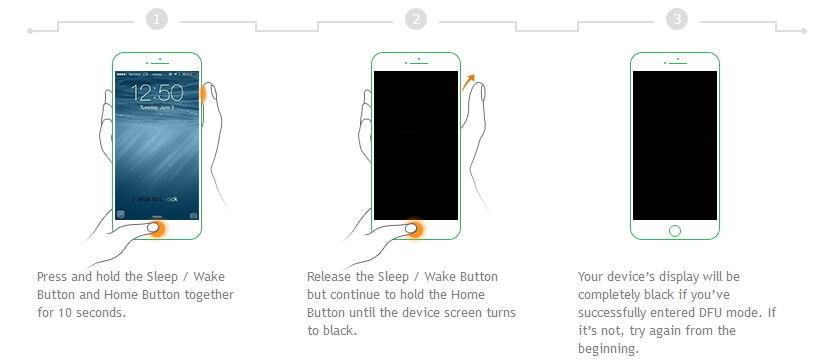
This is the way to go after hard reset failed to fix white screen iPhone. Disk Firmware Update (DFU) Mode can get rid of iPhone white screen stuck as well as other software problems you may be having and reinstall the iOS on the iPhone.
- Connect iPhone to computer and press the sleep/wake button for about 3 seconds
- Press both the on/off and Home buttons for about 10 seconds
- Release the on/off button, but keep pressing the Home button for another 5 seconds or so
- After that, iTunes will display a popup that says that it has detected an iPhone in recovery (DFU) mode
- Select restore, after the restoring process completed, set up your iPhone as a new device
Method 3. UltFone iOS System Repair (ReiBoot): Repair White Screen iPhone without Data Loss
To fix iPhone white screen of death without data loss, UltFone iOS System Repair (ReiBoot) will always be your first choice. Follow the steps below to see how it works:
- Run UltFone iOS System Repair (ReiBoot) and connect your iPhone to computer. After detecting the device, choose "Fix All iOS Stuck" on the main interface. All kinds of stuck issues will be listed out, click "Fix Now" to go on.
- Now just click "Repair Now" to get into a new page. Click "Browse" to select a save path. And then start to download the firmware package.
- After downloading. Click "Start Repair" to fix your stuck iPhone by repairing operating system.



Just that simple! After trying all the three ways above, you must have fixed iPhone white screen of death issue. If this article really helps, share it with your friends to help more people with their iPhone problems. If you still have any questions, please leave us a message in the comment part.