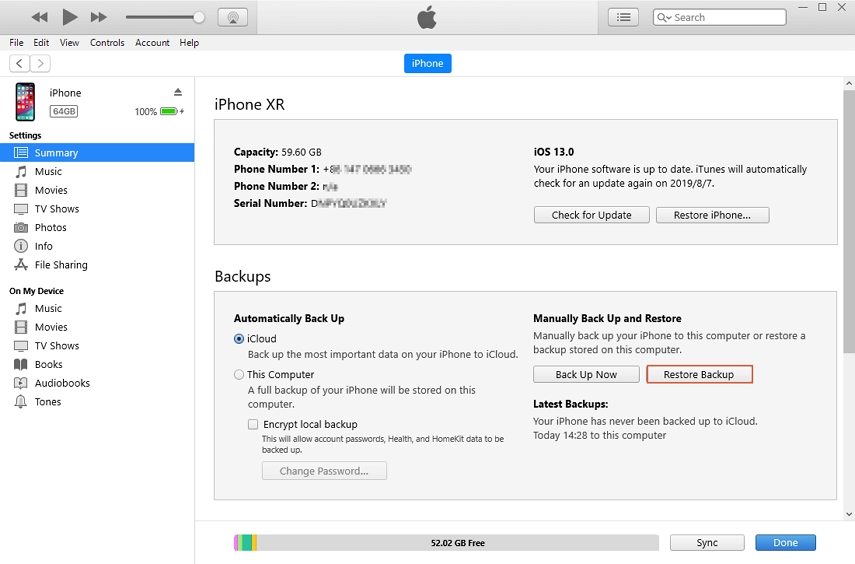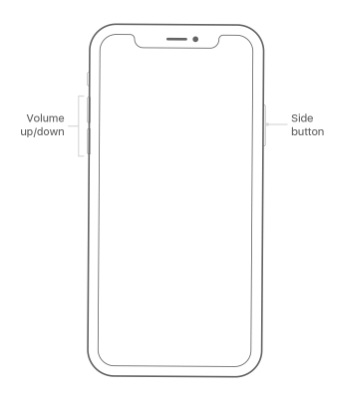Tips to Fix iPhone Stuck on Verifying Update iOS 17/16/15
 Jerry Cook
Jerry Cook- Updated on 2023-08-04 to Fix iPhone
The verifying updates screen appears on the screen when you are trying to update the iOS directly in settings. Generally, the update verification takes only a few minutes. But sometimes, user's iPhone gets stuck on verifying update. And this becomes an unending cycle for hours. But if you look for some solution on the internet, you will come across some easy solutions that you can try instead of waiting for hours.
So, in this article, we are going to explore all the possible fixes that you can try to fix iPhone stuck on verifying update iOS 17, iOS 16, iOS 15 or earlier.

- Part 1. Why is My iPhone Stuck on Verifying Update and Won't Turn Off?
- Part 2. Common Tips to Fix When iPhone Stuck on Verifying Update Screen [iOS 17 Supported]
- Part 3. The Ultimate Method to Fix iPhone Stuck on Verifying Update without Data Loss [iOS 17 Supported]
- Part 4. People Also Ask about iPhone Stuck on Verifying Update
Part 1. Why is My iPhone Stuck on Verifying Update and Won't Turn Off?
When you see the Verifying Update message on the screen, it is not always an indicator that your iPhone is stuck. Sometimes, people misunderstand the problem and rush into looking for a quick fix. The message is usually displayed during verification for a few minutes and disappears after that.
So, before you also become a user asking "why is my iPhone stuck on verifying update", confirm that your iPhone is really stuck. Wait for at least 15 minutes to be sure and then try to use the common tips recommended to fix the iPhone verifying update frozen.
Part 2. Common Tips to Fix When iPhone Stuck on Verifying Update Screen
Here we have gathered a list of common tips which are useful to fix iPhone X stuck on verifying udpate. So, let's take a look.
Tip 1. Check Wi-Fi Connections
Let's begin with the most common problem that can arise during verification. You might not have a secure internet connection. So, before you consider any other solution for iPhone update stuck on verifying, check your Wi-Fi connection.
Ensure that you are connected to the Wi-Fi and it has a stable and strong connection. If the connection is weak, then you will be stuck with the update no matter what else you try.
Tip 2. Hard Reset Your Stuck iPhone
The second thing to try which is known to fix iPhone 6 stuck on verifying update is the hard reset of the device. The thing is, different iPhone models have slightly different steps for a hard reset. So, before you follow the steps, make sure that you are looking at the right guide:
For iPhone 6 and older Models:
Press the home button and the power button at the same time. Keep pressing the buttons until you see the Apple logo and let the restarting process finish.
For iPhone 7 and 7 Plus:
Press the Power button and volume down button simultaneously and hold them. Let go of the buttons when you see the Apple logo on the screen.
For iPhone 8 and later Models:
For the new models, you have to quickly press the volume up button, and then follow the same process with volume down button. At last, press the side button and hold it until the screen turns off and the Apple logo pops up on the screen.

Tip 3. Remove and Download the iOS 16 Update Again
If you know for sure that your iPhone stuck on verifying update screen, then you should try deleting the iOS update and re-downloading it. Just follow the steps below:
- Step 1: Open the Settings app and access the General Settings. There you will find the Storage option. Look for the iOS Update option in the list and click on it. You will see the Delete Update option. Tap on it and the update will be deleted.
-
Step 2: Now again go to the General Settings menu and click on the Software Update option. The update will be displayed on the screen and you can download it on your device.

- If you don't see the update or the same problem happens again, then you should try to update the iOS 16 using iTunes.
Tip 4. Restore iPhone from Backup (Backup Required)
This method is used to get rid of the problem that might be causing the issue. Restoring from backup usually eliminate the existing problems in the device. Hopefully, it will fix the iPhone stuck on verifying update screen lock screen issue on your device as well. Follow the steps as:
- Step 1: Run iTunes on your computer and connect your iPhone with it. The device will be detected by iTunes automatically.
-
Step 2: Click on the Summary tab and click on the Restore Backup option on the right side of the screen in the Backups section.

- Step 3: Select the most recent backup from the list and restore it.
Wait as the restore finishes and once it ends your device will start working again. Now, you can try to update iOS once more.
Tip 5. DFU Restore to Fix Stuck On Verifying Update (Data Loss)
If the re-updating and backup method fails then you can try one other resort. But you have to keep this in mind that you might end up losing your device data with this method. Generally, the DFU mode is used to resolve complex problems. But if your iPhone gets stuck on verifying the update, then you can use this mode to restore iPhone completely.
- Step 1: Connect your iPhone with the system and launch iTunes. Then press the Home button and the Lock button for at least 10 seconds. Once the screen goes black, let go of the Lock button and keep pressing the Home button. For iPhone 8 or above, the steps are slightly different. Check how to put iPhone 8/X in DFU mode.
-
Step 2: The iTunes application will notify you that a device in recovery mode has been detected. A pop window will appear on the screen asking you to restore the device. Click on the Restore button and wait as iTunes fix the issue.

After that, you can try updating your iPhone via iTunes as it will have a better chance of success.
Part 3. The Ultimate Method to Fix iPhone Stuck on Verifying Update without Data Loss
If none of the above fixes are working to resolve the iPhone update stuck on verifying the issue, then it is recommended that you use the most reliable iOS System Repair tool. It can fix iPhone 8 stuck on verifying update problem along with many other issues without resulting in data loss. What makes it more brilliant is that the iOS software in your device will be updated to latest version automatically after system recovery.
Let's focus on the system repair process. Just download the software on your system and follow the steps below:
-
Step 1Run the program and click the "Start" button on the home screen. Connect your iPhone with the system using a lightning cable.

-
Step 2Click "Standard Repair" to start fixing iPhone update stuck problem.

-
Step 3Before the repair process initiates, you will have to download a firmware suitable for your device. Click on the "Download" button and wait as the package is downloaded on the system.

-
Step 4As soon as the firmware is ready, the software will begin the repair. Keep your device connected until the process is finished and your device will reboot after it.

Video Tutorial: How to Fix iOS 17/16/15 Update Stuck on Verifying Update without Data Loss
Part 4. People Also Ask about iPhone Stuck on Verifying Update
Q1. How to fix iPhone stuck on verifying update if it is an hardware issue?
It will be the worst-case scenario when the iPhone stuck on verifying update cannot shut off and stop responding entirely. It means that you have a hardware problem which needs to be fixed manually. So, take your iPhone to the closest Apple Care center and get the problem resolved.
Q2. How long does verifying update take?
When your iPhone reads "Verifying updates," it does not mean it is stuck in an update. Rather, it signals that the verification procedure (which should take no more than 15 minutes) is taking longer than it should.
Conclusion
We have listed the best possible methods on iPhone stuck on verifying update screen issue after updating to iOS 17. These solutions will work out for you as well as they worked out for other users. Apart from the common methods we also recommend trying iOS System Repair as the tool is capable of fixing iphone stuck on verifying security response without data loss.