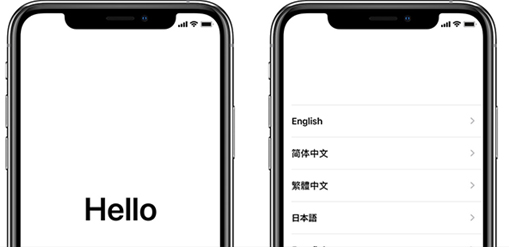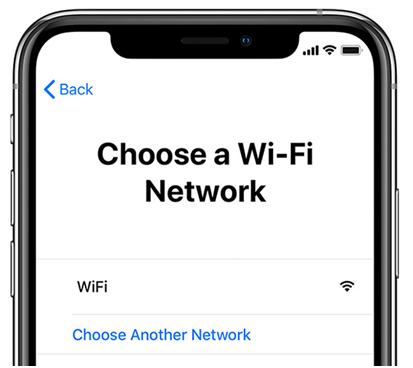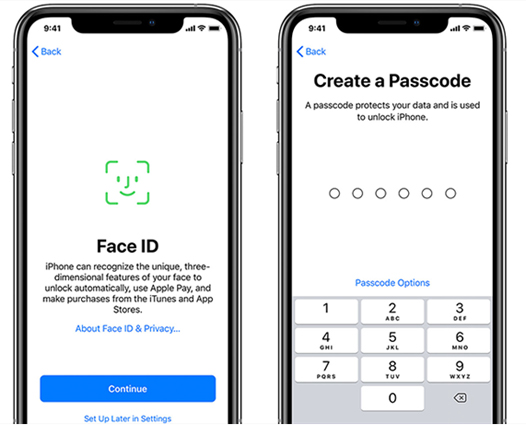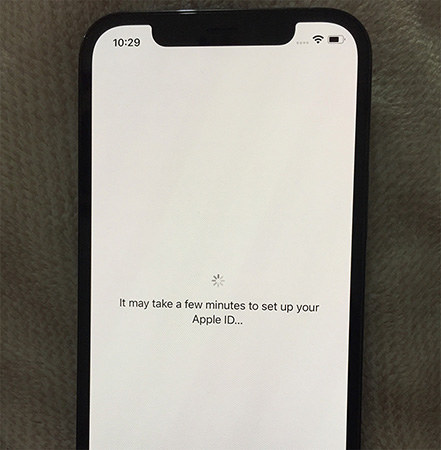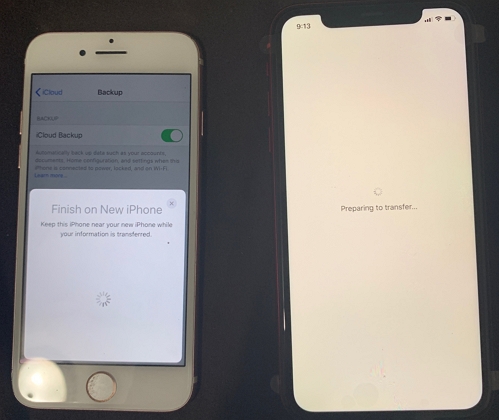How to Fix iPhone 13 Stuck on Setting Up Apple ID
 Jerry Cook
Jerry Cook- Updated on 2022-09-16 to Fix iPhone
Hi guys, I just recently joined Team Apple! This is my first iPhone, and I selected "manual setup". I have been stuck on the "set up your Apple ID" for the past 30-ish minutes. I have tried to force restart twice, and still no change. Is this normal? And if not, what are next steps? Thanks!
Many users have complained that their iPhone is stuck on setting up Apple ID. Although it is simple to create an account on the iOS platform, sometimes the process may become stuck, which is why you’re reading this article now. But the good news for you is that you need not be concerned since we will provide several solutions for you to resolve the iPhone transfer stuck at setting up Apple ID or new iPhone 13 stuck on setting up Apple ID issue. Let's take a look at it now:
- Part 1. How Long Should Setting Up Apple ID Take?
- Part 2. Why is My New iPhone 13 Stuck on Setting Up Apple ID?
- Part 3. What to Do if Setting Up Apple ID is Taking Too Long?
- Video Tutorial: How to Fix iPhone 13 Stuck on Setting Up Apple ID
Part 1. How Long Should Setting Up Apple ID Take?
Setting up an iPhone should just take a few minutes if you are not restoring any backups to your iPhone. If you are restoring an iTunes or iCloud backup, the setup procedure may take a little longer because the files must be retrieved from your computer or iCloud and then restored on your device.
The steps below show how to set up a new iPhone.
Step 1: First, turn on your new iPhone and choose a language.

Step 2: If you don't want to transfer data from another iPhone, select Set Up Manually.

Step 3: Next, connect your device to a WiFi network.

Step 4:Your iPhone will next prompt you to enable a security feature such as Face ID or a passcode.

Step 5: Follow the on-screen directions to set up your iPhone.
The iPhone setup process consists primarily of turning on specific functions, after which your phone is ready to use.
Part 2. Why is My New iPhone Stuck on Setting Up Apple ID?
There could be various reasons why this problem has surfaced on your device. However, the fundamental cause could be that your SIM card was not correctly placed into your handset. And if it's not inserted correctly, your gadget won't recognize it. As a result, your iPhone setup stuck on Apple ID while setting up. You can try various methods to solve the iPhone 13 stuck on setting up the Apple ID problem listed below.
Part 3. What to Do if Setting Up Apple ID is Taking Too Long?
If your iPhone stuck on setting up Apple after following the regular setup procedure, there could be an underlying issue causing your phone to freeze. The following are a few of the fixes you can try on your phone to see if the setting up Apple ID stuck issue can be solved.
Method 1. Restart or Force Restart Your iPhone
The first thing you should do if you encounter the iPhone stuck on setting up Apple ID screen issue is to restart your iPhone. In many ways, restarting your iPhone is a fantastic experience. It cleans up your phone's temporary files and settings. It also allows your phone to delete any troublesome files that could be interfering with the setup process.
Rebooting an iPhone is also a simple process. It causes no harm to your device, and you may accomplish it by just tapping the buttons on your phone. If your phone doesn’t respond to restart, try to perform a force restart, and then there’s a great chance that you can set up your Apple ID normally.
Method 2. Reinsert Your SIM Card
When you turn on your iPhone, one of the first things it does is detect your SIM card. This SIM card receives network signals and allows your phone to conduct network operations such as making calls and receiving texts. This requires a functional and properly installed SIM card.
If you're new to the iPhone and have never used one before, you may need some help setting up a new SIM card on your phone. This is significant because your iPhone will not recognize your SIM card if it is not correctly inserted. As a result, your iPhone stuck on setting up your Apple ID screen and refuses to move forward.
The easiest way to resolve iPhone se stuck on setting up your Apple ID is to remove and reinsert your iPhone's SIM card. You can accomplish this according to the following steps.

- Step 1: First, turn off your device and then pull out the SIM card tray from the device.
- Step 2: Now, pull out the SIM card and re-insert it again.
- Step 3: Finally, slide the tray back on your device and power on your phone to check if you can complete the setup process.
Method 3. Fix iPhone stuck on setting up Apple ID with UltFone iOS System Repair
If the basic fixes stated above did not solve the setting up of your Apple ID stuck issue, you might need to utilize a more advanced way to resolve the issue on your device. There are a variety of tools available to help you troubleshoot iPhone 12/11 stuck on setting up Apple ID, and UltFone iOS System Repair is one of these tools. It allows you to repair practically any type of malfunction or issue on your iOS-based devices. Some of the great features of UltFone iOS System repair are:
- Repair 150+ iOS problems, including iPhone/iPad stuck in Apple logo, boot loop and update issues.
- Repair the iOS system without any data loss.
- Factory reset iPhone/iPad/iPod Touch without password.
- Support all iOS versions and iPhone models.
-
Step 1 Launch UltFone iOS System Repair on your computer and connect your iPhone to the computer using an Apple lightning cable. Then tap click Start from the main interface.

-
Step 2 Next on the screen, click on the Standard Repair button.

-
Step 3 Before starting the system repair, click the Download button to get a suitable firmware package for your iOS device.

-
Step 4 Once the firmware package is downloaded, click Start Standard Repair to fix iPhone stuck on setting up Apple ID.

-
Step 5When the repair is finished, your device will restart automatically, and you should try to set up your Apple ID again without hassle.

Video Tutorial: How to Fix iPhone 13 Stuck on Setting Up Apple ID
Conclusion
Now you’ve learned how to fix iPhone stuck on setting up Apple ID and how to successfully set up your device. This problem is actually a lot easier to be solved than you believe, and we hope our guide assists you in doing so. And if you're one of them looking for a quick fix, we highly recommend the UltFone iOS System Repair tool, which can solve setting up your Apple ID stuck in no time!