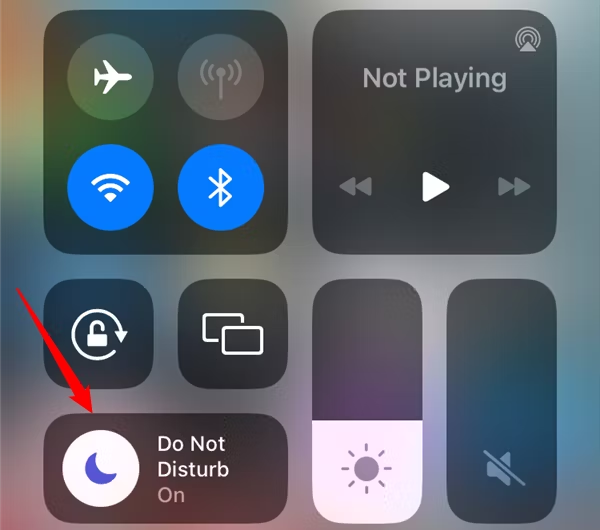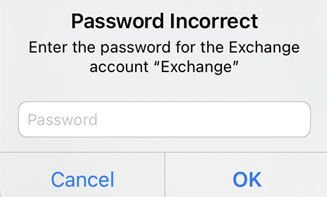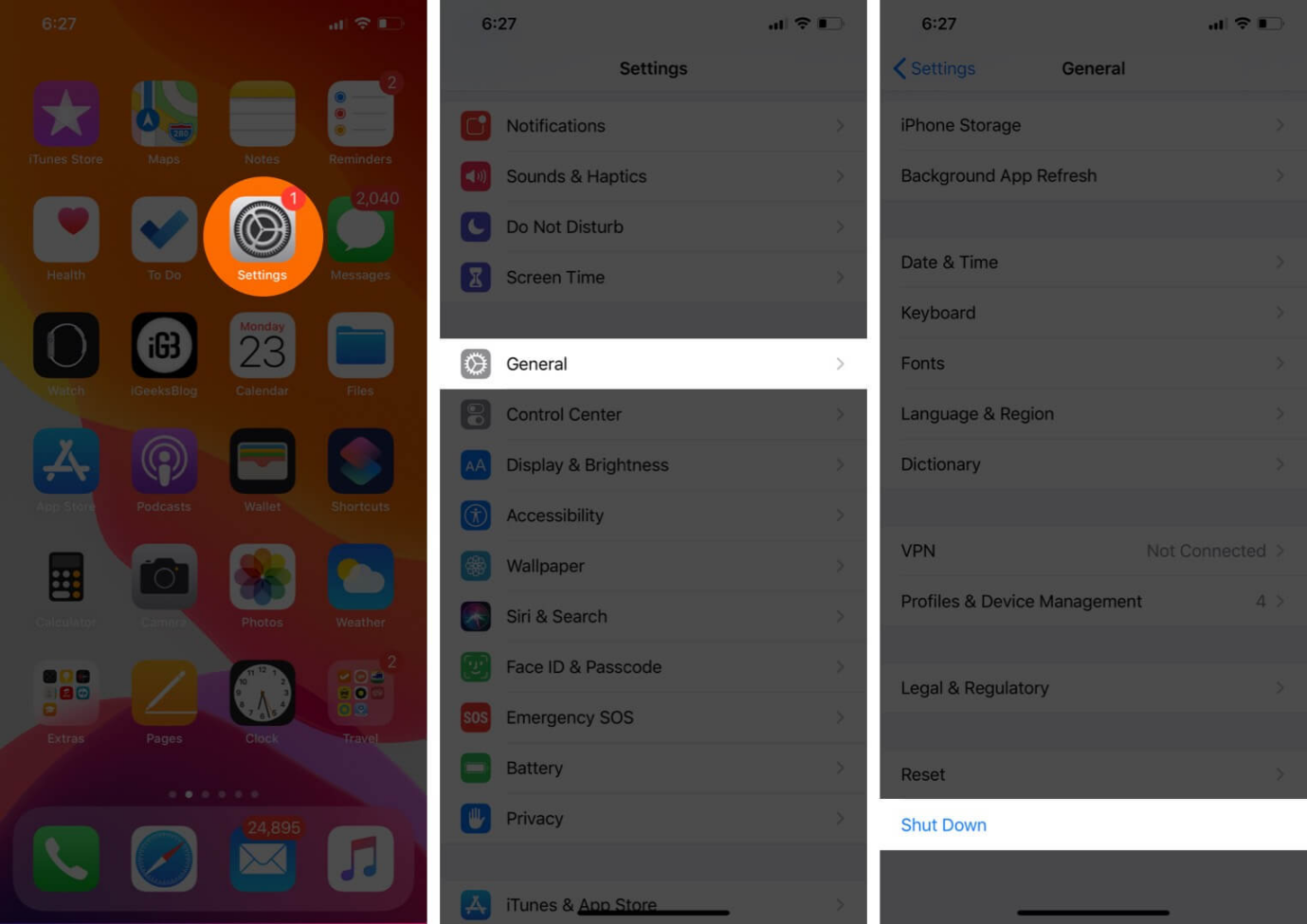iPhone Stuck on Restore Screen? 6 Ways, Fix Now!
 Jerry Cook
Jerry Cook- Updated on 2023-11-24 to Fix iPhone
According to iphone stuck on restore screen reddit, we know that many people are encountering iPhone stuck on the restore screen, which can be frustrating and perplexing. In this guide, we'll uncover the common causes behind this issue and offer practical solutions to help you navigate and resolve the situation, ensuring your iPhone returns to seamless operation. Join us on a troubleshooting journey to overcome the challenge of a stuck restore screen.
- Part 1. Why is My iPhone Stuck on the Restore Screen?
- Part 2. How to Fix iPhone Stuck on Restore Screen without Computer?
- Part 3. Fastest Way to Fix iPhone Stuck on Restore Screen without Data Loss
- Part 4. Other Possible Ways of iTunes to Fix iPhone Stuck on Restore Screen
- 1. Restore iPhone via iTunes
- 2. Update iTunes to Fix iPhone Stuck on Restore Screen
- 3. Restore iPhone under DFU mode via iTunes
- Part 5. People Also Ask about iPhone Stuck on Restore Screen
Part 1. Why is My iPhone Stuck on the Restore Screen?
The most common reasons an iPhone restore screen stuck showing the Apple logo or "Connect to iTunes" message are:
Failed or interrupted iOS update - If the iPhone is unable to fully complete installing an iOS update, it can cause the device to be stuck in recovery mode.
Hardware failure - Faulty hardware components like the battery, logic board, or connectors can lead an iPhone to get stuck on the restore screen during startup.
Forced restart during update - If the iPhone is powered off forcefully during an iOS update, it may fail to reboot properly and remain stuck.
Buggy iTunes restore - Errors during an iTunes restore process can also cause an iPhone to not start back up correctly and display the restore screen.
Full storage - Insufficient storage space can prevent the completion of an iOS update and cause the iPhone to end up in recovery mode.
Part 2. How to Fix iPhone Stuck on Restore Screen without Computer?
A force restart, also known as a hard reset, is one of the simplest ways to get an iPhone unstuck from the restore screen without needing a computer. Here are the steps to force the restart of different iPhone models if my iPhone is stuck on the restore screen:
Force Restart iPhone 8 or later (iPhone 8/X/XS/XR/11/12)Quickly press the Volume Up button and release it. Then, quickly press and release the Volume Down button. Finally, press and hold the Side button until you see the Apple logo on the screen.
Force Restart iPhone 7 and 7 PlusPress and hold both the Volume Down and Side buttons simultaneously until the Apple logo appears on the screen. Then, release both buttons.
Force Restart iPhone 6 and earlierOn older iPhone models like the 6, press and continue holding both the Home and Side buttons at once until the Apple logo shows up on display.

The hard reset will force your iPhone to reboot, which should kick it out of the stuck restore screen. After the Apple logo loads, wait for the iPhone to finish restarting into the operating system as normal before resuming use.
Part 3. Fastest Way to Fix iPhone Stuck on Restore Screen without Data Loss
UltFone iOS System Repair is one of the fastest and most effective solutions for fixing an iPhone stuck on restore screen after water damage or after update without risking data loss.
Key advantages of using UltFone iOS System Repair include:
- 1-Click Exit Restore Mode: Safely kicks your iPhone out of the restore screen by exiting recovery mode without data loss. Much simpler than iTunes.
- Repair 150+ iOS Issues: Resolves many stubborn iOS issues that can cause an iPhone to display the restore screen like the Apple logo, boot loop, black screen, etc. High success rate.
- No Data Erasure: Fixes system issues and iPhone stuck on restore without deleting your data and content stored on the device.
- Support Latest iPhone/iOS: Works for all iPhone models running up to the latest iOS 17 version. Fixes iPhone 15 problems too.
- User-friendly: A simple interface walks you through iOS system recovery step-by-step like a pro. No technical knowledge needed.
Click the button below to fix iPhone stuck on restore mode
Here is how to fix iPhone stuck on restore mode:
- Step 1Download and install UltFone iOS System Repair on your Windows or Mac computer. Connect the iPhone via USB cable and open the program.

- Step 2In UltFone, click "System Repair" > "Standard Repair" to start the stuck iPhone recovery process.

- Step 3The software will detect your iPhone model and download the firmware it needs.

- Step 4Click "Start Standard Repair". UltFone will now resolve the system errors causing the restore screen issue.

- Step 5In a few minutes, the repair will finish, and your iPhone will reboot back to normal, no longer stuck on the restore screen. You can start using your iPhone again..

Part 4. Other Possible Ways of iTunes to Fix iPhone Stuck on Restore Screen
1. Restore iPhone via iTunes
Restoring your iPhone using iTunes can reinstall a clean, working copy of iOS and overcome many system errors causing the device to get stuck. Here is how to fix restore screen on iPhone:
- 1. Connect iPhone to computer and open the latest iTunes
- 2. On the iPhone summary page, click "Restore iPhone"
- 3. In the popup prompt, click "Restore and Update" to reinstall iOS
- 4. Wait for the restore process to complete

2. Update iTunes to Fix iPhone Stuck on Restore Screen
An outdated version of iTunes may be contributing to iPhone restore failures. Updating can resolve incompatibilities. Here is how to fix iPhone stuck on iCloud restore:
- 1. On your computer, open the App Store app
- 2. Search for iTunes and click to open the iTunes page
- 3. Click "Get" or "Update" to download the latest iTunes version
- 4. Follow prompts to update and relaunch iTunes
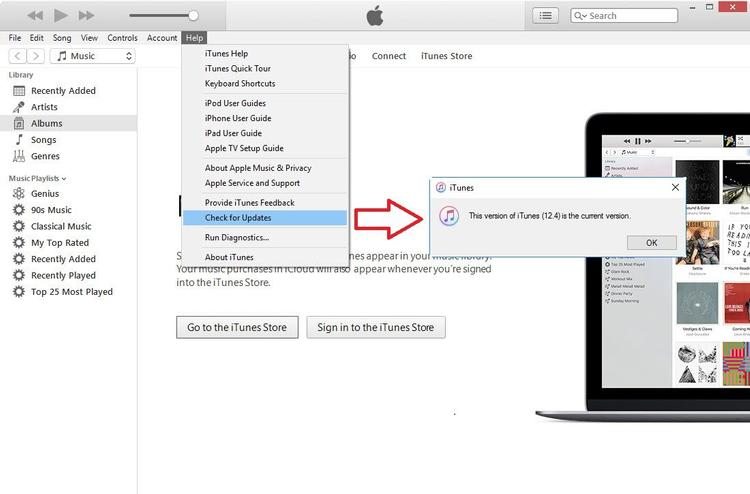
3. Restore iPhone under DFU mode via iTunes
Restoring in Device Firmware Upgrade (DFU) mode can fix deeper system issues and fully wipe/reinstall iOS. Here is how to fix iPhone stuck on restore screen no computer:
- 1. Plug the iPhone into the computer, then force restart it
- 2. Open the iTunes app and hold the Side + Home buttons for 5 secs
- 3. Keep holding Home, but release the Side button
- 4. Click "Restore" in iTunes to wipe the iPhone and reinstall the iOS
Part 5. People Also Ask about iPhone Stuck on Restore Screen
Q1. How long will iPhone stay in restore mode?
An iPhone can stay stuck on the restore screen indefinitely until the underlying software issue is resolved. It will show the restore screen with Connect to iTunes message every time you reboot it.
Q2. How do I know if iPhone restore is done?
You'll know the iPhone restore process is completed when you see the "Hello" setup screen with a prompt to configure the iPhone as new or restore from a backup. This indicates iOS has been successfully reinstalled.
Final Word
Getting stuck on the frustrating restore screen can keep your iPhone trapped in recovery mode, inaccessible for regular use.
By learning what causes iPhone stuck on restore screen iPhone 11 and trying fixes like UltFone iOS System Repair tool, you can quickly get your iPhone back up and running. With some simple troubleshooting steps, you'll have your iPhone restored and working again in no time.