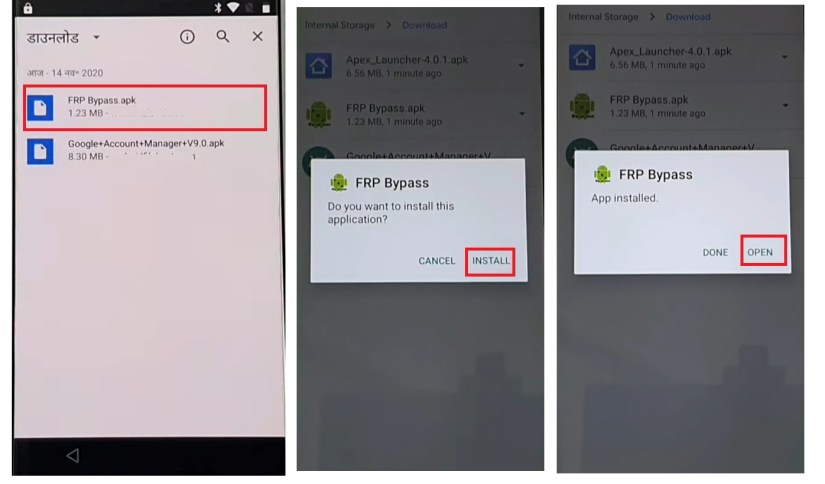Top 3 Ways to Fix iPhone Stuck on Connect to iTunes Screen
 Jerry Cook
Jerry Cook- Updated on 2023-11-28 to Fix iPhone
Seeing the "Connect to iTunes" error screen on your iPhone can be frustrating and concerning. This shows up when your iPhone experiences a serious software issue that prevents it from booting up properly. Do you think the iPhone stuck on connect to iTunes screen and won't restore?
In this guide, we'll walk through the main causes of the "Connect to iTunes" error, along with actionable tips to get your iPhone back up and running.
- Part 1. How to Get out of Connect to iTunes Screen without Computer
- Part 2. How to Fix the Connect to iTunes Screen on iPhone - Fastest & Easiest Way
- Part 3. Fix iPhone Stuck on "Connect to iTunes" Screen in iTunes (Data Loss)
- Part 4. People Also Ask about iPhone Stuck on "Connect to iTunes" Screen
Part 1. How to Get out of Connect to iTunes Screen without Computer
One way to exit the Connect to iTunes screen is by force restarting your iPhone. This resets the device and can clear up any software glitches causing the error.
If you don't know how to force a restart, we'll show you how. The method is different for iPhones with a notch versus iPhones with Touch ID. Let’s take a look how you can fix iPhone stuck on iTunes logo and USB cable:
For an iPhone with a notch (iPhone X and newer):
1. Press and quickly release the Volume Up button.
2. Press and quickly release the Volume Down button.
3. Press and hold the Side button until you see the Apple logo appear.
For an iPhone with Touch ID (iPhone 8 and older):
1. Press and hold the Sleep/Wake button until the power off slider appears.
2. Drag the slider to turn off your iPhone.
3. After the iPhone turns off, press and hold the Sleep/Wake button again until you see the Apple logo.

This should force your iPhone to restart, which often clears the Connect to iTunes screen. If the error still appears, move on to further troubleshooting steps.
Part 2. How to Fix the Connect to iTunes Screen on iPhone - Fastest & Easiest Way
If force restarting your iPhone doesn't resolve the Connect to iTunes error, the next best solution is to use a dedicated iOS repair software like UltFone iOS System Repair. This specialized tool can fix all types of iOS system issues without erasing your data.
UltFone iOS System Repair is designed to repair 150+ iOS problems, including being stuck on the Connect to iTunes screen. It can resolve software crashes, freezes, boot loops, and other stubborn iPhone issues that cause this error to appear.
Some key advantages of UltFone iOS System Repair:
- Repairs iPhone stuck on connect to itunes screen and won't restore with a few clicks; no technical knowledge is needed
- Fixes the Connect to iTunes error without deleting any data
- Downgrades iOS without iTunes to resolve software incompatibilities
- Exits recovery mode without restoring or wiping the device
- Compatible with all iPhone models and iOS versions, includingthe latest iOS 17
With its advanced repair algorithms, UltFone iOS System Repair can quickly get your iPhone back up and running normally so you can access it again. It's the fastest and easiest way to fix the annoying Connect to iTunes error screen.
To use UltFone to resolve the annoying iTunes stuck on preparing iPhone for restore, follow these steps:
- Step 1Download UltFone iOS System Repair on your Windows or Mac computer. Once installed, connect your iPhone, displaying the Connect to iTunes error to your computer via USB cable.

- Step 2Open UltFone iOS System Repair. Go to the System Repair module and click on "Standard Repair" to start the repair process for your iPhone's issue.

- Step 3
3.UltFone will automatically detect your iPhone model and download the correct firmware file required to fix your device. Click "Download" to get the firmware.

- Step 4 When the firmware finishes downloading, click on "Start Standard Repair." This will initiate UltFone's system recovery process specifically for the Connect to iTunes problem.

- Step 5 Be patient as UltFone repairs your iPhone system and software. The repair takes just a few minutes. Do not disconnect your device during this process.

Part 3. Fix iPhone Stuck on "Connect to iTunes" Screen in iTunes (Data Loss)
How do I restore my iPhone when it says connect to iTunes? The most well-known way to resolve the persistent stuck on connect to itunes screen is to restore your iPhone using iTunes. This will reinstall a fresh copy of iOS, which should overcome any software errors causing the problem.
However, restoring via iTunes comes with a major catch - it will erase all of your iPhone's data in the process. So before restoring, be sure to back up your iPhone to iCloud or iTunes so you don't lose your photos, messages, apps, and other important information.
Here are the steps to restore your iPhone using iTunes on a computer:
1. Install the latest version of iTunes on your Windows or Mac computer. Open iTunes.
2. Connect your iPhone to your computer using the USB cable that came with your device.
3. iTunes will recognize your iPhone is in recovery mode and give you two options: Restore or Update.
4. Click "Restore" to reinstall a fresh iOS on your iPhone. This will wipe your device and overwrite the existing system software.

The restoration process can take a while. Once completed, you'll need to set up your iPhone from scratch and sync your backup to restore your data. While effective, this option erases everything, so try other troubleshooting steps first before restoring as a last resort.
Part 4. People Also Ask about iPhone Stuck on "Connect to iTunes" Screen
Q1. Why is my iPhone stuck with a iTunes plug in scree?
It is caused by a serious software crash or glitch that prevents your iPhone from booting up properly. The Connect to iTunes screen appears when the device requires a system restore.
Q2. How to connect iTunes to iPhone?
Here is how to connect iTune to iPhone:
1. Open iTunes on your computer and connect your iPhone using the USB cable.
2. A popup may ask, "Trust This Computer?" Tap Trust.
3. iTunes will recognize your connected iPhone. Now, your iPhone connect to iTunes. You can then sync or restore it.
Final Word
Finding your iPhone stuck on Connect to iTunes screen can be alarming, but this issue can often be resolved with a few troubleshooting steps. Before anything drastic, first try force restarting your iPhone to reboot the system and clear any glitches.
If that doesn't work, use a dedicated repair tool like UltFone iOS System Repair to fix the underlying iOS problem without erasing your device. This specialized software can repair system issues, including iPhone stuck on connect to itunes screen, boot loops, freezes, and other problems that cause the error to appear.