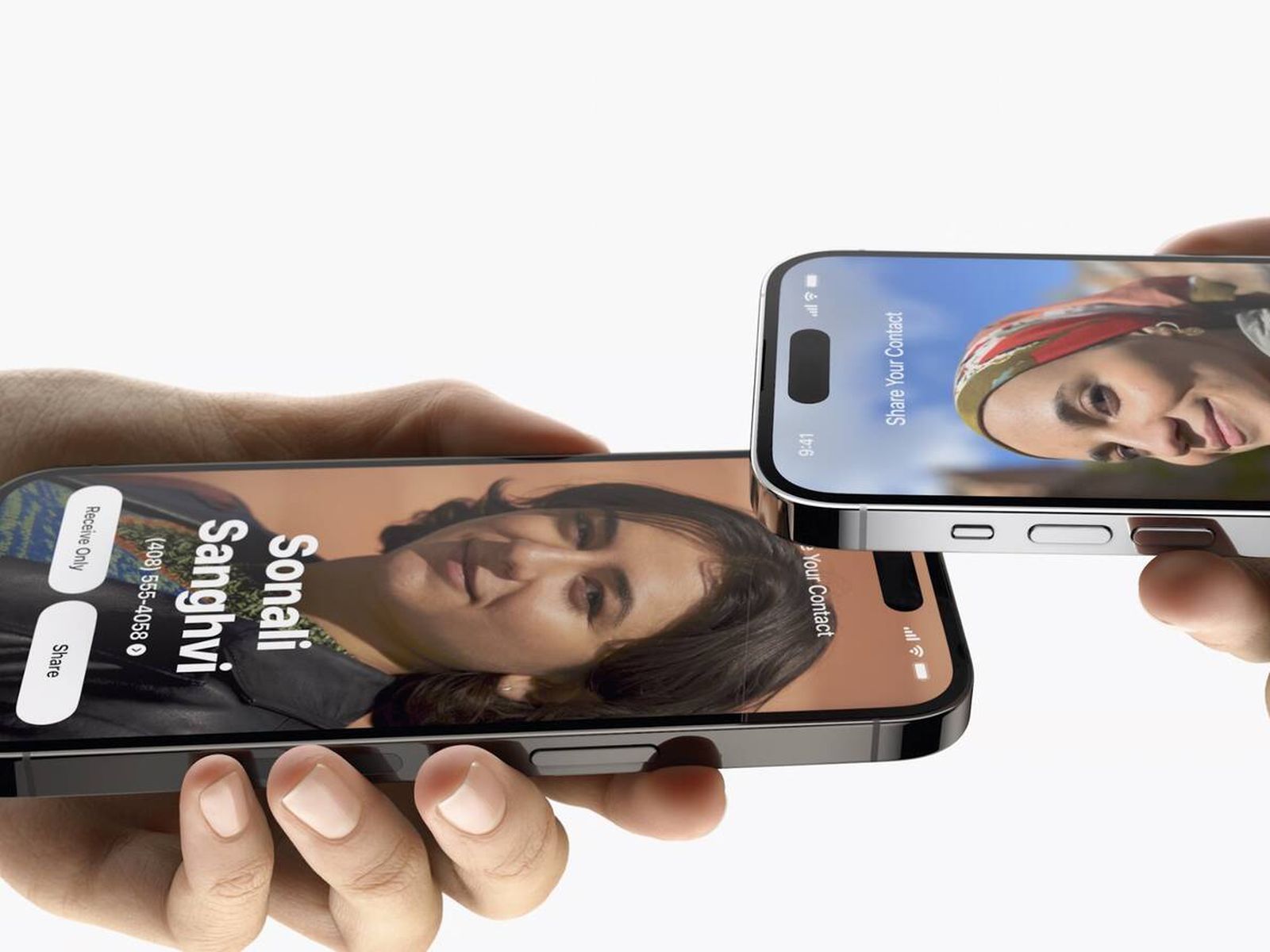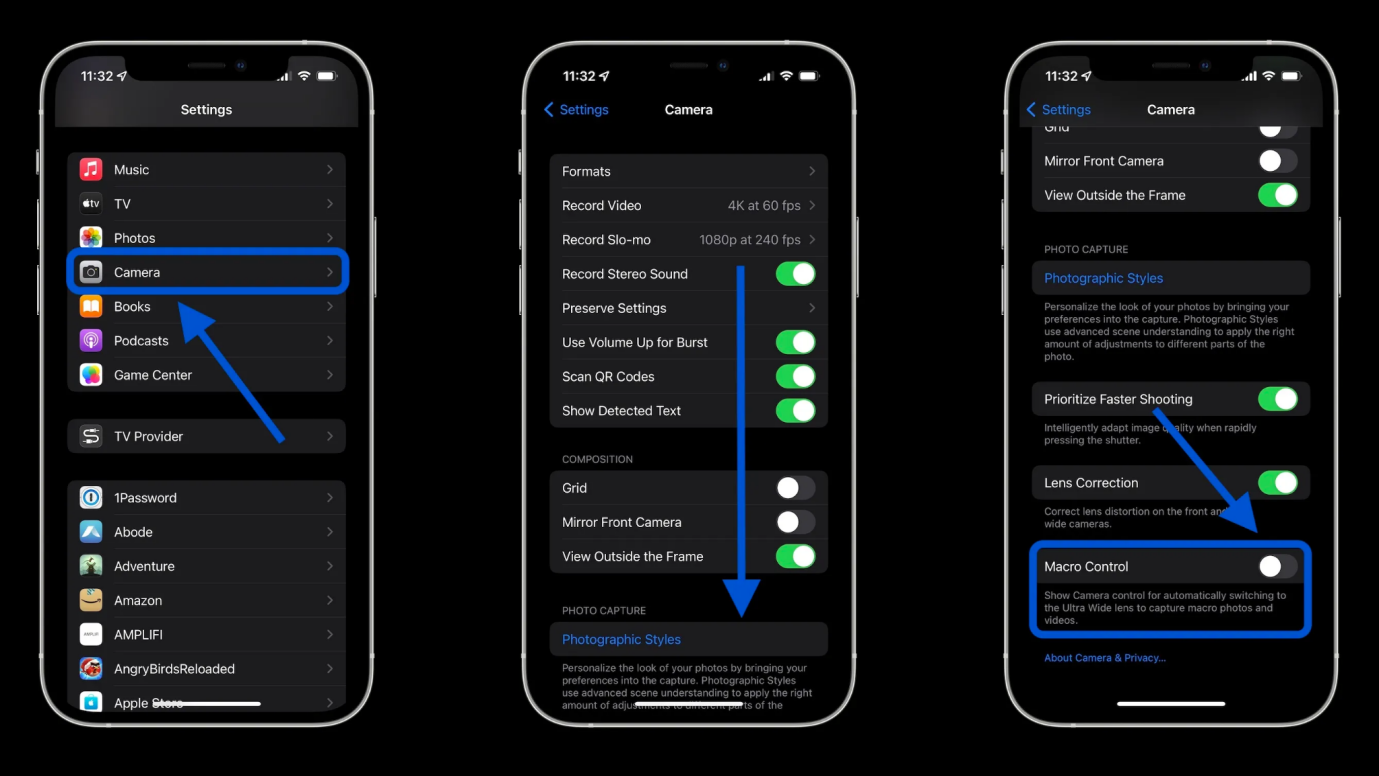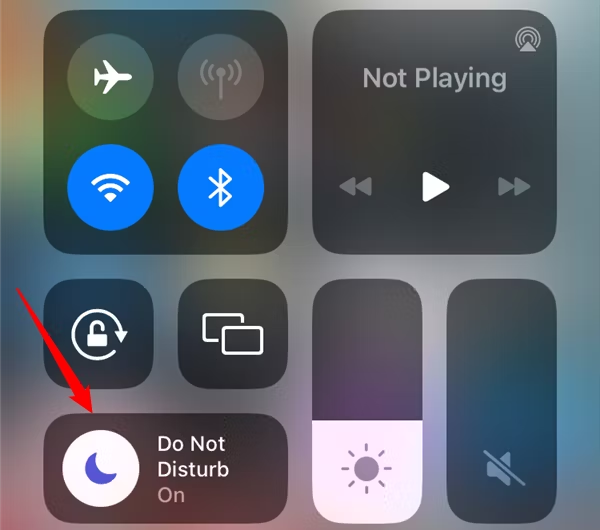Solved! How to Fix iPhone Stuck in Dark Mode?
 Jerry Cook
Jerry Cook- Updated on 2024-01-30 to Fix iPhone
Have you noticed your iPhone is stuck in dark mode user interface no matter what you do? An iPhone stuck in dark mode can be frustrating, but the good news is that it's usually an easy fix. With iOS updates over the years, there are now several ways to troubleshoot and solve an iPhone that is relentlessly dark. In this article, we'll outline the top fixes and step-by-step methods to try in 2024 to get your iPhone out of dark mode.
Part 1. Why Won't My iPhone Go off Dark Mode?
There are a few reasons why your iPhone may be stuck in dark mode and refuse to toggle to light mode:
- A bug in iOS causing the dark mode setting to freeze and become unresponsive
- The Display & Brightness settings becoming corrupted or glitched
- The device thinks you have asked for dark mode when you haven't
- Jailbreaking gone wrong leads to system file issues
- Outdated version of iOS with known dark mode bugs
So, while frustrating, an iPhone stuck in dark mode is usually just a software glitch rather than a hardware problem. With a few troubleshooting steps, you can likely get it back to normal brightness mode. Do you want to know how to fix if my iPhone is stuck in dark mode? Let’s take a look at the solutions in the next section.
Part 2. How to Remove Dark Mode in iPhone
Method 1. Fastest Way to Fix iPhone Stuck in Dark Mode without Data Loss
If your iPhone is persistently stuck in dark mode, no matter what you try, the quickest and easiest way to fix it is with UltFone iOS System Repair. This powerful software tool can repair over 150+ different iOS system issues without causing any data loss.
UltFone iOS System Repair is specially designed to fix tricky software-related problems like an unresponsive dark mode toggle, glitched display settings, frozen screens, boot loops, and more. It can downgrade or upgrade your iOS version, exit recovery mode, reset your device, and refresh the whole system to factory settings - all without needing technical expertise.
The key advantages of using UltFone iOS System Repair for an iPhone stuck in dark mode include:
- No data loss or erasure during the repair process
- Fixes the issue safely by refreshing the iOS system software
- Very user-friendly with intuitive 1-click options
- Works for all iPhone models and iOS versions
- Saves you from taking the device to an Apple Store
Steps on how to use UltFone iOS System Repair
- Step 1 Download and install UltFone on your computer. Connect the iPhone via a USB cable and click on “Start.”

- Step 2Open UltFone and click "Standard Repair." This will refresh the iPhone's display and brightness settings.

- Step 3 Make sure UltFone downloads the latest iOS firmware for your iPhone model.

- Step 4 Click "Start Standard Repair". This will reinstall fresh iOS system files related to the iPhone's screen appearance.

- Step 5 Let the repair finish. UltFone will restart your iPhone. Check if dark mode still persists after - the refreshed system files should have fixed it.

Method 2. Force Restart iPhone
Forcing your iPhone to restart can often solve simple software glitches like a stuck dark mode toggle. This quick reboot clears out minor system issues. Here are steps for turning off dark mode iPhone:
1. Press and quickly release the Volume Up button
2. Press and quickly release the Volume Down button
3. Press and hold the Side button until Apple logo appears
4. Phone will restart, check if dark mode is still stuck

Method 3. Restore iPhone by iTunes
Connecting your iPhone to iTunes on a computer and doing a full restore can wipe out stubborn system errors. However, this will also erase your data.
1. Install the latest version of iTunes on a computer
2. Connect iPhone to computer via USB cable
3. Open iTunes and make sure device connects
4. In iTunes, click Restore which will wipe device and reinstall iOS
5. Follow prompts to setup iPhone again and check dark mode

Method 4. Reset All Settings
Resetting your iPhone can refresh any corrupted settings like display configurations. Your home screen layout, data, and media won't be affected but some settings will revert back to default. Here is how to switch iMessage dark mode:
1. Go to Settings > General
2. Scroll down and Tap Reset
3. Choose Reset All Settings option
4. Enter iPhone passcode when prompted
5. Wait for phone to reset settings then check dark mode toggle again

Method 5. Try Alternative Methods to Disable Dark Mode
There are a couple of alternative ways to potentially toggle off a stuck dark mode outside the main Display settings. You can try asking Siri, using light mode toggles in apps, or utilizing a HomeKit smart bulb. Here is how to iPhone dark mode turn off:
1. Say, "Hey Siri, turn on Light Mode."
2. Launch Settings in certain apps like Twitter and toggle modes
3. If you have smart HomeKit bulbs, create an automation for a schedule
Method 6. iOS Software Update
Updating to the latest iOS version can install fixes for bugs like an unresponsive dark mode toggle. iOS 17 night mode provides a better user experience. Here is how you can update your iPhone to the latest version:
1. Go to Settings > General
2. Tap Software Update and wait for it to check
3. Download and install any iOS updates shown
4. Restart the phone after updating to the latest iOS version

Method 7. Check Accessibility Settings
If you have certain Accessibility features enabled, it may override your regular brightness settings.
1. Go to Settings > Accessibility
2. Review-enabled features like Contrast and others
3. Turn off any that may be overriding display brightness
4. Check if dark mode is still stuck afterward
Final Word
Finding your iPhone relentlessly stuck in dark mode can certainly be frustrating. Luckily, as you now know, there are several effective troubleshooting techniques to try, from force restarting your device to refreshing the iOS software.
Tools like UltFone iOS System Repair can work wonders as well to reinstall corrupted files that are making dark mode freeze. So don’t despair if your iPhone is lost in the dark - just follow our recommended fixes above.