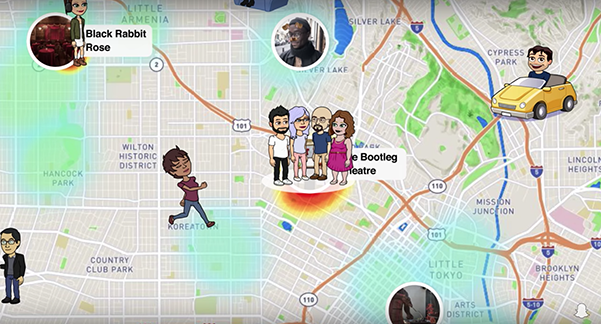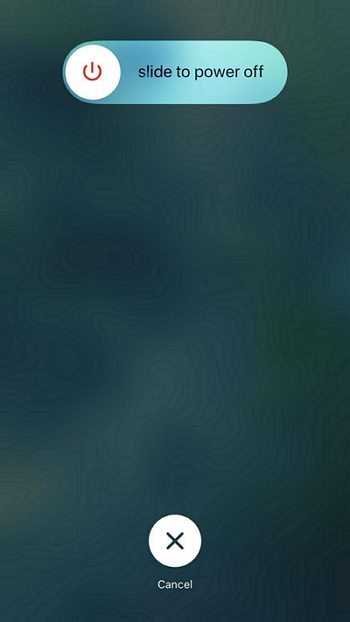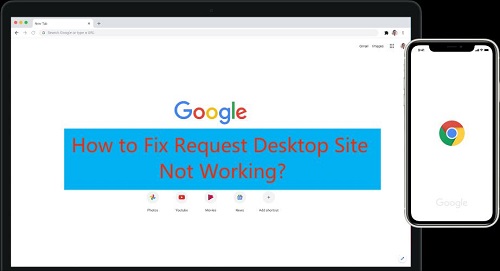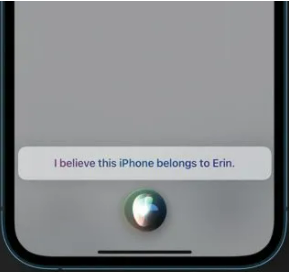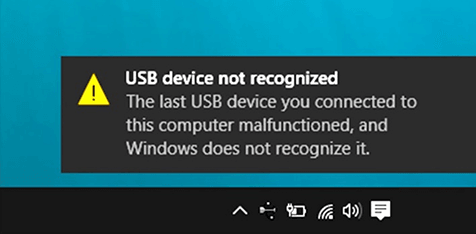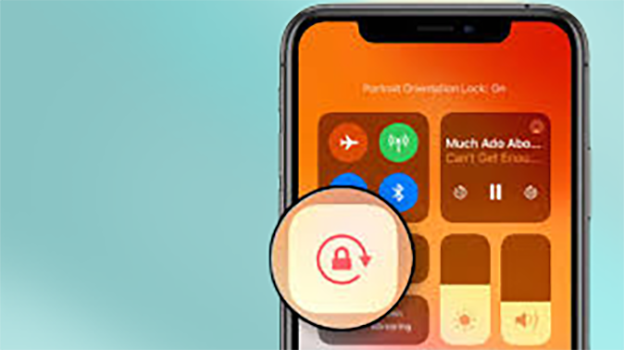How to Fix that iPhone Stops Charging at 80%
 Jerry Cook
Jerry Cook- Updated on 2022-09-05 to Fix iPhone
It's a new day and the sun feels fresh. You woke up and checked your iPhone; its battery is 80%. No worries, you say you’ll get ready for work till it charges fully. You have had a fantastic breakfast and rushed to check your iPhone battery, but it’s stuck at 80%.
The internet is flooded with questions like “What to do if your iPhone stops charging at 80%?” or “What does it mean when your iPhone stops charging at 80%?”.
If you have recently purchased an iPhone or have been using an iPhone for more than a year and suddenly noticed that your iPhone has stopped charging, charging at a very slow speed after reaching 80%, or completely stopped charging after hitting 80%. Stick to the end, this guide is for you.
- Part 1: Why Does My iPhone Stops Charging at 80%?
- Part 2: How Do I Fix My iPhone Stop Charging at 80%?
- Part 3 Fix that iPhone Stops Charging at 80% with UltFone iOS System Repair
- Part 4: What Else to Do if My iPhone Stops Charging at 80%
- Part 5: Tips to Improve Your iPhone Battery Longevity
Part 1: Why Does My iPhone Stops Charging at 80%?
What can be the possible reasons behind, “Why does my iPhone stop charging when it gets to 80%?”. There could be two main reasons; software-related issues or hardware-related issues on your iPhone. However, we’ll explain them one by one here to help you evaluate them and will recommend authentic fixes for them.
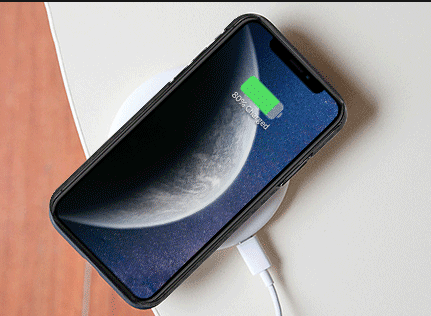
The Battery is in a Self-Preserving Condition
Charging the lithium batteries to the fullest and holding the 100% charge puts heavy stress on them and badly affects their lifespan. If your iPhone stops charging at 80%, that’s probably because of the battery optimization feature Apple added to the latest iOS.
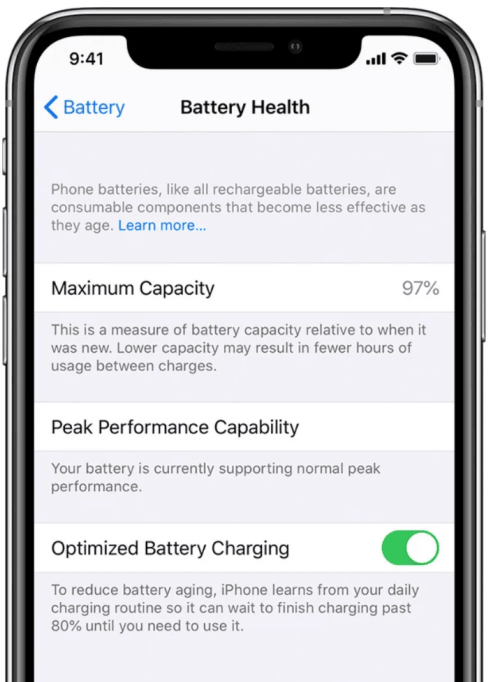
Your iPhone Gets Too Warm
If you're charging your iPhone somewhere it’s hot, your iPhone’s iOS will cut off the power for the battery to let it cool down. Using fast chargers to charge your device can also contribute to the rise in the temperature, and eventually, your iPhone stops charging at 80%.

The iPhone Charger or Cable Might be Damaged
A faulty or damaged lightning cable might affect your iPhone's battery charging capability. Using non-apple-certified chargers can also create issues such as the iPhone not fully charging overnight.

Part 2: How Do I Fix My iPhone Stop Charging at 80%?
If you are sure there isn’t anything wrong with your iPhone’s internal parts and software-related issues are causing the problem. Apply the fixes mentioned below and try fixing your iPhone’s battery charging problem.
Way 1: Lower Your iPhone Temperature
Most people use their iPhone while it's charging and with GPS turned on, which causes the device to heat up. The jacked-up temperature of the battery and phone internals can halt the battery charging, and that’s why your iPhone stops charging after a few seconds. Direct sunlight also contributes to the rise in the device temperature.
If this is the case, try lowering its temperature by switching it off for a while, removing it from the charger, and moving it to a cooler place where it’s airy.
Way 2: Turn Off Optimized Charging
Apple has added the battery optimization feature in the latest iOS versions. It charges your iPhone’s battery by analyzing your charging routine patterns. It uses intelligent techniques, charges your iPhone based on your daily charging routine, and charges it slowly past 80%.
Your iPhone stops charging at 80% probably because of the Optimized battery charging feature, which is default enabled on all devices running iOS 13 and later. To turn it off, please follow the steps below. Settings > Battery > Battery Health > Turn off the Optimized Battery Charging.
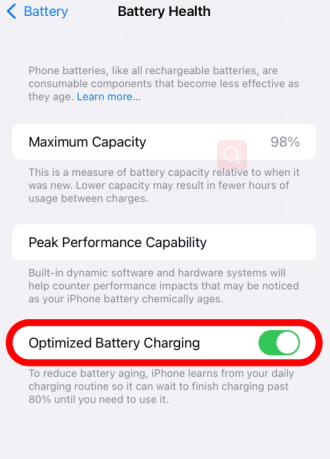
Way 3: Check the Battery Condition
Like all other lithium batteries, iPhones' batteries also degrade over time. The battery life span degrades due to the charge and discharge cycle. The defective battery can also explain why your iPhone isn’t charging above 80%.
There are many other signs of a defective battery, such as a swollen back of the device, sudden drops in the battery percentage, and random shutdowns of your device. To confirm if your iPhone’s battery is in good condition. Navigate to Battery > Battery Health.

Way 4: Remove the iPhone Case
Lithium batteries produce heat when being charged, and using your iPhone with the case on can prevent battery and internals’ heat from transferring into the environment. This can be why your iPhone stops charging after a few minutes.
So, remove the case from the back of the device while charging, so it's easier for the heat to dissipate in the environment. Also, the protective case can be why your iPhone stops charging wirelessly. Use Apple recommended cases such as MagSafe to charge your iPhone wirelessly.

Way 5: Restart Your iPhone
A bug or a glitch in the iPhone’s OS is possibly making it difficult to charge past 80%. Try fixing this problem by restarting your device. Restarting your device and a proper bootup process can make things work correctly.
Part 3: Fix that iPhone Stops Charging at 80% with UltFone iOS System Repair
As mentioned above, software glitches or errors can make it impossible for the device to charge beyond 80%. UltFone iOS System Repair is an excellent software for iPhones and iPads to remove any iOS glitches, bugs, and errors professionally.
It can resolve up to 150+ iOS issues, including the frozen screen stuck on an Apple logo, Stuck on the Charging Screen and an unresponsive black screen on iPhones. Try resolving your iPhone charging issue using UltFone iOS system repair with a one-click process.
With UltFone iOS system repair, all you have to do is to run a simple repair process on your device using the UltFone iOS system repair software, and all the software-related issues will be resolved within a few minutes. Here’s what UltFone iOS System Repair additionally offers:
- Downgrade from iOS 16 beta without iTunes.
- Fix 150+ iOS system issues like Apple logo, reboot loop without data loss.
- Support all iOS versions and iPhone models, including iPhone 13 series and iOS 16 beta.
- 1-Click to enter and exit recovery mode on iPhone/iPad
- Reset iPhone/iPad/iPod Touch without password/iTunes/Finder.
-
Step 1Download the software from your computer. Install and run it. After that, use an USB cable to connect your iPhone to the computer. Once the iPhone is detected, click “Start”.

-
Step 2click "Standard Repair" to proceed. Before performing the system repair, you need to click the "Download" button to download the automatically matched firmware package for your device.

-
Step 3After the firmware package is downloaded successfully, please click "Start Standard Repair" to fix the iOS issues on your device. Then wait for a few minutes to repair iOS system.

Part 4: What Else to Do if My iPhone Stops Charging at 80%
Multiple factors affect the battery performance of your iPhone and can make your iPhone stops charging at 80%. In order to avoid your iPhone’s battery issues and keep its battery health beyond 80%, Apple recommends some preventive measures. Here are some ways about what you should do if your iPhone stops charging 80% and how to avoid it.
Way 1: Do Not Let iPhone Battery Reach 0%
Not very long ago, letting your iPhone reach 0% and charging it to the total capacity of 100% was one of the efficient ways to keep the battery's sound. However, today’s iPhone battery doesn't work like this.
Apple recommends keeping your iPhone’s battery above 20 % and below 90% to preserve the battery capacity and prevent issues like “iPhone stops charging randomly” or “iPhone stops charging after a few minutes”.

Way 2: Use a Reliable Charger
Your iPhone stops charging at 80% can happen due to charging your iPhone with a damaged lightning cable with bent prongs or breakage that can disrupt the current flow to the device battery. Consider charging your device with the original and non-faulty lightning cable and chargers.
Also, Apple recommends using apple-certified chargers to charge the iPhone. Avoid using the local aftermarket charger, as they’ll badly affect your device's battery performance.
Way 3: Reset All Settings to Default
- The altered settings of your device can also affect its OS performance. However, it rarely happens, but it is observed in some scenarios resetting all settings to default has worked. Try to resolve the battery charging issue on your iPhone by resetting all settings to default.
- Navigate to Settings > General > Transfer or Reset iPhone.
- Note: Don’t Choose to Erase all Content, as it’ll delete all the contents on your iPhone.

Way 4: Contact the Local Apple Store
If your iPhone’s battery doesn’t charge beyond 80% after applying all the fixes mentioned above, there’s a possibility it’s a hardware-related issue. Seek professional help by contacting the Apple care center in your area to inspect your iPhone’s battery. Make sure to get your appointment before visiting the apple care center.

Part 5: Tips to Improve Your iPhone Battery Longevity
Here are some tips to improve your iPhone's battery and increase lifespan
- Avoid using your iPhone in an extremely hot environment.
- Avoid letting your iPhone’s battery reach 0% or beyond 90%.
- Charge your iPhone in between 20 to 90%.
- Use original chargers to charge your iPhone or if using other vendors, ensure they’re apple-certified.
Wrapping Up
Batteries are an essential component of the iPhone, and not getting the best and expected performance can be upsetting. This article discusses the best ways to resolve when your iPhone stops charging at 80%. The UltFone iOS system repair is the best tool that lets you resolve all iOS-related issues, such as battery charging, boot loop, frozen screen, and many more.