Fix iPhone Plugged in Not Showing on iTunes in Top 5 Ways
 Jerry Cook
Jerry Cook- Updated on 2024-08-06 to Fix iPhone
Is your iPhone plugged in not showing on iTunes? This common issue can be troublesome, especially when you need to sync or back up your device. In 2024, with the latest iOS and iTunes versions, you might expect seamless connectivity, but various factors can still interfere with your iPhone's ability to connect.
No need to worry - we've got you covered with five top solutions to get your iPhone and iTunes talking again. Whether it's a software glitch, hardware problem, or simple oversight, these troubleshooting steps will help you diagnose and resolve the issue quickly.
- Part 1. Why is my iPhone Not Showing Up When I Plug it into My Computer?
- Part 2. How to Fix iPhone Plugged in Not Showing on iTunes
- Fix 1. Restart iPhone and Computer
- Fix 2. Uninstall Security Software
- Fix 3. Clean your iPhone's Port
- Fix 4. Reset Location & Privacy Settings
- Fix 5. iPhone Plugged in Not Showing on iTunes via Professional Repair Tool
- Bouns Tips. How to Configure iPhone and iTunes Settings to Ensure Proper Connectivity
Part 1. Why is my iPhone Not Showing Up When I Plug it into My Computer?
There are several potential reasons why your iPhone not showing up on iTunes when plugged in:
- Outdated or faulty USB cable
- Incorrect USB port or connection issues
- Outdated iTunes software
- Outdated iOS on your iPhone
- Driver problems on your computer
- Trust issues between your iPhone and computer
- Software conflicts or glitches
These factors can prevent proper communication between your iPhone and iTunes. Identifying the specific cause is the first step to resolving the issue. The solutions that follow will address these common problems.
Part 2. How to Fix iPhone Plugged in Not Showing on iTunes
Before looking into more complex solutions, it's essential to start with some basic checks. These simple steps can often resolve the issue without the need for more involved troubleshooting:
- 1.Check your USB cable: Ensure it's not damaged and is Apple-certified.
- 2.Verify your computer's operating system: Make sure it's up-to-date and compatible with your iPhone.
- 3.Check the iTunes version: Confirm you have the latest iTunes updates installed.
- 4.Unlock your iPhone: Your device should be unlocked when connecting to iTunes.
- 5.Verify iPhone trust settings: Ensure your iPhone trusts the computer it's connected to.
If these initial checks don't solve the problem of the iPhone plugged in but not showing up on iTunes, proceed to the following more detailed solutions.
Fix 1. Restart iPhone and Computer
A simple restart can often resolve connectivity issues by clearing temporary glitches and refreshing system processes. This method involves powering off both your iPhone and computer, then turning them back on. It's a quick, easy fix that can solve many common problems. Here is how to fix plugged in iPhone not showing up on iTunes:
- 1. Restart your iPhone:
- Press and hold the side button and either volume button until the slider appears.
- Drag the slider to turn off your device, then press and hold the side button to turn it back on.
- 2. Restart your computer:
- Click the Apple menu and select Restart.
- 3. After both devices have restarted, try connecting your iPhone to iTunes again.

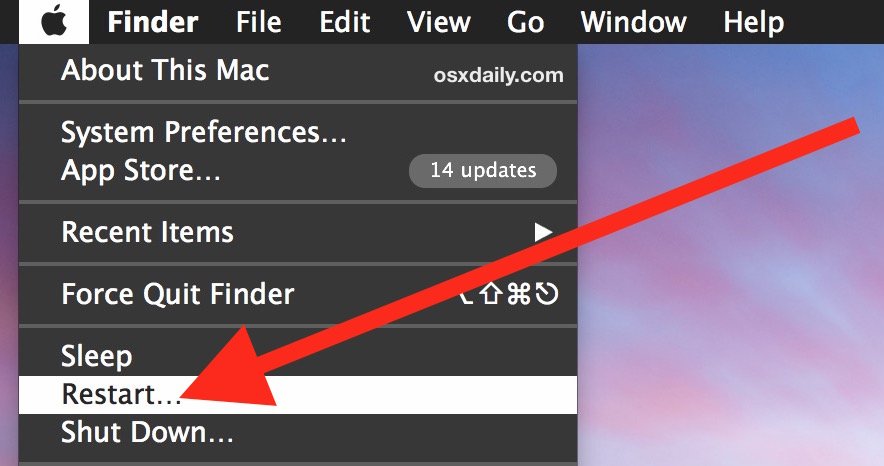
Fix 2. Uninstall Security Software
Sometimes, overzealous antivirus or firewall software can prevent iTunes from recognizing your iPhone. Temporarily disabling or uninstalling this security software can help identify if it's the culprit. This solution involves modifying your computer's security settings to allow proper communication with your iPhone. Here is how to fix iPhone not showing on iTunes when plugged in:
- 1. Open Control Panel on Windows or System Preferences on Mac.
- 2. Locate your security software.
- 3. Disable it temporarily or uninstall it completely.
- 4. Restart your computer.
- 5. Try connecting your iPhone to iTunes again.
- 6. If successful, consider adding iTunes to your security software's exceptions list before re-enabling it.
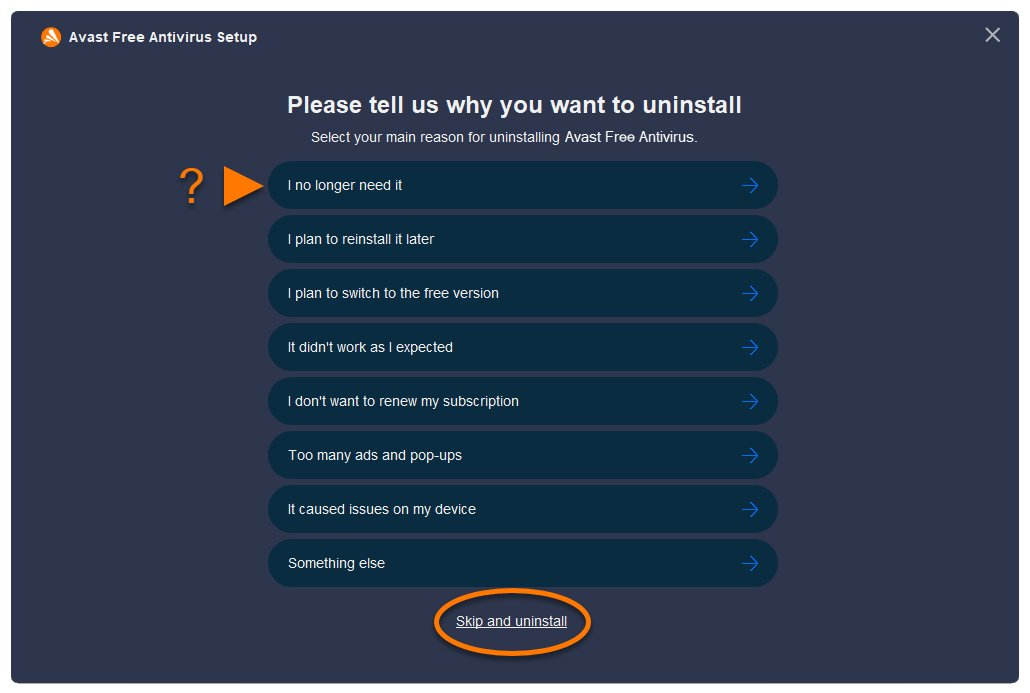
Fix 3. Clean your iPhone's Port
Physical debris in your iPhone's charging port can interfere with the connection to your computer. Carefully cleaning the port can restore proper connectivity. This method requires gentle handling of your device to remove any dust, lint, or other small particles obstructing the connection. Here is how to fix the error iPhone is not paired with your computer:
- 1. Power off your iPhone.
- 2. Use a small, soft brush (like a new toothbrush) or compressed air to gently clean the port.
- 3. Avoid using liquids or inserting any metal objects into the port.
- 4. After cleaning, try connecting your iPhone to iTunes again.
Fix 4. Reset Location & Privacy Settings
If your iPhone doesn't trust your computer, it may not show up in iTunes. Resetting location and privacy settings can resolve these trust issues. This solution involves navigating your iPhone's settings to reset specific permissions, allowing your device to establish a fresh connection with your computer. Here is how you can do it:
- 1. On your iPhone, go to Settings > General > Reset.
- 2. Tap "Reset Location & Privacy".
- 3. Enter your passcode if prompted.
- 4. Confirm the reset.
- 5. Reconnect your iPhone to your computer.
- 6. When prompted, tap "Trust" on your iPhone to allow the computer to access your device.
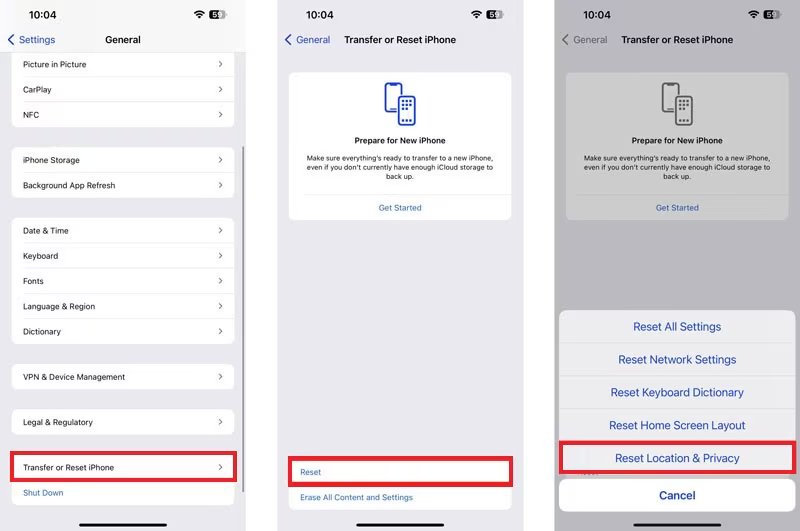
Fix 5. iPhone Plugged in Not Showing on iTunes via Professional Repair Tool
If the previous methods haven't resolved the issue, there might be a more serious problem with your iPhone's system or iTunes. In such cases, a professional repair tool can be the solution you need. One highly effective option is UltFone iOS System Repair.
UltFone iOS System Repair is a powerful tool designed to address a wide range of iOS and iTunes-related issues. It's particularly useful when your iPhone isn't showing up in iTunes, as it can repair system problems that may be causing this connectivity issue.
Key features and advantages of UltFone iOS System Repair include:
- iOS 18 Beta compatibility, ensuring it works with the latest Apple software.
- Ability to fix 150+ iOS system issues without data loss, including connection problems.
- One-click entry and exit from recovery mode, which can help when iTunes isn't recognizing your device.
- Support for all iOS versions and iPhone models, including the iPhone 15 series.
- Capability to reset your iPhone without a password or iTunes, providing an alternative when iTunes isn't working.
Here are the simple steps of using UltFone iOS System Repair to fix the iPhone plugged in not showing up on iTunes:
- Step 1Download and install UltFone iOS System Repair on your computer. Connect your iPhone that's not showing up in iTunes to your computer using a USB cable. Launch UltFone and select the "System Repair" option.
- Step 2Choose "Standard Repair" to address the iTunes recognition issue.
- Step 3The software will detect your iPhone and offer to download the appropriate firmware. Click "Download" to get the correct iOS version.
- Step 4After the firmware download is complete, click "Start Standard Repair" to begin fixing your iPhone's system.
- Step 5Wait while UltFone repairs your iPhone's iOS. This process usually takes a few minutes. Once complete, your iPhone should be recognized by iTunes.





Bouns Tips. How to Configure iPhone and iTunes Settings to Ensure Proper Connectivity
Proper configuration of both your iPhone and iTunes can help prevent future connectivity issues. This includes ensuring automatic sync is enabled in iTunes, keeping both iOS and iTunes updated, and managing your device's trust settings regularly. Additionally, it's important to use original Apple cables and keep your USB ports clean and functional.
Conclusion
Troubleshooting iPhone connectivity issues with iTunes can be frustrating, but the solutions we've covered should resolve most problems. From simple restarts to advanced system repairs, these methods address a range of potential causes. Remember to start with basic checks and work your way up to more complex solutions.
If you encounter persistent issues, we highly recommend trying UltFone iOS System Repair. This powerful tool can tackle stubborn system problems that prevent your iPhone from showing up in iTunes, offering a user-friendly interface and comprehensive repair options.





