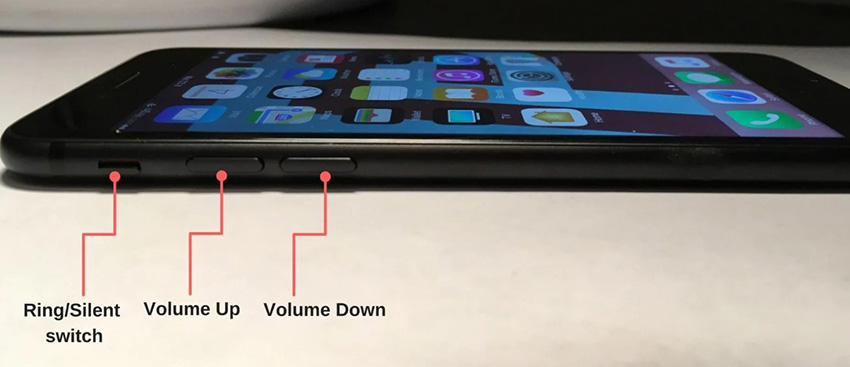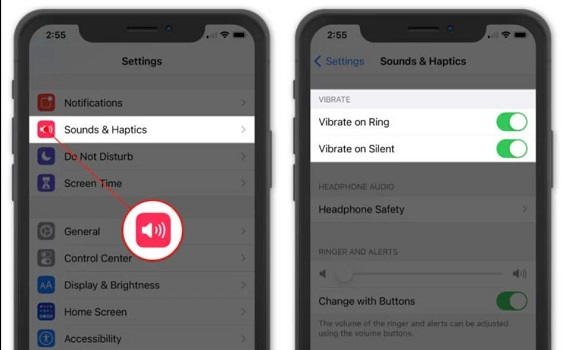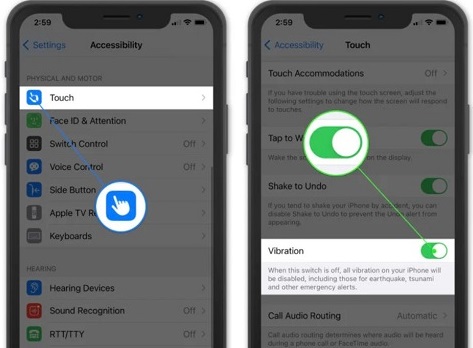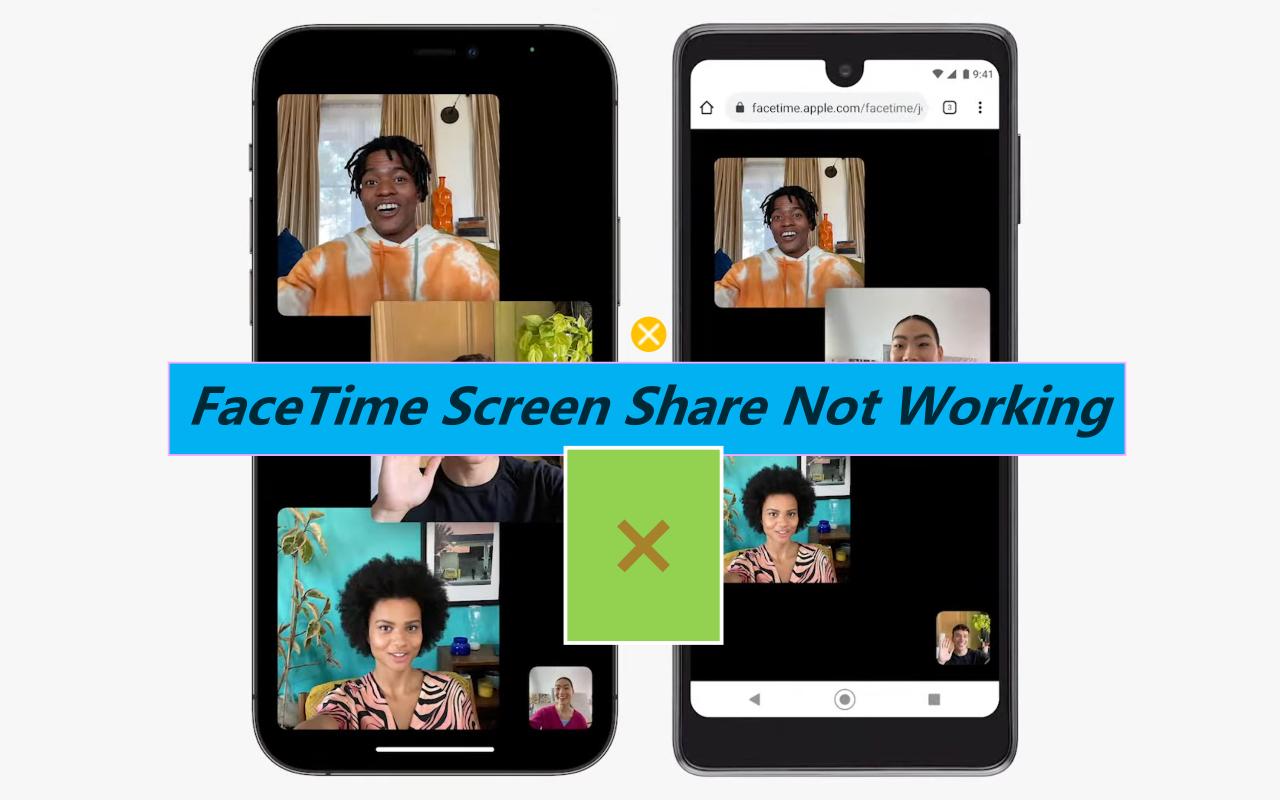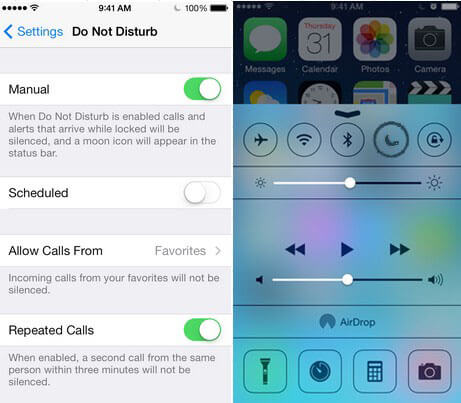How to Fix iPhone Not Vibrating on Silent in iOS 18/17/16
 Jerry Cook
Jerry Cook- Updated on 2024-09-13 to Fix iPhone
Vibrating is an awesome feature that is present in our device. This feature is specially used for the purpose of avoiding disturbing others. However, there is a huge majority of the people who face an issue with iPhone not vibrating on silent. It might be caused by improper settings on your device or it could be an iPhone system glitch. Read this post to get a solution.
- Part 1. The Basic Troubleshooting Tips for iPhone Vibration Not Working
- Part 2. What To Do If Your iPhone Not Vibrating on Silent Still?
Part 1. The Basic Troubleshooting Tips for iPhone Vibration Not Working
As we know that there are various reasons behind the vibration on iPhone not working. But here, we are going to discuss some basic troubleshooting tips that may make your iPhone.
1. Test iPhone Vibration Motor
Suppose there is an issue present in the vibration motor then that will cause the iPhone vibrate not working. In that case, we need to test the iPhone vibrating Motor with the help of the following steps that are given below.
- Step 1. Flip the ringer/silent switch that is available on the side of your iPhone.
- Step 2. At that movement, the iPhone vibrates in all the above cases, then there is no issue with the vibrate motor. The main issue is present inside the iPhone or in the iPhone settings.
- Step 3. There are two options available inside the iPhone setting of vibration: Vibrate on Ring, and Vibrate on Silent.
-
Step 4. In both cases, your iPhone is going to vibrate at the time when you push the switch back. The difference is that the iPhone is present in silent mode or ring mode.

If still, your iPhone doesn't vibrate on silent/ring mode, then you need to follow all other basic troubleshooting below.
2. Check Vibrate Settings
To make your iPhone vibrate in ring or silent mode, in that case, you need to turn on all the options that are present in the settings application on your phone. Follow all the steps to turn all the options to fix vibration on the iPhone not working.
- Step 1. Need to launch the Settings Application that is present in the iPhone.
- Step 2. Now, there are various options available on the screen. You need to choose the Sound and Haptics option.
-
Step 3. Now, in the vibrate section, you can see two options with the toggle button. The two options are Vibrate on Ring and Vibrate on Silent. Make Sure both 'Vibrate on Ring' and 'Vibrate on Silent' are turned on. The “Vibrate on Silent” will allow your iPhone to vibrate in silent mode, and “Vibrate on Ring” allows your phone to ring and vibrate at the same time.

This will fix iPhone 11 vibrate not working issue if you’ve not turned on the settings before. However, upon the correct settings, still your iPhone doesn't vibrate on silent, then we will move towards the next basic troubleshooting tip that is given below.
3. Force Restart iPhone
Hard resetting is the most common way to fix almost all types of small glitches in the iPhone. If your iPhone stopped vibrating after update, then we need to go for the hardest resetting option. So follow all the steps that are given below.
iPhone having Home button- The user needs to press and hold the top button and the iPhone's home button simultaneously. Release both buttons when the Apple logo appears on the screen.
On the other iPhone models (Don’t have a home button)- The user needs to press quickly and release the volume up button and press quickly and release the volume down button. And hold the top button for that instance that Apple logo appears on the screen.

4. Turn On Vibration In Accessibility Settings
If you have not gone to turn on the toggling option of the vibration in the accessibility setting, you need to follow all the steps given below.
- Step 1. Need to launch the Settings Application that is present in the iPhone.
- Step 2. Now, there are various options available on the screen. You need to choose the General option.
-
Step 3. Now, click on the Accessibility option that is present on the screen. Now you can see the Vibration option. Need to turn on the toggle option. That toggle button turns green in color after ON. Check your iPhone to start vibrating now.

5. Reset All Settings
There are incorrect setting options that may result in your iPhone not vibrating for texts most of the time. If you are not sure that this option may cause this, then you need to reset all the settings of your iPhone. May is likely to fix your issue.
iPhone with iOS 14 or below: Go to Settings > General > Reset > Reset All Settings.
iPhone with iOS 18/17/16/15: Go to Settings > General > Transfer or Reset iPhone > Reset > Reset All Settings.

Part 2. What To Do If Your iPhone Not Vibrating on Silent Still?
iPhone vibration not working after going through all basic troubleshooting? Then there is only one option left that might be an issue with the phone’s operating system. There is a simple and common way to fix that issue with the help of professional iOS system recovery software.
For that, we recommend UltFone iOS System Repair which is a professional iOS repair and recovery tool to fix over 150 system related issues without leading to data loss. So, you can use Ultfone iOS system repair software to fix iPhone 11 not vibrating, iPhone notification not working, iOS 18 sound not working, and more.
Here is an step by step tutorial on how to repair iPhone system to fix vibration on iPhone not working after iOS 18/17/16/15 update.
-
Step 1 Download and launch UltFone iOS System Repair on your PC or Mac. After that, you need to connect your iPhone with the USB cable and then click on the Start button to proceed to the future.

-
Step 2 Now tap on the Standard Repair option that will repair your iPhone without data loss.

-
Step 3 Now, over a new screen, you need to click on the Download option that is visible on the screen. This step will automatically starts downloading the latest matched official iOS firmware package.

-
Step 4 When you get an prompt saying that the firmware has been successfully downloaded, click on the Start Standard Repair button to initiate the repairing process.

-
Step 5 Once your iPhone iOS system repair is completed, at that time your iPhone will automatically reboot, and your vibrating not working issue will be fixed within a short time.

So, that is the simple steps to recover iOS system to fix an system related issue without erasing or factory resetting the device. This iOS system repair provides additional useful features that you may need in daily life, including enter and exit iPhone recovery mode in a click, and factory resetting iPhone when forgotten screen passcode.
The Bottom Line
With the help of all basic troubleshooting methods and using professional iOS system repair software, the iPhone stopped vibrating issue should be solved now. If it is not possible in some other case, then there is more chance that your phone's hardware is damaged. At that time, you can contact Apple support.