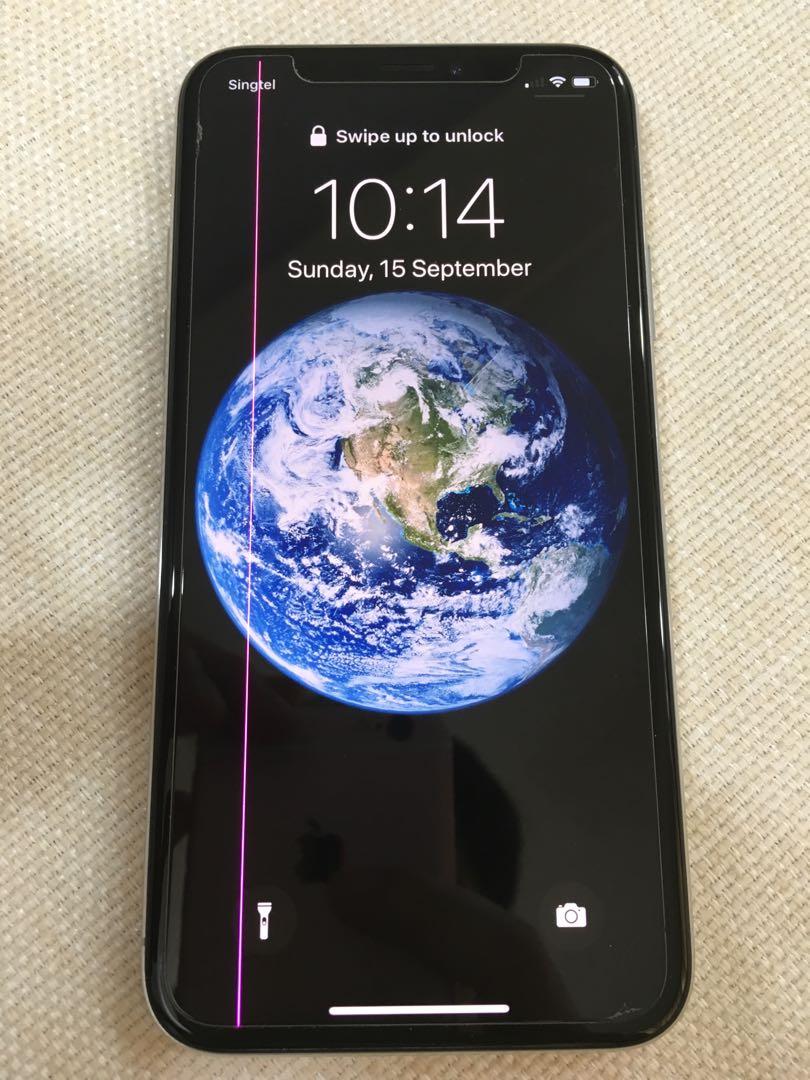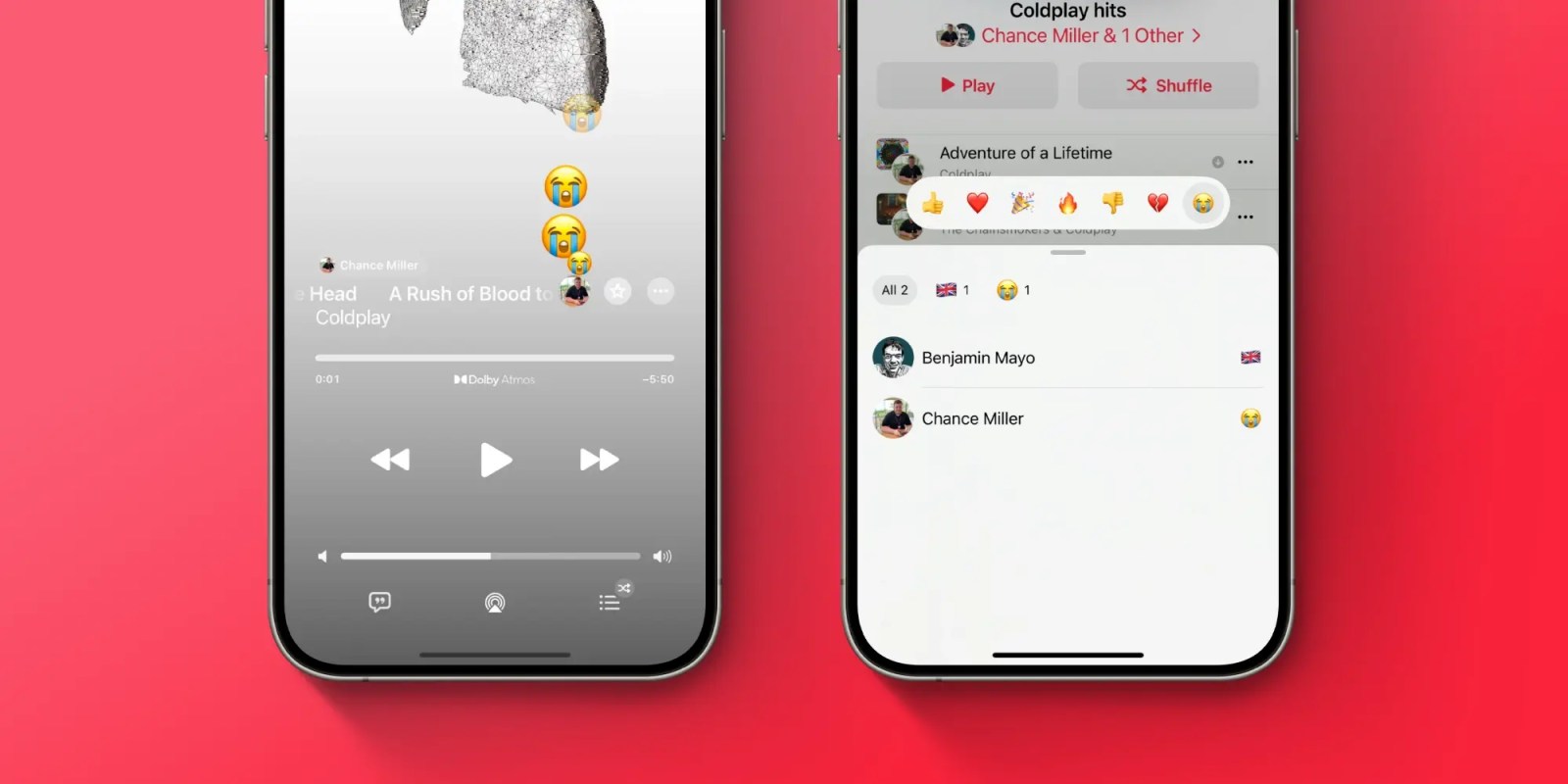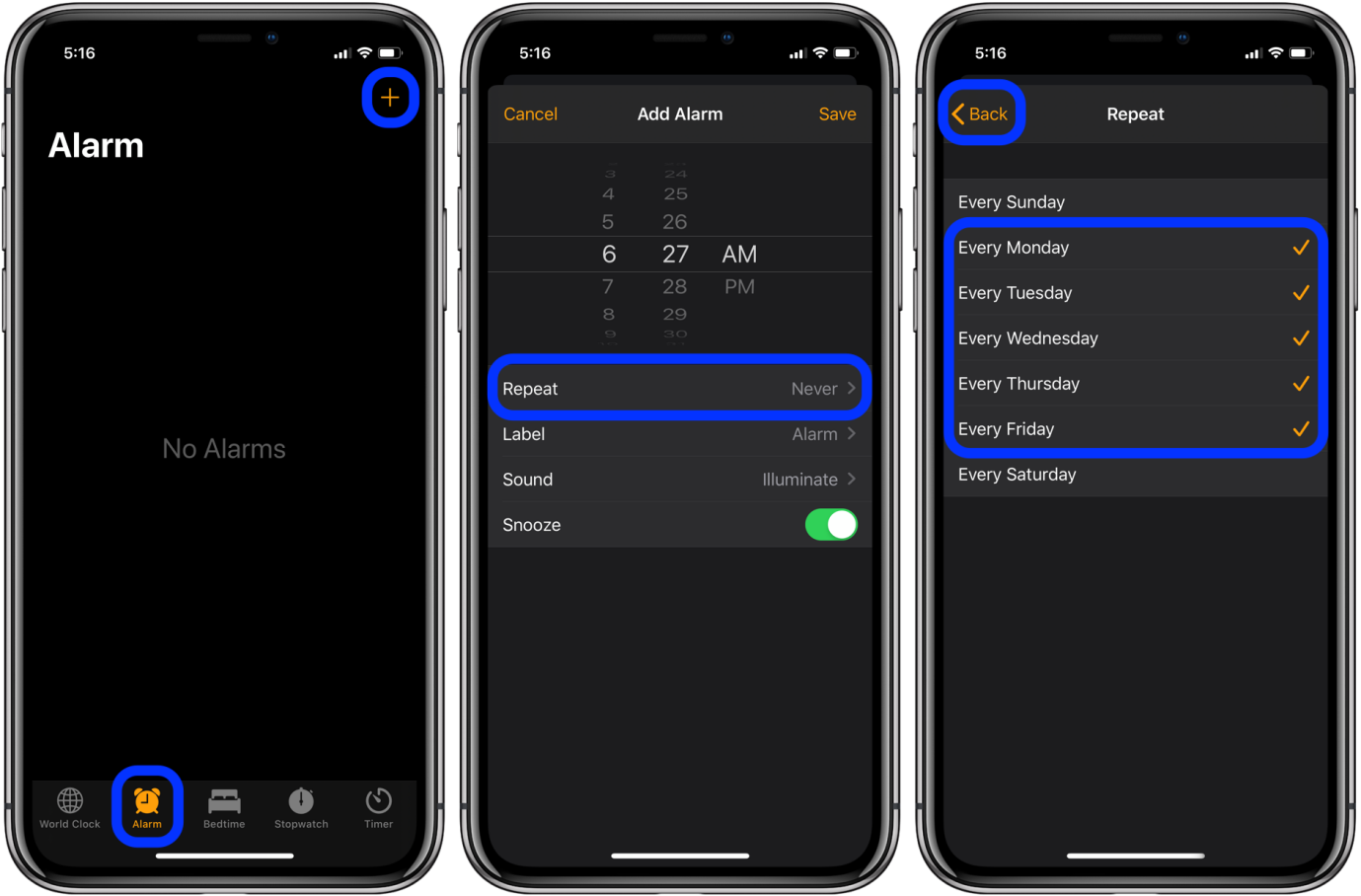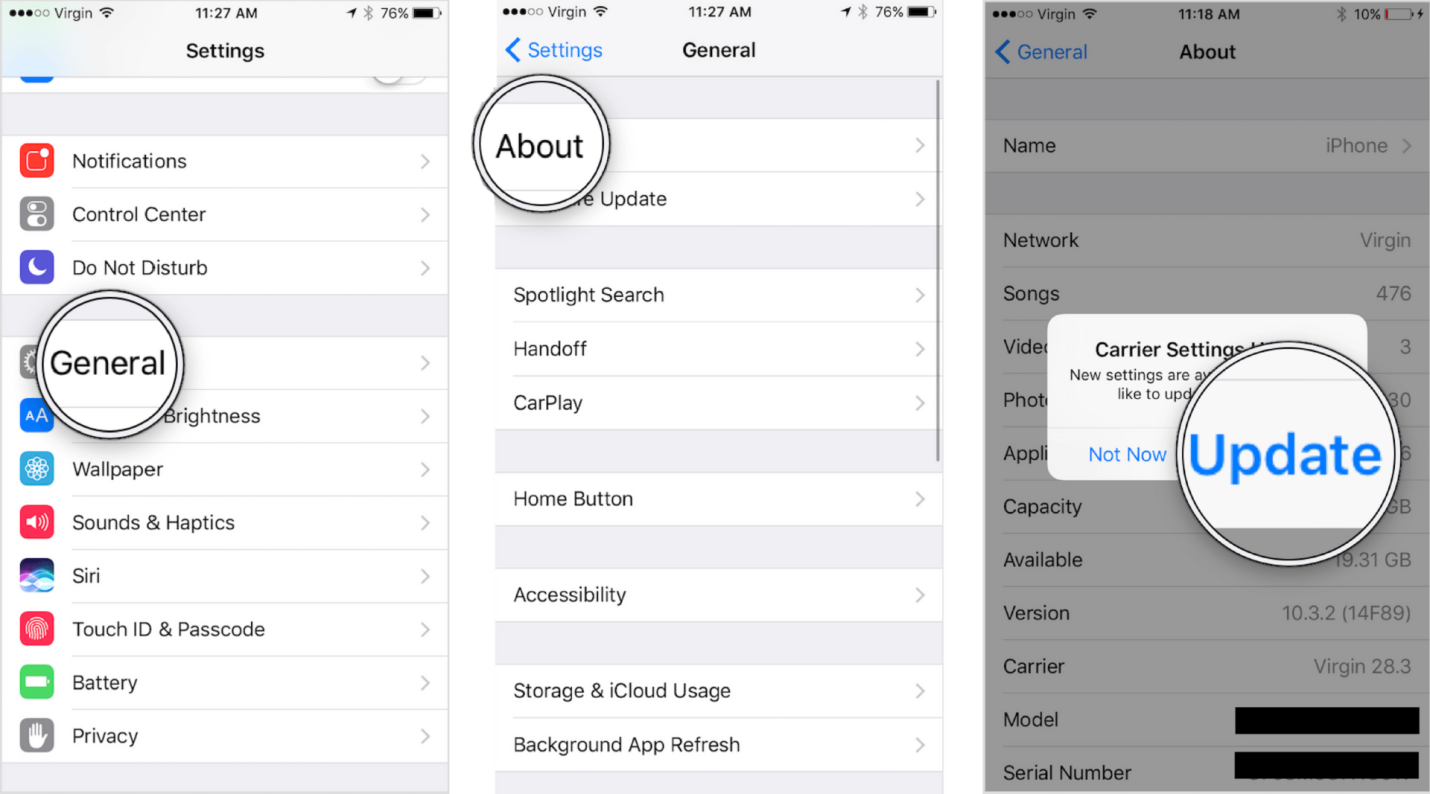iPhone Died and Won't Turn on While Charging? How to Fix
 Jerry Cook
Jerry Cook- Updated on 2024-01-30 to Fix iPhone
Have you ever faced the issue of your iPhone refusing to turn on while charging? There are numerous reasons behind this problem. In this guide, we will present a straightforward, step-by-step tutorial specifically for iPhone models like 12/11/XR/X/8 that have encountered this issue. Stay tuned for practical solutions to revive your device!
- Part 1: Why is My iPhone Not Turning on While Charging?
- Part 2. How to Turn on Dead iPhone While Charging? 5 Proven Tips
- Fix 1: Force Restart iPhone
- Fix 2: Check Your Lightning Cable and Charger
- Fix 3: Put Your iPhone into Recovery Mode with Professional Tool
- Fix 4: Check Charging Port
- Fix 5: Extended Charging Duration
- Bonus Tips: Effortless Resolution for iPhone Unresponsiveness During Charging
Part 1: Why is My iPhone Not Turning on While Charging?
Why is my iphone not turning on after it died? Several factors may contribute to your iPhone's failure to turn on during charging. Explore the common causes outlined below:
Battery depletion: When your iPhone's battery is fully drained, it might require some time to accumulate enough charge for activation.
Hardware complications: Issues with the charging port, battery, or other hardware elements could be hindering the iPhone from powering on.
Software problems: Unresponsive behavior and failure to turn on may result from software glitches or crashes within the iPhone's system.
Part 2. How to Turn on Dead iPhone While Charging? 5 Proven Tips
Now we will introduce how to fix iPhone died and won't turn on while charging through 5 proven and easy tips. Let's start!
Fix 1: Force Restart iPhone
If your iPhone iphone turned off while charging and won't turn back on, one straightforward remedy is to perform a force restart. Additionally, restarting the iPhone is often effective in resolving various software issues.
When facing the situation where your iPhone died and won't turn on while charging:
- 1. Hold your Volume Up Button and then quickly release it.
- 2. Next, Press the Volume Down Button and then take off your finger.
- 3. Hold the Side button, until the Apple logo appears on your iPhone screen.
- 4. Again Press the side button and keep repeating until the Apple logo appears.

Fix 2: Check Your Lightning Cable and Charger
Consider these three key points when examining your lightning cable and charger.
Follow this straightforward guide on troubleshooting your lightning cable and charger, paying careful attention to each step for accurate results. Test the functionality in multiple stages to ensure its reliability. Now, let's delve into the process!
- 1. Begin by thoroughly inspecting your USB cable from end to end to confirm there is no damage. If any breakage is detected, it's advisable to purchase a new cable.
- 2. Next, assess your charger head by connecting your iPhone to various devices such as a PC USB port, car charging plug, wall adaptor, or any alternative media.
- 3. If the iPhone charges with any suitable media, the issue likely lies with the cable.
- 4. Furthermore, it is recommended to directly connect your iPhone to a USB port rather than using a USB Hub for enhanced reliability.
- 5. As a final step, either utilize a lightning charger cable from a sibling or friend or invest in a new one. If your iPhone charges with another lightning cable, consider replacing your charger.
- 6. If the lightning cable remains malfunctioning, it's possible that a non-genuine charger is being used. Always opt for authentic chargers to ensure proper functionality.
Fix 3: Put Your iPhone into Recovery Mode with Professional Tool
If your iPhone won't turn on when charging, entering recovery mode on an iPhone can be a good choice to fix your iPhone. However, manually entering recovery mode on an iPhone can be challenging, especially when the home button is malfunctioning. Therefore, UltFone iOS System Repair provides a convenient one-click solution to place the iPhone into recovery mode effortlessly. Most importantly, the function of exiting recovery mode is totally free. With just one click, you can fix your iPhone died and won't turn on.
Explore our detailed guide for a step-by-step process on resolving the iPhone's unresponsive state when it refuses to turn on during charging.
- Step 1Download and install the UltFone software on your computer. Connect your iPhone 15 to the computer using a USB cable once the program opens.
- Step 2 The "Exit Recovery Mode" option will be highlighted in the program.
- Step 3 Click on "Exit Recovery Mode". The software will now start the process of kicking your iPhone out of recovery mode.

- Step 4 Wait at least 10 seconds as the program works to get your device back to normal mode. Do not disconnect your iPhone during this process.

Fix 4: Check Charging Port
Occasionally, a broken charging port can lead to issues like the iPhone dying while charging and failing to turn on. To address this, carefully inspect the charging cable for any signs of damage from one end to the other.
If you discover damage to the charging port, the recommended course of action is to replace it with a new one. This solution should effectively resolve any issues related to your iPhone's charging port.
Fix 5: Extended Charging Duration
On occasion, a malfunctioning charging port may lead to issues like the iPhone dying during charging and remaining unresponsive. In such cases, conduct a thorough examination of the charging cable from one end to the other to identify any signs of damage.
Furthermore, if this approach proves ineffective, it is advisable to explore alternative methods to address the issue.
Bonus Tips: Effortless Resolution for iPhone Unresponsiveness During Charging
For a quick fix with just one click, consider using the highly effective tool - UltFone iOS System Repair. This versatile solution not only facilitates easy entry or exit from recovery mode but also employs a robust Standard Repair mode capable of addressing over 150+ iOS/iPadOS/tvOS/macOS system problems without data loss, including the "iPhone died and won’t turn on while charging" issue. Compatible with all iOS versions and devices, UltFone iOS System Repair stands out as a reliable choice for comprehensive iOS system repair.
Click the button right now to fix iPhone charging but won't turn on.
Watch the Video Guide to See how to Fix iPhone Died and Won't Turn Back On
Conclusion
This article presents a comprehensive step-by-step guide on resolving the issue of an iPhone dying while charging and failing to turn on. Delve into the main causes behind these problems and errors affecting your iPhone, understanding why it may not turn on during the charging process.
Explore our solution guide to identify and address the errors, including a valuable tool called UltFone iOS System Repair, a free recovery mode tool known for its effectiveness in iPhone device recovery.