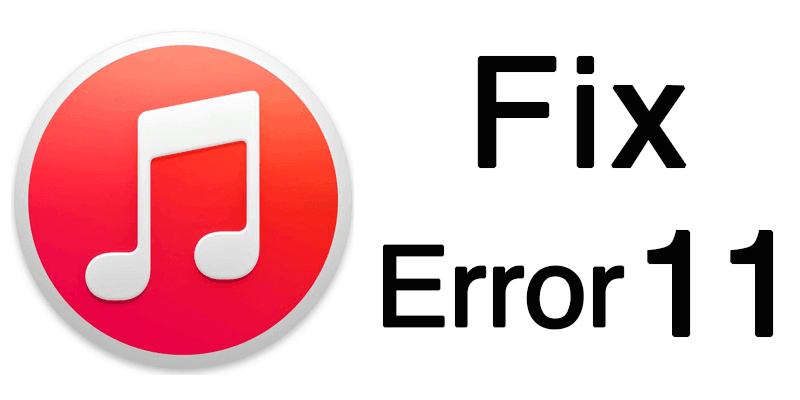iPhone Calendar Search Not Working? 2025 Newest Solutions!
 Jerry Cook
Jerry Cook- Updated on 2024-03-25 to Fix iPhone
Digital calendars have become essential tools for organizing our schedules in the fast-paced world we are living in today. On the other hand, problems with calendar functionality, like iPhone calendar search not working, can be annoying and inconvenient. Don't worry if this happens to you and your iPhone; there is fixes.
- Part 1. Why is My Calendar Search Not Working?
- Part 2. How to Fix iPhone Calendar Search Not Working?
Part 1. Why is My Calendar Search Not Working?
The search function in the Calendar app can fail to work due to different reasons. Here are some reasons for the iCalendar search not working properly:
- The Calendar sync for all events isn't set up.
- You turned off the All Calendar groups.
- Using the outdated iOS version might also cause this issue.
- If the Apple server for the Calendar app is down, it could be the main reason behind the chaos.
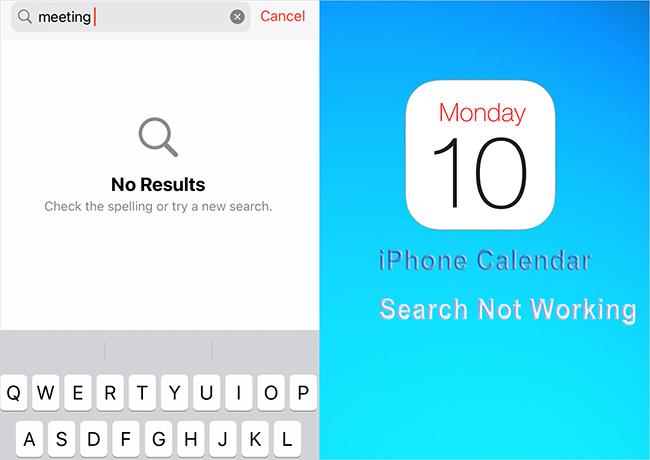
Part 2. How to Fix iPhone Calendar Search Not Working? 7 Proven Ways
Method 1. Restart iPhone
Restarting the iOS device has reportedly helped various users to fix multiple iOS problems. You can also restart the iPhone when struggling with the Calendar search not working on iPhone issue. This can reset the cache and refresh your system.
Here is how to restart iPhone:
1. Press and quick-release the Volume Up button.
2. Do the same action with the Volume Down button.
3. Then, press and hold the Side/Power button on the device until the Apple logo appears on the screen.
4. Release the Side/Power button of your iPhone as soon as you see the Apple logo and wait for the device to turn on.

Method 2. Restart Calendar App
A minor software bug may be hidden in the Calendar app, causing partial functions not working well. If you cannot search a desired event quickly, you can try to restart the application.
Here is how to restart the calendar app:
1. Swipe up from the Home bar > hold along the middle of the screen to bring up the App Switcher.
2. Next, swipe Calendar up and off the top of the screen. You’ll know Calendar is closed when it no longer appears in the app switcher.
3. Navigate to the Home Screen and then launch the Calendar app again.
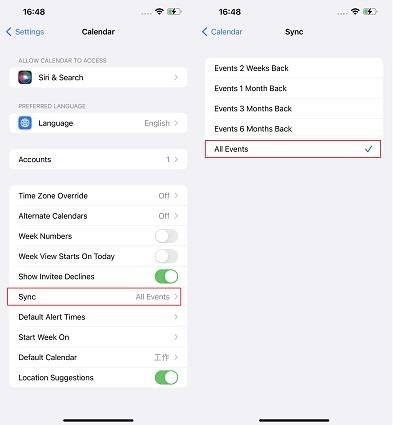
Method 3. Show All Groups in Calendar
There are different groups for you to make events you create in categories, which makes it easier for you to organize and keep your work events separate from personal ones. As for the Calendar search not working, ensure that all groups have been enabled.
Here is how to show all groups:
1. Launch the Calendar app.
2. Tap on the Calendar tab at the bottom.
3. Tick all the important calendar groups
Method 4. Sync the Calendar with Every Event
Calendar sync is an essential component when your platform aims to offer integrated scheduling or appointment features within its interface. Integrating your calendar app with other websites or services that handle or organize events is usually necessary to sync the calendar with every event. A general way to accomplish this is as follows:
1. Open the Settings app and tap on Calendar > Sync. Here select All Events.
2. Wait a few seconds for it to sync and launch the Calendar app. Refresh it and then search for the events.
Method 5. Clear System Status
These general troubleshooting techniques can be used if you're having problems with your Apple device and think that clearing the system status or resetting it would help:
1. From the Apple menu in the corner of your screen, choose System Settings.
2. Click General in the sidebar.
3. Click Transfer or Reset on the right.
4. Click Erase All Content and Settings.
Method 6. iOS Software Update
Given that the “iPhone calendar search not working ios 17” problem is reported across the world, Apple may be formally investigating the situation. Once they figure out the solution, they should release an iOS update. Therefore, install it as soon as it becomes available. To see if you have a version update available, follow these steps:
1. Open Settings on your iPhone.
2. Choose General.
3. Tap on Software Updates and wait to see if you have any pending updates.

Method 7. Fix iPhone Calendar Search Not Working through Fixing iOS System
If you have tried all the methods and still encountering “iOS calendar search not working” issues. You should use the best alternative method to resolve iOS issues.
UltFone iOS System Repair is the best method to quickly and efficiently fix a variety of iOS problems faced by owners of iPhones, iPods, and iPads. It can diagnose and repair common iOS problem effectively and restore the device to its optimal performance.
Features of UltFone iOS System Repair
- UltFone iOS System Repair's user-friendly interface and strong diagnostic capabilities enable users to easily handle a wide range of issues.
- Guarantees a hassle-free experience without sacrificing data integrity by providing different repair procedures and compatibility with a range of iOS devices.
- Bid farewell to annoying bugs and welcome to flawless iOS functionality.
- Maintain and rejuvenate your smartphone so you can return to the things that real.
- Step 1 Download and Launch UltFone iOS System Repair Download and launch UltFone iOS System Repair on your PC or Mac. Connect your iPhone to the computer and click "Start" to enter the iOS system repair module.
- Step 2Select Standard Repair. On the following screen, click "Standard Repair" to proceed.
- Step 3Download Firmware Package Before performing the system repair, click the "Download" button to download the firmware package matched to your device. You can choose the location to save the firmware package.
- Step 4 Start Repairing Operating System Once the firmware package is downloaded, click "Start Standard Repair" to fix the iOS issues. Wait for a few minutes as the system repair process takes place.
- Step 5Done with the iOS System Repair After the repair process, your iPhone will automatically reboot, and iPhone calendar search not working issues have been solved.





By following these steps you can cope with problems like “search in calendar not working iPhone”.
Conclusion
It might be annoying to troubleshoot “iPhone calendar search not working” problems, but there are a few things you can do to fix them. There are several methods you can attempt, such as making sure your device and apps are up to date, resetting settings, and reindexing your calendar data.
However, UltFone iOS System Repair is the top choice for an all-encompassing and effective fix. Its sophisticated capabilities and intuitive design make it a useful tool for fixing a variety of iOS difficulties, such as troubles with calendar search. You can easily get your iPhone's calendar search feature working again with UltFone System Repair, which will improve user experience.