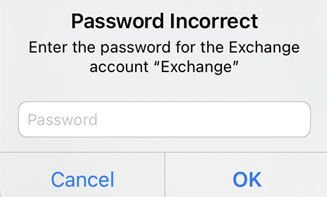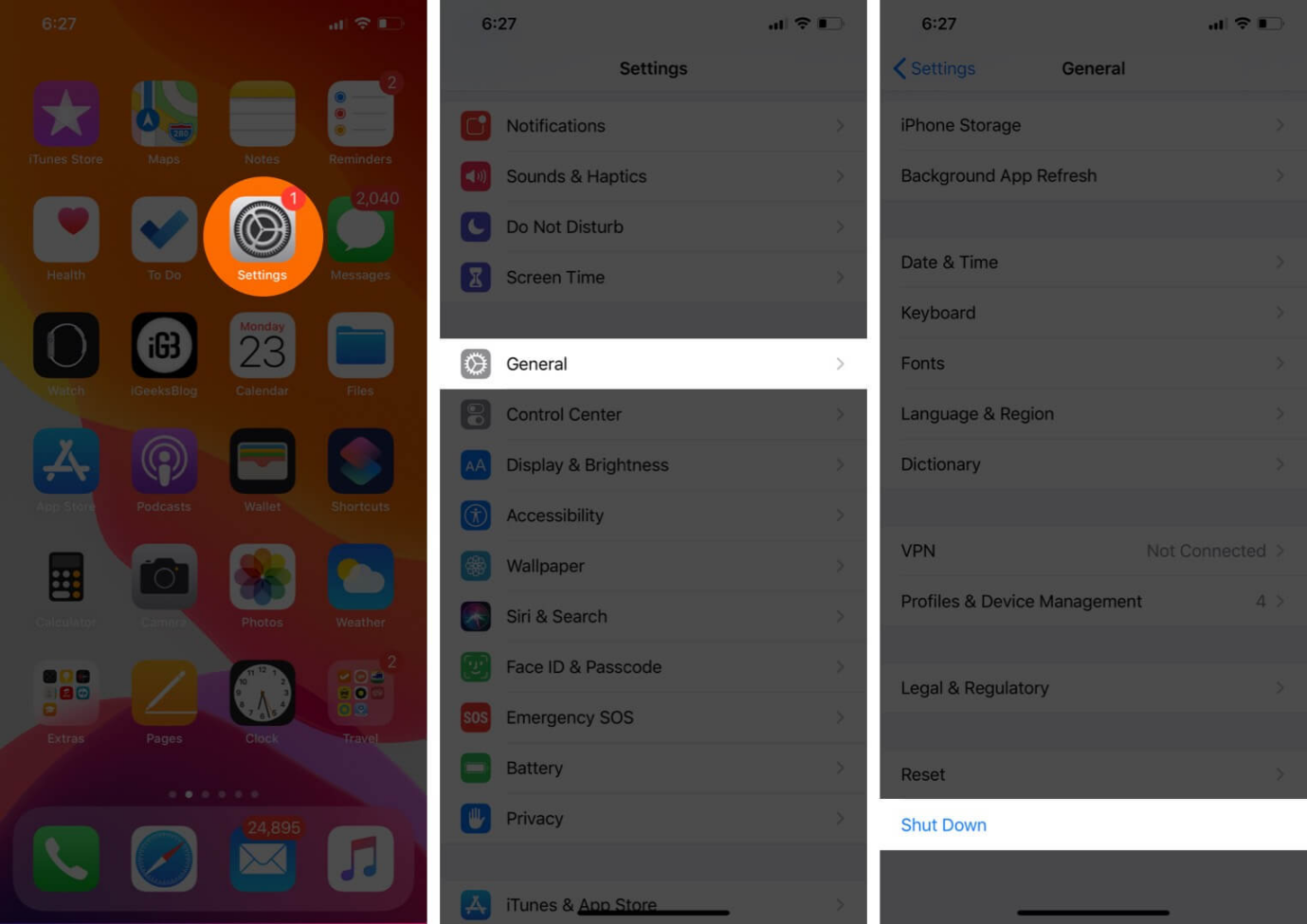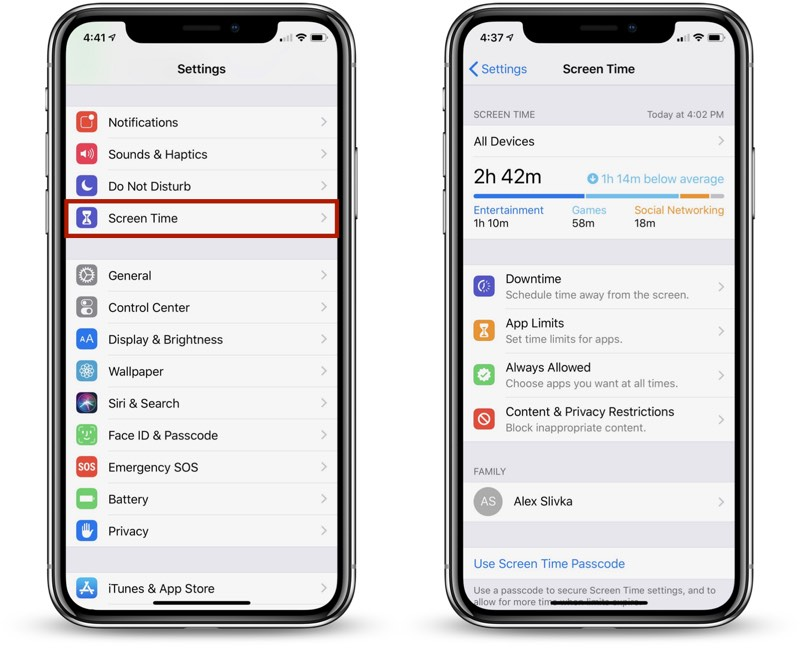[Real Fixes] How to Fix iPhone 14 Camera Keeps Refocusing
 Jerry Cook
Jerry Cook- Updated on 2023-11-22 to Fix iPhone
The iPhone 14 Pro and Pro Max are Apple's flagship phones, but some users have reported a frustrating issue with the camera continually refocusing when trying to take photos. Specifically, when in the regular Photo mode, the camera seems to struggle to lock focus and constantly hunts back and forth, preventing you from capturing a clean, crisp shot.
If you've encountered this annoying camera quirk on your brand new iPhone 14 Pro/Pro Max, don't worry - there are a few fixes you can try to stop the camera from constantly refocusing and get it working properly again. Let’s take a look at why your iPhone 14 pro camera keeps refocusing.
- Part 1. Why Does My iPhone 14 Camera Keep Refocusing
- Part 2. How to Fix iPhone 14 Camera Keeps Refocusing?
Part 1. Why Does My iPhone 14 Camera Keep Refocusing
The iPhone 14 camera's repeatedly refocusing can be caused by a few key factors - hardware issues, software issues, and other system issues. Here are some common reasons why your iPhone 14 pro max camera keeps refocusing:
- Hardware issues like a damaged camera lens are a major cause of constant refocusing. If the camera lens gets physically hit, cracked, or exposed to water, it can disrupt the iPhone 14 camera autofocus system, leading to problems locking focus.
- Software issues also commonly contribute to refocusing problems. An outdated version of the Camera app, incompatible third-party camera apps, or bugs in the iOS software itself can prevent the camera from properly focusing.
- General system issues that affect app performance and device functionality can also break the autofocus system and cause erratic refocusing behavior. Things like overheating, low storage, or software crashes can impact the camera's operation.
Part 2. How to Fix iPhone 14 Camera Keeps Refocusing?
1. Restart iPhone 14
Restarting the iPhone is a basic first step to fix any minor software glitches that may be causing the camera to refocus repeatedly.
Steps to restart the iPhone 14 and fix iPhone 14 camera focus:
1. Press and hold the Side button and either Volume button until the power off slider appears.
2. Drag the slider to turn off the iPhone.
3. After the iPhone is fully powered down, press and hold the Side button again until you see the Apple logo to turn it back on.

2. Reinstall iOS System
If restarting and resetting settings don't fix the iPhone 14 camera refocusing, a deeper reinstallation of the iOS system software may be required. UltFone iOS System Repair is an excellent tool for repairing iOS system issues and reinstalling iOS without losing data.
Some key benefits of using UltFone iOS System Repair include:
- Fixes 150+ iOS issues like iPhone camera keeps refocusing, Apple logo, reboot loop, black screen
- Repairs iOS system files and reinstalls iOS without deleting data
- Easy to use, no technical knowledge required
- Compatible with latest iOS 17 and iPhone 15 series
- Also can downgrade iOS version if needed
Here is how to fix iPhone 14 camera issues using UltFone iOS System Repair:
- Step 1 Get UltFone iOS System Repair on your computer and connect the iPhone with a USB cable. Launch the program.

- Step 22.In UltFone, navigate to the System Repair module and select "Standard Repair" to start the repair process.

- Step 3 UltFone will detect the iPhone model and download the correct iOS firmware version for repair. Allow time for the download.

- Step 4When ready, initiate the system recovery by clicking "Start Standard Repair." This will begin fixing the iOS system files.

- Step 5Keep the iPhone connected during the entire process. The system repair takes several minutes to complete.

3. iOS Software Update
Updating to the latest iOS version can provide bug fixes and optimizations to improve camera performance.
Steps to update iOS and fix iPhone 14 camera and flashlight not working:
1. Go to Settings> General> Software Update.
2. Download and install any available iOS updates.
3. Follow prompts to complete the installation and restart your iPhone 14.

4. Enable Macro Control
The Macro Control setting prevents the camera from rapidly shifting focus at close distances.
To enable Macro Control and fix iPhone 14 camera stopped working:
1. Open Settings> Camera> Macro Control.
2. Toggle on Macro Control
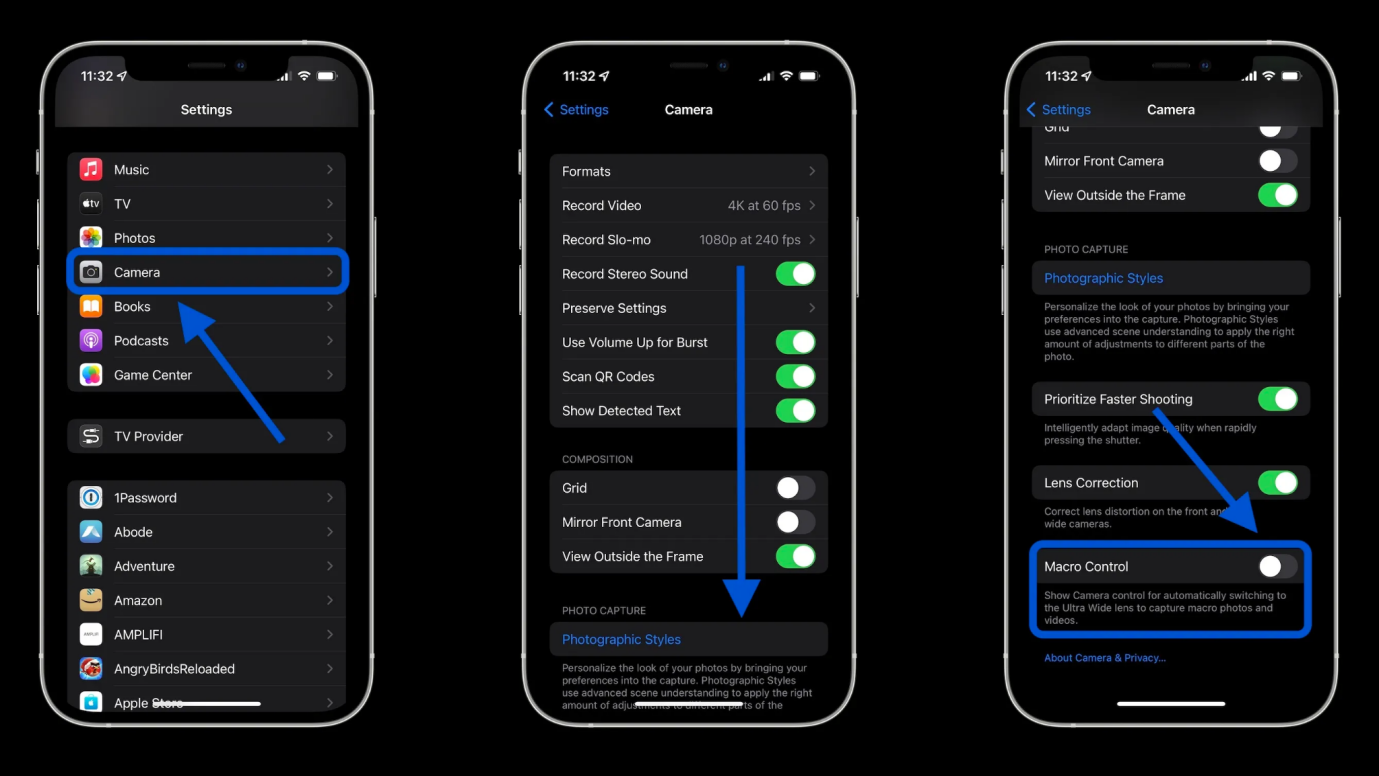
5. Reset All Settings
Resetting all settings will clear any problematic customizations and restore defaults.
To reset the camera:
1. Go to Settings> General> Transfer or Reset.
2. Tap Reset> Reset All Settings.
3. Confirm reset. The camera settings will return to factory defaults.

Final Word
The iPhone 14 Pro and Pro Max offer an amazing camera experience, but some users have been frustrated by the camera's constant refocusing and inability to capture crisp shots. Luckily, this is usually caused by fairly simple software glitches or settings that can be adjusted rather than actual damage to the hardware.
Just restarting, updating iOS, or resetting the camera can often resolve refocusing problems. For persistent issues, thoroughly refreshing the iOS system with a tool like UltFone iOS System Repair will reinstall a stable OS and fix even deep system disruptions that ruin camera performance. Download UltFone today!