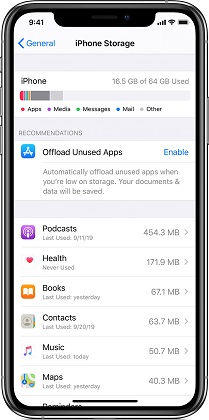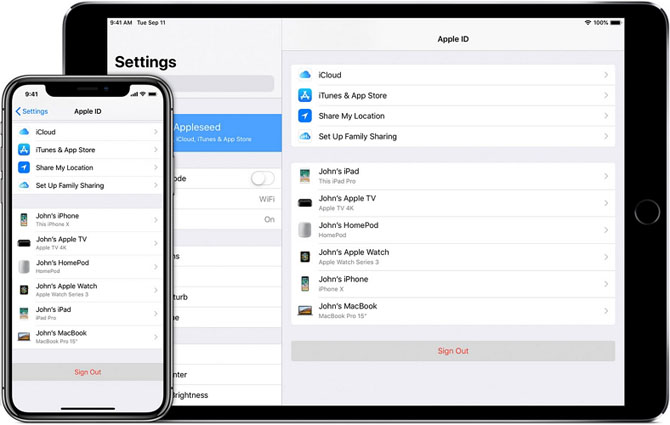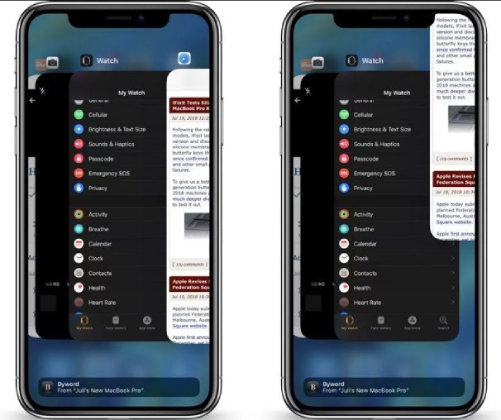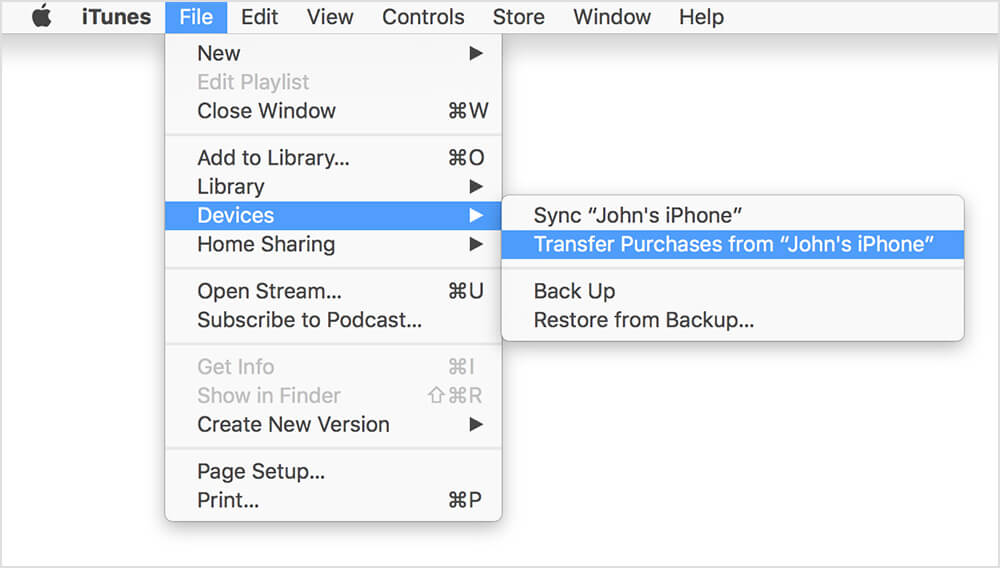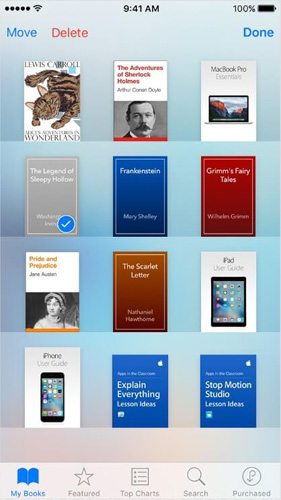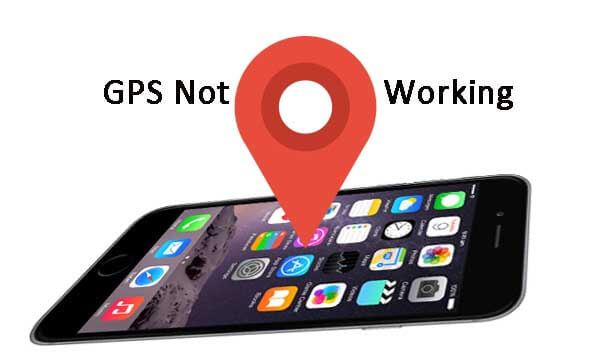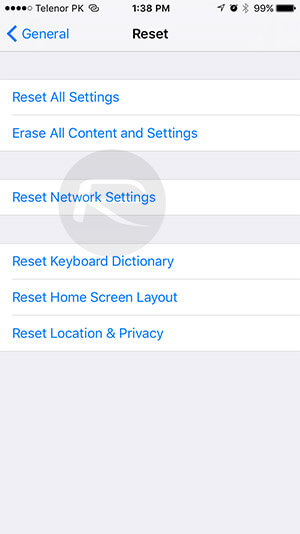Solved: iBooks Not Working After iOS 16/15/14 Update
 Jerry Cook
Jerry Cook- Updated on 2022-08-31 to Fix iPhone
From iOS version 11 to 15, the software updates are filled with bugs that it caused a lot of problems to the users. And recently, users have been reporting that iBooks not working on iOS 16/15/14. Even though such problems can usually be fixed by simple methods, but they still can be a nuisance.
So, whether your iBooks app is crashing, freezing, stuck, or not loading correctly, here, we will look into the fixes that can work for troubleshooting the problem. Let's start now.
9 Solutions to Fix iBooks Not Working after iOS 16/15/14 Update
To ensure that you don’t skip out on any method, we have compiled a list of 9 solutions that will prove to be effective in the fix. Take a look and try them to see which one works out for you.
Solution 1. Free Up iBooks Storage/Cache
The first thing to check when iBooks gets stuck on loading is the storage. When the storage space runs out, the app starts behaving abnormally and leads to such issues. To do this, follow the steps below:
1. Open Settings > General > iPhone Storage and the list of apps will open up along with the storage they acquire.

- 2. Select the Books from the app list and tap on the Offload App option to free the space. It will clear the cache data.
Sometimes, the cache stored on the device can make a huge difference in storage. Hopefully, clearing the cache will be enough to resolve this issue.
Solution 2. Log Out and Then Sign Into Your Apple ID
If you don’t see anything that could cause the iBooks not working problem, consider signing out of your Apple account and logging back in.
1. Launch the Settings app, select the iTunes & App Store, and tap on your name. There you will see your Apple ID, select the Sign Out option, and close both Settings and iBooks app.

Log in after a few minutes and see if this tip helps or not.
Solution 3. Force Close Books App Then Restart Your iPhone
Sometimes, when a lot of apps are running in the background, there is not enough memory left that can be used by iBooks. It means that iBooks keeps crashing until you clear out those apps.
1. If you have an iPhone with a home button, press it two times, and the recent apps will open up. For the iPhone without a home button, slide your finger from the bottom to the middle of the screen, and the recent app list will open.

- 2. Slide up to close the apps that you are not using along with iBooks. Then restart your iPhone using the Power button. Hold it until the slider pops up and drag the slider to the right side.
Wait as the device shuts down and turn it on after a minute. This tip will free up the system memory, and the app might start working again.
Solution 4. Force Restart Your iPhone
If the restart didn't work, try to perform a hard reset when the books app is not loading at all. The hard reset will erase all the settings and data from your device. So, before you perform a hard reset, we recommend that you create a back using iTunes or iCloud. After backup, follow the steps below:
As there are different steps for different models, follow the steps carefully.
- For iPhone 8 and later, press the volume up button and quickly let it go. Perform the same with the volume down button and then press the Power button. Let go of the button when the Apple icon pops up, and the device will restart.
- For iPhone 7 and 7 Plus, hold the volume down and the Power button together. Wait as the Apple icon appears on the screen and release the buttons.
For iPhone 6 and earlier, use the Home button and power button at the same time. Keep them pressed until the Apple logo appears and restart the iPhone.

The force restart won't delete any data, and it will help to fix the frozen iBooks app.
Solution 5. Update iOS
If the iBooks won't open on iPhone even after hard reset, it means that the problem might be connected with the system software. When the software is outdated, or there is a pending update for the system, apps often start misbehaving. This method is also worth a try.
1. Open Settings and navigate as General > Software Update > check for the software update.

If there is an update available, click on "Download & Install" and install the update right away. As the device is updated, there is a chance the problem will disappear too, and the app will start working.
Solution 6. Reset Network Settings
Sometimes, the iBooks app shows other issues like books don't download, or they don’t load. In this scenario, the reason behind this could be network settings. Hence, to fix the iBooks not downloading problem, follow the steps below:
1. Go to the Settings app and select General > Reset > Reset Network Settings.

Click on the option and confirm the reset by entering your device passcode. After reset, again try downloading the books and see if the problem persists or resolved.
Solution 7. Reinstall Books App on iPhone/iPad
When the iBooks are not showing up in iTunes library, there is a possibility that the app is corrupted, and that's why it is not working. At this point, the best option will be deleting the application from the device and reinstalling it. To do this, follow the steps as:
- Open the Settings app from the home screen and go to General settings. Select the iPhone Storage and scroll down to find the Books app on the list.
- Select the delete option to remove the app along with its relevant data.
- After deletion, restart your device and head back to the iPhone Storage once more. Find the Books option and reinstall the app on your iPhone.
See if the removals work out for you, and the app becomes usable once again.
Solution 8. Repair iOS to Fix Books App Not Working without Data Loss
Whether it is the iBooks dictionary not working or iBooks not loading, we have a tool that can repair your device iOS with just one click. Try using UltFone iOS System Repair to fix the issues that arise randomly on your iPhone. The software has a Repair iOS System function that can resolve over 50 different kinds of software-related problems. Hence, you know that your device is in safe hands.
You can free download iOS system repair to your PC or Mac, and here is the guide that you can follow after installing the software on your system.
Step 1 Run the software on your system and connect your iPhone. Click Start on the main interface, and then select Standard Repair to fix all iOS related problems.

Step 2 You will be prompted to download a firmware file package that is provided after detecting your device software version. Make sure that the information identified is right and download the file.

If you already have the file, then you can import it directly as well.
Step 3 As soon as the file is ready, click on the Start Standard Repair button and the process will be initiated. It will only take a while to finish the process, and your device will restart afterward.

The Books app will start working normally, and you will have an optimally performing device.
Solution 9. Factory Reset
If nothing works out, the last resort is to risk the device data and settings and perform a factory reset. This will resolve the iBooks keeps crashing problem permanently, and you will be able to set up the device like a new one.
1. Go to Settings > General > Reset > Erase All Content & Settings.

- 2. As you choose this option, the device will prompt you to enter the passcode to confirm the reset. Provide the passcode and wait for the process to finish.
After reset, you will see the Setup screen, and all apps will work as new.
A Last Word
Now, we know more numerous methods that can work out when the iBooks is not working on iOS 16/15/14. Even though there are so many fixes available, they have 50-50% chances that they will work out. Therefore, we recommend our users to try out professional iOS System Recovery Tool to get a guaranteed fix for the problem.