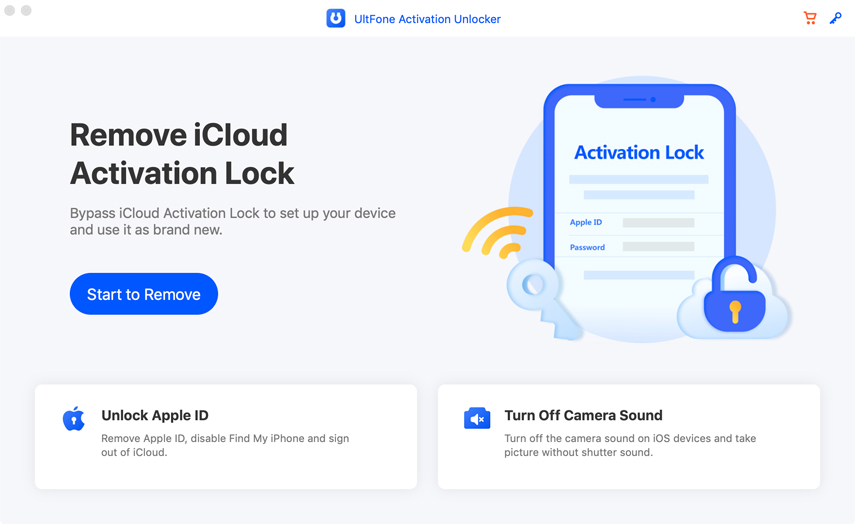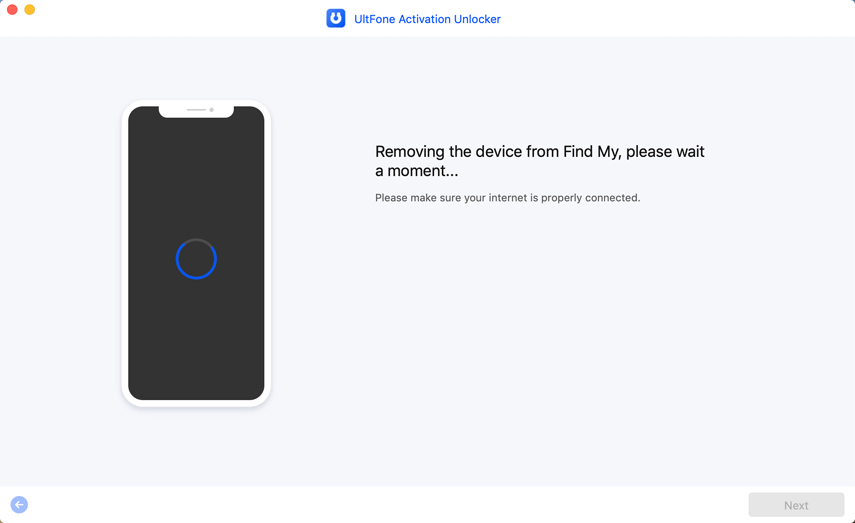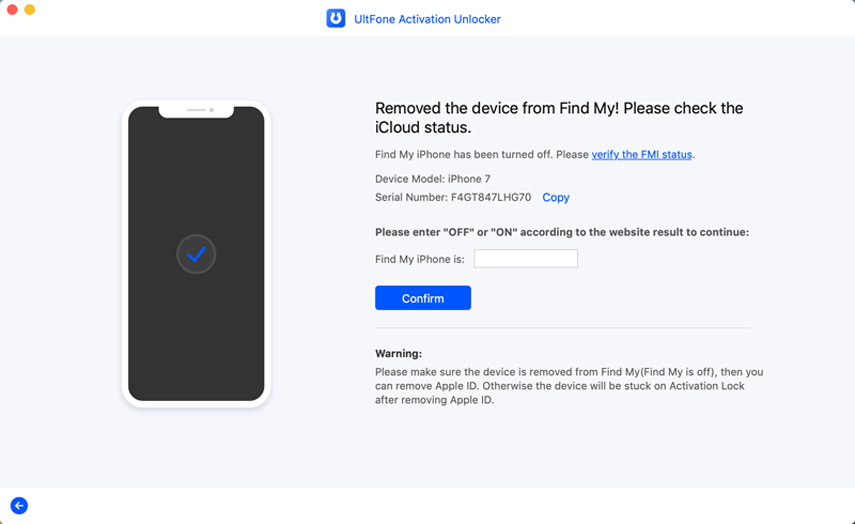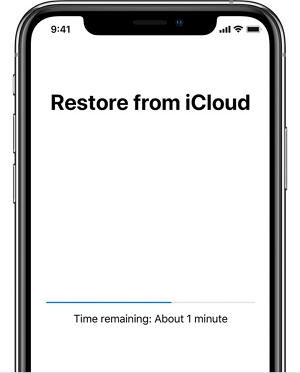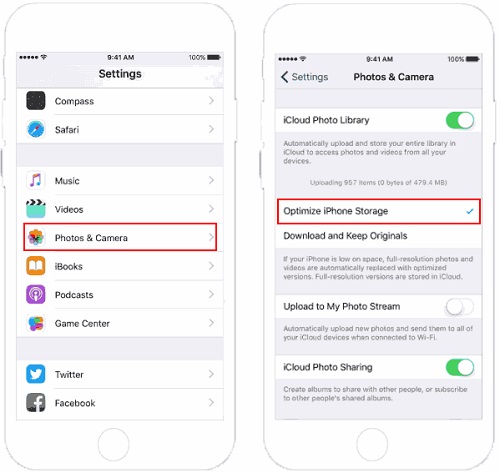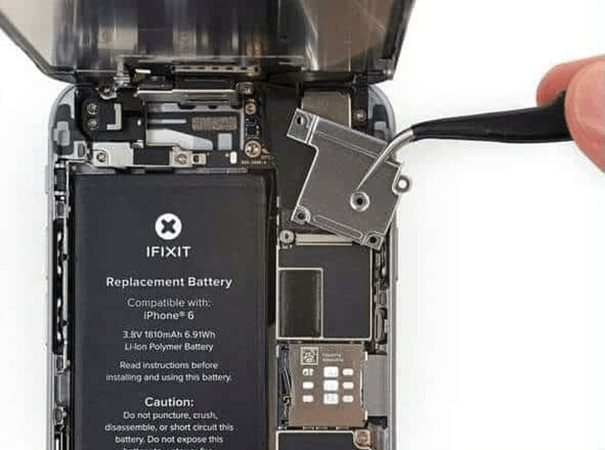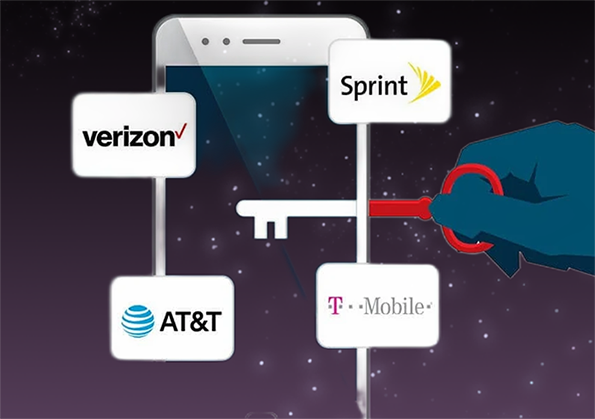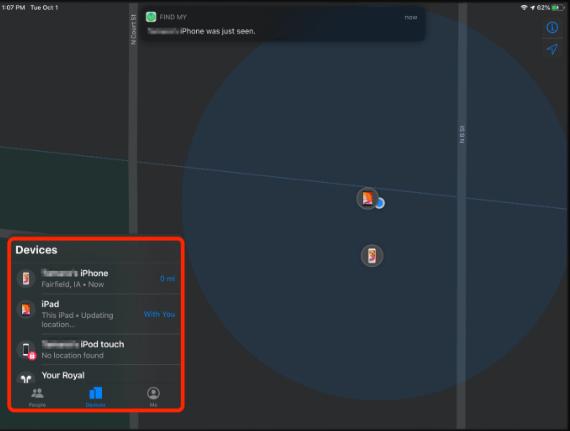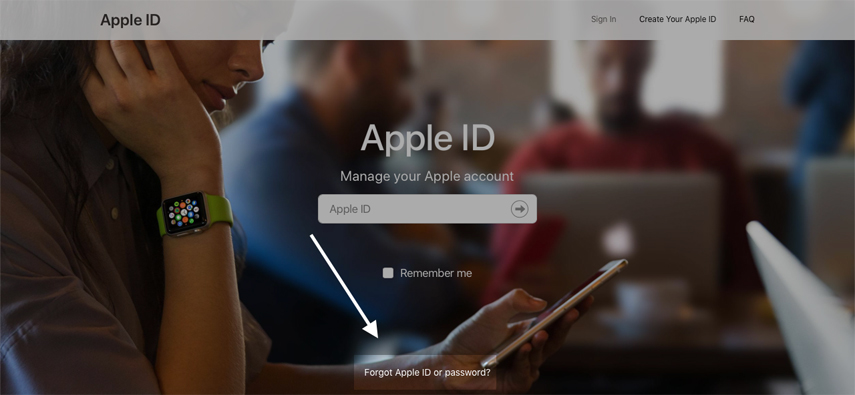How to Fix Turning Off Find My iPhone Stuck Problem [iOS 17 Supported]
 Jerry Cook
Jerry Cook- Updated on 2023-08-08 to Fix iPhone
Are you facing the “Turning off Find my iPhone stuck” problem and have no idea what to do? Then don't worry; I've got you covered. It’s no secret that no one likes when their mobile shows some kind of error. The same is the case with this Find My iPhone issue, which can lead to lots of frustrations.
But with the effective fixing methods I have described in this article, you can easily get rid of this problem. What are they? Keep reading to know.
- Part 1: Why Can’t I Turn Off Find My iPhone to Restore?
- Part 2: How Do I Fix the Turning Off Find My iPhone Stuck Issue?
- Part 3: Fix "Cannot Turn Off Find My iPhone" via UltFone Activation Unlocker
- Part 4: How Long Does It Take to Turn Off Find My iPhone
- Part 5: How to Turn Off Find My iPhone on Your Device?
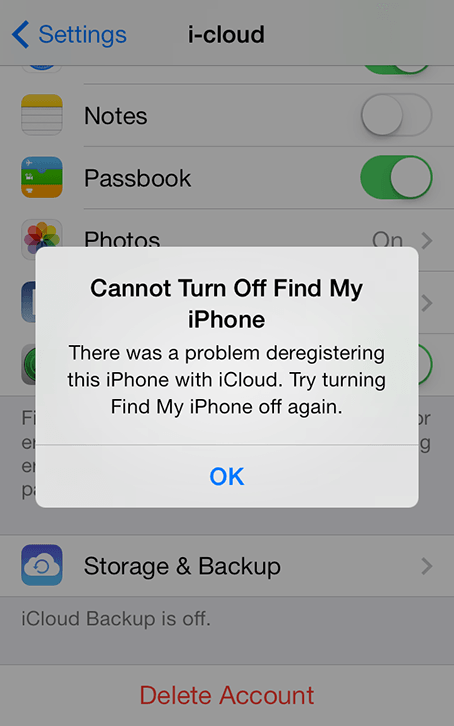
Part 1: Why Can’t I Turn Off Find My iPhone to Restore?
People often ask, “I can’t turn off Find My iPhone To Restore. What’s the reason?” Well, there are different reasons why you can’t turn off Find My iPhone on old Phone (and also new). There can either be only one or more than one reason that causes this problem.
The reasons why you can’t turn off Find My iPhone are:
- Hardware issues.
- When the software is not updated.
- If the software gets corrupted.
- When you download any unsafe (or virus-affected) file.
- Boot loop process.
These issues can cause different problems to arise in addition to unable to turn off Find My iPhone stuck problem. But luckily, there are some effective ways you can follow to deal with this issue.
Part 2: How Do I Fix the Turning Off Find My iPhone Stuck Issue?
There are four ways you can opt to fix the iPhone stuck on Turning off Find My iPhone problem successfully. However, one might work for one person and not for the other. Therefore, you should follow each method and then check whether it works or not. The top ways to fix this issue are:
Way 1: Force Restart iPhone and Try Again
The first thing you should do when you face any "stuck" problem is to force restart the iPhone. It will refresh the system and clear the app's cache. That is why most of the stuck issues are resolved by doing this alone.
Here's how you can force restart your iPhone:
- For iPhone 8 and later: First, press the volume and volume down buttons at the same time for one second. Then, keep pressing the on/off button until the phone is restarted.
- For iPhone 7 and 7-plus: Press the sleep and volume button simultaneously for a few seconds.
- For iPhone 6 and earlier: Keep pressing the home and sleep buttons until you see the Apple logo.

Way 2: Erase your iPhone on iCloud and Restore
You can also use iCloud to get rid of the “Turning off Find my iPhone stuck” problem. Just follow these easy steps:
- Connect iphone with the PC and Open iCloud.
- Then, go to Settings and choose the device that is having the problem.
- Lastly, click on Done. That's it.
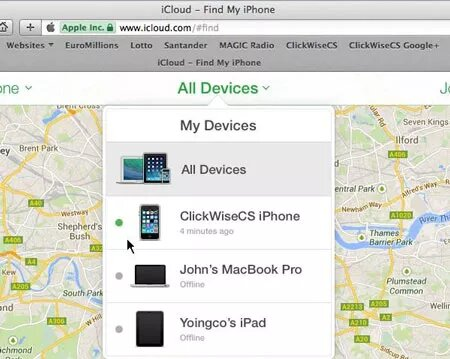
Way 3: Put Your iPhone into Recovery Mode and Restore
To put your iPhone into recovery mode, first, connect the mobile with the pc. Then, do this:
- For iPhone 8 and later: Press the volume and down button for one second and Hold both sides. The iPhone will then enter recovery mode.
- For iPhone 7 and 7 plus: Keep pressing volume down and side buttons together until the phone enters recovery mode.
- For iPhone 6 and earlier: Press the side and home buttons simultaneously.
Way 4: Reset All Settings
Resetting is also a good option to get rid of any minor bugs. Here's how to do it:
- Open Settings and go to General. Next, tap on the Transfer and Reset option.
- Go to Reset and tap on Reset All settings.
- You will then have to enter the password and then wait a few minutes. The device will then be rebooted.


If nothing works, then you should get help from top-quality software to fix the problem. But finding which one to use is the real problem. Lucky for you, as I am here with an answer.
Part 3: Fix "Cannot Turn Off Find My iPhone" via UltFone Activation Unlocker
The best software you can use to fix “turning off Find my iPhone stuck” problem is UltFone Activation Unlocker. Why?
The reason it is the best is that this software is safe, easy to use, and above all, super effective. Even those who don't know much about fixing issues can easily use this software. Plus, it will only take a few minutes to solve this Find My iPhone problem.
Another great thing about UltFone Activation Unlocker is that it fixes the problem without a password. The software easily bypasses the lock and will deal with the issue effortlessly. You will then be able to use your iPhone again and enjoy its every feature smoothly. So, if your iPhone is stuck on Turning off Find My iPhone, go for Ultfone without hesitation.
However, note that UltFone Activation Unlocker works in Mac 10.11 or later devices. Now, let’s read how long does it take to turn off find my iPhone.
- Remove activation lock with no previous owner
- Unlock Apple ID without password on all iOS
- Unlock iCloud locked iPhone/iPad/iPod touch without Apple ID and password
- Turn off Find My iPhone/iPad/iPod touch without password
-
Step 1Download, install and then Launch UltFone Activation Unlocker on your computer, then select Turn Off Find My iPhone from the main interface. Connect your iDevice to the computer with a USB cable. Trust the computer on your iDevice.

-
Step 2Click Next to proceed. Follow the on-screen instructions to configure your iDevice. Now the program will start removing Find My from your device.

-
Step 3Check Find My status on your device. Wait for a while and you will successfully turned off Find My and removed Apple ID.

Part 4: How Long Does It Take to Turn Off Find My iPhone
You can easily turn off Find My iPhone within a minute if you don't face any problems. However, if it gets stuck, then you can use the four ways to deal with it. All of them will only take a few minutes.
If These ways don't work, then you can go for UltFone Activation Unlocker, which also doesn't take much time. This software can fix the issue within five minutes only.
Part 5: How to Turn Off Find My iPhone on Your Device?
Turning off Find My iPhone is really easy. Here’s how to do it:
- Open the Settings and Tap on your name.
- Next, go to the "Find My" option and then tap on Find my iPhone.
- You can then Tap on it again to turn it off. For this, you will have to enter your Apple ID. It’s that simple.
Conclusion
All in all, fixing the “turning off Find my iPhone stuck” problem is not difficult at all. You can try four easy ways for this, which are force restarting, erasing iCloud, putting the iPhone in recovery mode and resetting. If these don't work, then you must go for the best recovery method. It’s using UltFone Activation Unlocker. With this software, You can 100% fix this problem within seconds. It also does not even require the password to do all of this. Plus, it is super safe as it uses advanced data privacy protection technology. So, download UltFone Activation Unlocker and get rid of this Find My iPhone problem easily!