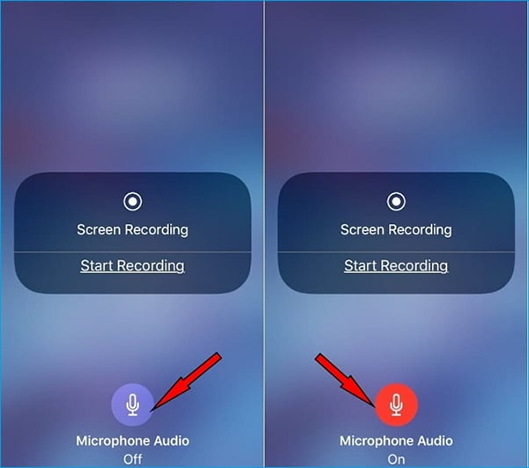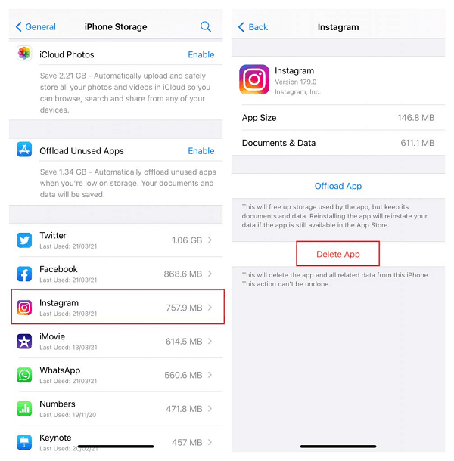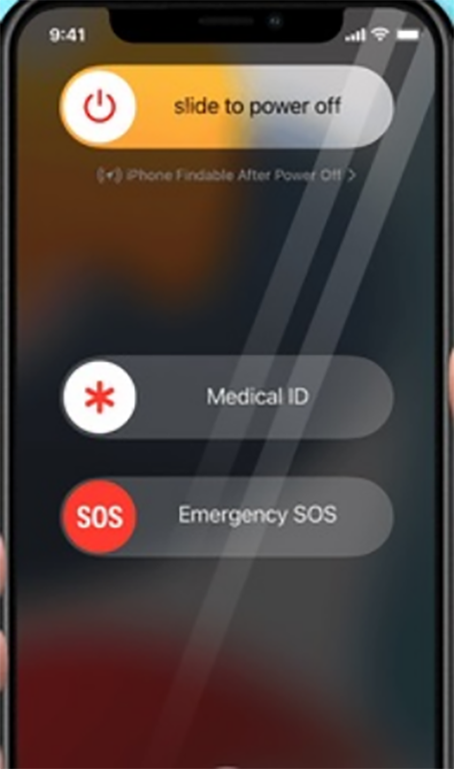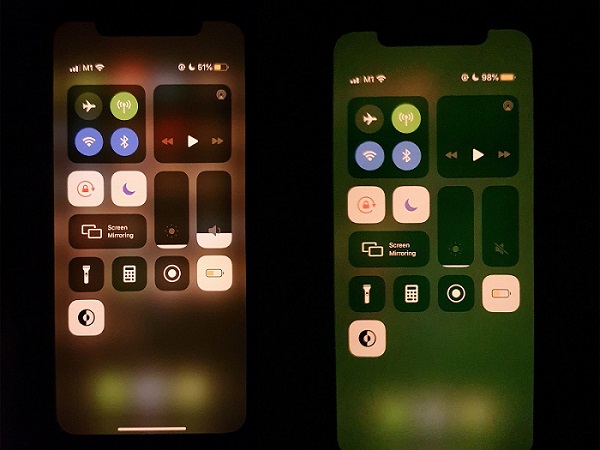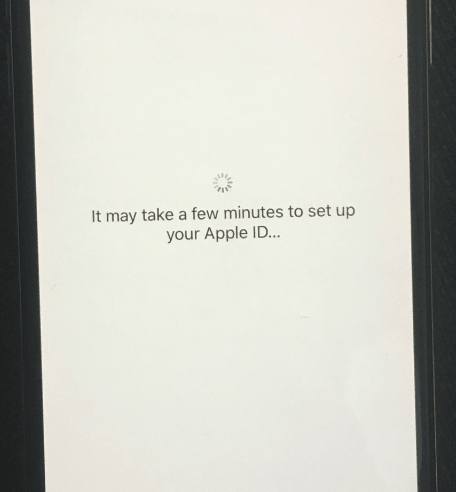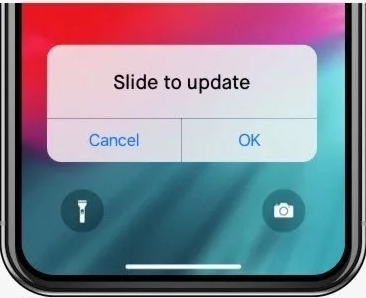Top Ways to Fix iPhone Volume Keeps Going Down
 Jerry Cook
Jerry Cook- Updated on 2023-02-01 to Fix iPhone
iPhone volume changing on its own. I'm running iOS 15.4 on an iPhone 13 pro max. I'm not sure when this started but many times the volume resets on its own down to almost mute. I then have to set it back up again anyone else seeing this?
Most mobile phone consumers believe that a device's volume is one of its most crucial components. They will miss calls or texts if the volume needs to be louder. Nobody wants to deal with volume problems. Recently, many Apple consumers have asked about the iPhone volume keeps going down automatically. IPhone users experience these problems more frequently than you might imagine. Not only are they irritating, but you risk missing crucial calls and alerts.
With this in mind, we conducted an in-depth study on the subject. As a result, we developed several hassle-free ways to assist consumers in resolving the Volume turned down issue without needing technical expertise.
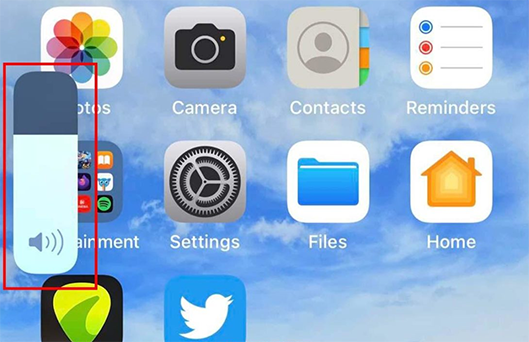
- Part 1: Why Does iPhone Volume Keep Going Up and Down?
- Part 2: How to Fix iPhone Volume Keeps Going Up and Down?
Part 1: Why Does iPhone Volume Keep Going Up and Down?
Why does my iPhone volume keep going up by itself? Your iPhone's volume may fluctuate up and down continuously on its own for several reasons. They consist of the following:
- The volume on your iPhone may continually go up and down due to hardware damage, such as jammed, broken, or malfunctioning volume buttons.
- Temporary iOS problems—another frequent source of this issue is temporary iOS glitches, particularly with iOS software updates. Again, your AppleCare ID would be helpful in this situation because you receive limitless technical support at no additional cost after purchasing from the Apple store.
- If the iPhone case is too tight, the volume keys may become damaged due to being pushed against. Volume problems could also be caused by speaker grilles being blocked from access (they should be open).
- Problematic apps can interfere with Bluetooth gadgets or any wired connection, which might result in volume problems. If that's the case, check those particular devices and try them again, if feasible, without pairing.
Part 2: How to Fix iPhone Volume Keeps Going Up and Down?
- Fix 1: Remove the iPhone Case
- Fix 2: Disable Change with Buttons
- Fix 3: Plugin and Unplug the Headphones
- Fix 4: Turn off Bluetooth
- Fix 5: Turn Off Attention Aware Features
- Fix 6: Disable Reduce Loud Sounds
- Fix 7: Restart Your Device
- Fix 8: Reset All Settings
- Fix 9: Check for iOS Update
- Fix 10: Visit Apple Store
- Fix 11: Try Amazing Repair Tool: UltFone iOS System Repair
Fix 1: Remove the iPhone Case
A poor-quality iPhone case can occasionally cause the device's volume to fluctuate. It is because the case will specifically put pressure on the Volume buttons. The iPhone will mistakenly believe that you are holding the volume button, causing the volume to change automatically or increase. Remove the case from your iPhone if you use one. Next, see if the volume returns to normal. Move on to the next section if you decide not to utilize it.

Fix 2: Disable Change with Buttons
We explained that an iPhone's volume button might malfunction or be defective if the volume keeps going up and down. The proper volume button setting can aid you in avoiding this problem. It entails turning off Change with Buttons, a function that enables volume adjustment on the iPhone using the volume buttons. Thus, you can switch them off if they need to be fixed as planned. Take these actions.
- Go to Settings on your iPhone and select Sounds or Sounds & Haptics.
- Toggle the switch to the off position after selecting the Change with Buttons option.

Fix 3: Plugin and Unplug the Headphones
Why my iPhone volume keeps going down with headphones? Possible headphone mode on your iPhone. Therefore, unplug the headphones if a volume problem arises while they are still plugged in to see if the issue is resolved.
Fix 4: Turn off Bluetooth
For some users, iPhone volume keeps going down Bluetooth when the phone is linked to a particular Bluetooth device. So you can turn off Bluetooth. It's worth a go, even if this approach might only work for some.
Open the Settings app, choose Bluetooth, and tap the toggle switch to deactivate Bluetooth.

Fix 5: Turn Off Attention Aware Features
If the iPhone volume keeps dropping, it can be helpful to disable the FaceID Attention Aware app to solve the issue.
To do that, you must visit the Face ID & Attention option from the settings menu. Then, disable the Attention Aware Features there.

Fix 6: Disable Reduce Loud Sounds
Why does my volume keep going down on my iPhone 11? The automatic volume reduction may result from the iPhone's Reduce Loud Sounds feature. You are more likely to have this problem using Bluetooth headphones. When a loud sound is detected, your headphones automatically reduce the level if Reduce Loud Sounds are enabled. Setting a maximum volume threshold is one of the significant features of this tool.
Go to Settings Sounds & Haptics and select Headphone Safety from the Headphone Audio section.
Fix 7: Restart Your Device
You could restart the phone if the apple iPhone volume keeps going down. It helps us troubleshoot numerous iPhone problems; each device has a unique process for renewing the iPhone. Let's look at it.
- Hold down the Side (or Top) button while holding it down until the Power Slider appears.
- To switch off the gadget, move the Slider to the right.
- You must wait a short while before pressing and holding the Power button once more until the Apple logo appears on the screen.
- While holding down any volume buttons, press and hold the Power button. After a short while, the Slider will show up.
- To turn it off, move the Slider. Then, hold off turning on the device for a little while.
Fix 8: Reset All Settings
Resetting all of the iPhone's settings could resolve the problem where the iPhone volume keeps going down. Then, restart your iPhone using the methods below to see if the volume keeps dropping automatically.
Start the iPhone up and go to Settings. Scroll down, select General, look for Reset, and then select the same. Finally, hit the Reset All Settings button.
Fix 9: Check for iOS Update
Why does my volume keep going up and down by itself iPhone? iOS updates can address many common iPhone issues, and it's another feasible option for resolving your volume issue, especially if a software bug causes it. To check for iOS upgrades, follow these steps:
- Navigate to Settings, then to General. Select Software Update.
- Allow the iPhone to look for an update.
- If it detects an available iOS update, hit Download to install it automatically.

Fix 10: Visit Apple Store
If nothing else works, get in touch with Apple to have the iPhone's volume button tested. Then, in the event of damage, they will replace it hassle-free and free!
Fix 11: Try Amazing Repair Tool – UltFone iOS System Repair
UltFone iOS System Repair is the best option if you're looking for the simplest way to solve the iPhone volume keeps dropping problem. It is a third-party utility that has long been at the forefront of iOS repair software.
The program's simplicity and intuitiveness guarantee complete security and success. It is intended to address up to 150+ iOS-related difficulties experienced by iPhone, iPad, or iPod Touch users in a matter of seconds, with just one click keeping you from experiencing the same problems indefinitely.
- Click once to enter and leave recovery mode on an iPhone, iPad, or iPod.
- Fix 150+ iOS system issues without losing any data, including the Apple logo, reboot loop, Instagram stories not working on desktop, and blank screen.
- Reset iPhone, iPad, and iPod Touch without iTunes or Finder passwords.
- From iOS 16, downgrade without iTunes.
- All iPhone models and iOS versions, including the most recent iPhone 14 series and iOS 16/iPadOS 16, are supported.
-
Step 1 Download and Launch UltFone iOS System Repair. After downloading and launching this program on your PC/Mac, connect your iPhone/iPad/iPod touch to the computer. Click "Start" to open the iOS system repair module".

-
Step 2To proceed, select "Standard Repair" on the following screen. If your iPhone is not recognized, this program will instruct you to manually enter it into recovery mode or DFU mode so that it may be detected.

-
Step 3Select the "Download" option before proceeding with the system repair to acquire your device's automatically matched firmware package. If you downloaded the firmware before, please import it by selecting "local import firmware".

-
Step 4 After successfully downloading the firmware package, please click "Start Standard Repair" to solve the iOS issues on your smartphone. When the iOS system recovery is complete, your iOS device will restart, and everything will be expected.

Conclusion
We've outlined simple and practical solutions for the iPhone volume keeps going down and up problem above. They'll work if you're patient enough to try them one at a time. We strongly recommend utilizing the UltFone iOS System Repair program if the easy approaches fail. It will target the underlying source of your volume problem and resolve it without causing data loss. If that doesn't work, your last option is to contact Apple for assistance.