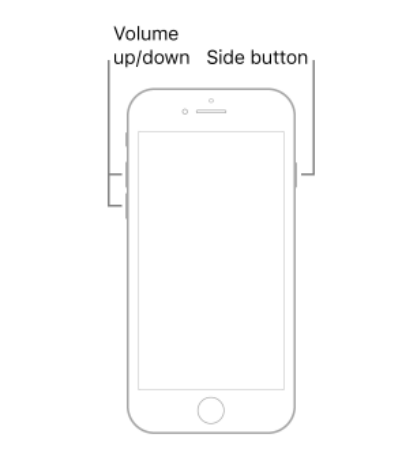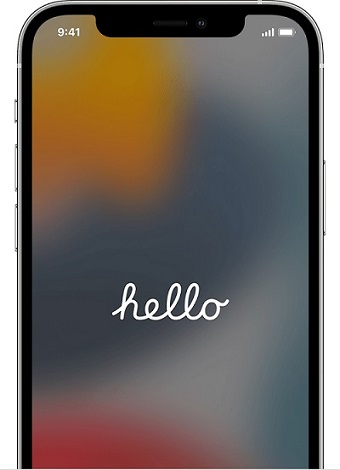How to Fix iPhone Stuck on Emergency SOS
 Jerry Cook
Jerry Cook- Updated on 2023-11-10 to Fix iPhone
One of the most annoying problems you can face is your iPhone stuck on emergency SOS. Have you ever been in a situation where your iPhone stuck on emergency SOS screen, and emergency contacts have been notified? The Emergency SOS feature is probably one of the most useful features on your device. Sometimes, however, this feature can do more harm than good. This article will show you how to fix this iPhone stuck on SOS mode and get back to unlocking your phone in a few minutes.
- Part 1 Do You Know What Is Emergency SOS?
- Part 2 Why is My Phone in SOS Mode?
- Part 3 Some Basic Methods to Fix iPhone Stuck on Emergency SOS
- Part 4 An Ultimate Alternative to Fix iPhone Stuck on Emergency SOS
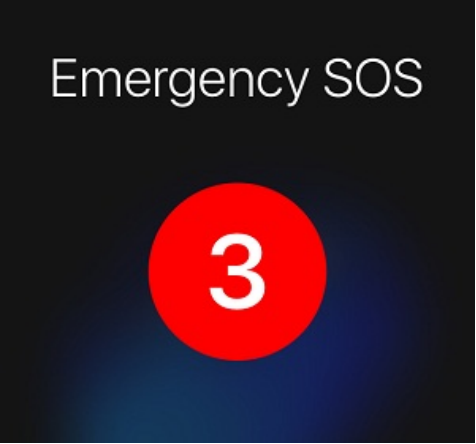
Part 1 Do You Know What Is Emergency SOS?
Emergency SOS is a feature that you can use when you need help in an emergency. It can call emergency services and make an SOS alert to people who can help you. When you activate Emergency SOS, your iPhone will automatically call the local emergency number and display an Emergency screen with options to call different services or contacts. If you're unable to interact with your iPhone's screen, it'll also play a loud tone so that other people can hear it and help you out. You can use Emergency SOS by pressing and holding the side button with one of the volume buttons for a few seconds until you see the slider. Slide the SOS button to activate SOS.
Part 2 Why is My Phone in SOS Mode?
There are many reasons why your iPhone might be stuck on Emergency SOS mode. These are some of the most common:
- It can happen if you accidentally press the Sleep/Wake button five times in rapid succession, which is a shortcut to activate Emergency SOS mode.
- Due to a bug in the system or an error during the jailbreak process, your iPhone might enter an Emergency SOS mode.
- Your child has activated the emergency SOS button, which means they have pressed the lock button five times in a row within a certain period (usually less than a minute) or pressed the power and volume buttons simultaneously.
Part 3 Some Basic Methods to Fix that iPhone Is Stuck on SOS Mode
Sometimes, the iPhone may get stuck on the Emergency SOS screen. The problem is not only annoying but also risky as it can cause some serious damage if you don't know how to fix it in time. So, if your iPhone has been stuck on the emergency SOS screen for a long time, you should follow one of these methods to get rid of it.
Way 1: Force Restart iPhone to Exit Emergency SOS
If you are stuck on the Emergency SOS screen on your iPhone, the first thing you should do is force restart the device. This will usually fix the problem and reboot your iPhone to its normal state.
- iPhone 6s and earlier: Press and hold both the Sleep/Wake button and Home Button for at least 10 seconds until you see an Apple logo. Release both buttons when you see the Apple logo. Your phone will start up normally again.

- iPhone 7 or 7 Plus: Press and hold down both the Sleep/Wake button and Volume Down button for about 10 seconds until the Apple logo appears on the screen. Then release both buttons at once. The phone will reboot automatically.

- iPhone 8 or later: Press and hold the Sleep/Wake button with either of the volume buttons until you see the "slide to power off" screen. Slide it to force reboot your Iphone.

Way 2: Use iTunes to Restore Your iPhone
If you are stuck on the Emergency SOS screen, you can use iTunes to restore your iPhone.
Step 1: Connect your device to a computer and start iTunes.
Step 2: Select your device from the menu bar on top of the screen.
Step 3: Choose "Summary" from the left side menu.
Step 4: Select the "Restore iPhone" option from the right-side pane. (Note: It is not recommended to restore a device using iCloud as it may cause data loss.)
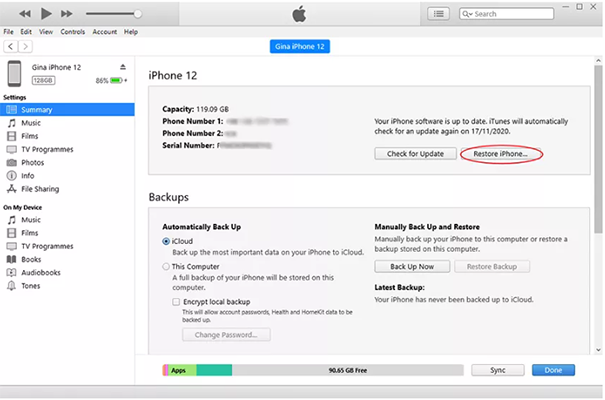
Way 3: Turn to Contact Apple Support to Remove the Emergency SOS Stuck Issue
If you can't fix your iPhone in SOS mode by following the steps above, you can contact Apple support and ask them to help. To do this, follow these steps: You can contact their support team either by phone or chat or by visiting their website (https://www.apple.com.). You will be asked to provide your device's serial number, IMEI number, and other details about the problem before they can begin troubleshooting it.
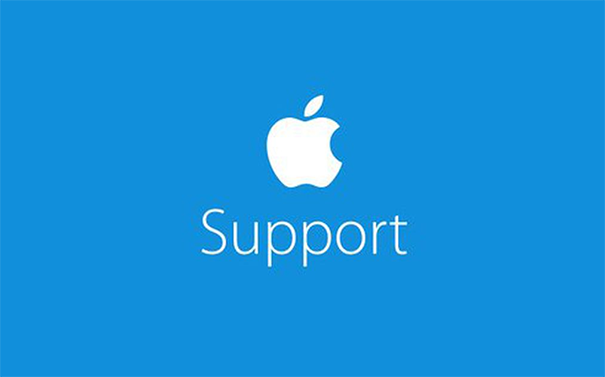
Part 4 An Ultimate Alternative to Fix iPhone Stuck on Emergency SOS
If you have tried all the methods above and haven't had luck fixing the issue or just don't want to use those methods, you can use a third-party application called Ultfone. It is an ultimate alternative method to fix your Iphone 11/12/13/14/15 stuck on emergency SOS issue. UltFone iOS System Repair is a powerful tool that allows you to repair your iPhone without any hassle. The software is designed to fix all the major issues (SOS screen issue, in this case) in your device.
Features:
- Repair more than 150 iOS system issues such as iphone stuck on emergency sos, the reboot loop, Apple logo, and blank screen without losing data.
- Reset iPhone/iPad/iPod Touch/iTunes/Finder if you don't have a password.
- On an iPhone, iPad, or iPod, simply click once to enter and exit recovery mode.
- All iPhone models and iOS versions are supported, including the current iPhone 15 series and iOS 17, and you can downgrade from iOS 17 to iOS 16 without using iTunes.
Watch the Video Guide to See How to Fix iPhone Stuck on Emergency SOS
Step 1Download and Launch UltFone iOS System Repair. Connect your iPhone/iPad/iPod to your computer after downloading and running this application on your PC/Mac. Click "Start" to enter the iOS system repair module.

Step 2 On the following screen, click "Standard Repair" to proceed. Before performing the system repair, you need to click the "Download" button to download the automatically matched firmware package for your device. You can change the saved path by clicking "Browse" to store firmware package.

Step 3 After the firmware package is downloaded successfully, please click "Start Standard Repair" to fix the iOS issues on your device.

-
Step 4Wait for a few minutes to repair iOS system. When the iOS system recovery is done, your iOS device will automatically reboot. Your iPhone stuck on SOS Mode have been fixed and everything will get back to normal.

Conclusion
This guide provides logical solutions to fix Iphone stuck on SOS Mode. In this article, we have discussed four effective methods by which you can fix iphone stuck on emergency sos. It is highly recommended to use UltFone iOS System Repair to fix phone stuck in sos mode issues.