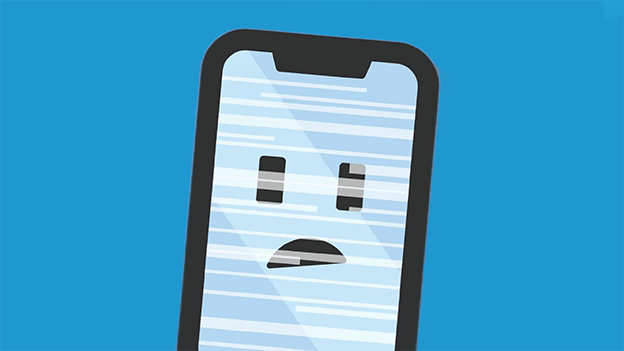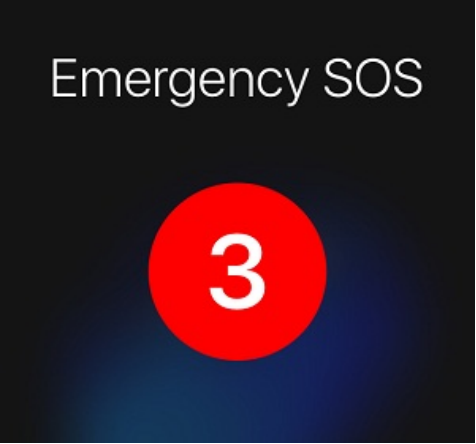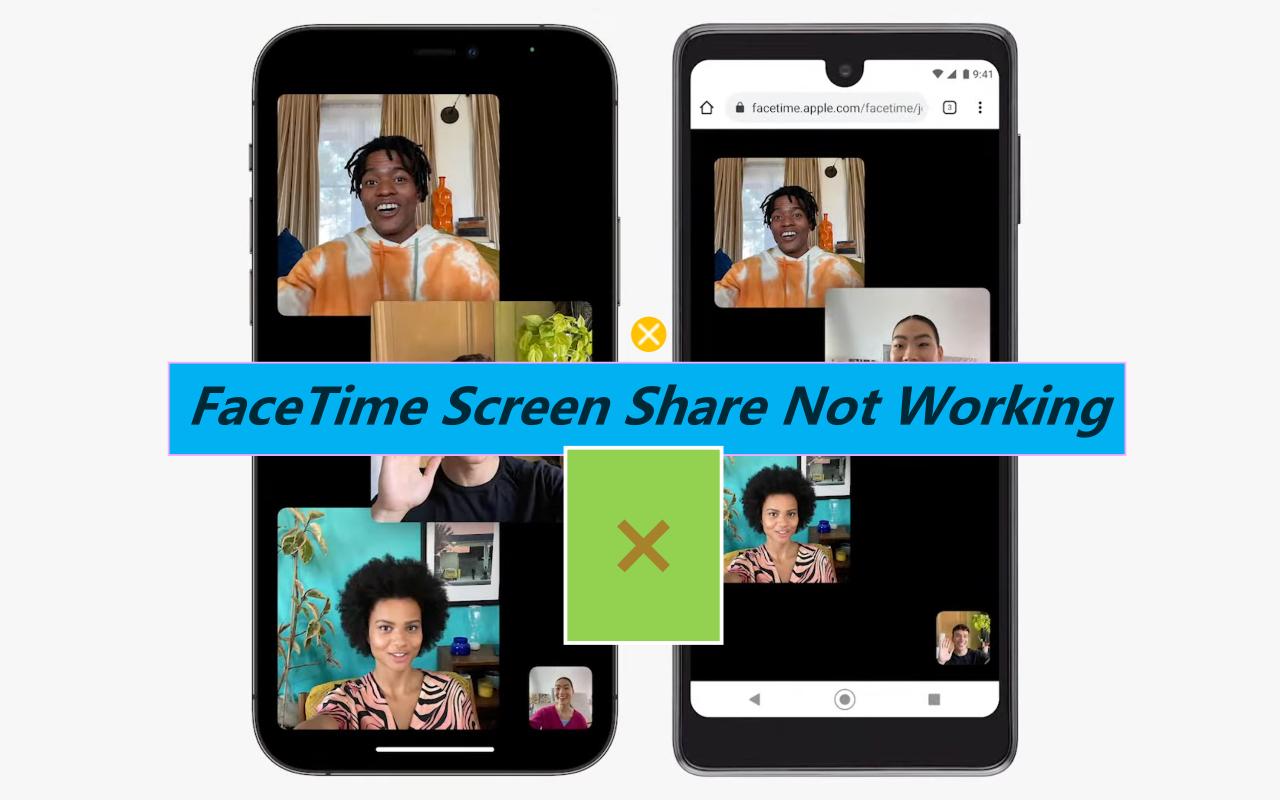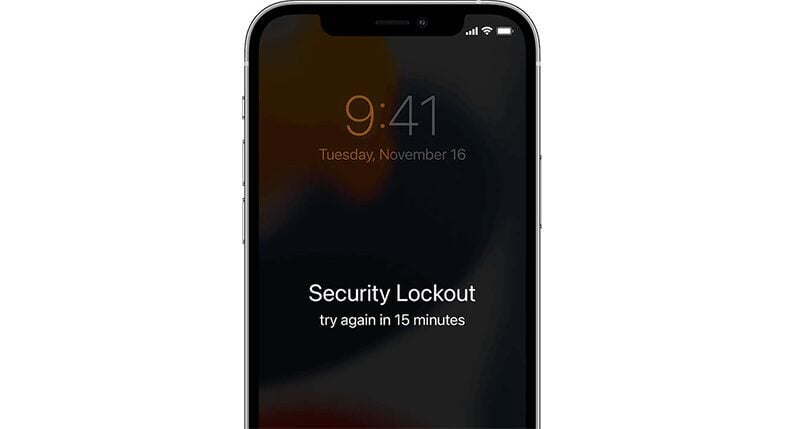iPhone Screen Won't Rotate, How to Fix It?
 Jerry Cook
Jerry Cook- Updated on 2022-08-17 to Fix iPhone
Screen rotation is one of the convenient features of iPhone and iPad devices. Whether you watch movies & photos or play games, screen rotation enhances your experience. It works seamlessly and rotates depending on how you are holding your iPhone. However, in such a situation, you might want to fix it when your iPhone screen won’t rotate on screen orientation. Here are 6 effective ways to fix the iPhone screen rotating problem.
- Part 1: Why Won’t My iPhone Rotate?
- Part 2:How to Fix iPhone Screen Won't Rotate Upside Down via Basic Troubleshooting
- Part 3: How to Fix that iPhone Screen Won't Rotate Even When Unlocked
- Part 4: People Also Ask about iPhone Screen Not Rotating
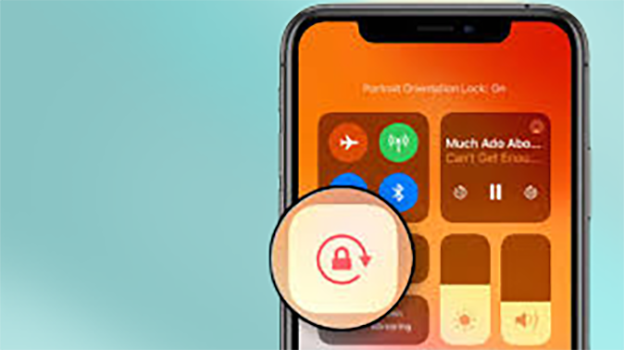
Part 1: Why Won’t My iPhone Rotate?
When your iPhone screen won’t rotate anymore, there can be multiple reasons behind it. It may have something to do with the gravity sensor. But, if you are pretty sure there’s nothing wrong with the hardware, then there must be software glitches preventing it.
It’s also possible you are probably missing some tweaks from the settings, which will enable the screen rotation on your iPhone. Sometimes, it’s the app problem. However, unless it’s not a hardware problem, it can be fixed within no time with just a few clicks.
Part 2:How to Fix iPhone Screen Won't Rotate Upside Down via Basic Troubleshooting
If you are pretty much sure there’s nothing wrong with your iPhone’s hardware, then there must be some software glitches preventing it from taking input. Here are the basic troubleshooting steps for fixing if your iPhones screen won’t rotate.
Way 1: Turn off Orientation/Rotation Lock on iPhone
The first thing you may want to do is to check the control center. If you have an iPhone with a face ID, swipe down from the upper corner of the screen and if you have an iPhone with a home button, swipe down from the bottom.
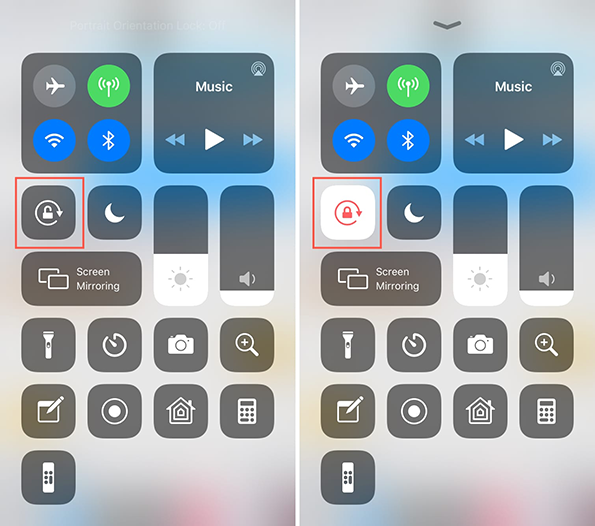
Verify the portrait mode orientation button isn’t locked. Otherwise, the screen won’t rotate. Tap the portrait mode orientation button, which will show a “Portrait Orientation Lock: OFF”.
Way 2: Restart Your iPhone
Simply restarting your iPhone still fixes any glitches or software issues. Hold the volume up or down button and a power button until you see a power menu.

Slide it to the right side and wait 30 seconds to turn it off. Turn it on the back by pressing and holding the power button for 3 seconds or until the apple logo appears.
Way 3: Restart the App if iPhone Screen Won't Rotate on Youtube
Sometimes App rotation not working is because of the App’s problem. If you're facing iPhone screen rotation problems with the Youtube App or any other specific App, stop searching the internet “why won't my iphone screen rotate” and try this fix.
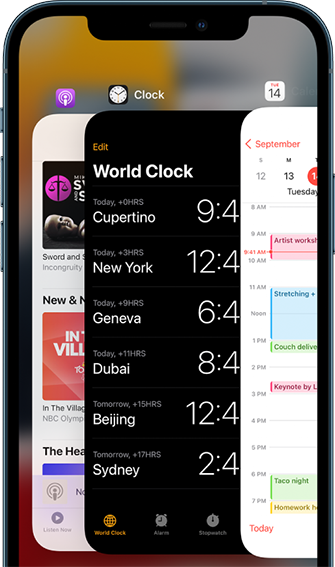
Swipe up from the bottom if you have an iPhone with a face ID, or double press the home button to access recent apps. Close the desired app and open it again to check if screen orientation is working.
Part 3: How to Fix that iPhone Screen Won't Rotate Even When Unlocked
After trying, applying all the fixes mentioned previously didn’t fix the issue. Don’t fret about it, as there can be software glitches causing the problem. The phone’s hardware needs an OS to function properly, minor bugs or errors can cause such issues, and that’s why the iPhone screen won't rotate. Here are some of the advanced fixes to resolve the iPhone screen rotating issue:
Way 1: Give UltFone iOS System Repair a Try to Fix iPhone Screen Won't Rotate with Lock off
UltFone iOS System Repair is a software tool to resolve all the minor and complex software issues like screen rotating problems, iPhone stuck on an Apple logo, or a black screen. It can resolve up to 150+ software issues on your iPhone.
It’s designed to provide the best solution to all iOS-based problems within a few clicks. The best part of UltFone iOS System Repair is that it will fix all the bugs and glitches without causing any data loss on your iPhone. Try resolving the iPhone screen rotation problem with UltFone iOS System Recovery software.
- Fix 150+ iOS system issues like Apple logo, reboot loop without data loss.
- Support all iOS versions and iPhone models, including iPhone 13 series and iOS 16 beta.
- Downgrade from iOS 16 beta without iTunes.
- 1-Click to enter and exit recovery mode on iPhone/iPad
- Reset iPhone/iPad/iPod Touch without password/iTunes/Finder.
-
Step 1Download UltFone iOS System Repair from the official website, install it on your computer and launch it.

-
Step 2Connect your iPhone with the computer using a data transfer cable. The software UI should show your iPhone if your iPhone is properly connected to the computer. Follow the steps on the UltFone system repair and select the “Standard Repair”.

-
Step 3The download window will appear on the UltFone system repair. Download the firmware of your iPhone. You can import the firmware file if you have already downloaded the file. Next, once the downloading has been completed, click on “Start Standard Repair”. Wait a few minutes to repair the iOS issues.

-
Step 4Don’t panic if your iPhone reboots during the repair. Once the iOS repair has been completed, your iPhone will reboot and will be free of all the software issues.

Way 2: Turn off Display Zoom to Resume iPhone Screen Rotation
If you turn on the display zoom mode, the iPhone screen won’t rotate. People don’t even realize that they have turned off the display zoom mode. To turn this off, open up settings app>> find display & brightness>> scroll down, find display zoom>> select Standard mode. This should resolve your iPhone screen rotating issue.

Way 3: Reset All Settings
Try resetting all the settings of your iOS device. If your iPhone screen won't rotate, it may have something to do with your current phone settings. Go to settings>> General>> Transfer & reset iphone>> and choose reset all settings. It won’t cause any loss, but revert your iPhone to the default settings. This should resolve the issue, so you stop searching the internet “why iphone screen won't rotate?”.

Part 4: People Also Ask about iPhone Screen Not Rotating
1. How do I fix my iPhone not rotating anymore?
If the screen rotation isn’t working with the specific App, then it’s the app’s problem. Try fixing it by updating the app if any fresh updates are available for the app. Otherwise, you may report the issue to the app developer to fix it.
2. Why is auto-rotate not working?
If the screen rotation issue persists even after applying all the fixes mentioned above, there is the possibility of faulty hardware. Contact Apple care and book an appointment to get your iPhone inspected for hardware issues.
Closing Thoughts
Screen rotation is a cool feature that lets you consume content on your iPhone landscape mode. However, software bugs or glitches in the iOS firmware can sometimes stop the automatic screen orientation. This blog was mainly focused on providing you with the ultimate and effective solutions about how to fix iPhone screen won't rotate. If you want to get your problem solve in just a few click, why not give UltFone iOS System Repair a try.