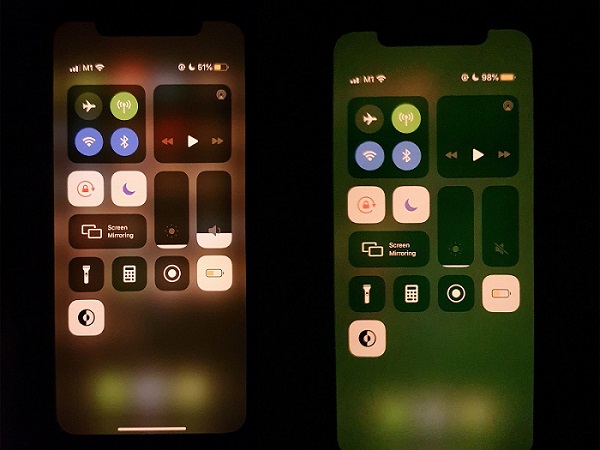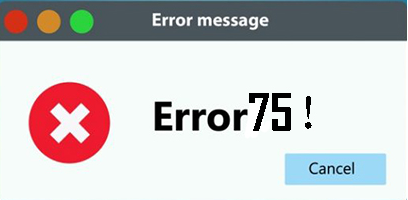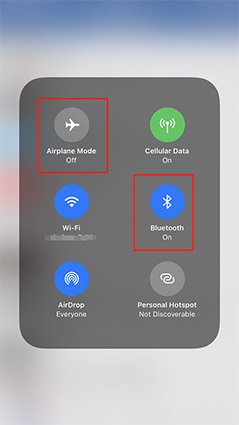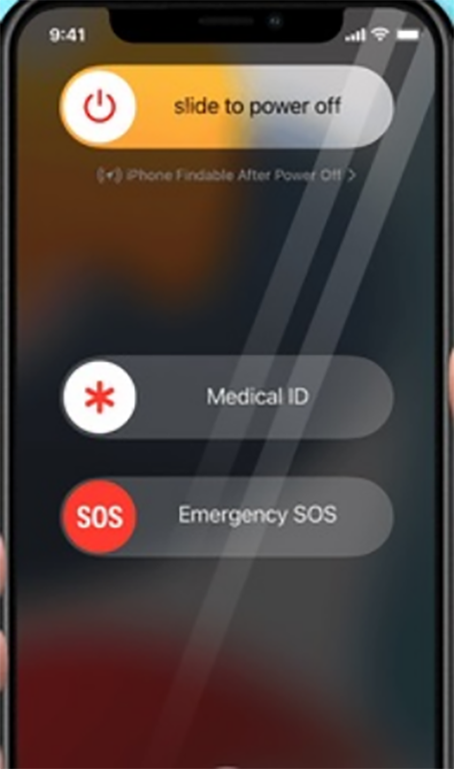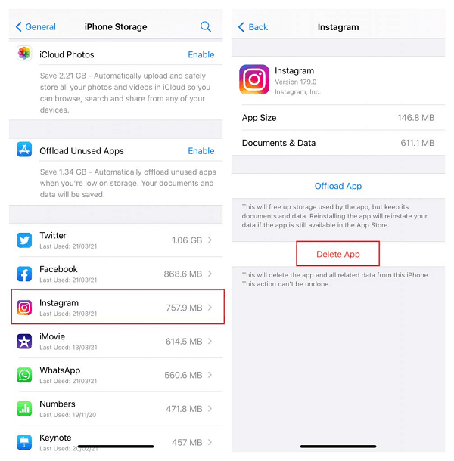7 Solutions to Fix iPhone Screen Recorder No Sound Issues
 Jerry Cook
Jerry Cook- Updated on 2023-02-01 to Fix iPhone
On iOS 11 and later, the iPhone has its screen recording feature. Many users use it to record the screen on the iPhone—complete with audio—to capture what's happening on the screen, share a funny video clip, or offer a how-to video.
While Screen Recording on iPhone can be helpful, it can be highly aggravating when no sound is recorded. If this sounds familiar, here's what you need to know: resolve the iPhone screen recording no sound issue and restore audio to video recordings. If your iPhone's screen recording function is greyed out or unresponsive, you can utilize the ways listed below to reactivate the iPhone's video recording function.
- Part 1: Why Is There No Sound when Screen Recording on iPhone?
- Part 2: How to Fix Screen Recording No Sound on iPhone/iPad?
- Part 3: FAQs about Screen Recording on iPhone/iPad
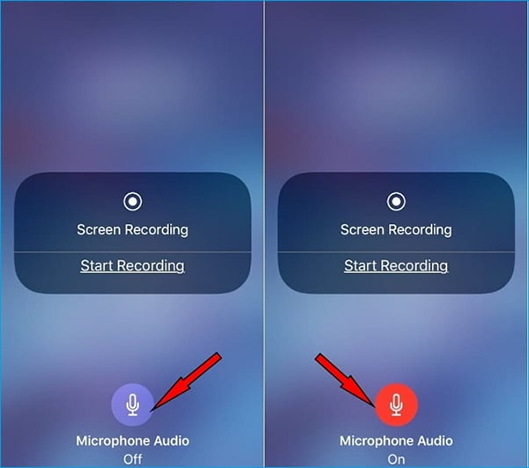
Part 1: Why Is There No Sound when Screen Recording on iPhone?
Why my iPhone screen recording no sound? Let's start with the causes before moving on to the solutions for screen recording no sound.
- A software bug: It can occur if you install or download an app from the App Store that causes your iPhone to crash.
- Problem with the microphone: Check your microphone to see if there is any sound
- An incorrectly installed update: Have you recently updated your iPhone? There may have been some issues that caused this issue.
- Some Apps cannot be recorded: If you try to record audio files from Apple Music or Amazon Music, the sound will cease.
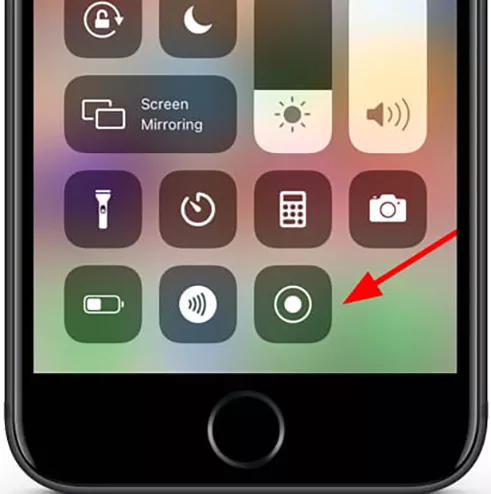
Part 2: How to Fix Screen Recording No Sound on iPhone/iPad
- Method 1: Turn on the Microphone Audio
- Method 2: Restart Your iPhone
- Method 3: Reset All Setting
- Method 4: Update to the Latest iOS
- Method 5: Restore your iPhone via iTunes
- Method 6: Certain Apps Do Not Permit Audio Recording
- Method 7: All-in-One Solutions for Screen Recording No Sound
Method 1: Turn on the Microphone Audio
The microphone audio must be turned on for the iPhone screen recorder to catch speech from the screen and outdoors. So, if you encounter an iPhone screen recorder with no sound problem, try turning on the microphone audio first.
- Open your phone's control panel. Swipe down from the top-right corner of the screen on iPhones with Face ID. Swipe up from the bottom of an older iPhone device.
- Find an icon that looks like a circle with a dot. Hold it down until the Microphone Audio option displays.
- Activate the microphone audio button. It will turn bright crimson.
- If the microphone does not work while screen recording, try turning it on and off many times.
- Tap Start Recording while your Microphone Audio button is turned on to capture the screen with sound inside and outside of the video.

Method 2: Restart Your iPhone
- Even after repeatedly turning on your microphone, there is still iPhone screen recording no sound WhatsApp. Then there's another solution to your disappearing audio problem while recording the iPhone screen. Almost any iPhone issue can be resolved with a simple restart.
- Reboot the iPhone 8/iPhone 7: Hold the Side button until the slider appears. To switch off your iPhone, drag the slider. After around 30 seconds, press and hold the Side button again until you see the Apple logo.
- Restart iPhone X and later: By pressing and holding the Side and Volume buttons together until the slider appears. To turn off your iPhone X, drag the slider. After roughly 30 seconds, press and hold the Side button again until the Apple logo appears.
Method 3: Reset All Setting
Clearing all settings is also helpful in many circumstances. It can assist you with erasing your default settings, including notifications, noises, brightness, etc. However, it will not remove your data if you can't hear anything while screen recording on your iPhone; try resetting all settings.
- To get there, go to General > Settings > Reset All Settings.
- Please enter your password to confirm it, then select Reset All Settings.
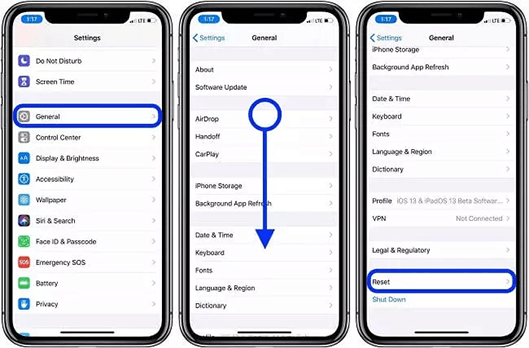
Method 4: Update to the Latest iOS
Every version of iOS contains flaws, and each update fixes some of them. Check to see if the iPhone screen recording no sound issue has been resolved after updating to the newest version.
- To update the most recent iOS version, navigate to Settings > General > Software Update.
- Now to download and install, click here. The procedure may take a few minutes. Please be patient.
Method 5: Restore your iPhone via iTunes
An iPhone restore may also repair the iPhone screen recording no sound zoom. It is the most effective method for resolving numerous problems. Restart your iPhone to determine whether the problem still exists. The steps for restoring an iPhone using iTunes are shown here.
- Using the USB cable, connect your iPhone to your computer. Then, in iTunes, select the device icon in the upper-right corner.
- Click to restore a backup. Then choose the most recent iTunes backup, followed by Restore iPhone.
Method 6: Certain Apps Do Not Permit Audio Recording
Some iPhone users noted that apps do not allow screen or screen recording with no sound. Here are several examples to fix iPad screen recording with no sound zoom:
- When screen recording begins, audio from Apple Music is muted.
- Screen Recording cannot be used to record audio on WhatsApp audio or video calls, as well as any other audio or video calls made using FaceTime or Messenger.
Apple explicitly states that the iPhone screen recording feature is not intended to capture audio for security or privacy concerns, such as during video conferencing sessions or when playing copy-protected content through specified apps.
So, if your iPhone refuses to record your screen or if the recording using the built-in iOS recorder has no sound, you're probably in an app that doesn't support screen recording and screen mirroring simultaneously. Unfortunately, there is little you can do to improve a screen recording with no sound in this scenario.
Method 7: All-in-One Solutions for Screen Recording No Sound
If your iPhone screen recording has no sound messenger and isn't performing correctly, your iPhone may be experiencing internal problems. In this case, you should try to repair it with a tool. Here, we'll show you a professional iOS repair tool called UltFone iOS System Repair.
It gives you the best options for fixing various problems on your iPhone, such as hardware and software issues, virus issues, and so on.
- Click once to enter and leave recovery mode on an iPhone, iPad, or iPod.
- Fix 150+ iOS system issues without losing any data, including the Apple logo, reboot loop, Instagram stories not working on desktop, and blank screen.
- Reset iPhone, iPad, and iPod Touch without iTunes or Finder passwords.
- From iOS 16, downgrade without iTunes.
- All iPhone models and iOS versions, including the most recent iPhone 14 series and iOS 16/iPadOS 16, are supported.
-
Step 1 Download and Launch UltFone iOS System Repair. After downloading and launching this program on your PC/Mac, connect your iPhone/iPad/iPod touch to the computer. Click "Start" to open the iOS system repair module".

-
Step 2To proceed, select "Standard Repair" on the following screen. If your iPhone is not recognized, this program will instruct you to manually enter it into recovery mode or DFU mode so that it may be detected.

-
Step 3Select the "Download" option before proceeding with the system repair to acquire your device's automatically matched firmware package. If you downloaded the firmware before, please import it by selecting "local import firmware".

-
Step 4 After successfully downloading the firmware package, please click "Start Standard Repair" to solve the iOS issues on your smartphone. When the iOS system recovery is complete, your iOS device will restart, and everything will be expected.

Part 3: FAQs about Screen Recording on iPhone/iPad
1. Why is Screen recording not saving on iPhone/iPad
The screen recording will only be saved if there is sufficient space. If this is the case, you should make extra space on your iPhone by eliminating unnecessary items or transferring contents from your iPhone to your PC for backup. Go to Settings > General > iPhone Storage and delete any unneeded apps or data.
2. Why is iPhone getting hot when the screen is recording?
It's too familiar for your iPhone to get hot while recording, watching videos, or playing games. However, you can still enhance your status by following the suggestions below.
- Stop some critical heating applications such as Bluetooth, games, movies, and GPS service. If they are not required during the recording
- Unplug your iPhone if it's charging until you've finished recording the screen.
3. Why did the Screen recorder crash on iOS?
If your iPhone or iPad needs to be updated, such as the iPhone 5 and iPad 4th generation, the iOS may need to be fixed. It would be best if you downgraded the iOS to make it work properly. Just be cautious.
Conclusion
Screen recording is a popular function on the iPhone. These are some helpful hints for when the sound on screen recordings is missing. I hope you can utilize one of these methods to resolve the problem of iPhone screen recording no sound or not working. A quick reboot or iOS update usually cures the problem. If it doesn't work, you can use the iOS System Recovery program to restore everything to functioning order. We'd suggest using UltFone iOS System Repair to fix iPhone screen recording no sound.