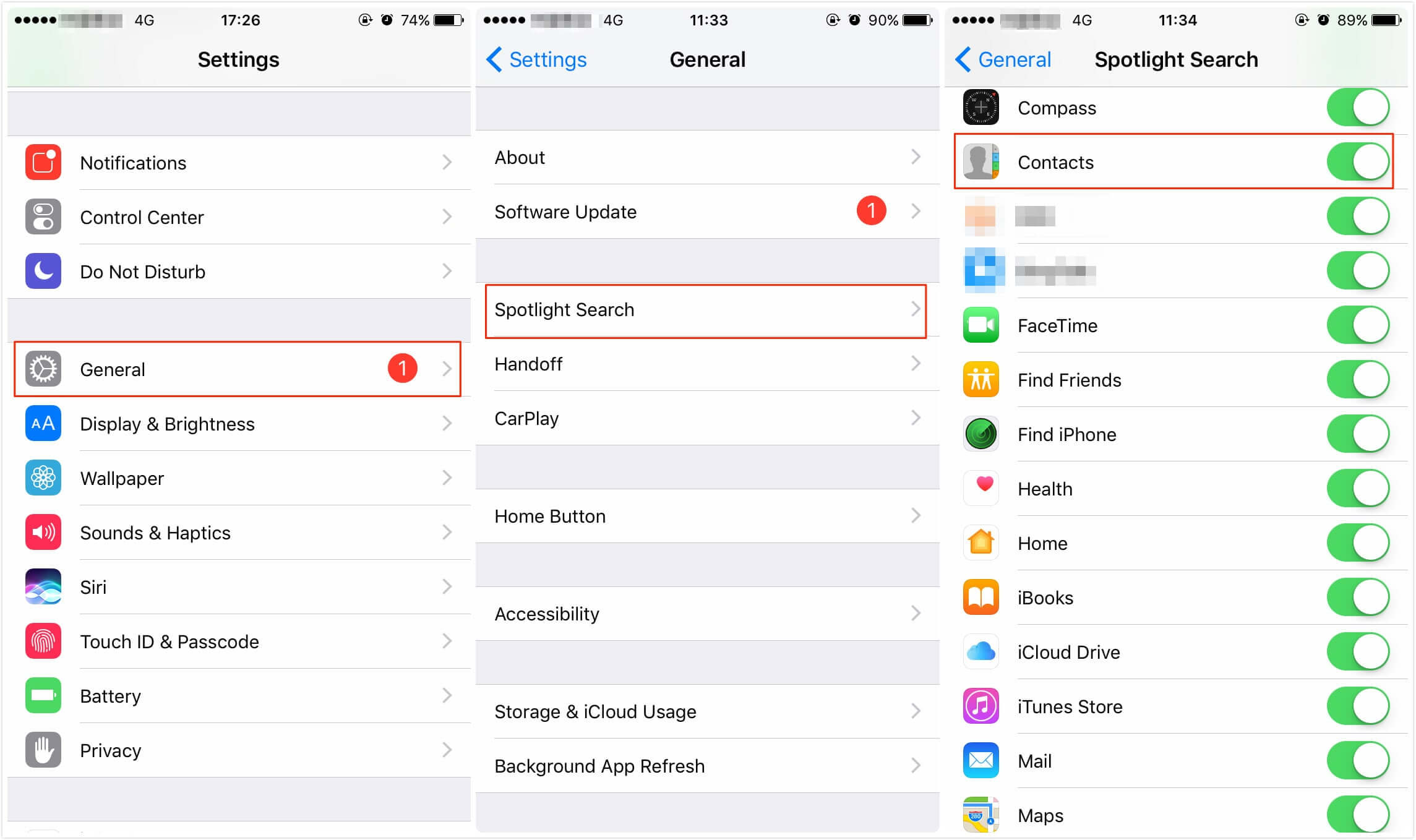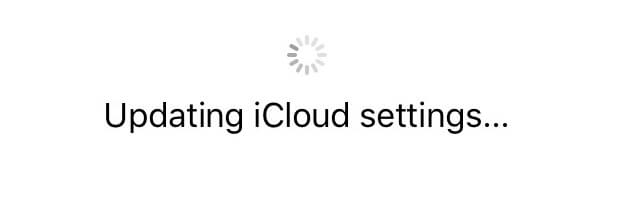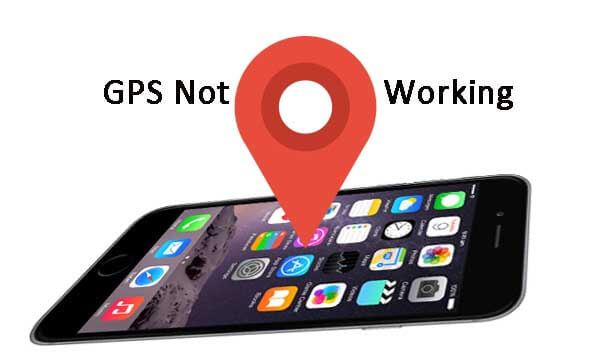How to Fix Music Won’t Play on iPhone 13/12/11/X/8/7
 Jerry Cook
Jerry Cook- Updated on 2021-09-24 to Fix iPhone
Some songs won’t play on iPhone/iPad after iOS 15 update? This is actually a common issue. Many iOS users complained this error and they get trapped of how to fix if iPhone Music Won’t Play. Today this article will sort out some easy and helpful solutions for the issue that music won’t play on iPhone/iPod/iPad.
“I got my new 12 and restored from my PC. The apps seem to load up and work correctly, but music is a problem. Some songs suddenly stop playing after I update my iPhone 12 into iOS 15. I have re-synched a bunch of time, but this way seems not reliable. Any help?”
“I go onto my music on my iPhone 13 with iOS 15 and select a playlist I want to listen to, I then click shuffle or select and song and it won't play. It looks like it is about to play but then it automatically pauses and skips to the next song. Please help.”
Part 1: Common Music Issues We Would Meet on iPhone/iPad/iPod
There are actually quite a lot of music issues that will happen by accident for iOS users in daily life.
- Music app freezes
- Fail to download music
- Unable to sync
- Fail to repeat songs
- Shuffle is not working
- “This media is not supported” pop-up message
- Music keeps randomly skipping songs on iPhone/iPad
- ‘My Music’ can’t load any songs
- Unable to purchase
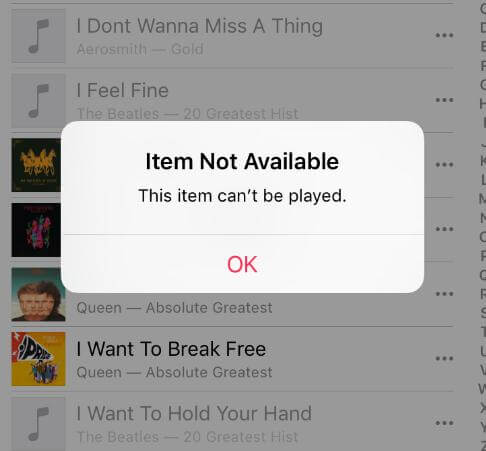
Part 2: How to Fix Apple Music Not Working on iPhone/iPad after iOS 15 Update
If you are one of those who get stuck on this problem music won’t play or encounter a pop-sup message saying "Item Not Available! This item can't be played"on iPhone 13/12/11/X/8/8 Plus/7 plus/7/6s plus/6s/6 plus/6, please keep reading the article to get the most efficient and effective ways to go through your problems.
1. Reset the Music App: Go to the "Settings" app on your iPhone or iPod>>iTunes Store & App Store>> Automatic Downloads>>Turn off the "Music" slider>> Turn on it
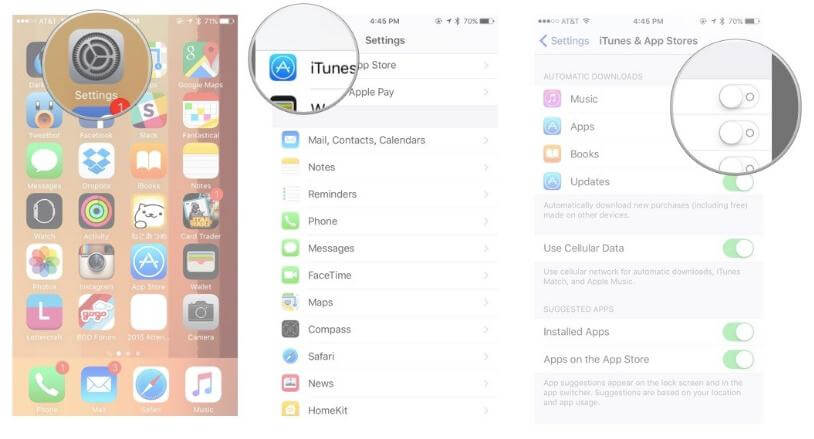
2. Clean iTunes Library and the songs in iDevice, and re-sync music: Back up all your song>> Clean iTunes library>>Export the music files to iTunes Library>>Reboot your iPhone 7/6>>Sync music data with iTunes
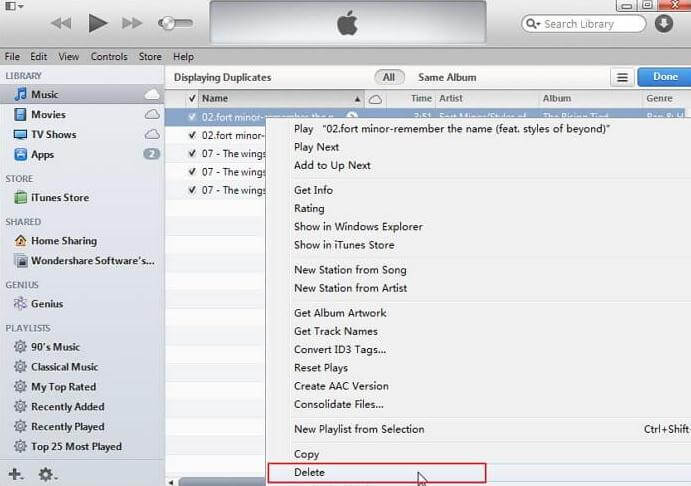
3. Ultra Files Manager: If the issue that music won’t play on iPhone 6 still annoys you, it is recommended for you with a handy files manager like UltFone iOS Data Manager, which allows you to transfer music between iPhone/iPad/iPod to Win or Mac with east steps:
Download and install this files transfer>>Click on “Manage”>> Choose “music”>> Manage Files
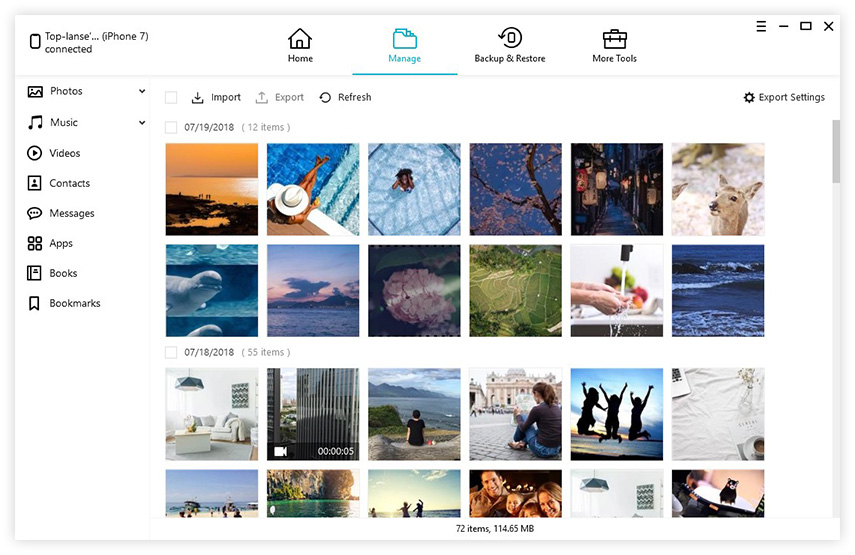
If music won’t play after iOS 15/14 upgrading or your iPhone won’t play videos, UltFone iOS Data Manager can help you solve all of these annoying problems. It can also help you clean up junk files to speed up your iOS device and repair iOS stuck. Let this all-in-one repair tool leave any problems away from you!