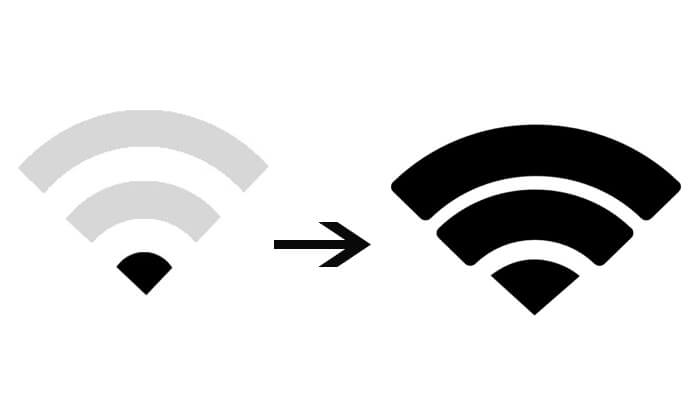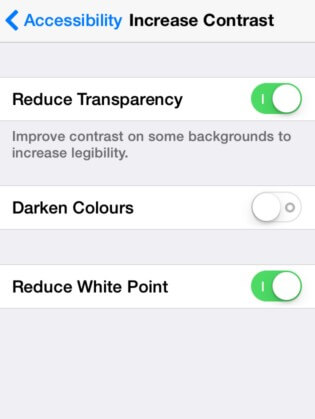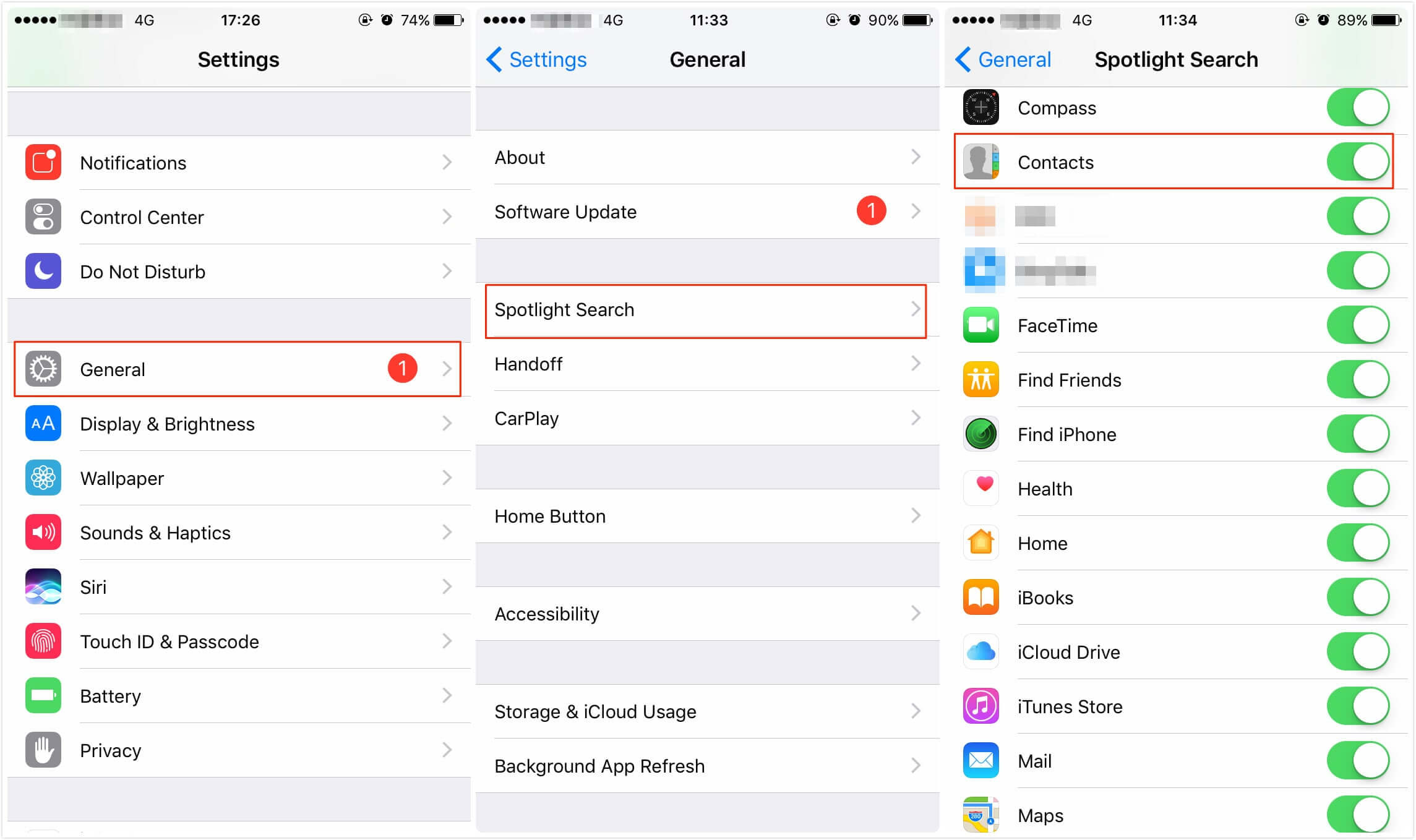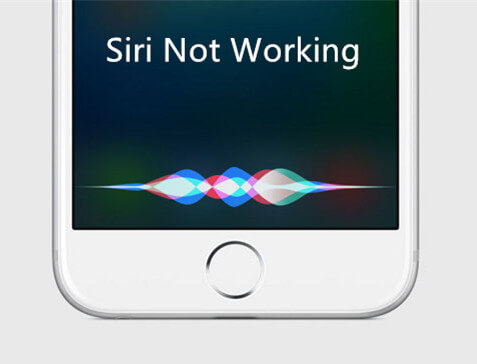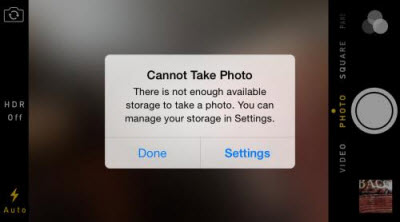6 Easy Ways to Fix iPhone GPS Not Working [iOS 16 Supported]
 Jerry Cook
Jerry Cook- Updated on 2022-08-31 to Fix iPhone
After I did a 12 software update on my iPhone 6, the GPS signal is very weak. When I use Google maps or maps the apps can't find the exact location. Anyone can help me?
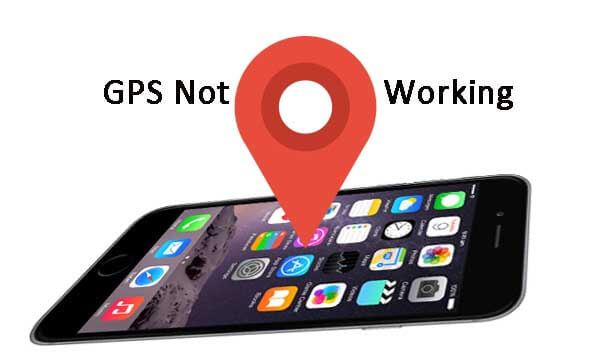
GPS is a very useful feature on iPhone as it locates where we are in some unfamiliar places. However, some users have complained that GPS not working on iPhone 6s/6 after update. When they open the Apple Maps or Google Maps, they are just way off. Luckily, here we've gathered several useful tips to help people fix iPhone 6s GPS does not work effectively.
1. Refresh Location Service to Solve iPhone 6S GPS Problem
Whenever the GPS is not showing correct location on iPhone 6/6s, the first fix is to toggle the location services.
Go to Settings -> Privacy -> Location Services. Turn off the Location Services off and then turn it on after 15-20 seconds.
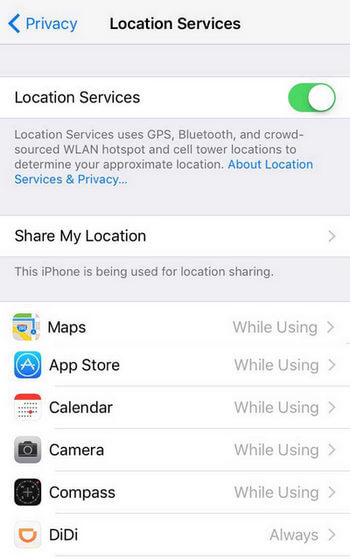
2. Soft Reset Your iPhone
For many iOS application issues, a soft reset can always work. Thus, you can also try to reset iPhone when GPS not accurate on iPhone 6.
Press and hold the Sleep/wake button and the power button at the same time for 10 seconds, release the buttons when you see the Apple logo.
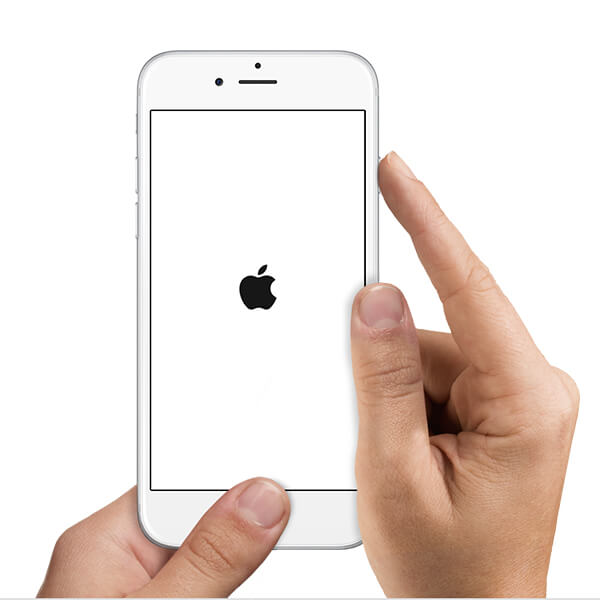
3. Update App
Some user also encountered when using a specific app, the GPS fails to work. But if they switch to another application, the GPS is working well. In this case, there must be something wrong with the app. Check for updates or uninstall the app and install again.
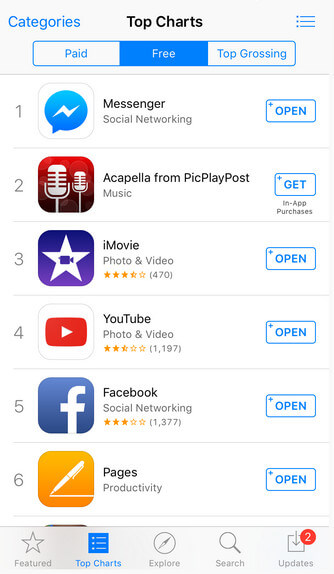
4. Reset Location Settings
If there's still no GPS showing approximate location on iPhone 6 after trying the easy tricks above, you can reset location settings.
Go to Settings -> General -> Reset. Select Reset Location & Privacy. You can also choose Reset Network Settings as network issue could also be the reason for GPS not locating.
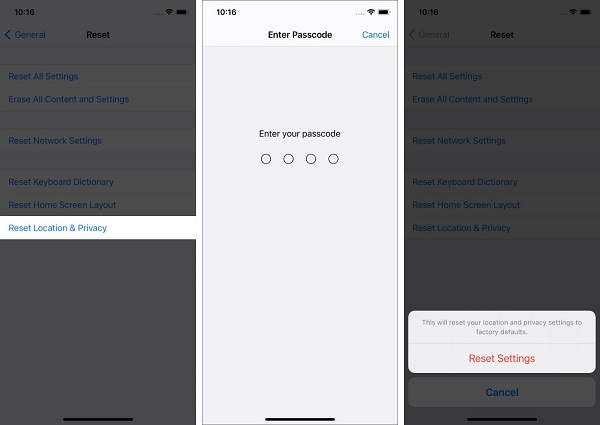
5. Restore iPhone in iTunes (Data Loss)
Restore iPhone and set as a new device is the ultimate solution for fixing all iOS issues, however, all the data and settings will be erased. Do remember to back up iPhone before taking this method.
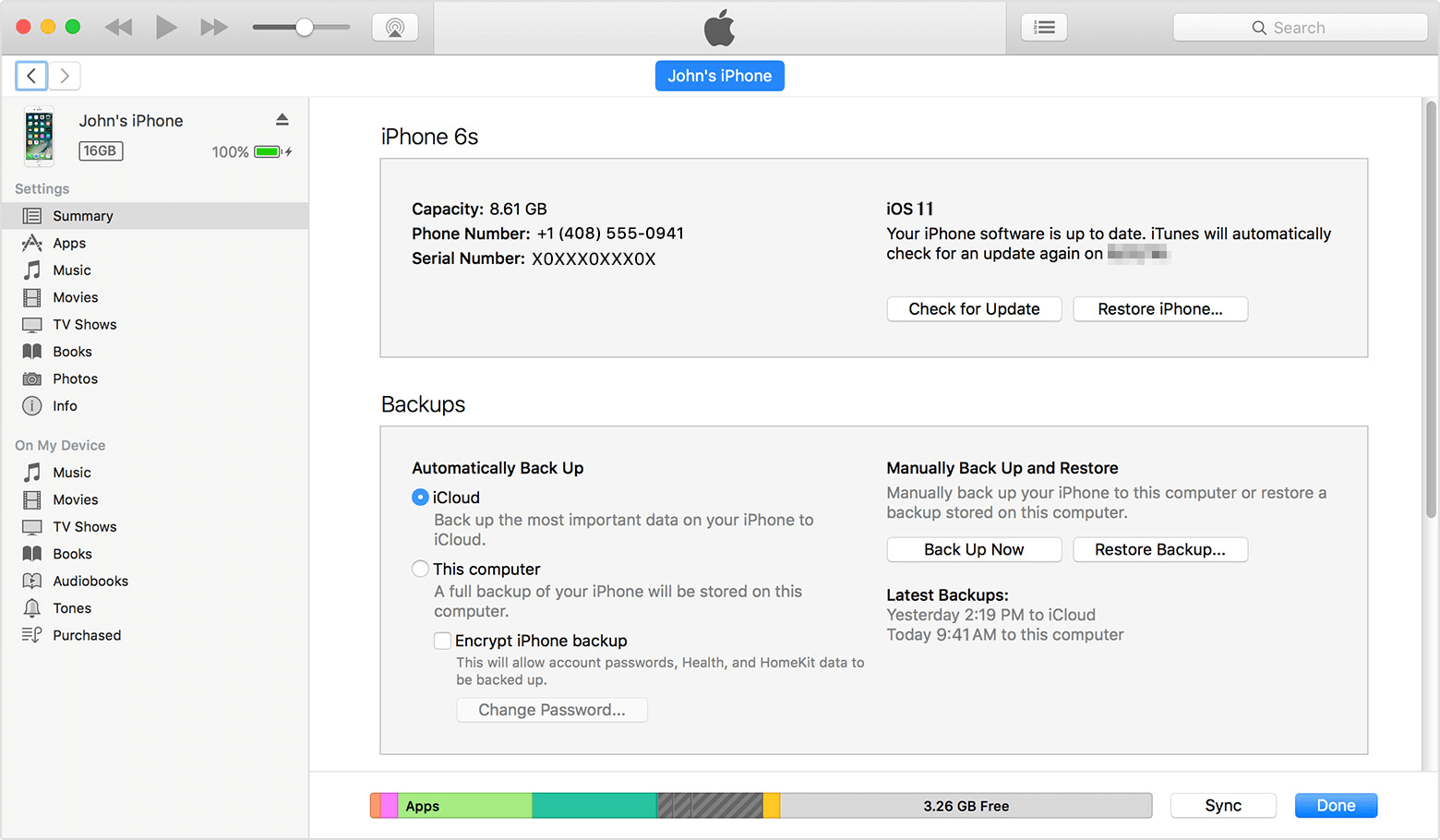
6. Fix iPhone 6/6s GPS Problem without Data Loss
If you unluckily failed to fix GPS issue after trying the above methods, you can try UltFone iOS System Repair, professional iOS repairing tool to rescue your iPhone from any system disasters without data loss. This software is able to fix any common iOS problems, such as iPhone Apple logo screen, recovery mode, black screen, GPS issue, internet connection problems and more. Download and install this program on your PC or Mac and then follow the steps below:
-
Step 1 Run UltFone iOS System Repair and connect iPhone to computer. Once your device is detected, click "Repair Operating System" to get started.

-
Step 2Then click "Fix Now" and you'll see an interface like below. Download the firmware package to your computer.

-
Step 3 Once the downloading completes, click "Repair Now" to start system recovery.

The Bottom Line
With the 6 methods in this post, you must know how to fix GPS problem on iPhone 6/6 Plus/6s/6s Plus without any confusion. If you have other related questions like GPS signal not found on Pokemon Go, GPS cannot turn on problems, these tips can also be worth trying. UltFone iOS System Repair is helpful to solve iOS system related issues. Sometimes you can also use iOS GPS spoofing software to fake GPS on iPhone to play pokemon Go, or hide your real location to stop being tracked.