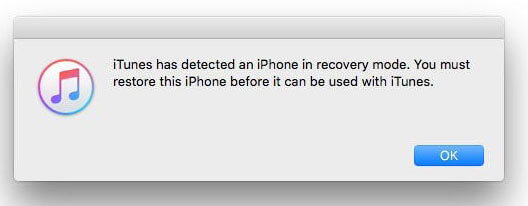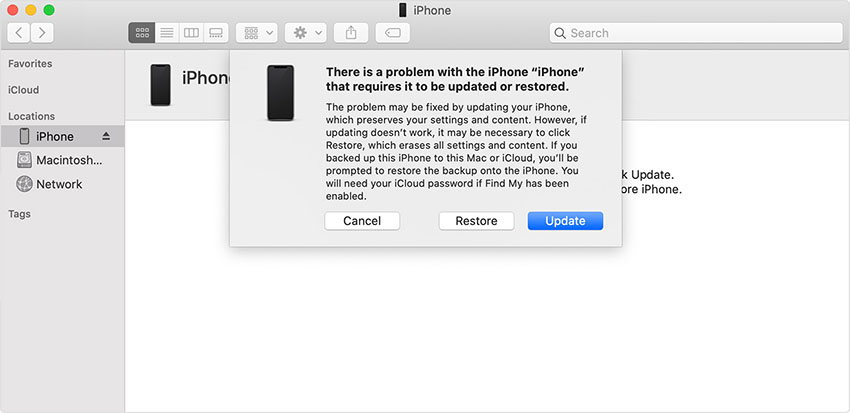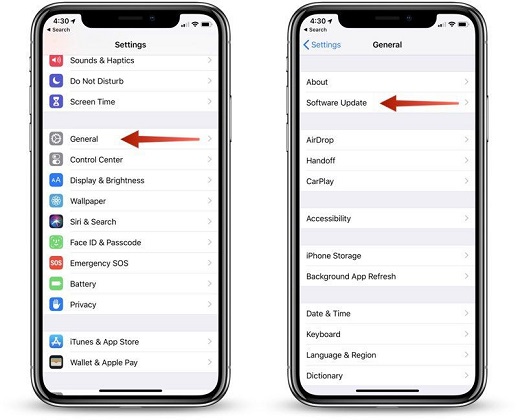How to Fix an iPhone 13/XR Stuck on Apple Logo
 Jerry Cook
Jerry Cook- Updated on 2021-09-28 to Fix iPhone
If you own an iPhone 13/XR or other iPhone models, then you have probably encountered the maddening issue of getting your iPhone stuck on the Apple logo. As a result, you can’t use any of your device’s functions, making the situation more frustrating. Well, it could be due to several reasons, with the most common one is a software update. Are you going through this same issue right now? If so, then you’re in the right place. Continue reading to learn all the possible ways that can help you fix your iPhone 13/XR stuck on Apple logo after update.
How to Fix an iPhone 13/XR That is Stuck on Apple Logo?
Here are the five recommended solutions to try for fixing your iPhone 13/XR that’s stuck on the Apple logo and can’t get past it.
- Solution 1: The Safest Way to 100% Solve iPhone 13/XR Stuck on Apple Logo without Restoring
- Solution 2: Force Restart iPhone 13/XR
- Solution 3: Restore iPhone 13/XR in iTunes
- Solution 4: Restore iPhone 13/XR in Recovery Mode
- Solution 5: Restore iPhone 13/XR In DFU Mode
Solution 1: The Safest Way to 100% Solve iPhone 13/XR Stuck on Apple Logo without Restoring
For users looking for the easy yet safe way to their iPhone 13/XR stuck on the Apple logo, UltFone iOS System Repair is highly recommended to try. This software is primarily introduced to get rid of different iPhone issues, for instance, stuck on the Apple logo that you’re facing. What’s more? It downloads the latest firmware to reinstall iOS and turns it back to normal without data loss. As a result, this will help you fix your problem without much hassle.
Do you want to give a try to UltFone iOS System Repair? If yes, then get it from its official site on your computer and follow the below step-by-step guide:
Step 1 Run UltFone iOS System Repair and connect your iPhone 13/XR to the computer using a digital cable. From the main window, click on Start button in "iOS System Repair" function.

Step 2 To fix iPhone 13/XR Apple logo stuck issue without data loss, you can choose Standard Repair.

Step 3 On the next screen, we recommend that you click on Download button to download the mathcing firmware package online.

Step 4 After the firmware is downloaded, click “Start Standard Repair” and let the software fix stuck on the Apple logo problem by repairing your iOS system.

Solution 2: Force Restart iPhone 13/XR
If you’re looking for a common workaround to fix your new iPhone 13/XR stuck on Apple logo setup problem, then try force restarting your device. It’s worth trying as it won’t damage anything. To learn how to force restart iPhone 13/XR, follow the below steps:
- 1. Press and release the Volume Up button quickly.
- 2. Press and release the Volume Down button quickly.
3. Press and hold down the Side button until the Apple logo appears.

Force restart iphone XR
Solution 3: Restore iPhone 13/XR in iTunes
Wondering what to do if iPhone 13/XR is stuck on Apple logo even after force restart? Then, it’s time to restore your device in iTunes. Performing a restore in iTunes is recommended if the issue started after a new software update.
Here is how to restore iPhone 13/XR in iTunes:
- 1. Open iTunes on your system and connect your iPhone 13/XR to the computer using a digital cable.
- 2. Once the iTunes detects your device, click the device icon.
3. Click the “Restore iPhone” and wait until the restore process is complete.

Restore iPhone 13/XR
Solution 4: Restore iPhone 13/XR in Recovery Mode
For users complaining my iPhone 13/XR is stuck on the Apple logo and want a powerful solution to fix it, restoring the device in recovery mode is recommended. Before you proceed further, make sure that you have installed the latest iTunes version on your system.
Below is how to restore iPhone 13/XR in recovery mode,
- 1. Connect your device to the system and open iTunes.
- 2. To put your device in recovery mode, follow the below steps:
- Press and release the Volume Up button quickly and follow the same procedure with the Volume Down button.
- Press and hold down the Side button.
- Release the button when you see connect to iTunes screen.
3. Once iTunes detects your device in recovery mode, click the “Restore” option and let the iTunes complete the restore process to fix your issue.

Restore iPhone 13/XR in recovery mode
Solution 5: Restore iPhone 13/XR In DFU Mode
Have you tried all the above solutions, still can’t fix the issues? Then, it’s time to restore your device in DFU mode, which is the most powerful iPhone restoration. It results in data loss. Thus, this method should be your last resort.
Here’s how to fix iPhone 13/XR stuck on Apple logo by restoring the device in DFU mode:
- 1. Connect your device to the computer and open iTunes.
-
2. To put your device in DFU mode, follow the below steps:
- Press and release the Volume Up button quickly.
- Press and release the Volume Down button quickly.
- Now, press and hold down the Volume Down button while keep holding down the Side button.
- In a while, release the Side button but continue holding the Volume Down button until iTunes detects your device in DFU mode.
-
3. Once the iTunes detects your device in DFU mode, you can begin restoring your device. Follow the on-screen instructions to complete the restoration process.

iPhone 13/XR enters recovery mode
Your iPhone 13/XR Apple Logo Loop is Fixed Successfully
That’s all on what to do when the Apple logo is stuck on my iPhone 13/XR. As you can see that there are some great common workarounds to help you fix the problem. On top of all, solutions like UltFone iOS System Repair has made iPhone problems get fixed easier and quicker.