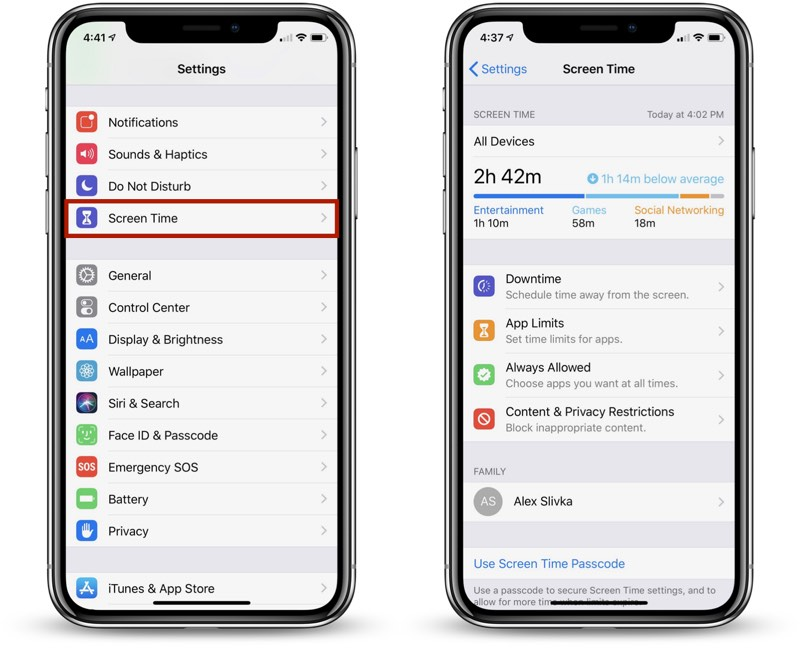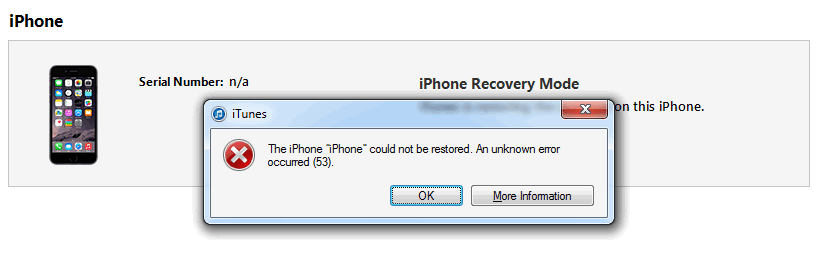Troubleshooting the iOS 17 Green Screen Issue: Solutions and Fixes
 Jerry Cook
Jerry Cook- Updated on 2023-09-26 to Fix iPhone
iOS 17 in iPhone 13 has green screen problem. I'm using iphone 13 and now update to ios 17 becomes face to green screen problem anyone suffering this issue? So pls recommend the how can do resolve this problem ?
Have you recently updated your iPhone or iPad to iOS 17 only to be greeted by an unexpected and frustrating green screen? You're not alone. Many users have encountered this perplexing problem after upgrading their devices. But don't worry; in this article, we'll delve into the reasons behind the iOS 17 Green Screen issue and provide you with practical solutions to get your device back to its normal, glitch-free state. Let's explore the steps you can take to bid farewell to the green screen and enjoy a seamless iOS 17 experience.
- Part 1. Why is My iPhone Suddenly Green Screen?
- Part 2. How Do I Fix the Green Line on My Phone Screen after iOS 17 Update?
- Solution 1. Force Restart iPhone
- Solution 2. Check Whether iPhone is Wet Or Not
- Solution 3. Reset All Settings
- Solution 4. Update iOS to the Latest Version
- Part 3. How to Fix iOS 17 Green Screen? Easiest & Fastest Way
- Part 4. People Also Ask about iOS 17 Green Screen Issues
Part 1. Why is My iPhone Suddenly Green Screen?
A green line appearing on your iPhone screen is typically caused by a hardware issue with the display components. The main culprits for iPhone green line include:
Damaged LCD - If the LCD panel is cracked or broken, it can cause green line artifacts.
Faulty digitizer - The digitizer provides touch input capability, and damage to it can manifest as green lines.
Loose display connectors - If the display cables are not properly connected, video signal issues can occur.
GPU failure - A malfunction with the graphics processing unit can also result in green lines on the display.
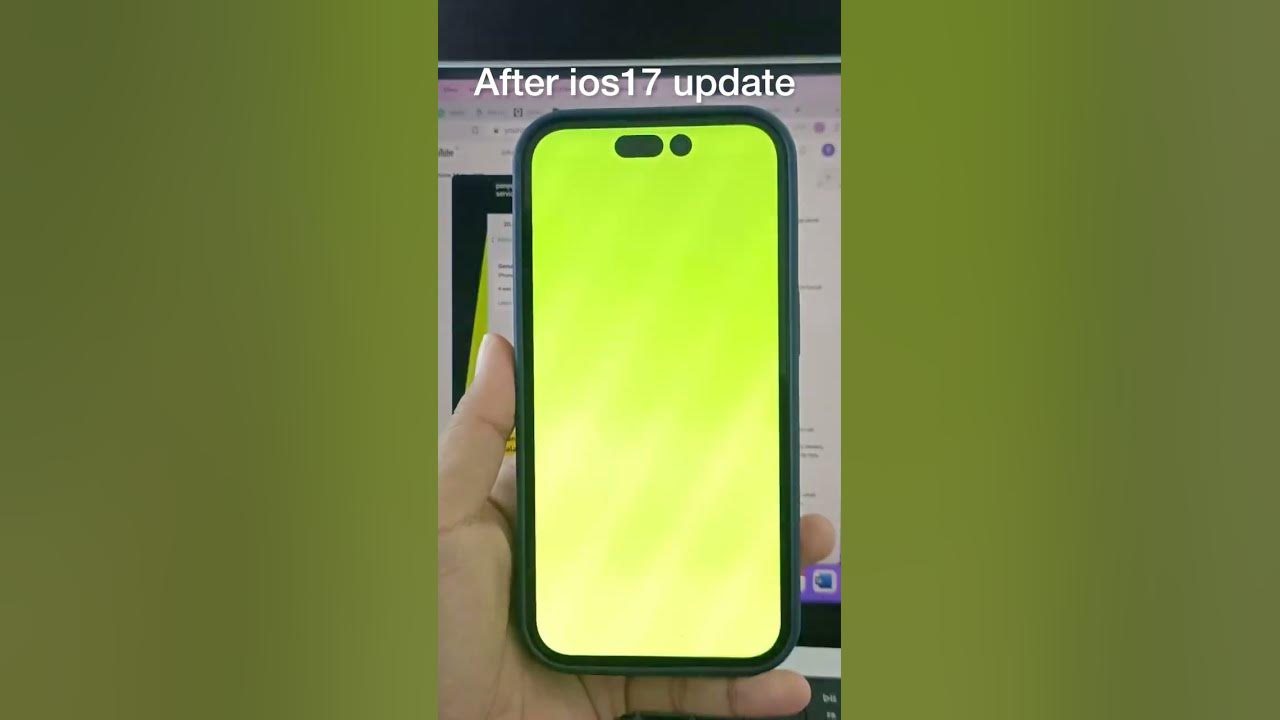
Part 2. How Do I Fix the Green Line on My Phone Screen after iOS 17 Update?
Solution 1. Force Restart iPhone
Force restarting your iPhone can often resolve temporary software glitches that may be causing the green line to appear. Here's how to do a force restart to fix iPhone screen green lines:
- 1. Press and quickly release the Volume Up button.
- 2. Immediately press and quickly release the Volume Down button.
- 3. Next, press and hold the Side button until you see the Apple logo appear on the screen.

Solution 2. Check Whether iPhone is Wet Or Not
Liquid exposure can also cause green lines to appear on an iPhone screen. Follow these steps to check for wetness and fix iPhone X green line:
- Inspect your iPhone for any signs of moisture or wetness, especially near ports, buttons, speakers, etc.
- Use a dry, absorbent cloth to wipe down any wet areas you find, including inside crevices and openings.
- Pay special attention to areas like the charging port, headphone jack, volume buttons, etc.
- Allow the iPhone to air dry completely before turning it on again.
Solution 3. Reset All Settings
Resetting your iPhone's settings to factory default can also help resolve software issues causing green lines:
- 1. Open the Settings app and tap General > Transfer or Reset iPhone > Reset.
- 2. On the Reset screen, tap "Reset All Settings".
- 3. Enter your passcode if prompted.

This will reset all settings to default without erasing data. It clears out any corrupted settings that may be disrupting the display.
Solution 4. Update iOS to the Latest Version
Sometimes green lines can occur due to bugs in an outdated OS version. Updating to the latest iOS can potentially fix software-related issues:
- 1. Go to Settings > General > Software Update.
- 2. Make sure Automatic Updates is enabled and tap "Download and Install" if an update is available.
- 3. Install the latest iOS version that your iPhone model supports.
Apple issues periodic software updates that fix display bugs and other issues. Running the most up-to-date iOS ensures you have any relevant fixes that may resolve the green lines problem.
However, if updating iOS does not get rid of the green lines, that reinforces that the cause is a hardware defect rather than a software glitch. But updating iOS is still a worthwhile step, as the latest version could include fixes for display issues.
Part 3. How to Fix iOS 17 Green Screen? Easiest & Fastest Way
If the previous troubleshooting steps don't resolve your iPhone's green line issue, trying a dedicated iOS repair tool like UltFone iOS System Repair can help. This powerful software is designed to fix over 150 different iOS system problems, including many display and graphics issues that may be causing the green lines to appear.
UltFone iOS System Repair is the safest and most effective solution for many iPhone display issues like green lines. It fixes the core system problem rather than just masking the symptom. Well worth trying before considering more expensive hardware repair options.
Key benefits of UltFone iOS System Repair include:
- Repairs iOS system problems like grenn screen, frozen screens, Apple logo loops, black screens, restart loops, and recovery mode issues.
- Fixes various iPhone display problems including green lines, black screens, white screens, and frozen screens.
- No data loss - it repairs system issues without deleting data. Much safer than a full restore.
- Works for all iPhone models and iOS versions. Fully compatible with the latest iOS 17 and iPhone 15.
- Very simple to use. Repairs can be done with just a few clicks.
Here are the steps for iOS 17 green screen issues fix:
- Step 1 Download and install the UltFone iOS System Repair software on a computer. Connect the iPhone displaying the green line to the computer using a USB cable and open the program. Click "Start".

- Step 2 When prompted to select an option, choose "Standard Repair" to address the green line issue. This will repair system files related to the iPhone's display and graphics.

- Step 3 Before proceeding, click "Download" in the software to obtain the latest iOS firmware for the iPhone model. Save it to the computer.

- Step 4 Once the firmware download is complete, click "Start Standard Repair". This will initiate the process of resolving the green line problem on the iPhone screen. Allow the repair to run fully, as it may take several minutes.

- Step 5 After the repair is finished, the iPhone will restart. Verify if the green line is still visible on the screen after the restart. The repaired system files associated with the display should eliminate the graphical defect.

Part 4. People Also Ask about iOS 17 Green Screen Issues
Q1. Will screen replacement fix green line?
Yes, replacing the screen will typically fix a green line issue if it is caused by hardware damage like a cracked LCD panel or faulty digitizer. A screen replacement replaces the display components, eliminating any defects causing graphical artifacts. However, a repair or replacement may not be necessary if the green line is due to a software problem.
Q2. How much does it cost to fix lines on iPhone screen?
Apple charges $129 to $329 to replace an iPhone screen with damage like lines or cracks, depending on the model. Independent repair shops generally charge $50 to $100. But trying a software fix like UltFone iOS System Repair is a much cheaper option that could resolve the green line before paying for a hardware replacement.
Q3. Why did my iPhone 12 screen turn green?
After unlocking the device or when the display brightness is set to 90% or lower, the iPhone 12 green screen issue seems to happen at random. After updating to iOS 14.6, several customers report that their iPhone 12 has a green tint problem.
Final Word
Seeing iOS 17 green screen display can be worrying, but in most cases, the culprit is a fairly straightforward hardware or software issue that you can troubleshoot yourself. With some basic diagnostics and targeted fixes, you can likely resolve the green line problem and get your iPhone looking normal again.
For a more advanced fix, specialized tools like UltFone iOS System Repair can safely repair core iOS system files associated with the display and graphics processing. This more holistic fix often succeeds where basic troubleshooting fails.