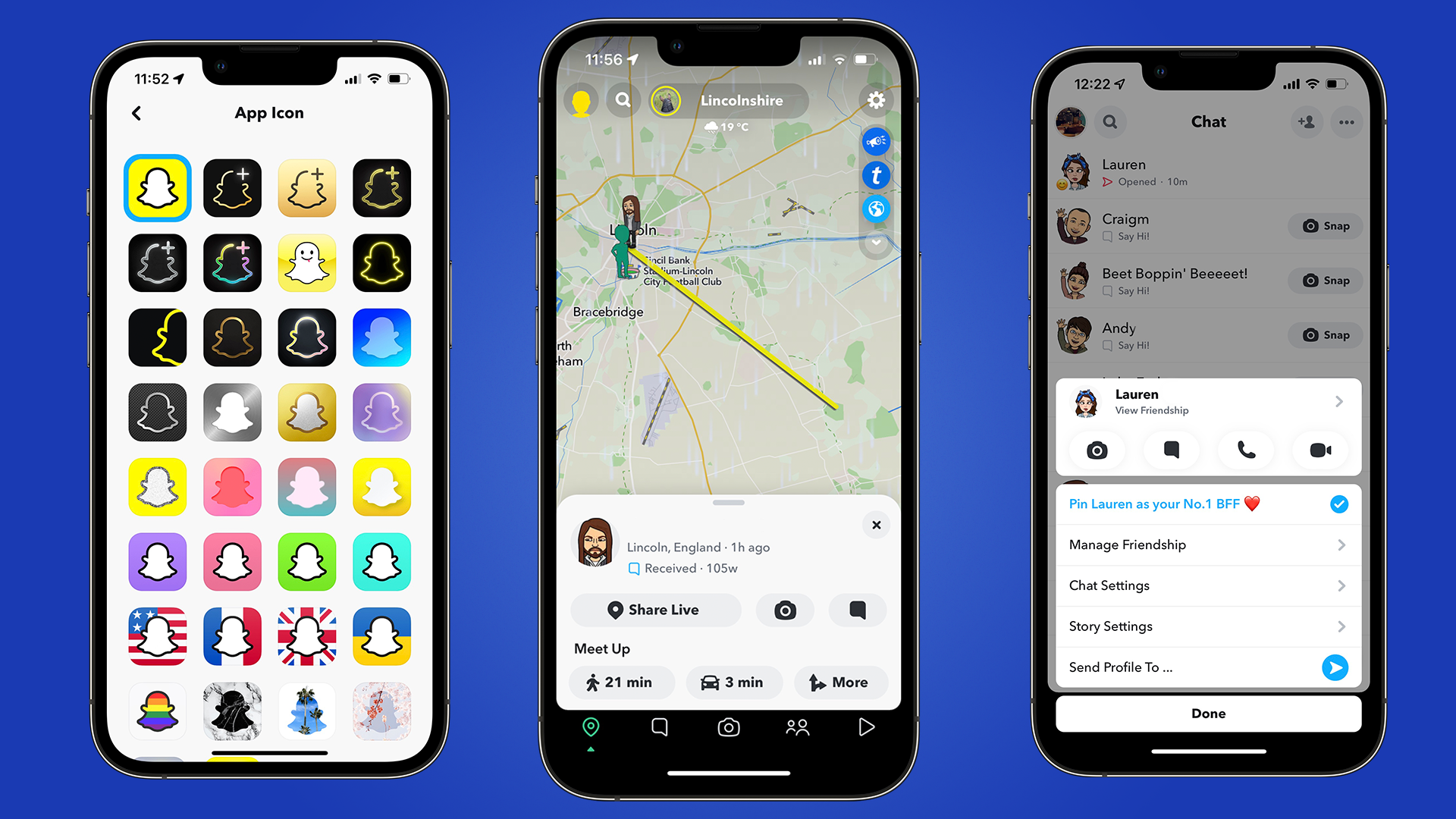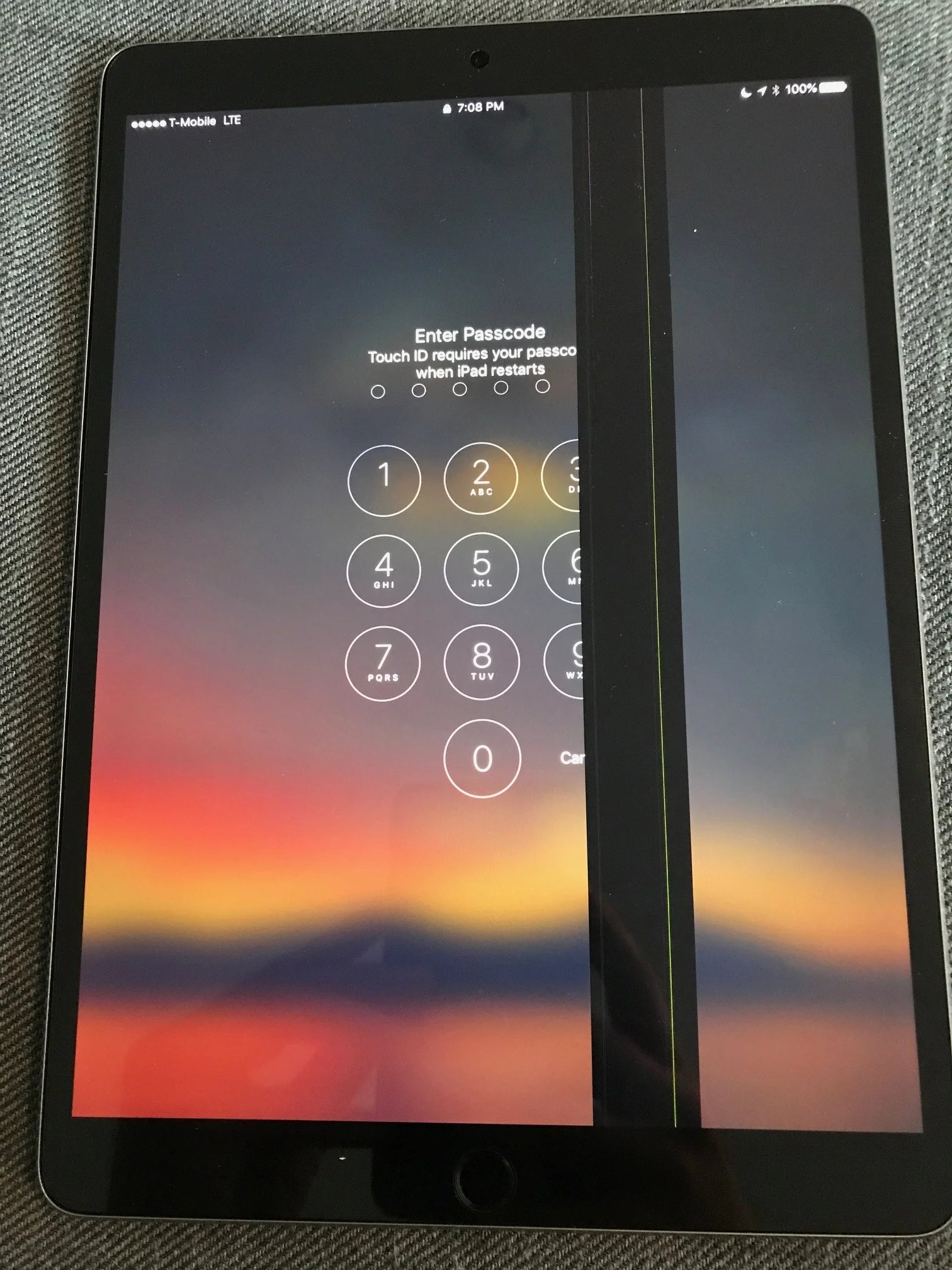GIF Keyboard iPhone Disappeared? Here is How to Fix!
 Jerry Cook
Jerry Cook- Updated on 2024-02-23 to Fix iPhone
Sending GIFs is one of the simplest things you can do on iphone. But what would you do if GIF keyboard iphone disappeared? It can be annoying when your iPhone's GIF keyboard vanishes, and you use it to express yourself on social media and in messaging. Software bugs, updates, or modifications to settings are main causes of this problem. But the good news is that it can be fixed with a few easy actions.
If you notice that GIFs are not working on your iphone, UltFone iOS System repair shows up as a dependable option, providing a thorough method to successfully address iOS-related problems. So here we have gathered some fixes to help you solve the issue.
- Part 1. Why did My Gifs Disappear on iPhone?
- Part 2. How Do I Get GIFs Back on My iPhone?
- Method 1. Check Images Is Added in iMessage
- Method 2. Remove and Re-add the Images App in iMessage
- Method 3. Check iPhone Storage
- Method 4. Check Internet Connection
- Method 5. Enable MMS on iPhone
- Method 6. Change "Language & Region" Settings
- Method 7. Restart iMessage App
- Method 8. iOS Software Update
- Method 9. Disable "Reduce Motion" Function
- Method 10. Fix GIF Keyboard iPhone Disappeared within Professonal Tool
- Part 3. FAQs about GIF Keyboard iPhone Disappeared
Part 1. Why did My Gifs Disappear on iPhone?
Gifs not working on iphone is not a rare issue , which occurs more often after updating iOS to the latest version. And if you think why my gif keyboard disappeared on my iphone, don’t worry solutions are also available but first you need to know why gifs disappeared on iphone. Here are the common causes of this problem:
Unstable internet: Poor network connections can sometimes prevent GIFs from working on mobile devices. Download the GIFs again after checking the network.
Storage: If you want to successfully save GIFs,ensure that your iphone has sufficient storage.
Outdated iOS version: iOS versions that are out dated should be updated as soon as possible. If not, your phone would suffer from numerous bugs and issues as well as not working GIFs.
Part 2. How Do I Get GIFs Back on My iPhone?
Every emotions can not be described in words. When this happens you can use emojis and GIFs. But, it becomes disheartening when GIFs on iphone stop working. If this has happened to you, keep continue reading this article as we have provided the solutions to fix GIFs not working or disappearing on your iphone.
Method 1. Check IMAGES Is Added In IMESSAGE
The #images feature hidden in your Messages app is crucial to finding and sending GIFs on your iPhone. It helps collate and suggest GIFs based on the trends and your searches. So, if GIFs are not loading correctly on your iPhone, ensure that the #images app is added and visible in iMessage. Here’s how:
Step 1. Open the messages app and tap on the relevant chat.
Step 2. Tap on the +icon, located in the bottom left corner.
Step 3. Here, click on more
Step 4. Scrol down to the #image option. Hold and drag it to the top
Method 2. Remove and Re-add the Images App in iMessage
You can remove and re-add images app in iMessage by following these steps.
Step 1. Open the iMessage app in your iphone.
Step 2. Scroll down and tap on “Messages”
Step 3. Press the “A” icon located next to the text box to access the App Drawer.
Step 4. Tap on the red minus button next to an app, then tap the delete button that appears. To Re-Add it, tap the “more” option, Then locate and toggle on the ‘image” app from the list.
Method 3. Check iPhone Storage
If you think why my gif keyboard disappeared on my iphone, then check your iphone storage. If your device has insufficient storage apps may not work properly. If you don’t know about how much storage space is available, open the settings app and check. Here is how to check the storage space in your iphone:
Step 1. Open settings and click on General
Step 2. Scrol down and tap on iphone storage
Step 3. Now you can check the available storage her

Method 4. Check Internet Connection
GIFs inside iMessage will only work when you are connected to the internet. So, when these are not loading for you, make sure you have stable Wi-Fi or cellular connectivity. Enable and disable the Airplane mode and restart your Wi-Fi router to improve internet connectivity.

Method 5. Enable MMS on iPhone
Multimedia Messaging Service helps you send media like pictures, videos, emojis, in the form of text. If your mobile plan allows, that is. However, turning off MMS on your iPhone might throttle GIFs, causing them to fail. To fix that, ensure the relevant MMS settings are enabled. Follow the below steps to do it.
Step 1. Open the setting app on your iphone.
Step 2. Scroll down and tap on messages.
Step 3. Enable the toggle for MMS Messaging.
This will enable the MMS messaging feature for your iPhone. Now, force close and restart the Messages app. Then, check again.
Method 6. Change "Language & Region" Settings
The #image feature is currently available in limited countries. This means that if you cannot get GIFs on iPhone, it might be because it’s unavailable in your region. To get around this, you can change the region and language settings on your iPhone. Here’s how you can change the setting:
Step 1. Open the Settings app on your device.
Step 2. Scroll down and tap on General.
Step 3. Here, tap on ‘Language & Region’.
Step 4. Tap on Region
Step 5. In the search bar, search for the region you wish to set and tap on it from the search results.
Step 6. Select the relevant option.
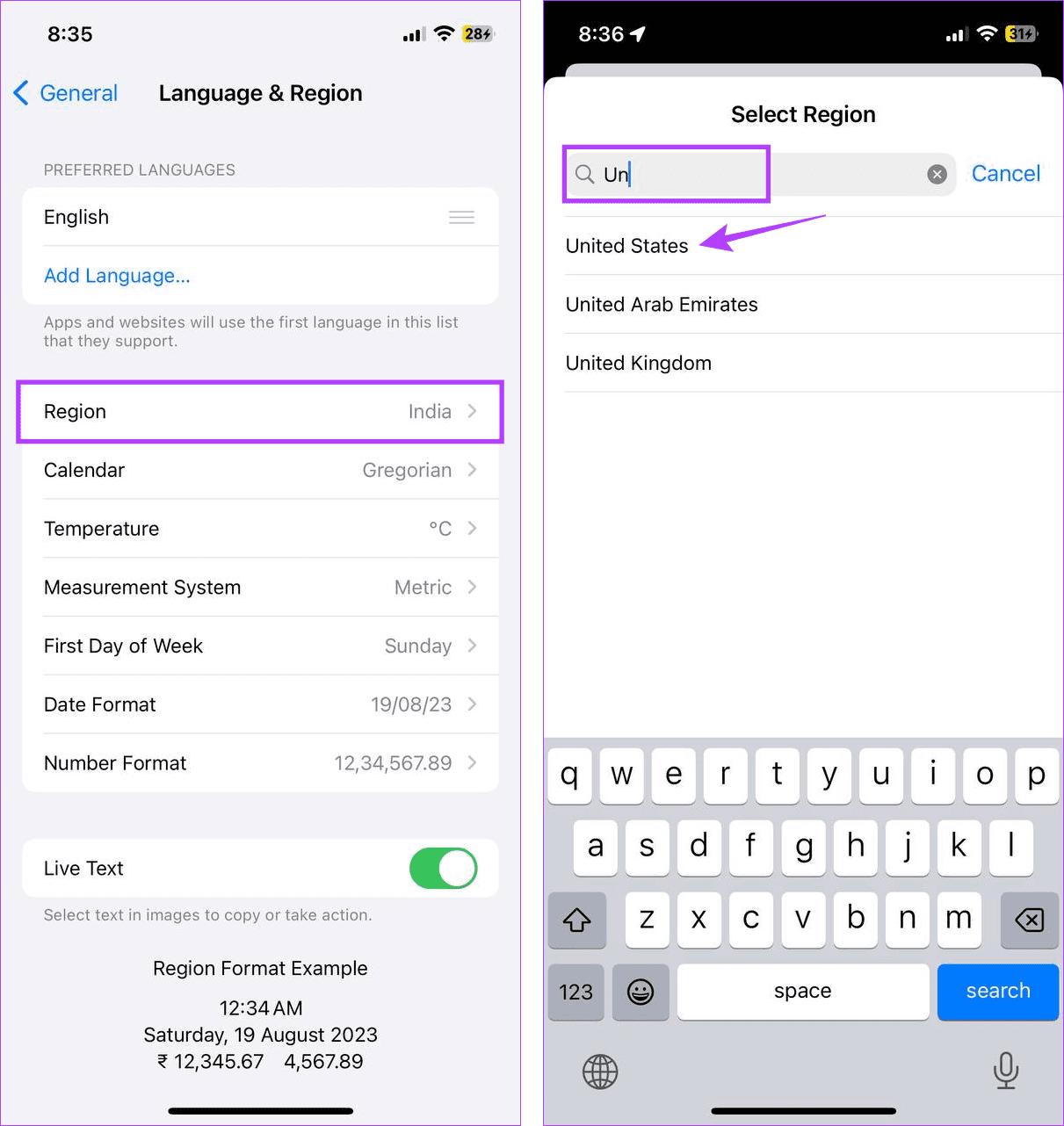
This will change the region setting for your iPhone. Then, open the Messages app and see if the issue has been resolved.
Method 7. Restart iMessage App
If you are using iMessage on iphone or ipad, you can fix the gifs that disappeared on the iphone. Here are the steps to restart iMessage App:
Step 1. Double -click at home button to bring up the app switcher.
Step 2. Find the iMessage App in the App switcher.
Step 3. Click on the iMessage App to close it.
Step 4. Return to the home screen by swiping up from the bottom of the screen or pressing the home button.
Step 5. Tap on the iMessage App icon to relaunch it.
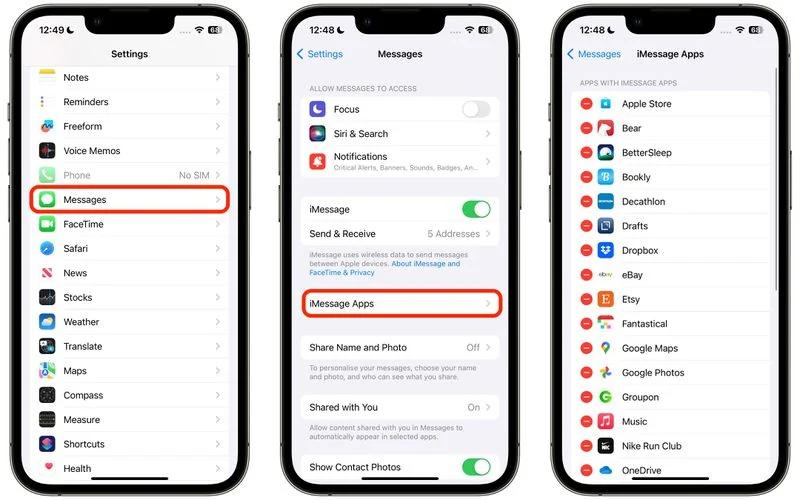
Method 8. iOS Software Update
Regularly updating your iPhone helps ensure you to stay on top of Apple’s recent fixes and security updates. So, if you’ve been facing the issue of gifs disappeared on iphone whatsapp, you might be using an outdated iOS version. So, here’s how to update iOS software:
Step 1. Open settings on your device
Step 2. Scroll down and click on General
Step 3. Click on software update

Wait for the update to finish downloading and installing. Once done, open the Messages app and try sending a GIF again.

Method 9. Disable "Reduce Motion" Function
Reduce Motion feature on your iPhone helps reduce some of the motions and animations. This can help save battery life and is a great way to clean your device’s interface.
However, this may also get in the way of loading or searching for GIFS, rendering them unusable sometimes. To ensure this is not the case, check and see if Reduce Motion is disabled on your iPhone. Here’s how to do it.
Step 1. Open Settings and tap on Accessibility.
Step 2. Here, tap on Motion.
Step 3. Ensure the toggle for Reduce Motion is turned off.
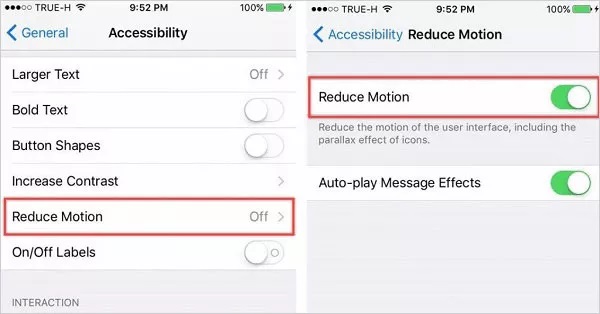
Method 10. Fix GIF Keyboard iPhone Disappeared within Professonal Tool
UltFone iOS System Repair is powerful tool designed to fix various iOS issues, including the disappearance of GIF Keyboard on iphones. You can easily troubleshot and fix problems relating to your iphone’s GIF keyboard not showing up with UltFone iOS System Repair.
With UltFone iOS system repair , you can quickly restore your gif keyboard disappeared iphone to working order, regardless of the cause- software bugs, incompatibilities, or other issues. It allows you to use GIF typing on your iphone without any annoying keyboard problems.
Here is how to fix gifs on iphone.
- Step 1 Launch the UltFone iOS system repair tool on your computer and connect your iPhone using a USB cable.

- Step 2 Select the "Standard Repair" mode from the tool's main interface to initiate the repair process.

- Step 3 Follow the on-screen instructions to put your iPhone into DFU (Device Firmware Update) mode.

- Step 4 Click ‘start standard repair’.

- Step 5 After the repair process is complete, disconnect your iPhone and check if the GIF Keyboard has been restored.

Part 3. FAQs about GIF Keyboard iPhone Disappeared
Q1. Where are my gifs on my iPhone 15?
GIFs are normally kept in the Photos app on your iPhone 15, along with your other photos and movies. To view them, launch the Photos app, pick the "Animated" album from the "Albums" option, and you're done. This is where GIFs are kept and automatically sorted.
Q2. Where did GIFs go on iPhone text?
GIFs can typically be accessed in iPhone text messages (iMessage) by tapping the "A" icon next to the text input field. This brings up the App Drawer, where you can select the "GIF" option to search for and send GIFs. However, the exact location and interface may change depending on iOS updates or changes in messaging apps. It's advisable to check the latest instructions or guides specific to your iOS version and messaging app.
Conclusion
UltFone iOS System Repair can be used to successfully resolve the problem of gif keyboard iphone disappeared. Users may easily fix a variety of iOS-related issues, including the GIF keyboard disappearing , by using this potent tool.
With its user-friendly interface and comprehensive functionality, UltFone iOS System Repair offers a reliable solutions to restore the GIF keyboard functionality, and is highly recommended. Go and download now.