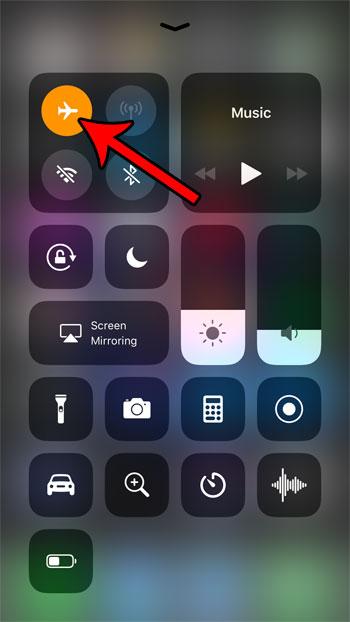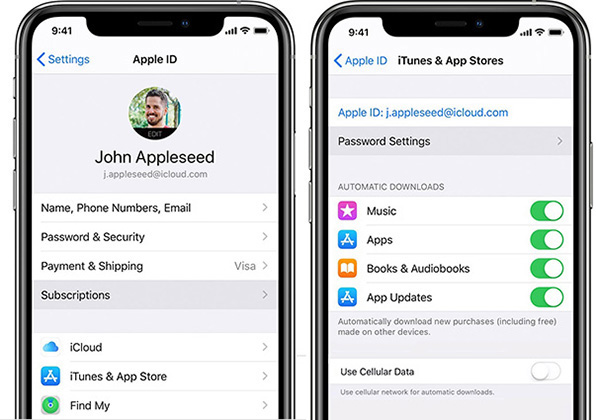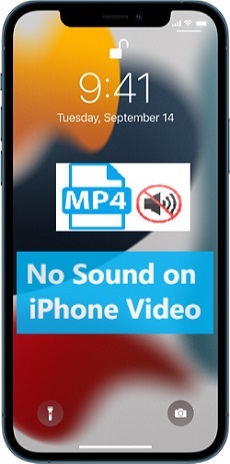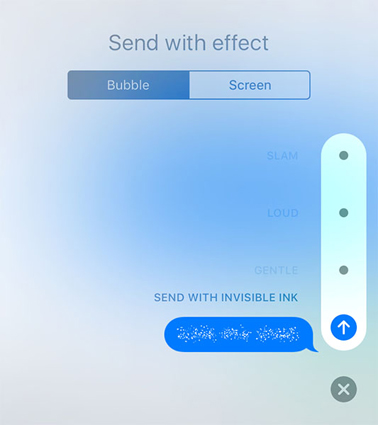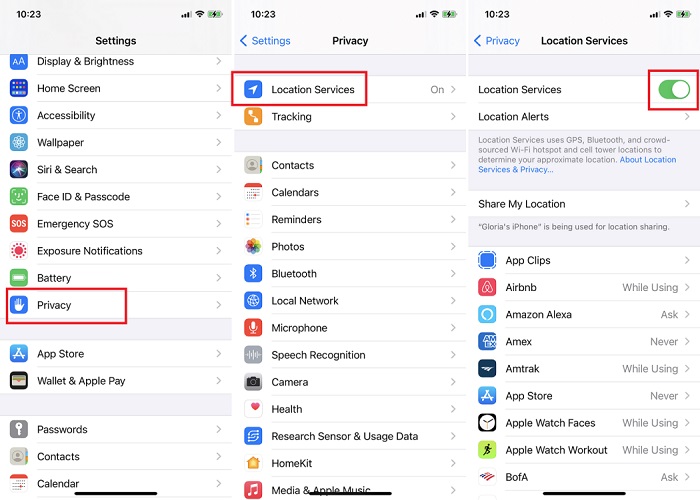Voicemail Not Working on iPhone? [10 Solutions]
 Jerry Cook
Jerry Cook- Updated on 2022-03-22 to Fix iPhone
For many years, iPhone’s voicemail was one of its biggest USPs that encouraged millions of consumers to choose iPhones over Android smartphones. With the voicemail, one could leave a voice message in case the other person is busy or unable to pick the call. By listening to the voicemail later on, the receiver could easily distinguish between an emergency call and a regular casual call.
Now, even though the voicemail features work effortlessly in majority of the cases, there are situations when users might face unexpected voicemail-related issues. In fact, voicemail not working on an iPhone is a more common iOS issue than you think. But, fortunately, the problem usually occurs due to minor software-related bugs that you can troubleshoot without any hassle.
So, if your iPhone’s voicemail has been encountering any issues lately, continue reading. In this guide, we have penned down 10 different ways to fix my iPhone voicemail not working on your own.
- Part 1: What Is Voicemail and How to Set Up Voicemail?
- Part 2: iPhone Voicemail Not Working Performance
- Part 3: 10 Solutions to Fix Voicemail Not Working on iPhone
- Solution 1: Using Custom Greeting
- Solution 2: Turn Off Call Forwarding
- Solution 3: Reset Date & Time
- Solution 4: Reset Voicemail Password
- Solution 5: Update iPhone’s Carrier Settings
- Solution 6: Fix iOS Problem
- Solution 7: Turn On/Off Cellular Service
- Solution 8: Force Restart Phone App
- Solution 9: Delete Voicemail Box
- Solution 10: Enable Wi-Fi Calling
Part 1: What Is Voicemail and How to Set Up Voicemail?
Now, before we go any further, let’s first understand what voicemail means and how users can set it up on their iDevices. Voicemail is basically a feature that allows users to configure their devices to receive voice messages when they are unable to pick a call. Let’s say you are in the middle of an important meeting and don’t have the time to answer a call. In this situation, the caller can simply drop a voice message to your mailbox and you can check it later on through your voicemail history.
Keep in mind that the voicemail functionality is not enabled by default. If you want to receive voice messages, you’ll have to manually set up voicemail for your account by following these easy steps
Step 1: On your iPhone, open the “Phone” app and go to the “Voicemail” tab.
Step 2: Now, click on “Set Up Now” and assign a dedicated voicemail password to your account.
Step 3: Tap “Done” and then, record your voicemail message to set up a custom greeting for the callers.
That’s it; whenever someone calls you, they would get an option to leave a voicemail in case you don’t pick up the phone.
Part 2: iPhone Voicemail Not Working Performance
It’s worth noting that voicemail-related issues can occur in different forms. For instance, while some users fail to see their downloaded voicemail list, others simply can’t open a particular voicemail message. Some of the additional voicemail-related problems include:
- Visual voicemail is not working after installing the latest iOS updates
- Voicemail is inaccessible, which means you can’t access the received voice messages
- A particular voicemail message is not playing properly
- The Phone app on your iPhone is not working properly or experiencing unexpected glitches
- The voicemail greeting is only playing the default message
Part 3: 10 Solutions to Fix Voicemail Not Working on iPhone
So, regardless of why voicemail is unavailable on your iPhone, here are some of the most effective solutions to fix the problem by yourself.
Solution 1: Using Custom Greeting
First things first, if you are using the voicemail feature, it’s better to use a custom greeting message instead of the default one. Why? Because when you use the default message, it’s quite possible that people might not hear it properly or leave their message. So, before everything else, make sure to use a custom greeting for your voicemail.
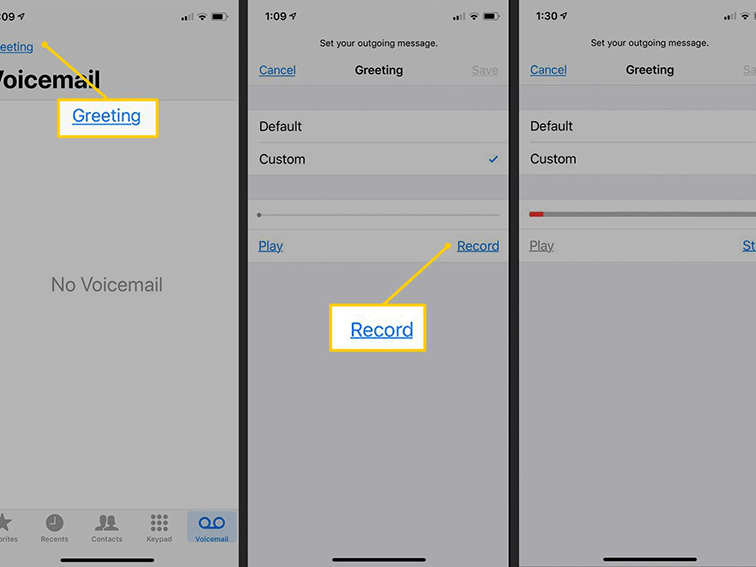
To do this, open the “Phone” app and go to the “Voicemail” tab. Then, click on “Greetings”. A pop-up will appear on your screen. Here select the “Custom” option and click “Record” to record your new custom greeting message.
Solution 2: Turn Off Call Forwarding

Keep in mind that if you have enabled the call forwarding feature on your iPhone, it’s most likely to interfere with the regular voicemail functionality. So, if you want to receive all your voicemails without any conflict, make sure to turn off call forwarding. You can do this by going to the “Settings” menu. In the “Settings” window, click on “Phone” and select “Call Forwarding”. Then, toggle the switch off next to the call forwarding option to disable the feature.
Solution 3: Reset Date & Time

If voicemail not working on iPhone still persists, the next step would be to reset its date & time settings. The general thumb rule says that your device should automatically select the date and time based on your current time zone. Again, you can configure the date & time settings through the “Settings” window. To do this, go to “Settings>General>Date & Time” and then, toggle the “Set Automatically” switch to let your device automatically decide the date & time for your device.
Solution 4: Reset Voicemail Password

Another way to fix voicemail not working on the iPhone is to reset the voicemail password itself. There are different ways to reset the voicemail password, but the easiest way to do this is through the “Settings” menu. Go to “Settings>Phone” and click on the “Change Voicemail Password” option. Then, simply enter the new password to complete the process.
Solution 5: Update iPhone’s Carrier Settings
Pending cellular updates are also a common reason why you might be unable to receive any voicemail messages. So, go ahead and make sure to update the iPhone’s carrier settings. Open the “Settings” app and click on “General”. Then, click on “About” and wait for a few seconds. If there are any network carrier updates, you’ll automatically receive a pop-up to download them.
Solution 6: Fix iOS Problem
If voicemail is still not working on your iPhone, there’s a huge probability that some backend iOS-related bug is triggering the issue. In this situation, it would be far better to choose a dedicated system repair tool such as UltFone iOS System Repair. It’s a professional system repair solution that can automatically resolve 150+ system errors on an iDevice. It means you’ll be able to troubleshoot the voicemail not working on iPhone error without lifting a finger.
Features:
- On an iPhone, iPad, or iPod, simply click once to enter and exit recovery mode.
- Repair more than 150 iOS system issues such as the reboot loop, Apple logo, and blank screen without losing data.
- Reset iPhone/iPad/iPod Touch/iTunes/Finder if you don't have a password.
- All iPhone models and iOS versions are supported, including the current iPhone 13 series and iOS 15, and you can downgrade from iOS 15 to iOS 14 without using iTunes.
Let’s quickly walk you through the step-by-step procedure to fix voicemail not working on iPhone using UltFone iOS System Repair.
-
Step 1Install and launch the software on your computer and tap the “Start” button on its home screen to get started.

-
Step 2Now, connect your iPhone to the system and select “Standard Repair” to proceed further.

-
Step 3Based on your iPhone’s model and iOS version, the tool will automatically select a compatible firmware package. Simply tap the “Download” button to download this package and make sure your device stays connected to the Internet throughout the process.

-
Step 4After the firmware package is successfully downloaded, click “Start Standard Repair” to initiate the repairing process.

-
Step 5Wait for a few minutes and let UltFone iOS System Repair automatically repair your iPhone. Once the process completes, simply disconnect the device from the computer and you’ll be able to access the voicemail feature without any hassle.

Solution 7: Turn On/Off Cellular Service
Now, even though this method is not a direct solution to fix voicemail not working, there are many users who have encountered success as well. Simply turn off your cellular network and keep it off for at least 10-20 seconds. Then, enable the cellular services again and check if you are able to access your voicemails or not.
Solution 8: Force Restart Phone App
Sometimes the “Phone” app on your iPhone may stop working temporarily and conflict with the basic voicemail functionality. If that’s the case, all you have to do is swipe up from the home screen to go to the “Recent Apps” tab and forcefully close the “Phone” app. This will automatically reset the application and might resolve the voicemail not working on iPhone error.
Solution 9: Delete Voicemail Box

In case your voicemail gets full and there’s not enough space, your phone won’t save any new voice messages. In this situation, you’ll have to manually clear the voicemail box to make room for new messages. To delete older voicemails on your device, open the “Phone” app and switch to the “Voicemail” tab. Then, tap the “Edit” button at the top-right corner and select the voice messages that you want to delete. Finally, click on the “Delete” button to remove them permanently.
Solution 10: Enable Wi-Fi Calling
If the cellular service is poor in your current location, the voice messages may take several minutes to download completely. Not to mention, if the cellular service is too bad, you might even encounter failed downloads as well. To avoid this situation, it’s always a good strategy to enable Wi-Fi calling and use your Wi-Fi network to download and listen to all your voicemail messages.
Conclusion
Being one of the exclusive and oldest iOS features, users’ reliance on voicemails is quite unparalleled. So, it makes complete sense for them to panic when voicemail stops working unexpectedly on their iPhone. But, instead of unnecessary panic, you can simply implement the above-mentioned solutions to fix voicemail not working on the iPhone and get access to all your voicemail box right away. And, in case you are not sure about the root cause of the problem, simply download UltFone iOS System Repair on your computer and use it to repair the voicemail issue automatically.