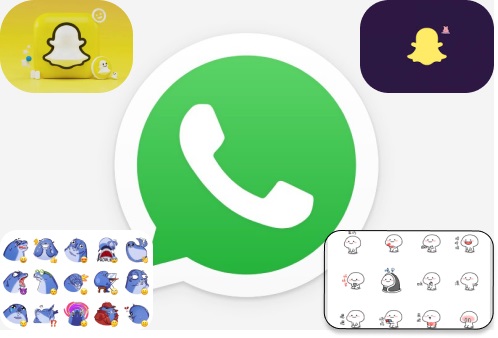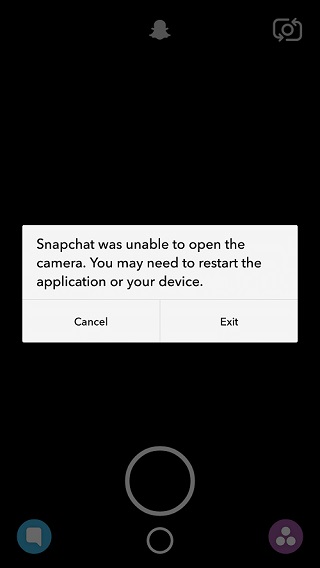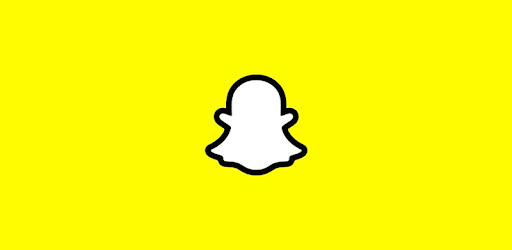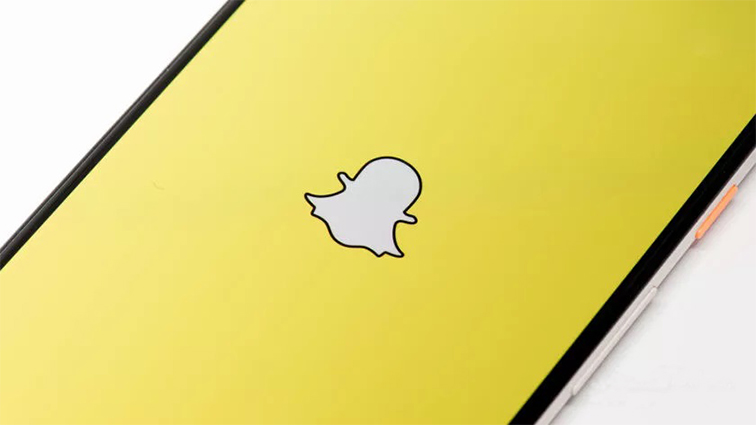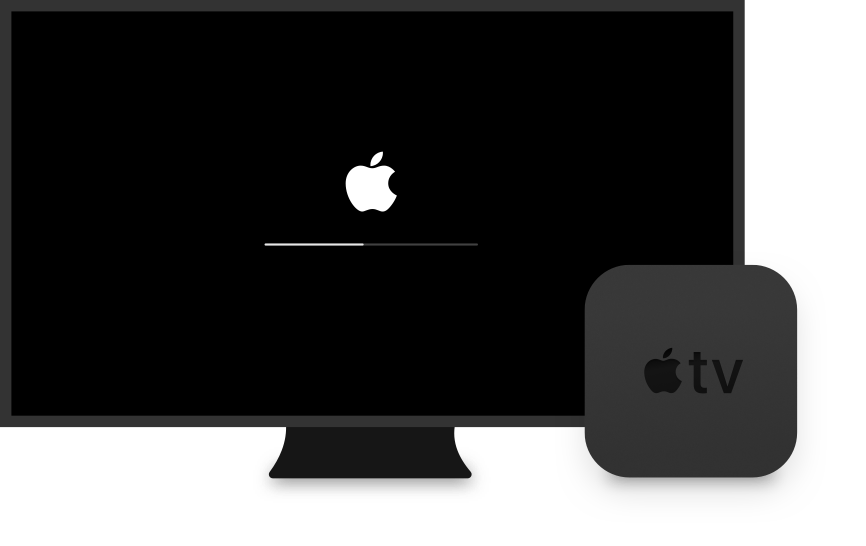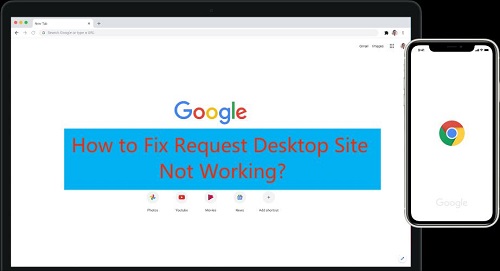How to Fix Snapchat Map Not Working Issue on iPhone
 Jerry Cook
Jerry Cook- Updated on 2023-01-03 to Fix iPhone
Snapchat map is a very cool feature that lets you share your real-time location with the people you are connected to on the Snapchat account. If you have allowed to share your location on Snapchat, the people you have added on Snapchat will be able to see you on the Snapchat map.
Recently Snapchat users have started reporting issues with the Snapchat map working on iPhones. If your Snapchat Map is not Working on an iPhone or Android phone, this guide is for you. Stick to the end, as we’ll discuss 9 ways to fix Snapchat maps not working 2023.
There could be multiple reasons behind the Snapchat map not working something went wrong. However, we have curated a list of 9 effective ways to fix the Snapchat map not working 2023. No matter what issue you face with Snap maps, we’ll cover them below one by one.
- Part 1: How Well Do You Know about the Snapchat Map?
- Part 2: Is There a Glitch with the Snapchat Map?
- Part 3: Why is the Snapchat Map Not Working?
- Part 4: How to Fix Snapchat Map Not Working or Showing up?
- Part 5: Fix the Snapchat Map Not Working iPhone Issue via UltFone iOS System Repair (Most Effective)
- Part 6: Other Methods to Fix Snapchat Map Not Working and Something Went Wrong
Part 1: How Well Do You Know about the Snapchat Map?
The Snapchat Map feature allows you to share and see the live location of your Snapchat contacts. However, this feature doesn’t work until you enable it by allowing the location permission to the Snapchat App.
Snapchat uses GPS and a stable internet connection to send and receive information and draws it on the maps; hence you can see your Snapchat contacts’ live locations and new stories from new users from the other part of the world.
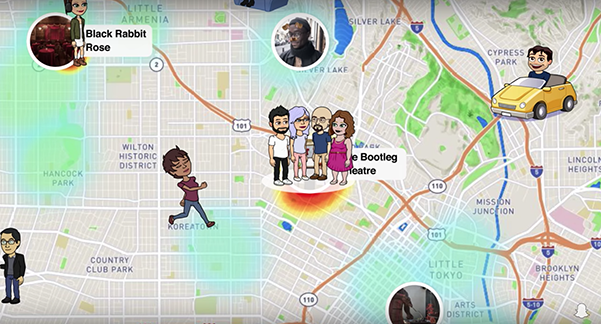
Part 2: Is There a Glitch with the Snapchat Map?
Glitches and bugs are simple things in the software and technological world. Snapchat can have glitches or bugs too. If you sense anything like a glitch, bug, or feel the snapshot server is down when Snapchat Map is Not Working, head towards Google and search out.
The news and tech websites immediately provide updates as if anything is happening with the widely used social media applications. If you verify any glitch or bug in the Snapchat map, wait for Snapchat to send the new app updates with glitches and bugs fixed.
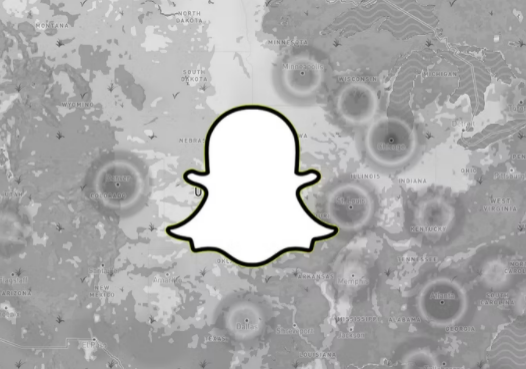
Part 3: Why is the Snapchat Map Not Working?
There can be multiple reasons why Snapchat Map Not Working. If you have installed new iOS updates on your iPhone, the issue can be with the iOS, as most of the betas aren’t stable and contain a risk of contamination of glitches and bugs. Sometimes, the required permissions aren’t provided, disabling the functionality of the Snapchat map.
Part 4: How to Fix Snapchat Map Not Working or Showing up?
Here are solutions you can apply on your iPhone in order to fix the snap map not working or showing up. If you are facing relevant issues on the Android phone, you can apply the fixes on the android, but this article will mainly cover the iPhone.
We have curated a list of different fixes. Let’s discuss them one by one. You should apply to pick one of them that seems relevant to the Snapchat map not working issue.
Way 1: Check Your Snapchat Location Permission
Snapchat map needs location permission to send and receive data from the GEO satellite. If the permission isn't granted, you will likely dig into the internet with a question, “Is there a glitch with Snapchat maps?”Make sure the location permission is granted to Snapchat.
Here’s how to grant location permission for Snapchat on iOS.
- Open the Snapchat App, and tap the profile icon on top of the screen.
- Tap the Gear icon on the top left side of the screen.
- Scroll down and find Manage > Permissions > Location.
- Tap the location option to enable the location.
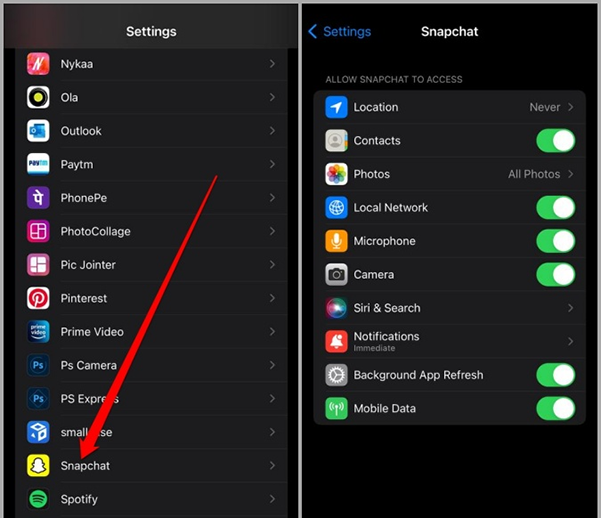
Way 2: Check the Location Settings
In order to use the GPS services on the iPhone, GPS needs to be turned on any iPhone or Android phone. Location services turned off means, why is someone’s snap location updating?” ensure location services are turned on in the settings.
- Go to Settings > Privacy.
- Check Location Services are turned on or off.
- Tap the Location Services to further open settings.
- Click on the Green toggle to turn on location services.
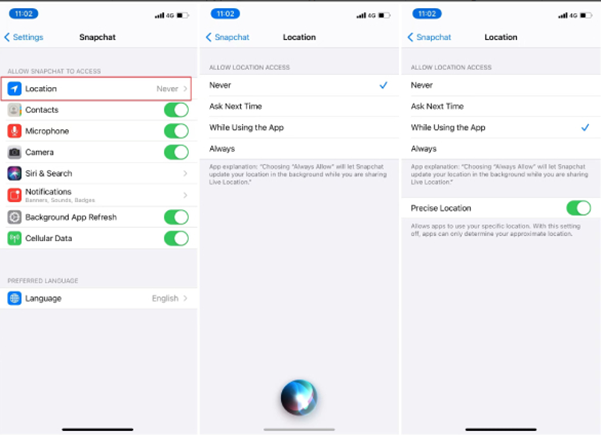
Way 3: Disable Ghost Mode to Fix Snapchat Map Not Working
If you have enabled the Ghost mode in the Snapchat map settings, the location won’t show to your Snapchat contacts. It’s necessary to disable ghost mode to fix the Snapchat not working.
- Open Snapchat App, and click on the map option on the bottom left of the screen.
- Click on the gear icon and ensure the Ghost mode is disabled.
- Tap the green toggle to disable ghost mode on Snapchat.

Part 5: Fix the Snapchat Map Not Working iPhone Issue via UltFone iOS System Repair (Most Effective)
If, after applying all the solutions mentioned above, the issue persists. Try resolving with the UltFone iOS System Repair. Sometimes the system glitch of iOS made it impossible to fix the problems software-related on iPhone, like the Snapchat map not working.
UltFone iOS System Repair is a great tool that eliminates all types of iOS software-related issues. What’s the best part about the UltFone iOS System Repair? It supports all the latest iOS versions, including the iOS 16 betas.
Apart from solving the Snapchat map issue on the iPhone, it can resolve 150+ iOS problems such as the iPhone stuck on the apple logo, frozen screen, black screen, and a lot more, for which you would need to seek professional help.
- Downgrade from iOS 16 beta without iTunes.
- Fix 150+ iOS system issues like Apple logo, reboot loop without data loss.
- Support all iOS versions and iPhone models, including iPhone 13 series and iOS 16 beta.
- 1-Click to enter and exit recovery mode on iPhone/iPad
- Reset iPhone/iPad/iPod Touch without password/iTunes/Finder.
-
Step 1Download the software from your computer. Install and run it. After that, use an USB cable to connect your iPhone to the computer. Once the iPhone is detected, click “Start”.

-
Step 2click "Standard Repair" to proceed. Before performing the system repair, you need to click the "Download" button to download the automatically matched firmware package for your device.

-
Step 3After the firmware package is downloaded successfully, please click "Start Standard Repair" to fix the iOS issues on your device. Then wait for a few minutes to repair iOS system.

Part 6: Other Methods to Fix Snapchat Map Not Working and Something Went Wrong
If I try all the above, the Snapchat map not working persists. Try resolving it with the fixes mentioned below. Whether you are facing a Snapchat map not working 2023 or Snapchat map not working 2023 version, there are higher possibilities of resolving the snap map issues with the fixes mentioned below.
Way 1: Clear Snapchat Cache to Fix Something Went Wrong
Sometimes the excessive caches of files slow the Snapchat app functionality. Clearing caches is like restarting your iPhone when something doesn’t work smoothly. Try clearing out the Snapchat caches to fix if something went wrong with the Snapchat maps. Follow the steps below to resolve an issue that went wrong on Snapchat.
- Open up the Snapchat app, and tap bitmoji.
- Tap the gear icon to open up further Snapchat settings.
- Scroll down to find Account Actions.
- Tap Clear Caches and confirm to clear the caches.
- Your Snapchat App’s caches will be deleted.
Note: Clearing Snapchat caches on iOS and Android phones is the same process. Follow the steps mentioned above if you are facing something wrong on Snapchat.
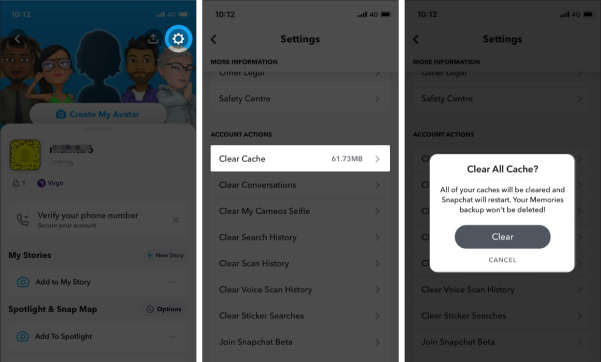
Way 2: Ensure the Stable Internet Connection
Using maps requires a stable internet connection as the device sends and receives heavy map data. Ensure you use a stable internet connection to use the Snapchat map properly.
To get the answer to “Why can’t I see my friends on Snapchat map?” Search Ookla's Speed Test or any other 3rd website on the browser and run an internet speed test to find out if your internet connection is stable. If you don’t have a stable internet connection, you probably won’t be able to find other location statuses on the map.
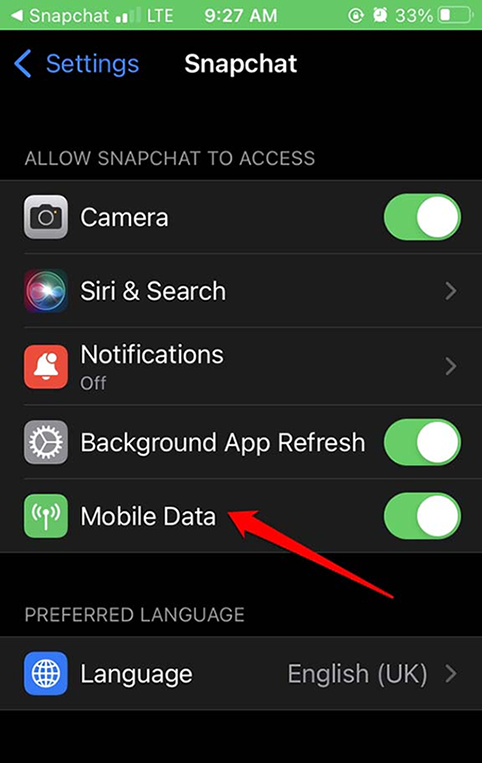
Way 3: Try to Update Snapchat Version
Sometimes, the problem or glitch is in the app itself. Updating the app resolves many problems, as developers receive feedback from the users if there’s any known issue. Open up the App store on an iOS device and Google play store on android, respectively, and see if there's any Snapchat app update to install.
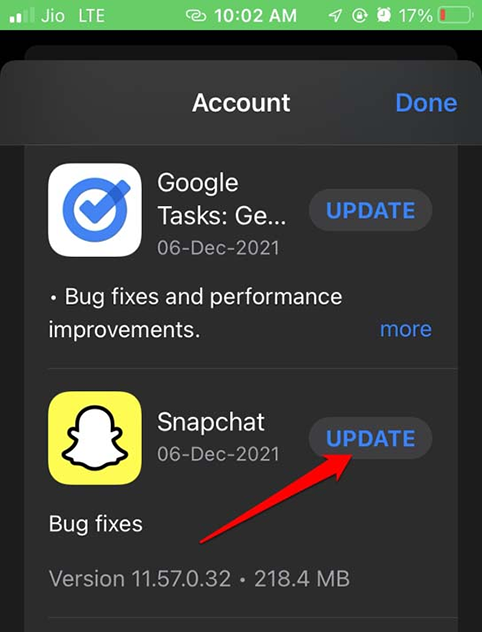
Way 4: Uninstall and Reinstall Snapchat
If the above solutions didn’t work for you, try resolving the snap map working issue by uninstalling and reinstalling the Snapchat app. It would install and set up Snapchat from scratch. It’ll also kill the possibility of missing any necessary setting to set up Snapchat, e.g., permissions.

Way 5: Report the Issue to Snapchat
If you are facing any exceptional issue with the Snapchat map, the last and best way is to let Snapchat know about it by reporting the issue. Follow the steps below to report the Snapchat not working issue to the Snapchat.
- Click on profile icon and tap gear icon on top right side.
- Scroll down until you find the Feedback Section.
- Tap on either “I Spotted a Bug”.
- Select the relevant topic, like in this case choose Snap Map.
- Write down the issue, attach the relevant screenshot and tap Submit.

Final Thoughts
Snap map is a very cool feature of Snapchat that lets you share your location with your Snapchat contacts and at the same see theirs too. However, Snapchat maps not working something went wrong are the known issues. This blog discussed 9 ways to fix the snap map not working 2023 with simple methods and steps.