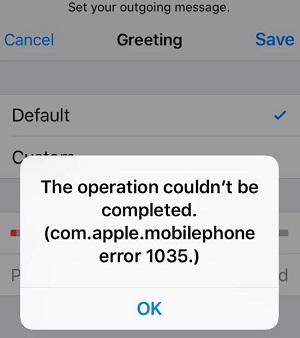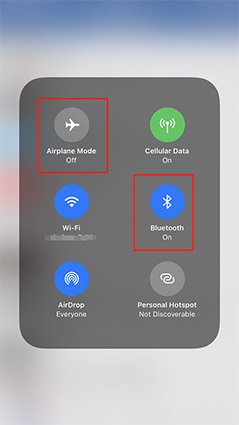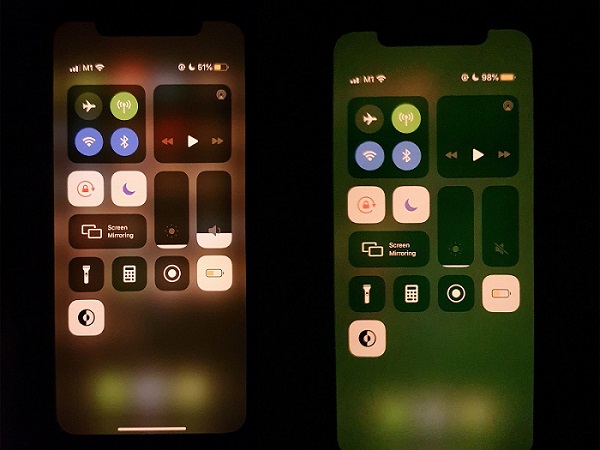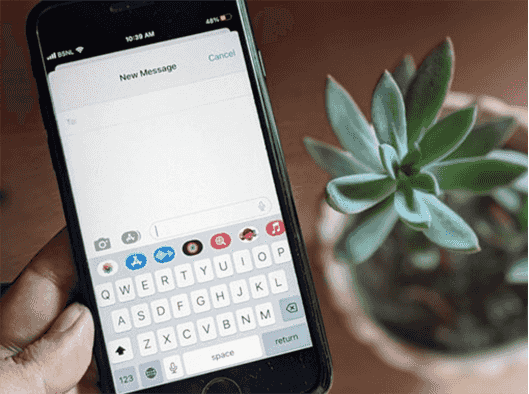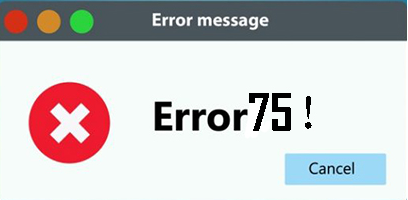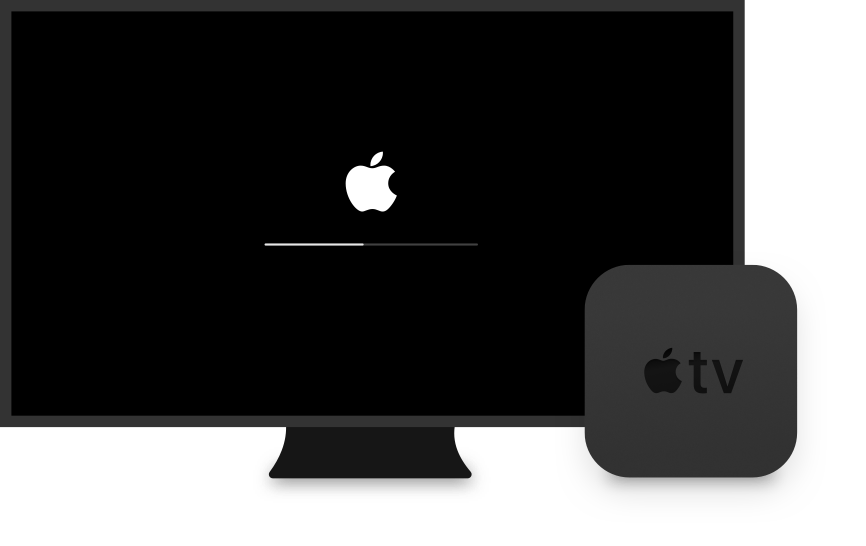9 Solutions on How to Fix iPhone Ringer Keeps Changing by Itself
 Jerry Cook
Jerry Cook- Updated on 2023-02-01 to Fix iPhone
Along with iOS releases, iPhone receives many improvements and new features. Unfortunately, many flaws and problems—including some with hardware and software—appear with the refresh. Recent issues with iOS 16 have been very problematic. For example, there have been several issues with volume and sound like iPhone ringer keep changing.
Many people regularly complain about annoying problems with their iPhone devices, and this problem where the iPhone ringer volume changes on its own is one of them. In this case, even if consumers set their devices' high volume, the volume automatically drops. Additionally, many users typically miss crucial calls, texts, and other warnings due to this problem.
Therefore, if you fall into this category, read this comprehensive guide and use the eight ways to obtain your answers.
- Part 1: Why Does My Ringer Keep Changing on My iPhone
- Part 2: How to Fix Ringer Volume Keep Changing on iPhone
Part 1: Why Does My Ringer Keep Changing on My iPhone
Why does my iPhone ringer keep changing? The iPhone's ringer frequently goes off for many reasons. When you have a crucial call to receive, the problems occasionally become critical. The following may be the causes for iPhone ringer keep changing and not working:
- iPhone Connected Devices, Wired or Wireless
Any Bluetooth-enabled corded headphone or wireless device can be linked to the iPhone, reducing the ringer volume. You consider disconnecting them as a remedy if such behavior is seen. - Ringer Volume Key Stuck
Your cellphone volume key can become stuck on depressed as a result of the iPhone case. If any problems are discovered, consider checking it out and taking off the case cover. - Sticky Volume Controls
Sometimes, volume keys can become sticky and stuck on volume reduction due to lubricants or damp palms. - Hardware issue following iPhone crash
When an iPhone is dropped to the ground, the hardware may be damaged and behave strangely, such as adjusting the ringer volume or not ringing loudly.
Part 2: How to Fix Ringer Volume Keep Changing on iPhone
- Solution 1: Restart Your Device
- Solution 2: Turn off Attention Aware
- Solution 3: Increase the volume
- Solution 4: Change device pairing
- Solution 5: Clear all Apps
- Solution 6: Repair iOS System with UltFone iOS System Repair
- Solution 7: Update iOS to the Latest Version
- Solution 8: Reset the Device Setting
- Solution 9: Activate Assistive Sensitive Touch
Solution 1: Restart Your Device
Restarting your device is the first approach you can take to cure your iPhone's ringer volume issue, which has proven effective by many. Follow these easy instructions to get started:
- First, depending on the version of your device, you must long-press either the side button or the volume button.
- Hold this button for as long as it takes for the power-off slider to appear on your screen.
- And when the slider appears, move it to the right.
- After that, you must wait for your device to turn off for 30 seconds.
- To turn this on if your smartphone is entirely off, you must long-press the side button until and unless the Apple logo displays on your screen.
- You can check your device's ringer volume after restarting it.
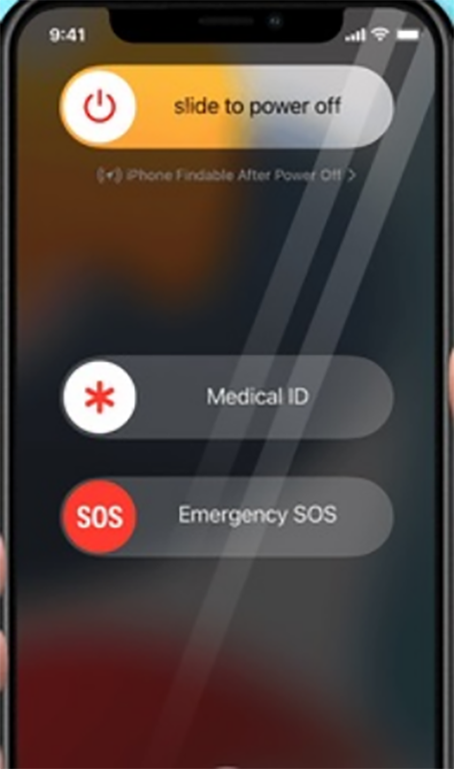
Solution 2: Turn off Attention Aware
When you enable the "Attention Aware Feature", your phone's ringer level will be reduced when you are looking at it. However, when you are not gazing at your display, it dims. To disable the "Attention Aware Feature" and double-check the ringer volume.
- To begin, navigate to the Settings menu.
- Then select "Face ID & Passcode".
- After that, turn off the "Attentive Aware Features" toggle.

Solution 3: Increase the Volume
Why does the ringer volume keep changing iPhone? Turning up the volume on your iPhone can also help in solving the issue. Take the following steps:
- Go to Settings and then to Sounds & Haptics.
- Check that the ringer volume is set to full under "RINGER AND ALERTS".
- Using the slider to boost the sound if the book is too low.
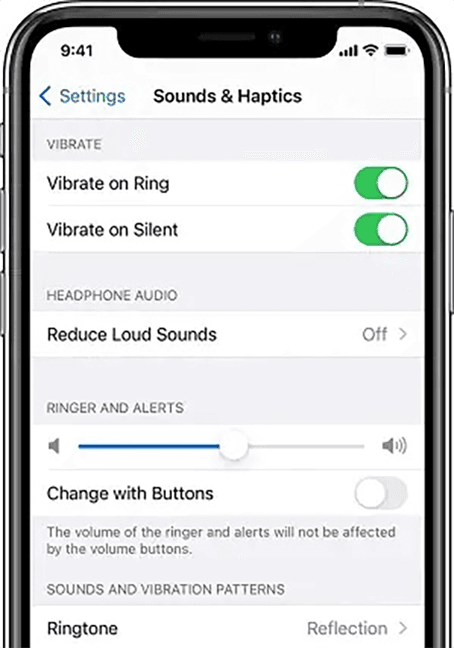
Solution 4: Change Device Pairing
Many users have reported that when they connect their iPhones to specific Bluetooth devices, the volume level adjusts automatically. However, this is only the case with some Bluetooth devices. So, to see if your device is experiencing the same issue, connect it to multiple Bluetooth devices and check the volume levels.
However, if you need a different approach, you can turn off your Bluetooth and check again later. Follow the procedures below to accomplish this:
- First, navigate to the settings tab.
- Then select "Face ID & Passcode".
- Next, switch off Bluetooth by tapping on the toggle.
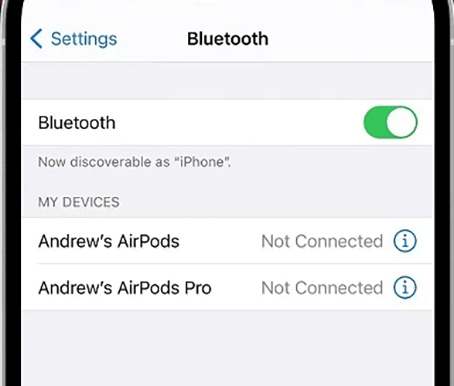
Solution 5: Clear All Apps
If you've noticed that the volume of your iPhone's ringer fluctuates automatically, this could be due to background programs operating on your device. So, to resolve iPhone ringer volume changes by itself issue, you must shut down all background applications and clear your phone. Follow the instructions below to do this effectively:
- If you have the most recent model, you can remove your app history by heading to your home screen and simply swiping up your thumb from the bottom of your screen. Following that, keep your thumb in the center of your screen for a few seconds to delete all background running apps.
- If you have an iPhone 8 model or an earlier version, double-tap the home button on your device. It will display the most recently used apps on your device. Then, instead of shutting the running apps, swipe left or right. In addition, running apps can be closed by simply swiping up on the preview apps screen.
Solution 6: Repair iOS System with UltFone iOS System Repair
The iOS system may generally be restored using iTunes restore, although this method is only helpful if you have a backup. And if you don't have the back, you don't have to worry because you may utilize UltFone iOS System Repair. It is the most effective approach to Repair iOS to fix iPhone ringer keep changing on its own and the best tool for repairing and recovering Apple devices. UltFone iOS System Repair puts your smartphone in recovery mode and fixes any software issues that may arise.
- 1-Click to enter and leave iPhone/iPad/iPod recovery mode.
- Repair 150+ iOS system issues, such as the Apple logo, reboot loop, and black screen, without losing data.
- Reset iPhone/iPad/iPod Touch without using a password, iTunes, or the Finder.
- Downgrade from iOS 16 without the use of iTunes.
- All iOS versions and iPhone models are supported, including the current iPhone 14 series and iOS 16/iPadOS 16.
-
Step 1 Download and Launch UltFone iOS System Repair. After downloading and launching this program on your PC/Mac, connect your iPhone/iPad/iPod touch to the computer. Click "Start" to open the iOS system repair module".

-
Step 2To proceed, select "Standard Repair" on the following screen. If your iPhone is not recognized, this program will instruct you to manually enter it into recovery mode or DFU mode so that it may be detected.

-
Step 3Select the "Download" option before proceeding with the system repair to acquire your device's automatically matched firmware package. If you downloaded the firmware before, please import it by selecting "local import firmware".

-
Step 4 After successfully downloading the firmware package, please click "Start Standard Repair" to solve the iOS issues on your smartphone. When the iOS system recovery is complete, your iOS device will restart, and everything will be expected.

Solution 7: Update iOS to the Latest Version
Updating iOS causes numerous changes in software and its performance. You may upgrade iOS remotely, automatically, or manually with a PC.
- Navigate to Settings and then to General Settings
- Tap on the software update, read the instructions, and click "Update Now".
- Wait for the update to finish before resetting the device with the new updates.

Solution 8: Reset the Device Setting
Resetting your smartphone to factory settings is the next option for resolving issues. Before using this procedure, make sure you have a backup. If you have a device backup, then proceed to the guidelines below to fix your iPhone ringer volume issue:
- First, navigate to the Settings tab. Then select "General".
- Then click the "Reset All Settings" button. You can solve your iPhone ringer volume problem with this.

Solution 9: Activate Assistive Sensitive Touch
It could be another solution to your iPhone ringer's loudness problem. Follow the instructions below to implement this solution:
- First, navigate to the Settings menu. Then click "General". Then there's accessibility.
- After that, select the Assistive Touch toggle and turn it on. Then choose your device.
- Following that, press any of the volume up or down icons. When the volume icon vanishes, you can immediately turn off the assistive touch capability.

Conclusion
Various software and hardware issues can cause the iPhone ringer keep changing independently. The guides, as mentioned earlier, can help with these situations. However, there are multiple reasons why the iPhone's ringer keeps turning off. The problem can become critical when you have an important call to make. If software issues are causing the case, we strongly advise utilizing UltFone iOS System Repair. In many circumstances, generic guides might be helpful, but always identify the reason for the problem before proceeding with the solution.