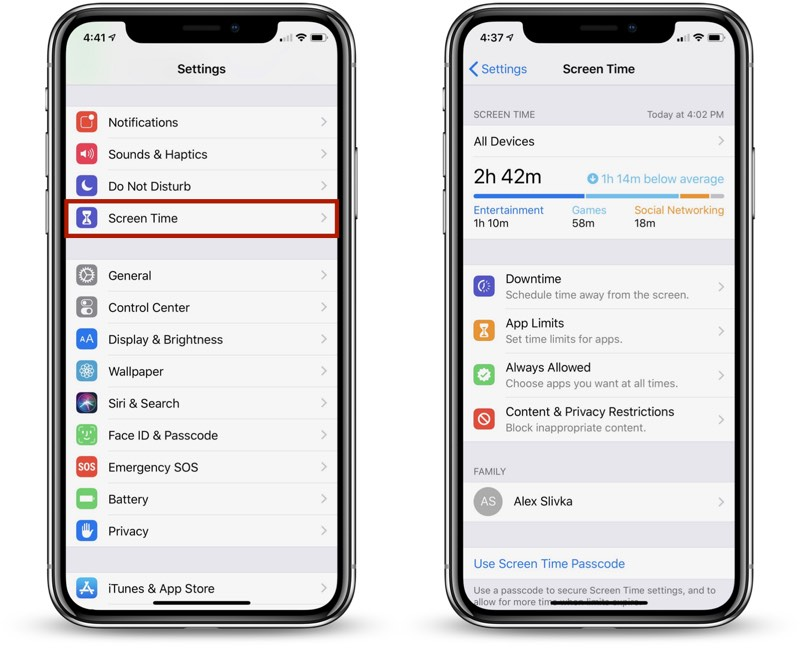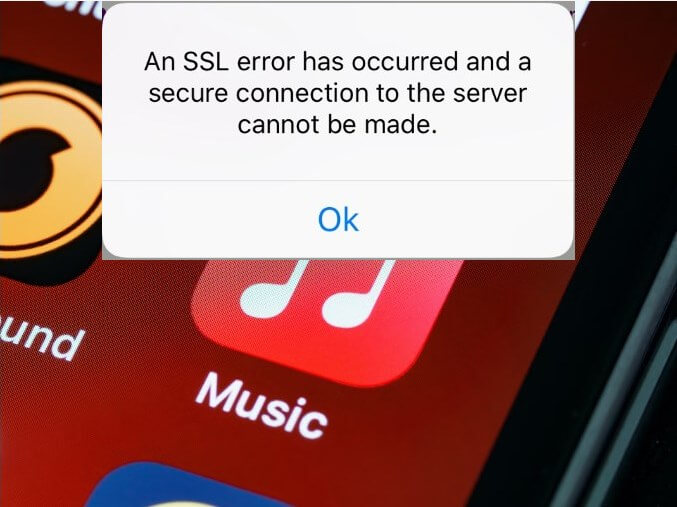[2025 Newest] How to Fix iPhone Power Button Stuck
 Jerry Cook
Jerry Cook- Updated on 2024-02-23 to Fix iPhone
My home button isnt working? What should i do?
Has your iPhone's power button become unresponsive or stuck lately? A stuck power button can be incredibly frustrating, preventing you from turning your iPhone on or off normally. In this guide, we'll walk through the top troubleshooting tips to try when your iPhone's power button is not working.
From cleaning the power button to resetting your device, we'll explore several DIY solutions to attempt before taking your iPhone in for professional repair. Read on for 6 simple yet effective ways to get your stubborn iPhone power button back in working order in 2023.
- Part 1. Why is My iPhone Power Button Not Working and Apps Not Opening?
- Part 2. iPhone Button Not Working How to Turn On?
- Solution 1. Restart Your iPhone Using AssistiveTouch
- Solution 2. One-Click to Fix iPhone Power Button Stuck
- Solution 3. Turn Off iPhone
- Solution 4. Use Double-tap Feature
- Solution 5. Clean iPhone Power Button
- Solution 6. Adjust the Click Speed
- Part 3. People Also Ask about iPhone Power Button Stuck
Part 1. Why is My iPhone Power Button Not Working and Apps Not Opening?
There are a few potential reasons why your iPhone's power button may not be working, and apps aren't opening properly:
- Dirt, debris, or liquid damage - Buildup inside the power button can prevent it from working properly. This can also cause issues with apps not responding if it interrupts signals.
- Software glitch - A bug or glitch in iOS could make the power button unresponsive and lead to app crashes or freezing.
- Hardware issue - The power button itself may be damaged or faulty, especially if your iPhone has been dropped or injured. This can prevent the button from responding as it should.
- Battery problem - If your iPhone's battery is malfunctioning or depleted, it may not respond to the power button being pressed.
Part 2. iPhone Button Not Working How to Turn On?
Solution 1. Restart Your iPhone Using AssistiveTouch
Restarting your iPhone can often resolve temporary software glitches that may be causing issues with your power button and apps not responding. Since the power button itself isn't working, you'll need to use AssistiveTouch to restart your device.
Follow these steps to fix iPhone power button stuck down:
1. Open the Settings app and tap on General.
2. Scroll down and tap on Shut Down.
3. Drag the power off slider to the right to turn off your iPhone.
4. Wait 1-2 minutes, then try using the power button to turn your iPhone back on.
5. If the power button still does not work, plug your iPhone into a charger or computer to turn it on.
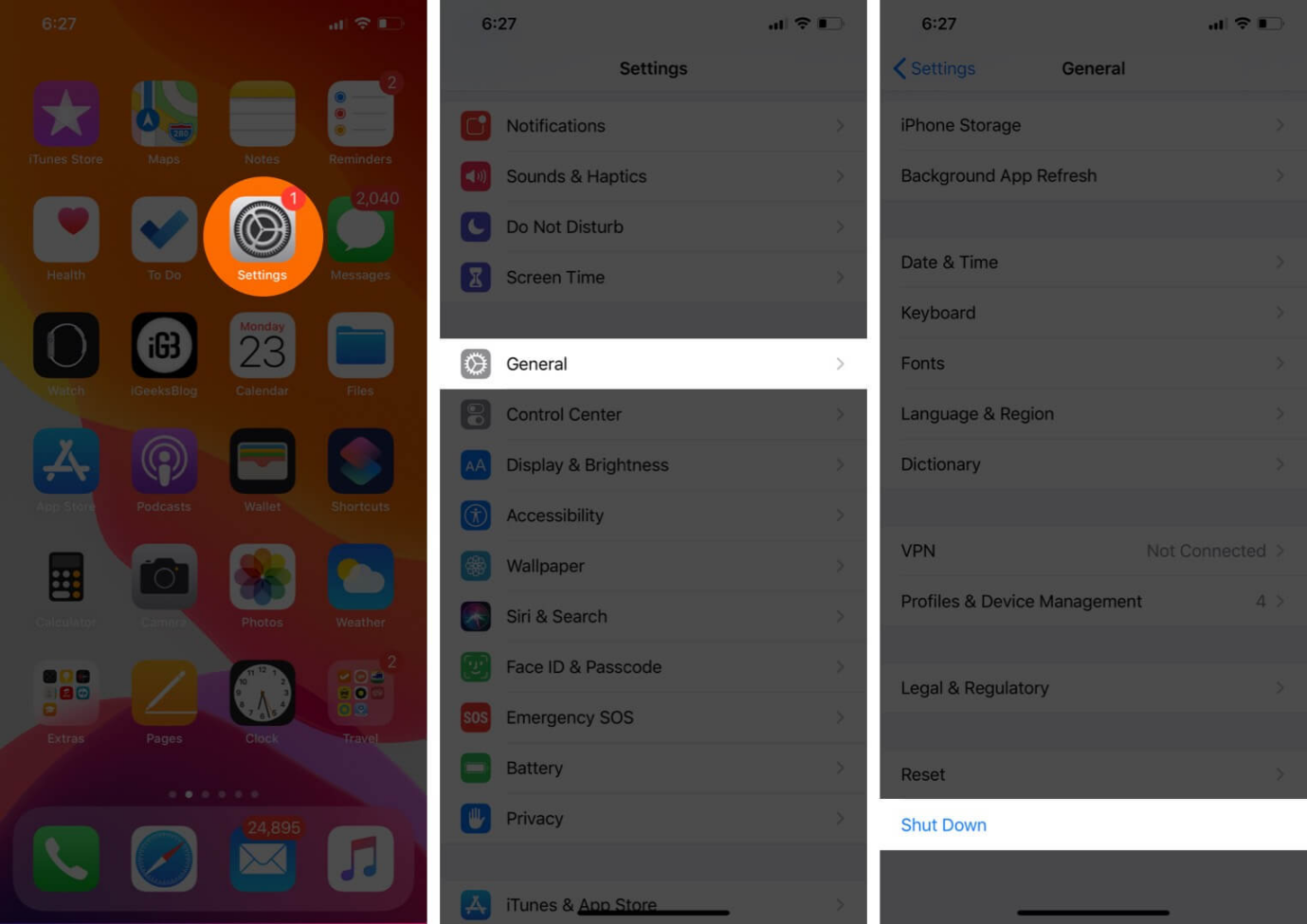
Solution 2. One-Click to Fix iPhone Power Button Stuck
If restarting your iPhone didn't resolve the unresponsive power button, the issue may be caused by a software problem rather than a hardware one. In this case, a handy tool like UltFone iOS System Repair can quickly get your iPhone back up and running.
UltFone iOS System Repair is designed to fix over 150 different iOS system issues, including problems like an unresponsive power button. It can repair your iPhone's software system and configuration errors safely without deleting any of your data. Most importantly, the tool supports all iPhone models including power button stuck on iPhone 11/12/13/14/15.
Some key advantages of UltFone iOS System Repair include:
- One-click operation to fix iPhone power button stuck in
- Fixes common issues like Apple logo, reboot loop, black screen
- Downgrade iOS without iTunes
- Reset iPhone without password, iTunes, or Finder
- Supports latest iPhone models and iOS versions
- Safe repair without data loss
Here are the steps for fixing an unresponsive iPhone lock button stuck using UltFone iOS System Repair:
- Step 1Download and install UltFone iOS System Repair on your Windows or Mac computer. Connect your iPhone with the unresponsive power button to the computer using a USB cable.

- Step 2Open UltFone and select the System Repair module. Click on "Standard Repair" to initiate the repair process for your iPhone's power button issue.

- Step 3UltFone will detect your iPhone model and download the proper firmware file needed to fix your device. Click "Download" to get the firmware.

- Step 4Once the firmware finishes downloading, click "Start Standard Repair." This will start UltFone's system recovery process specifically tailored to resolve the unresponsive power button problem.

- Step 5Be patient as UltFone repairs your iPhone's system and software. The power button repair takes just a few minutes. Do not disconnect your iPhone during the process.

- Step 6When completed, your iPhone will restart. Try using the power button to see if it is now functioning normally again after UltFone's system repair.
Solution 3. Turn Off iPhone
If your iPhone's power button is completely unresponsive, you can force the device to turn off by fully draining the battery. Once the battery is depleted, connect your iPhone to a charger or computer using a Lightning cable.
1. Allow your iPhone battery to drain completely until the device shuts down.
2. Plug your iPhone into a charger or computer using a Lightning cable.
3. If the iPhone does not power back on automatically, the issue is likely hardware-relate
Solution 4. Use Double-tap Feature
You can enable the iPhone accessibility feature double-tap as an alternative way to power your iPhone on and off when the power button is unresponsive. Here is an alternative if power button stuck on iPhone 11.
1. Go to Settings > Accessibility > Touch.
2. Turn on the toggle for "Double-Tap."
3. Under "Double-Tap To," select the Power Button.
4. Now, you can quickly turn your iPhone off and on by double-tapping the screen.
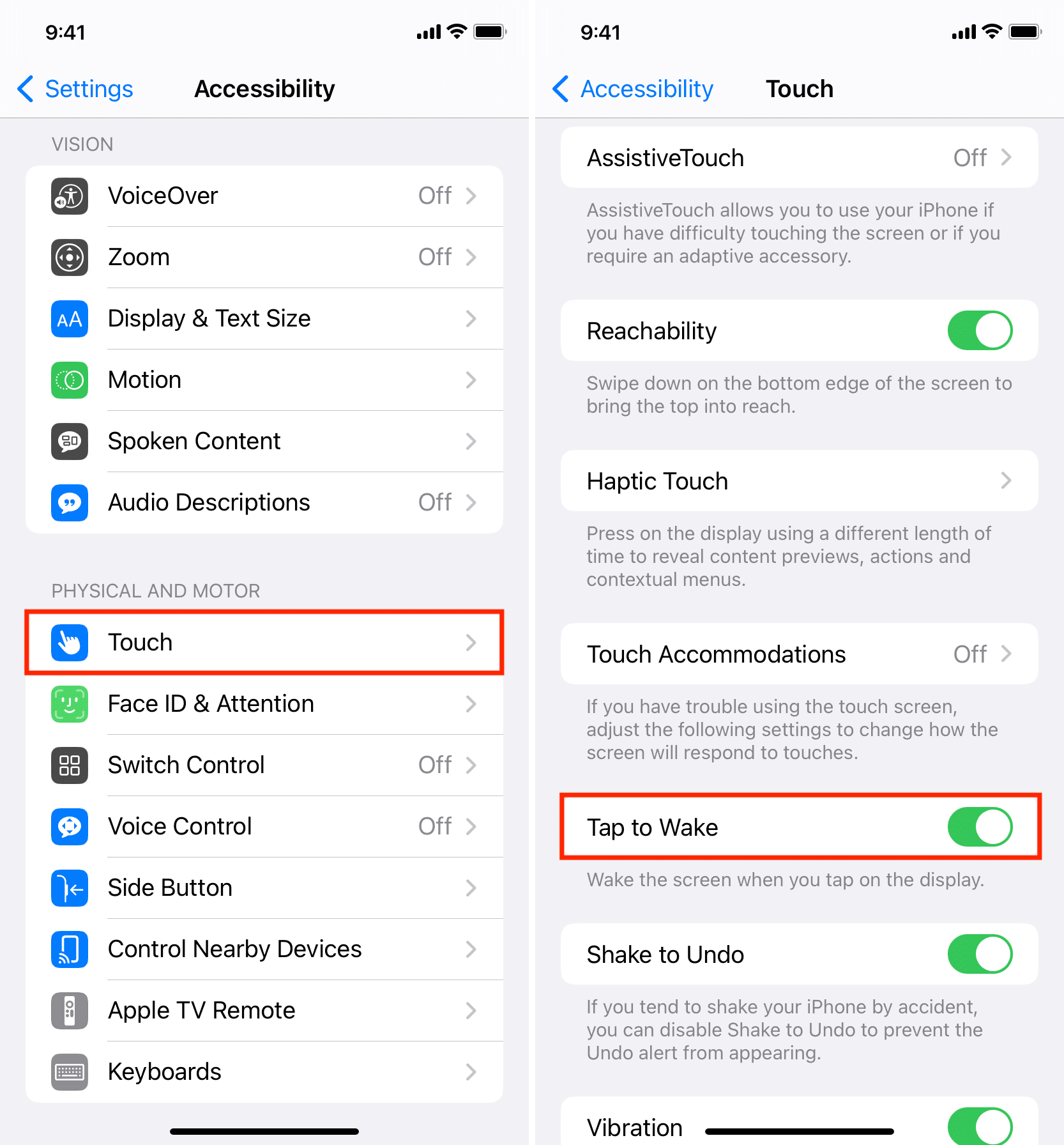
Solution 5. Clean iPhone Power Button
Dirt, debris, and liquid can cause an iPhone's power button to become stuck or stop working properly. Carefully cleaning around the power button can help dislodge anything interfering with its function. Here is how to fix power button not clicking:
1. Use a toothpick, soft-bristled brush, or compressed air to gently clean around the power button.
2. Be very careful not to damage the delicate power button when cleaning.
3. Removing any stuck debris or dirt may free up the power button.
Solution 6. Adjust the Click Speed
For iPhone X models and later, you can adjust the click speed of the power button in Settings to see if a slower response time helps resolve unresponsiveness issues. Here is how to fix iPhone side button stuck:
1. Go to Settings > Accessibility > Side Button.
2. Change the click speed from the default to either Slow or Slowest.
3. Test using the power button with the adjusted slower speed.
4. A slower response time may help if the issue is software-related.
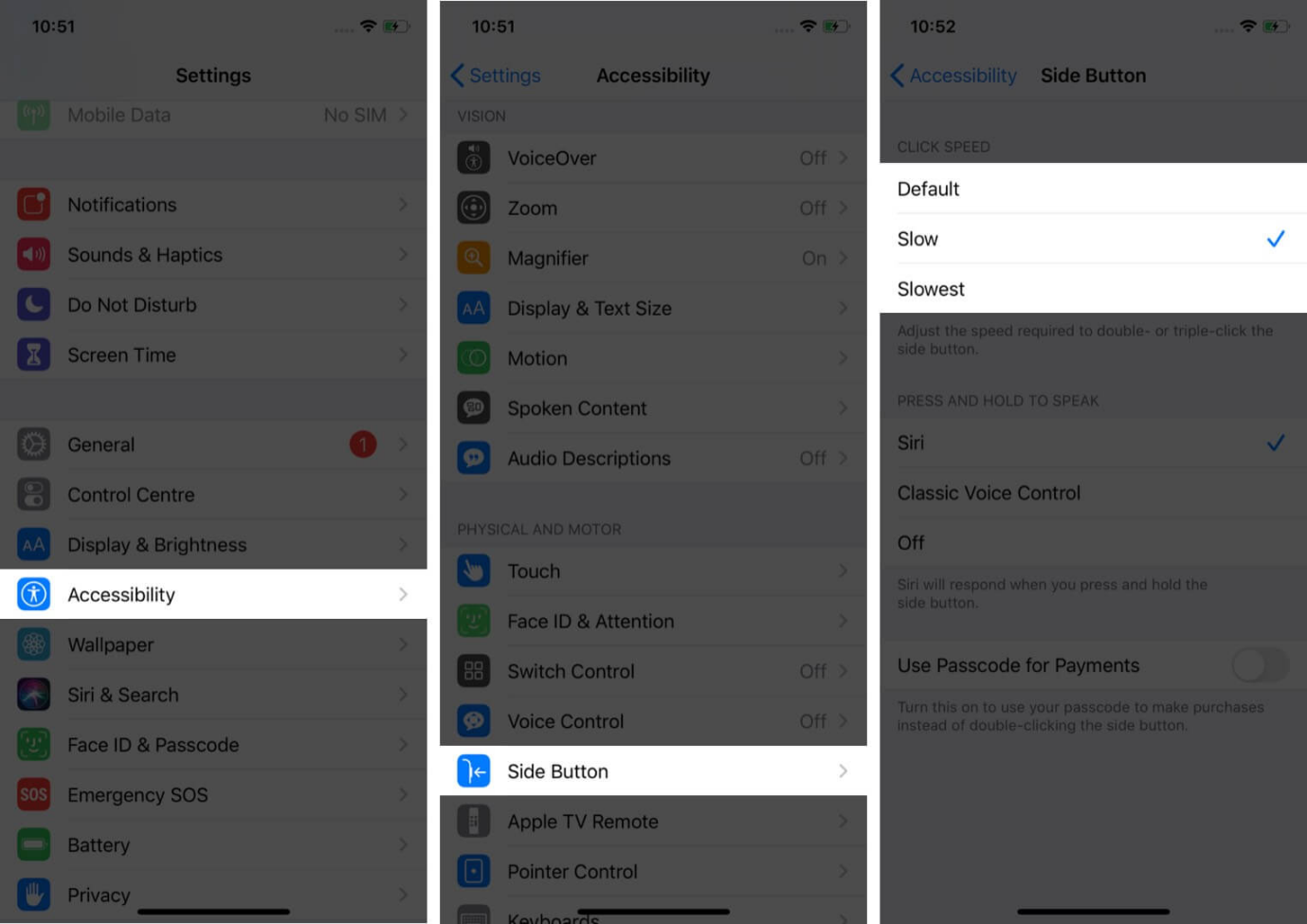
Part 3. People Also Ask about iPhone Power Button Stuck
Q1. How much for iPhone power button repair cost?
The cost to repair an iPhone's power button can range from $50 to over $300 depending on your iPhone model and if you go through Apple or a third party. Apple charges around $300+ for an official repair. Third party options are cheaper at around $50-150. Using a software fix like UltFone iOS System Repair is the most affordable option to try first.
Q2. Can you start iPhone without power button?
Yes, there are a few ways to turn your iPhone on without using the power button, such as using AssistiveTouch, connecting your iPhone to power, or enabling the double tap accessibility feature. This allows you to power up your iPhone even with an unresponsive power button.
Final Word
No need to panic if you wonder why my power button is stuck iPhone 12. In most cases, it can be fixed with either software troubleshooting or professional repair. Following the solutions in this guide, like cleaning the button, restarting your device, or using UltFone iOS System Repair , can often get the button working properly again. With the right steps, you can resolve a stubborn power button and avoid having to replace your iPhone.