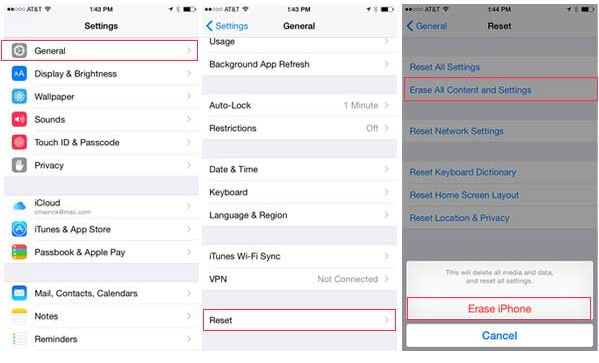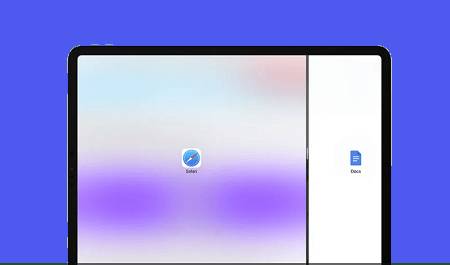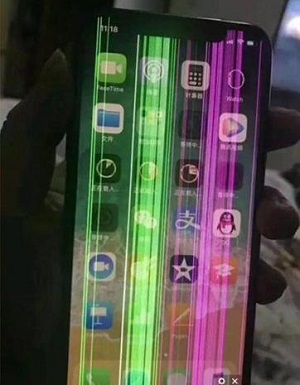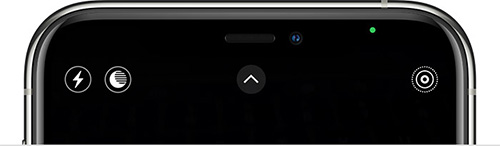7 Easy Ways to Fix iPhone 14 Green Screen [iPhone 14 Plus/Pro/Pro Max]
 Jerry Cook
Jerry Cook- Updated on 2025-03-04 to Fix iPhone
I dropped my phone and the screen is green. How can I fix this?
Users report that their iPhone screen turned green after dropping it Or iPhone green screen after water. When the display brightness is reduced, customers perceive a green tint or green lines on the iPhone screen. Apple continues to improve the iPhone's display, but it still needs to improve its flaws. You are not alone if you notice a peculiar green hue on your iPhone. Many consumers have recently expressed their dissatisfaction with the iPhone green screen issue.
How to fix iPhone green screen? Take your time. This post will look at iPhone green screen of death fix, including iPhone 14 Pro max green screen issue, The issue of iphone screen turned green after dropping it. Continue reading!
- Part 1: Why is My Phone Screen Turned Green after Dropping it?
- Part 2: How to Fix the iPhone Green Screen When It Doesn't Work?
- Way 1: Repair iPhone Green Screen Issue with 3 Clicks without Data Loss
- Way 2: Hard Reset iPhone
- Way 3: Restore iPhone with iTunes
- Way 4: Downgrade iOS 18 to an Earlier Version
- Part 3: How to Fix iPhone Green Screen When It Still Works?
- Way 1: Remove All Apps Running in the Background
- Way 2: Change iPhone Display Settings
- Way 3: Update iOS to the Latest Version
- Way 4: Reset All Settings on Your iPhone
- FAQs About iPhone Green Screen Problem
Part 1: Why is My Phone Screen Turned Green after Dropping it?
Some users may ask why is my iPhone 14 pro max screen green. Here are some of the most likely causes of your iPhone screen turning green or having green lines on it:
- iOS system flaws
- Incorrect display settings
- Screen damage
- Bugs and application conflicts
- Driver circuit physical damage
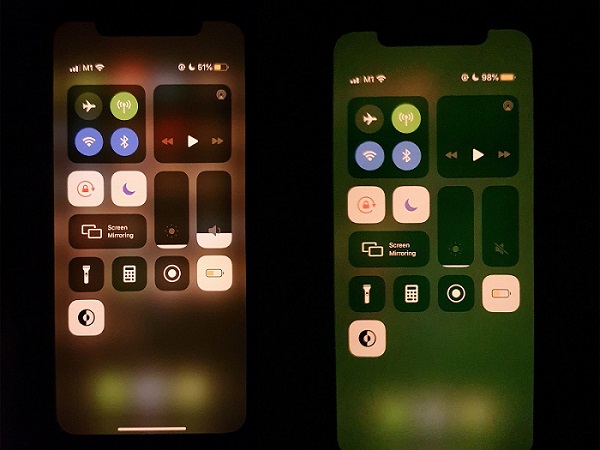
Part 2: How to Fix the iPhone Green Screen When It Doesn't Work?
- Way 1: Repair iPhone Green Screen Issue with 3 Clicks without Data Loss
- Way 2: Hard Reset iPhone
- Way 3: Restore iPhone with iTunes
- Way 4: Downgrade iOS 18 to an Earlier Version
Way 1: Repair iPhone Green Screen Issue with 3 Clicks without Data Loss
If your iphone 14 green screen problem persists after attempting the solutions listed above, there is most likely a problem with your iOS system. For example, your phone's iOS system may be damaged for unexplained causes. As a result, you will want a professional iOS system repair tool to assist you in resolving this issue. In this case, we offer UltFone iOS System Repair.
It is regarded as one of the best iOS repair applications and can resolve over 150 iOS issues. In addition, you don't need to back up your data; you can solve your problem with a single click without no data loss.
Features of UltFone iOS System Repair:
- 1-Click to enter and leave iPhone/iPad/iPod recovery mode.
- Repair 150+ iOS system issues, such as the iPhone green screen, reboot loop, and black screen, without losing data.
- Reset iPhone/iPad/iPod Touch without using a password, iTunes, or the Finder.
- Downgrade from iOS 18 without the use of iTunes.
- All iOS versions and iPhone models are supported, including the current iPhone 16 series and iOS 18/iPadOS 18.
Steps on how to fix green screen on iphone 14 pro max easily:
- Step 1After downloading and launching this program on your PC/Mac, connect your iPhone/iPad/iPod touch to the computer. Click "Start" to open the iOS system repair module".

- Step 2To proceed, on the following screen, select "Standard Repair".

- Step 3UltFone will detect your iPhone model and automatically download the correct firmware needed to stop the restarts. Click "Download" to get the firmware.

- Step 4 Once the firmware finishes downloading, click "Start Standard Repair," so UltFone can use the firmware to fix your iPhone.

- Step 5 When the iOS system recovery is finished, your iOS device will restart, and everything will return to normal.

Watch the Video Guide to Check to Fix iOS 18 Green Screen Issue
Way 2: Hard Reset iPhone
How to fix green screen on iPhone 13? If a basic restart does not work and your iPhone still has the green screen problem, you can force restart it. The force restart technique varies depending on the iPhone model you have.
- For iPhone 8 and later: Quickly push and release the Volume Up button, followed by the Volume Down button. Hold down the Side button until the Apple logo appears on the screen.
- For iPhone 7/7Plus: Press and hold the Power and Volume Down buttons simultaneously. When the Apple logo appears, press and hold for 10 seconds before releasing.
- For iPhone 6S/6S Plus/SE: Hold the Lock and Home buttons simultaneously. Release the buttons as soon as the Apple logo displays.

Way 3: Restore iPhone with iTunes
You can also use iTunes to reset your iPhone to factory settings and resolve the iPhone 13 green screen problem. Because this procedure will remove all of your data, you should first back up your iPhone. If your iPhone's display is green, we recommend it to you immediately. If your iPhone has a physical problem, this may be your final chance to create a backup.
- 1. Launch iTunes on your PC. Then, using a USB cord, connect your iPhone.
- 2. Go to the Summary tab by tapping the iPhone icon in the upper left corner when connected.
- 3. When prompted, tap the "Restore iPhone" button and confirm the restore.
- 4. iTunes restore iPhone.
5. Your iPhone will be restored, and iPhone green screen issue will be resolved when it reboots.

Way 4: Downgrade iOS 18 to an Earlier Version
Many users have reported that their iPhone screen turned green after updating to iOS 18. If you're experiencing this issue, downgrading to a previous version, such as iOS 17, may resolve the problem. There are various iOS downgrade tools available, and UltFone iOS System Repair stands out as an excellent choice. This powerful tool allows you to revert from iOS 18 to iOS 17 with just a few clicks. However, since downgrading may erase all data on your device, it’s highly recommended to back up your data beforehand.

Part 3: How to Fix iPhone Green Screen When It Still Works?
- Way 1: Remove All Apps Running in the Background
- Way 2: Change iPhone Display Settings
- Way 3: Update iOS to the Latest Version
- Way 4: Reset All Settings on Your iPhone
Way 1: Remove All Apps Running in the Background
How to fix green screen on iphone 14 pro max? If your iPhone has too many apps running in the background, the iPhone screen will turn green. You can resolve this issue by uninstalling apps operating in the background.
To begin, hit the home button twice. Then you'll see a list of all the apps you've been using. Next, swipe up from the bottom of your phone to access the apps.
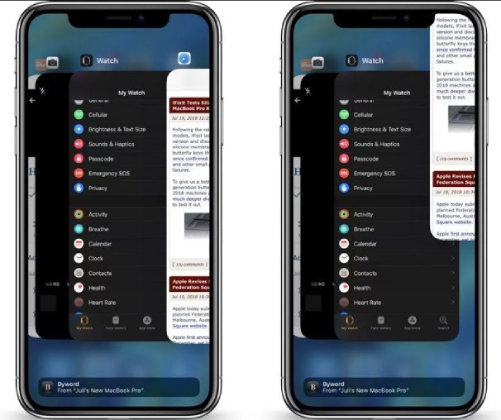
Way 2: Change iPhone Display Settings
The iPhone green screen after drop is frequently caused by the incorrect screen choice and display features on your iPhone. As a result, you must change your iPhone's display settings, such as brightness, true tone, and other pertinent parameters.
Change the Brightness:
To modify your phone's brightness, go to Settings > Display & Brightness and then move the Brightness slider to the left or right.
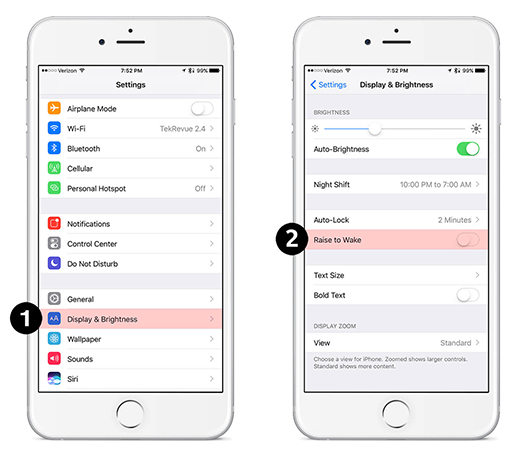
Turn on True Tone:
To enable True Tone, go to Settings > Display & Brightness > Then tap the switch next to True Tone to allow it to. With this function, your iPhone display will automatically adapt to the best lighting conditions for your iPhone, ensuring that colors look consistent in varied environments.
Turn on Auto-Brightness:
Another option is to enable Auto-Brightness. First, go to Settings > Accessibility > Display Accommodations to allow this option. Then, locate the option Auto-Brightness and toggle it on.
Way 3: Update iOS to the Latest Version
As many technical experts indicated, updating the iOS system on your iPhone can solve some burn-in difficulties. However, if you are using an outdated version of the app or have not updated your phone's iOS system, you may experience troubles such as the iPhone green screen of death.
Option 1: From the Settings menu
Navigate to "Settings". Next, locate "General"> "Software Update". Finally, to upgrade the iOS system, click "Install Now".

Option 2: Using iTunes
You can use iTunes if you cannot update your iPhone using Settings. To connect your gadget to the computer, you need a USB cable. Next, open iTunes and pick the device icon. Select Check for Update from the summary page. Then, follow the steps to finish updating your iPhone.
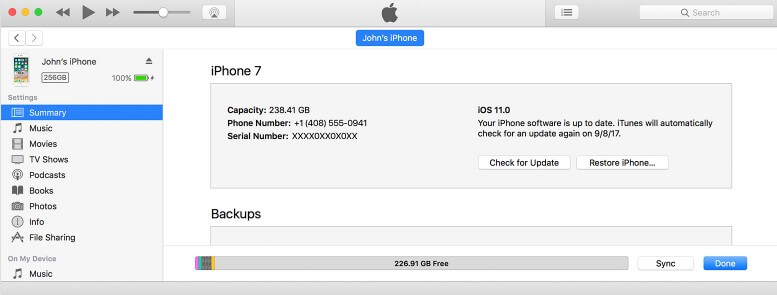
Way 4: Reset All Settings on Your iPhone
You should reset your iPhone to factory settings to delete any personalized settings that may have caused the iPhone 14 pro max green screen. Then, it will restore your iPhone's settings to their original state. Here are the specific steps.
- Navigate to Settings> General.
- Locate the "Reset" button.
Select Erase All Content and Settings.

Part 4. FAQs About iPhone Green Screen Problem
Q1: Which iOS update is causing green screen?
Some users have reported experiencing a green screen issue after updating to iOS 18, particularly on devices like the iPhone 14 Pro Max. This problem could be caused by either software glitches or hardware issues. If you're affected, you may consider downgrading iOS or contacting Apple Support for further assistance.
Q2: Is the green screen of death iPhone water damage?
The iPhone’s “green screen of death” is usually caused by software bugs, display issues, or hardware failures rather than water damage. However, water exposure can lead to screen malfunctions, including discoloration. If your iPhone has been exposed to water, check the Liquid Contact Indicator and seek professional repair assistance.
Q3: Can an iPhone 14 be fixed after water damage?
Yes, an iPhone 14 can be repaired after water damage, but success depends on severity. Turn it off, dry it, and avoid charging. Apple doesn’t cover liquid damage under warranty but offers repairs. If the screen malfunctions or the phone won’t turn on, seek professional help for assessment and repair.
Q4: How to Check If Your iPhone has Green Screen?
To check for a green screen issue on your iPhone, look for a persistent green tint, flickering, or a full green display. Restart the device and check in different lighting conditions. If the issue persists after a reset or update, it may be a hardware or software problem needing repair.
Conclusion
In summary, the issue of iphone screen turned green after dropping it can be quite vexing, but there are effective ways to address it. From software checks and updates to seeking professional help, we've explored various solutions. It is highly recommended to use UltFone iOS System Repair to fix it. Get your iPhone 14 back to its best condition and enjoy its full potential..