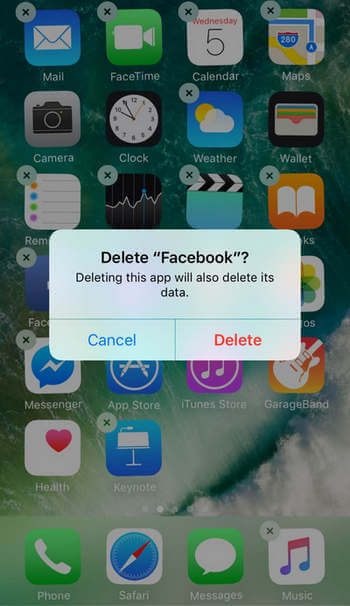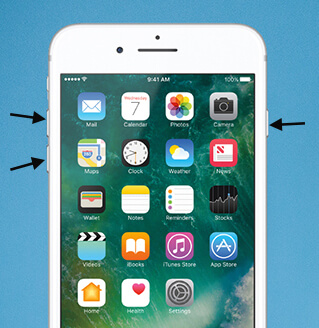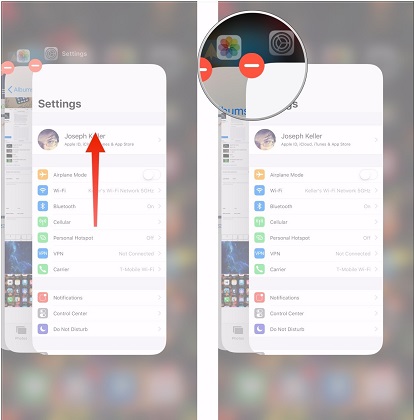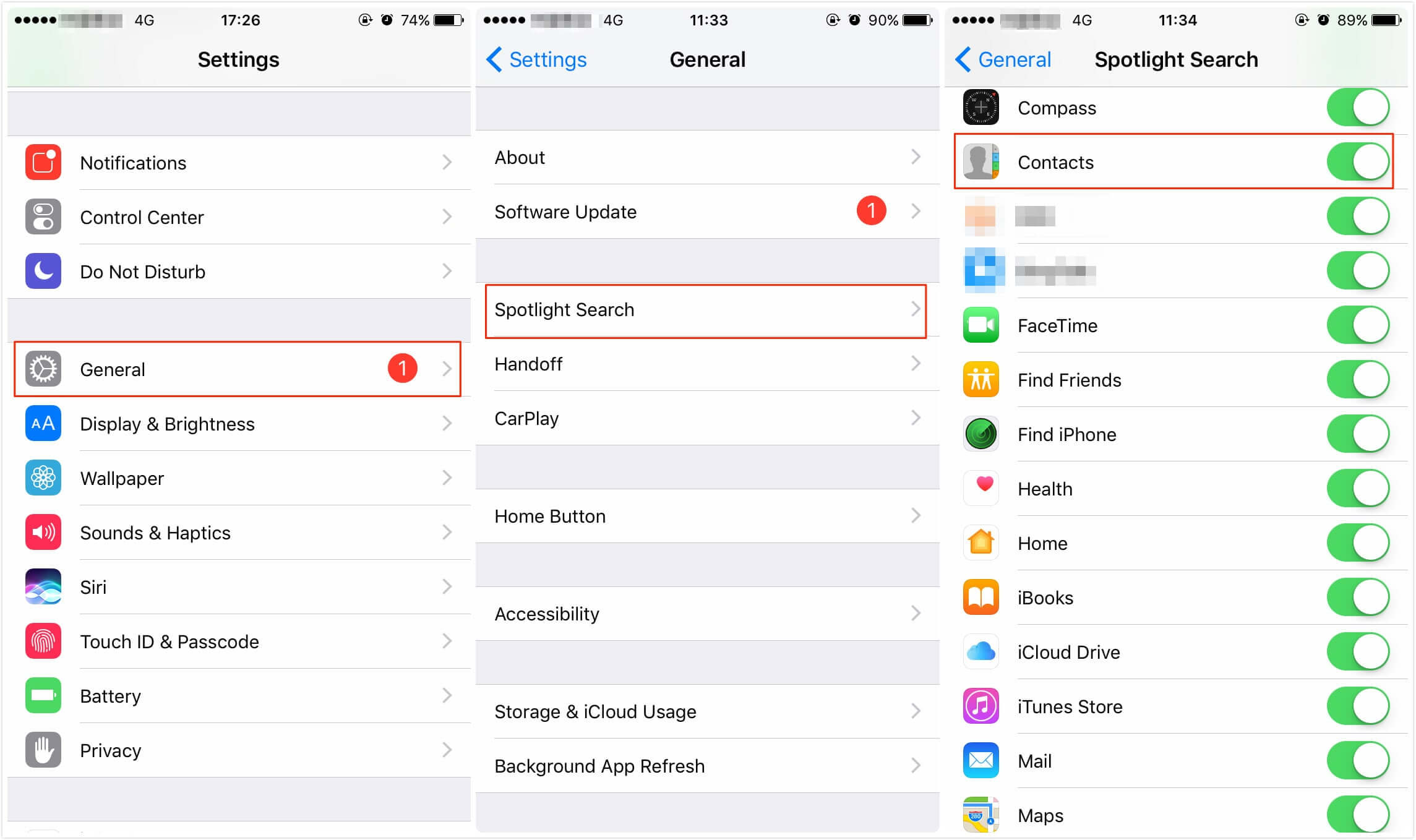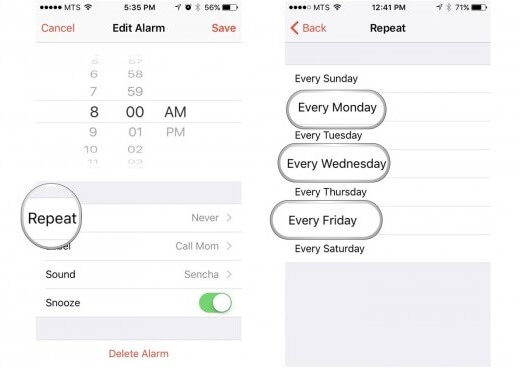[6 Ways] iPhone 15/16 Flashlight Not Working on iOS 17/18 - Solved, Fix Now!
 Jerry Cook
Jerry Cook- Updated on 2024-09-14 to Fix iPhone
After downloading iOS 17/18 the flashlight stopped working in my iphone 12 promax. I gave reset, restart and downloaded a flashlight app and I had no success. What should i do?
The iPhone flashlight is an incredibly useful feature, but sometimes it can act up, especially when you've upgraded to iOS 17/18. If you're facing the frustrating issue of your iPhone flashlight not working on iOS 17/18, just as the iPhone user posted on Reddit, don't worry; we've got you covered. In this article, we'll explore the common problems, reasons behind the malfunction, and provide practical solutions to get your flashlight back in action. All methods are suitable for iPhone XR 7/8/11/12/13/15/16, iOS 16 (including iOS 16.5, iOS 16.6) and latest iOS 17/18 that users often consult.
- Part 1. Common Issues about iPhone15/16 Flashlight Not Working on iOS 17/18
- Part 2. [iOS 17/18] Why is My Flashlight Not Working on My iPhone
- Part 3. How to Fix iPhone Flashlight/Torch Not Working on iOS 17/18
- 1. Repair iPhone System to Fix iPhone15/16 Flashlight Not Working on iOS 17/18 [100% Working]
- 2. Turn off Camera in Case of iOS 17/18 Camera Flashlight Not Working
- 3. Restart and Force Restart iPhone Running iOS 17/18
- 4. Reset All Settings to Fix iPhone Torch Not Working iOS 17/18
- 5. Update iOS to Fix iOS 17/18 Flashlight Not Working
- 6. Restore in iTunes to Fix Flashlight Not Working After Update iOS 17/18 (Data Loss)
Part 1. Common Issues about iPhone15/16 Flashlight Not Working on iOS 17/18
- Flashlight Not Turning On: The flashlight feature on iOS 17/18 may fail to turn on due to software glitches, hardware problems, or conflicts with other apps.
- Intermittent Flashlight: iOS 17/18 Users might experience issues with the flashlight flickering or not remaining steady when turned on.
- Flashlight Automatically Turning Off: In some cases, iOS 17/18 flashlight might turn off on its own after a brief period, even when it should remain active.
- Dim or Weak Light: iOS 17/18 flashlight may produce a dim or weak light output, reducing its effectiveness.
- Flashlight Controls Unresponsive: The on/off toggle or brightness controls for the flashlight may become unresponsive, making it difficult to use the feature on iOS 17/18.
- Battery Drain: iOS 17/18 flashlight feature can sometimes cause excessive battery drain if it doesn't turn off correctly.
- Camera and Flashlight Conflicts: Some users may face issues where the iOS 17/18 flashlight cannot be activated because the camera is in use by another app or process.
- Flashlight Stuck in On Position: There could be instances where the iOS 17/18 flashlight remains stuck in the "on" position and cannot be turned off.
- Inconsistent Brightness Levels: Users may find that the flashlight brightness levels are inconsistent on iOS 17/18, making it challenging to use effectively.
Part 2. [iOS 17/18] Why is My Flashlight Not Working on My iPhone
Here are the possible reasons why won't my flashlight work on my iPhone:
- Software Glitches: Temporary software glitches or conflicts can prevent the flashlight from functioning correctly. Rebooting the device or updating to the latest iOS version may resolve these issues.
- Hardware Malfunction: Physical problems with the device's camera flash or related components can cause the flashlight to stop working. In such cases, hardware repair or replacement may be necessary.
- Permission Settings: Incorrect privacy settings or permissions may restrict the flashlight's access to the camera, preventing it from turning on. Verify and adjust app permissions in the device settings.
- Battery Level: If the device's battery is critically low, the flashlight may be disabled to conserve power. Charging the device could resolve this issue.
- Camera Usage: If another app or process is actively using the device's camera, the flashlight might be temporarily unavailable. Close any camera-using apps or processes to free up the camera for the flashlight.
These are the important reasons to consider if iPhone flashlight not working after update iOS 17/18. If you encounter this issue, it's recommended to try reliable methods for specific troubleshooting steps and solutions tailored to iOS 17/18.
Part 3. How to Fix iPhone Flashlight/Torch Not Working on iOS 17/18
1. Repair iPhone System to Fix iPhone15/16 Flashlight Not Working on iOS 17/18 [100% Working]
Are you frustrated with your iPhone flashlight not working on iOS 17/18? The ultimate solution is here - UltFone iOS System Repair. This exceptional tool is designed to resolve iPhone issues with a slew of remarkable advantages that make it the top choice for users like you. Try it to fix iPhone flashlight/torch not working on iOS 17/18 without any data loss. Plus, it can fix more than 150 iOS related issues such as iOS 17/18 stuck on Apple logo, iOS 17/18 black screen of death and more.
Key features of UltFone iOS System Repair:
- Fix 150+ iOS Issues: Resolve various iOS problems, including iPhone flashlight not working, iPhone stuck on Apple logo without data loss
- Hassle-Free Downgrade: Easily downgrade from iOS 17/18 to a previous iOS version without iTunes
- One-Click Recovery Mode: Quickly enter and exit recovery mode on your iOS device with a simple click
- Password-Free Device Reset: Resetting your iPhone, iPad, or iPod Touch if you've forgotten your password without iTunes or Finder
Here is how to fix iPhone flashlight not working on iOS 17/18:
- Step 1Download and install UltFone iOS System Repair on your Windows or Mac computer. After opening the software, connect your iPhone using a USB cable. This allows UltFone to interface with your device.

- Step 2In UltFone, click on "Standard Repair" to initiate the repair process for iPhone torch not working iOS 17/18 error.

- Step 3Before starting, click "Download" to fetch the correct iOS firmware for your iOS 17/18 model. This ensures full compatibility for the repair.

- Step 4With the proper firmware downloaded, click "Start Standard Repair." UltFone will now fix any bug that caused iPhone camera and flashlight not working on iOS 17/18.

- Step 5After several minutes, the repair will be complete, and your iPhone will automatically reboot. Then you will find can successfully fix iPhone flashlight not working on iOS 17/18.

Whether you have iPhone XR 7/8/11/12/13/15, iOS 16 (including iOS 16.5, iOS 16.6), latest iOS 17/18 or other models, UltFone has your back. Brighten your iPhone journey with UltFone iOS System Repair – your reliable companion for iPhone flashlight not working on iOS 17/18 issue.
2. Turn off Camera in Case of iOS 17/18 Camera Flashlight Not Working
Close your iOS 17/18 camera app from the background and again, open it. Now, check if the flashlight is working or not. If the issue is within the app then by simply Re-launching an app can solve the issue related to the app.
3. Restart and Force Restart iPhone Running iOS 17/18
If the second solution does not work then restart your iPhone forcibly. Sometimes, performing force restart on iPhone running iOS 17/18 solves many issues and thus, this problem may also get resolved. For many iPhone users, by simply restarting iPhone forcibly, the issue got resolved and thus, you can also give a try.
To fix back camera and flashlight not working iOS 17/18 by force restarting iPhone, here is how:
iPhone 8 or later: Press and quickly release the Volume up button and then, press and quickly release volume down button. Thereafter, press and hold down the power button until the Apple logo appears on your iPhone screen.
iPhone 6S or earlier: Press and hold down power and home button together. Hold down until Apple appears on your iPhone screen.
iPhone 7 or 7 Plus: Press and hold down power and volume down button together until the Apple logo appears on your iPhone screen.

4. Reset All Settings to Fix iPhone Torch Not Working iOS 17/18
Force restart does not work to solve "back camera and flashlight not working iOS 17/18" issue? Reset all settings on your iPhone and it will start your iPhone from scratch. Don't worry; it will not erase any data on your iPhone and just reset the iPhone to the default settings. Here are the steps to reset all settings to fix iOS 17/18 flashlight issue:
Step 1: Open the Settings app on your iOS 17/18 model and then, move to General settings.
Step 2: After that, click on "Reset" option and then, click on "Reset All Settings". It will ask for the passcode if your device is protected with a passcode.

5. Update iOS to Fix iOS 17/18 Flashlight Not Working
Make sure that you have updated your iPhone to the latest iOS 17/18 version. Sometimes, the old iOS version can also create problems. Many bugs are fixed when the next iOS version is released. That's why it is important to update iPhone software.
To fix iPhone flashlight not working, check and install the latest software:
Step 1: Open the Settings app on your iPhone and then, go to "General" section.
Step 2: After that, click on the "Software Update" and if the next update is available then download and install it.
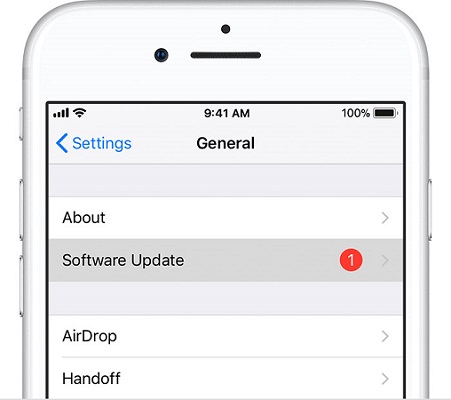
6. Restore in iTunes to Fix Flashlight Not Working After Update iOS 17/18 (Data Loss)
Don't want to use a third-party tool? Then, there is also another solution you can try and it is that restore your iPhone with iTunes, but this method will erase existing data on your iOS 17/18 device. Remember to backup your iPhone data before proceeding with this method.
Here are steps on how to restore iPhone in iTunes to fix iPhone camera and flashlight not working on iOS 17/18:
Step 1: Run the iTunes latest version on your computer and after that; connect your iPhone running iOS 17/18 to the system using a USB cable.
Step 2: Once iTunes detects your iPhone, click on "Device" icon and then, go to "Summary". After that, tap on "Restore iPhone".
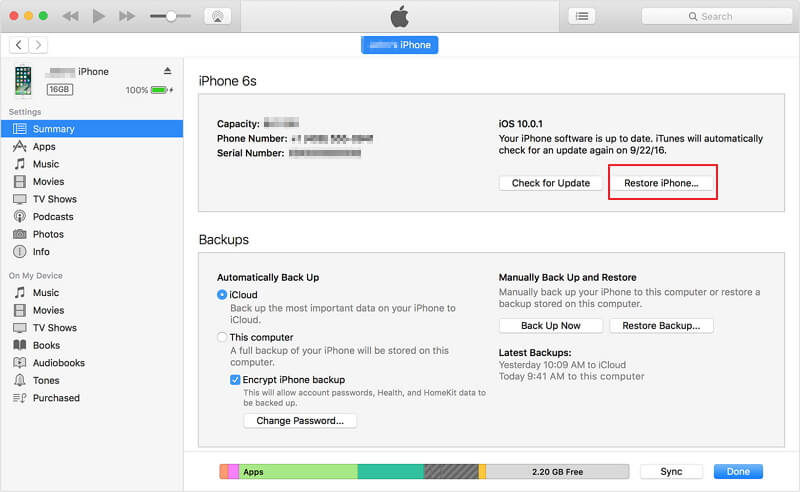
Step 3: Next, you need to follow all the instructions to restore iPhone.
Conclusion
That's all on how to fix iPhone flashlight not working on iOS 17/18. Hopefully, this guide helps you in resolving the issue for you. However, the most recommended method is to use UltFone iOS System Repair. With this, fixing your flashlight has never been easier. So, light up your world once more by following steps and enjoy a brighter iOS 17/18 experience. Remember, when it comes to fixing iPhone problems, UltFone has your back!