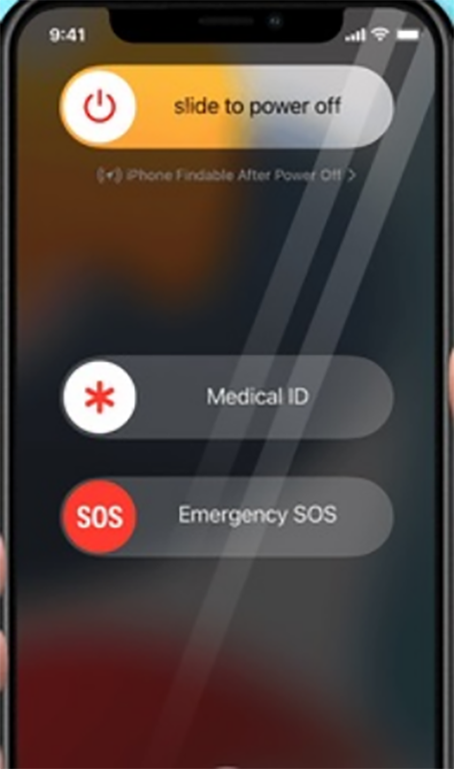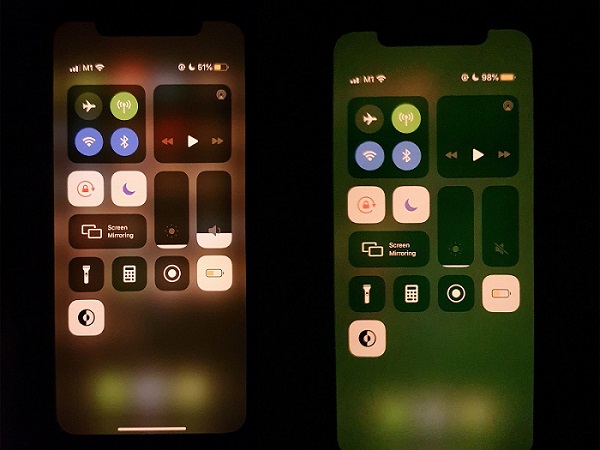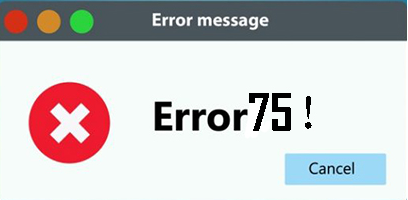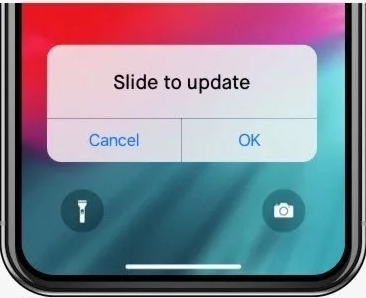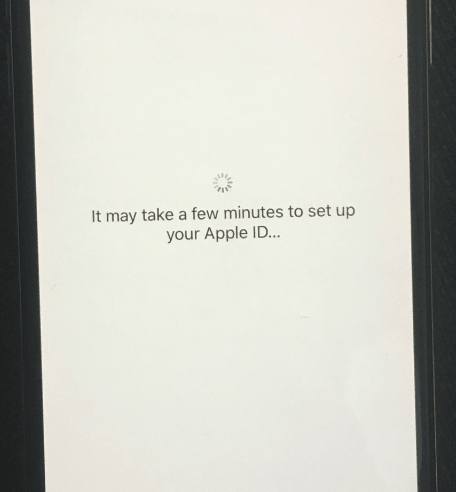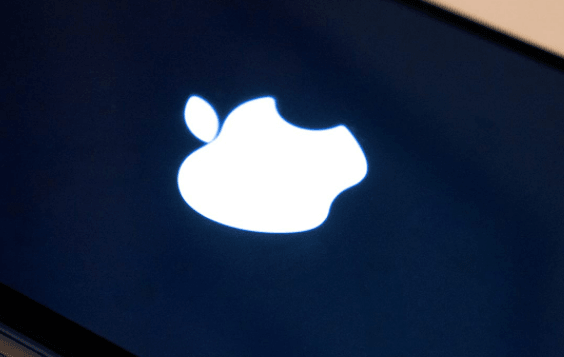11 Best Tips to Fix Instagram Stories Not Working
 Jerry Cook
Jerry Cook- Updated on 2023-02-01 to Fix iPhone
Instagram is a social networking site that sprang to prominence by allowing users to share filtered photographs with friends, family, and followers using hashtags. The option to produce longer stories from videos is a more recent feature of this popular tool.
Unfortunately, some Instagram users claim that their stories only work when they try to publish new updates or exciting experiences. In this essay, we’ll explain why Instagram stories not working and offer some common remedies so you may resume enjoying your Instagram stories..
- Part 1: Why are Instagram Stories Not Working?
- Part 2: How to Fix Instagram Stories Not Working on iPhone/Android?
Part 1: Why are Instagram Stories Not Working?
Instagram stories glitches can occur due to various issues in the background, on your device, or the server side of the problem. Understanding the common causes of this issue before attempting to resolve it is a good approach. It will make your troubleshooting more productive in the long run. Common causes for Instagram archive stories not loading include:
- When your connection is unstable.
- When the Instagram app crashes.
- When Instagram becomes obsolete.
- While any inappropriate content is loading.
- Your smartphone's problem.
- When your App or device's cache is full.
- There is a problem with the installation.
- When you immediately share from your gallery.
- The device's date and time need to be corrected.
- Incorrect user behavior.
- If the phone is in standby mode.
- If the file format is incompatible.
Part 2: How to Fix Instagram Stories Not Working on iPhone/Android?
- Solution 1: Wait for Sometime
- Solution 2: Check the Internet Connection
- Solution 3: Restart your Phone
- Solution 4: Clear App Cache
- Solution 5: Force Close App
- Solution 6: Check the Date and Time
- Solution 7: Turn off Power Saving Mode
- Solution 8: Update the Instagram App
- Solution 9: Uninstall and Reinstall the App
- Solution 10: Update iOS to Latest Version
- Solution 11: Repair iOS to Fix Instagram Stories Not Working
Solution 1: Wait for Sometime
Sometimes your Instagram stories are not working due to a server-side issue beyond your control. It could happen behind the scenes at Instagram as a company. If you wait a short time, the problem may fix itself with no additional action from you.
Solution 2: Check the Internet Connection
Instagram requires a stable WiFi or cellular network connection. You will not receive updates to the social media site if you are out of range or using a shaky connection service. You can either restart your connections or relocate to a more reliable place.
Solution 3: Restart your Phone
In most cases, restarting your iPhone temporarily will restore your phone to regular operation. Here are the detailed restarting instructions to fix Instagram story loading screen.
- Press the Top or Side/Volume button indicated by the blue arrow in the image below until your phone's interface displays a slider.
- To switch off your phone, drag the slider and wait 30 seconds.
- To turn on your phone, press the button shown in the image again.
Solution 4: Clear App Cache
If you need more space on your iPhone or iPad, this will cause issues with the apps. However, clearing the Instagram app cache should not affect loading Stories, so it's worth a go.
- Navigate to 'Settings> 'General.' To see how much space is left on your iPhone, go to 'iPhone Storage.'
- Once all the storage and data have been loaded, scroll down to find "Instagram". Next, you should see the overall size of the apps.
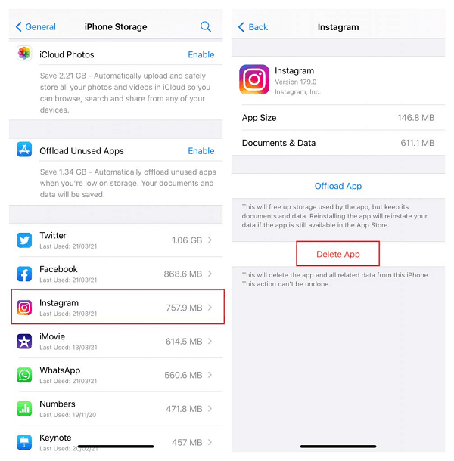
Solution 5: Force Close App
Because the Instagram app itself could create trouble, you should force it close to see if it helps. To force close the Instagram app, follow these simple steps:
- To display the app navigator, slide up from the bottom of the screen and pause slightly in the middle of the screen (Double-tap the home button on iPhone 8 and before).
- Locate Instagram and swipe up to close it. Then, reopen Instagram to see if it works now.
Solution 6: Check the Date and Time
When the date and time of your application do not match those of your device or the online world, the app may malfunction. The server is attempting to update and interact with your device, but because the settings are incorrect, it cannot trust your system. To resolve Instagram stories not working properly issue follow below steps:
- On your device, go to Settings > General > Date & Time.
- Set it automatically if it isn't already set, and double-check that your current time zone is accurately selected.
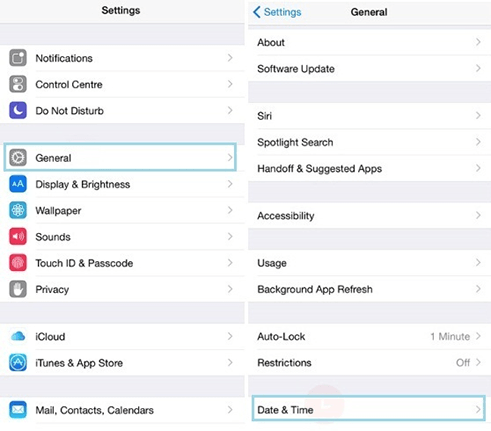
Solution 7: Turn off Power Saving Mode
Some apps may behave strangely when your iPhone is in power-saving mode. See if disabling power saving mode makes a difference in solving Instagram stories not working iPhone.
Turn off "Low Power Mode" by going to Settings > Battery. Additionally, it has an off switch in the Control Center.
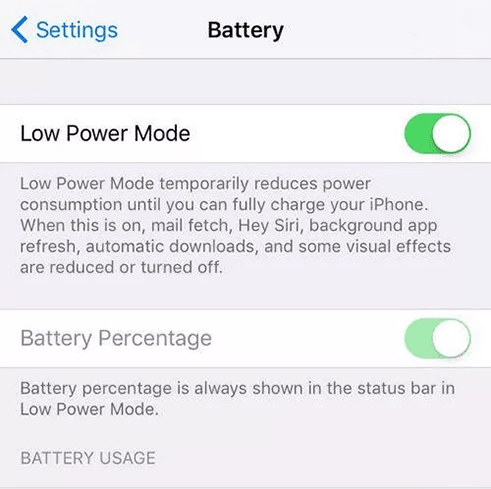
Solution 8: Update the Instagram App
If Instagram stories need to be fixed after the 14.1 updates, you should try updating the Instagram app. To upgrade Instagram, follow these simple instructions.
- To launch the App Store, tap on it, then on "Updates" at the bottom of the page.
- Then, either tap "Update All" or scroll down to discover and update the Instagram app individually.
Solution 9: Uninstall and Reinstall the App
Instagram stories may not operate due to a problem or unexplained error in the app itself. In that scenario, reinstalling the application might be the best option. It will ensure that everything is back to normal and running well.
You can erase the app from your smartphone and then re-download and install a new version from the app store, or you can check for updates to the app.
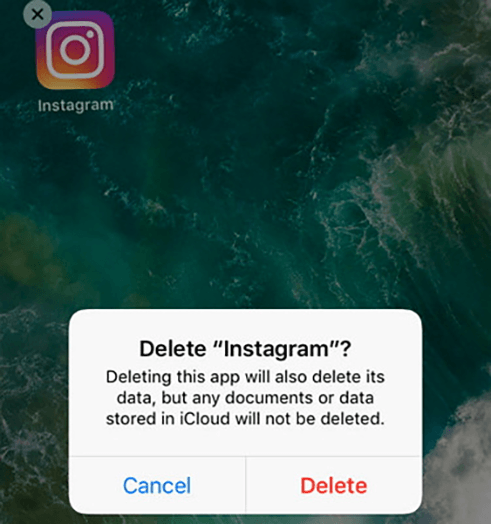
Solution 10: Update iOS to Latest Version
If your device's iOS system has yet to be updated to the current version, it will cause your smartphone to slow down and some programs to stop working. To resolve this issue, you must update the iOS system.
- Navigate to 'Settings> 'General.' Then select 'Software Update' and then 'Install Now.'
- Finally, check to see whether the problem has been resolved.
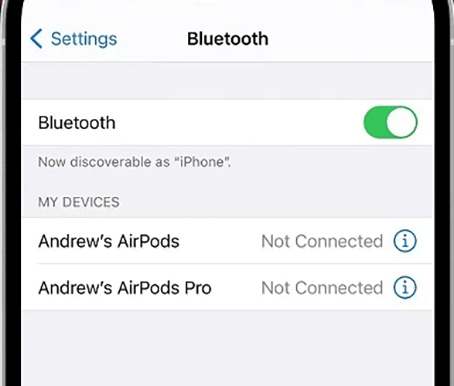
Solution 11: Repair iOS to Fix Instagram Stories Not Working
If you've tried everything above and still can't fix Instagram stories, UltFone iOS System Repair is a much easier way than all of the ones discussed above. It is a one-of-a-kind piece of software that enables the automatic repair of various issues related to your device.
It employs innovative technology to provide a high success rate in the shortest amount of time feasible, with clear and straightforward instructions. It can assist you in effectively resolving more than 150+ iOS issues without data loss or the time-consuming process of backing up.
- Click once to enter and leave recovery mode on an iPhone, iPad, or iPod.
- Fix 150+ iOS system issues without losing any data, including the Apple logo, reboot loop, Instagram stories not working on desktop, and blank screen.
- Reset iPhone, iPad, and iPod Touch without iTunes or Finder passwords.
- From iOS 16, downgrade without iTunes.
- All iPhone models and iOS versions, including the most recent iPhone 14 series and iOS 16/iPadOS 16, are supported.
-
Step 1 Download and Launch UltFone iOS System Repair. After downloading and launching this program on your PC/Mac, connect your iPhone/iPad/iPod touch to the computer. Click "Start" to open the iOS system repair module".

-
Step 2To proceed, select "Standard Repair" on the following screen. If your iPhone is not recognized, this program will instruct you to manually enter it into recovery mode or DFU mode so that it may be detected.

-
Step 3Select the "Download" option before proceeding with the system repair to acquire your device's automatically matched firmware package. If you downloaded the firmware before, please import it by selecting "local import firmware".

-
Step 4 After successfully downloading the firmware package, please click "Start Standard Repair" to solve the iOS issues on your smartphone. When the iOS system recovery is complete, your iOS device will restart, and everything will be expected.

Conclusion
Instagram is an excellent resource for staying current with the news. Try the solutions outlined in this article if Instagram stories are not working and interfering with your ability to use this website. Download UltFone iOS System Repair if you're looking for the most trustworthy option. When you realize how fantastic the program is at assisting with bugs, upgrade to the premium edition to take advantage of all the capabilities. In no time, you'll be back on Instagram!