How to Fix iPhone Stuck on 'Home Would Like to Send You Critical Alerts'
 Jerry Cook
Jerry Cook- Updated on 2023-12-25 to Fix iPhone
"Lock screen stuck on "Home would like to send you critical alerts" pop-up. Won't go away and won't let me unlock the phone to do anything. I'm very frustrated and at a loss here"
Has your iPhone/iPad been stuck on the "Home Would Like to Send You Critical Alerts" screen, preventing you from using your phone normally? This frustrating issue seems to be plaguing many iPhone users lately. You try to unlock your phone or open apps, but you can't get past that pop-up asking for permission to send critical alerts. Your iPhone is essentially bricked until you can find a way to dismiss the alert.
This problem appears to be caused by a bug in iOS combined with certain apps installed on your device. While Apple has not yet addressed it directly, there are some steps you can try to get your iPhone working again. Rebooting, updating your iOS, removing problematic apps, or resetting settings may clear up the alert so you can finally use your iPhone.
- Part 1. Why is My iPhone Showing Critical Alert?
- Part 2. How to Fix Home Would Like to Send You Critical Alerts
- Solution 1. Force Quitting App
- Solution 2. Force Restart iPhone
- Solution 3. Put iPhone into Recovery Mode
- Solution 4. Reset HomeKit Configuration from Other iOS Device
- Solution 5. Put iPhone into DFU Mode
- Solution 6. Restore iPhone through iTunes
- Solution 7. iOS Software Update
- Part 3. Ultimate Solution: Fix iOS System to Avoid Critical Alert
Part 1. Why is My iPhone Showing Critical Alert?
Many people claim that "my ipad is stuck on home would like to send you critical alerts". The "Home Would Like to Send You Critical Alerts" message appears due to a bug in iOS where certain apps are able to trigger emergency-level alerts. These apps are misusing the critical alert system to gain permission to send you notifications. While not malicious, it is an annoying glitch that prevents you from properly using your iPhone.
Part 2. How to Fix Home Would Like to Send You Critical Alerts
Solution 1. Force Quitting App
One way to fix iPhone stuck on home critical alerts is to force quit the app triggering it. This abruptly closes the app, so the alert can no longer run. Here is how to fix “home would like to send you critical alerts stuck.”
Steps on fixing iPhone stuck on critical alerts via force quitting app
1. Open the app switcher by swiping up slowly from the bottom of your screen.
2. Locate the problematic app.
3. Swipe up on the app preview to force quit.
4. The alert should now be cleared.
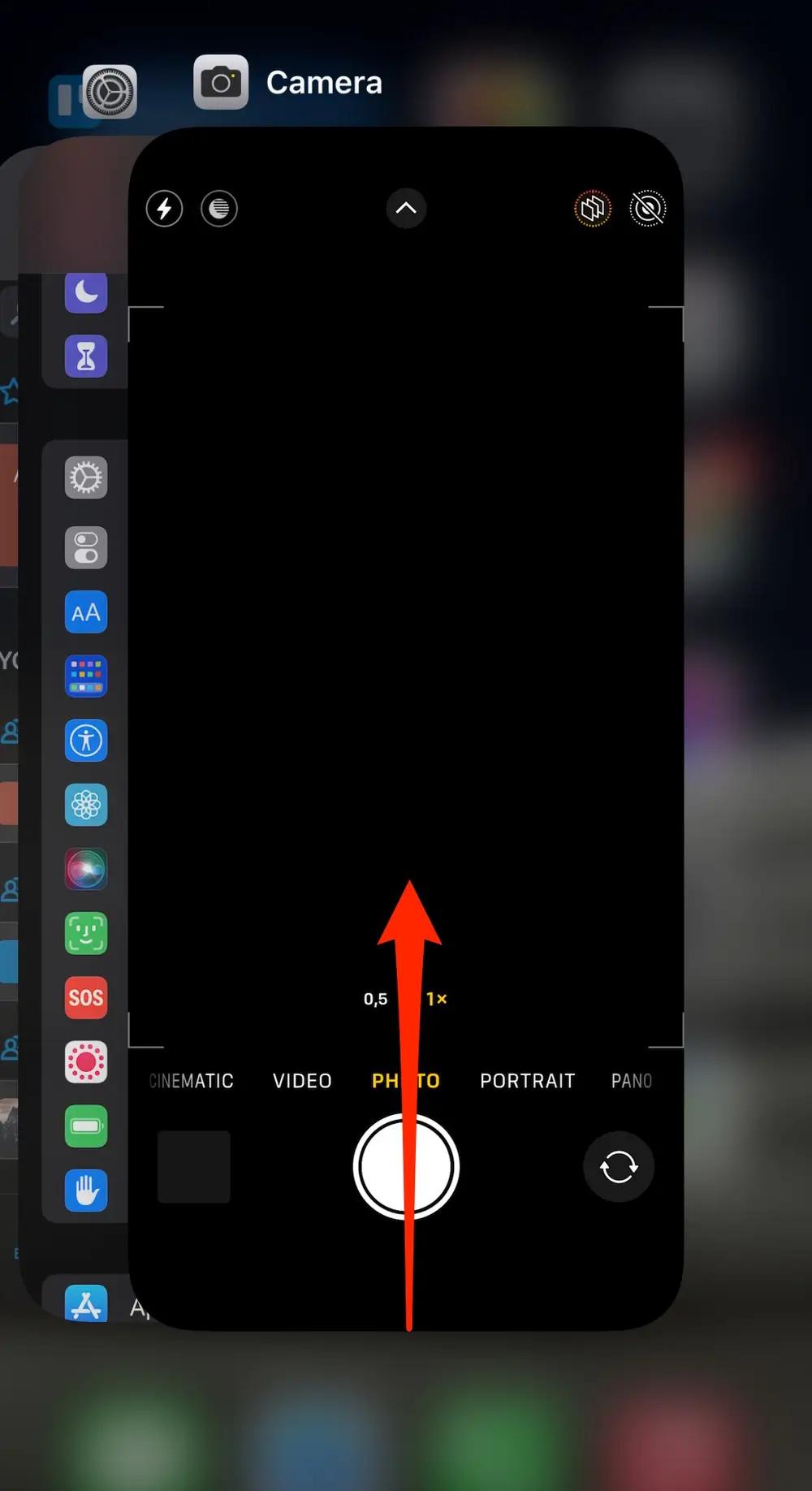
Solution 2. Force Restart iPhone
You can also fix home critical alerts iPhone stuck issue by force restarting your iPhone. This reboots the device and stops any apps causing the alert from running in the background. Here is how to fix home would like to send critical iPad:
Steps on fixing home will like to send you critical alerts via force restarting iPhone
1. Press and release the Volume Up button.
2. Press and release the Volume Down button.
3. Press and hold the Side button until the Apple logo appears.
4. iPhone will restart, dismissing the alert.

Solution 3. Put iPhone into Recovery Mode
Stuck on the critical alert screen? Before resorting to more drastic measures like a full restore, try using UltFone iOS System Repair. This powerful software tool can fix over 150 iOS issues, like the critical alert problem, without losing any data.
UltFone iOS System Repair provides 1-click solution to enter and exit recovery mode. Most importntly, this function is totally free.
Watch the video guide to see how to put iPhone into recovery mode.
Solution 4. Reset HomeKit Configuration from Other iOS Device
If you have connected another iOS device, like an iPad, to your iCloud account, you may need to reset the HomeKit configuration from that other device. This clears any problematic settings that could cause the critical alert.
Make sure both devices use the same iCloud account, then open the Home app on the other device and remove the home configuration. Here is how to fix iPhone home would like to send alerts:
Steps on fixing home would like to send critical alerts frozen via Reset HomeKit Configuration
1. On your other iOS device, open the Home app and tap the "Home" icon.
2. Go to Home Settings and tap "Remove Home".
3. Follow the prompts to confirm removing the home.
4. The iPhone critical alert should now be fixed.
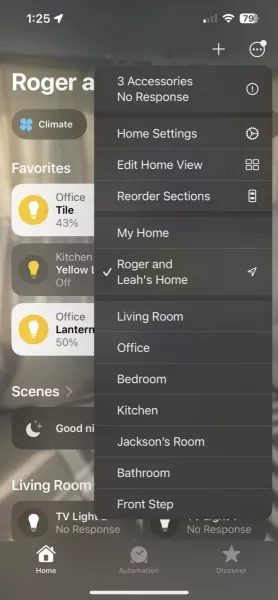
Solution 5. Put iPhone into DFU Mode
Putting your iPhone into DFU (Device Firmware Update) mode will force it to restart and exit any problem apps. Here is how to fix critical alert stuck on screen:
Steps on fixing iPhone stuck on home would like to send critical alerts via DFU mode
1. Connect iPhone to computer via USB.
2. Press and hold the Volume Up, then Volume Down, then Power buttons.
3. Keep holding Power until the screen goes black and the iTunes logo appears.
4. iPhone will restart out of DFU mode.
Solution 6. Restore iPhone through iTunes
You can restore your iPhone system through iTunes on a computer, wiping the device and reinstalling a clean iOS version.
Steps on fixing critical alerts iPhone stuck via restoring iPhone
1. Connect iPhone to computer and open iTunes.
2. Make an encrypted backup of the iPhone.
3. Click "Restore iPhone" in iTunes.
4. Follow the prompts to reinstall a fresh iOS version.

Solution 7. iOS Software Update
Updating your iPhone's iOS version can also fix system bugs causing the critical alert. This may resolve any issues with apps misusing the alerts system.
Steps on fixing iPhone stuck on home critical alerts via iOS software update
1. Connect iPhone to WiFi.
2. Go to Settings > General > Software Update.
3. Tap Download and Install for the latest iOS version.
4. iPhone will update, possibly fixing the alert issue.

Part 3. Ultimate Solution: Fix iOS System to Avoid Critical Alert
What to do if home would like to send you critical alerts? How to get rid of home would like to send critical alerts? If you're fed up with the "Home Would Like to Send Critical Alerts" popup constantly interrupting your iPhone usage, try fixing your iOS system directly with UltFone iOS System Repair . This powerful software tool can thoroughly repair over 150 different iOS issues, including home would like to send you critical alerts iPad without losing any data.
UltFone iOS System Repair lets you fix stubborn problems like critical alert bugs by repairing the core iOS system with no losing data. Key features include:
- Fixes 150+ iOS issues like home critical alerts iphone stuck iPhone 14, Apple logo, frozen screen, boot loops
- Repairs system without data loss
- User-friendly interface needs no technical knowledge
- Downgrades iOS and upgrades to the latest version
- Works on all iPhone models and iOS versions, including iPhone 11/12/13/14/15
To permanently fix the "Home Would Like to Send Critical Alerts" issue using UltFone iOS System Repair:
- Step 1 Download and install the software on your computer, then connect your iPhone via USB cable.

- Step 2Open UltFone and click on "System Repair." Select the "Standard Repair" option to fix your iPhone's critical alert problem.

- Step 3 UltFone will detect your iPhone model and download the proper firmware for repair. Click "Download" to get the firmware.

- Step 4 Once the firmware finishes downloading, click "Start Standard Repair" to begin the system recovery process.

- Step 5 Be patient as UltFone repairs your iPhone's iOS system and resolves iphone 14 home would like to send you critical alerts stuck. The repair takes just a few minutes.

Final Word
Dealing with an iPhone stuck on the "Home Would Like to Send Critical Alerts" screen can be incredibly disruptive, but you're not powerless to fix it.
With the right troubleshooting techniques like force restarting, software updates, or using UltFone iOS System Repair , you can dismiss the pesky popup for good. Don't let an iOS bug stand in the way of you enjoying your iPhone.









